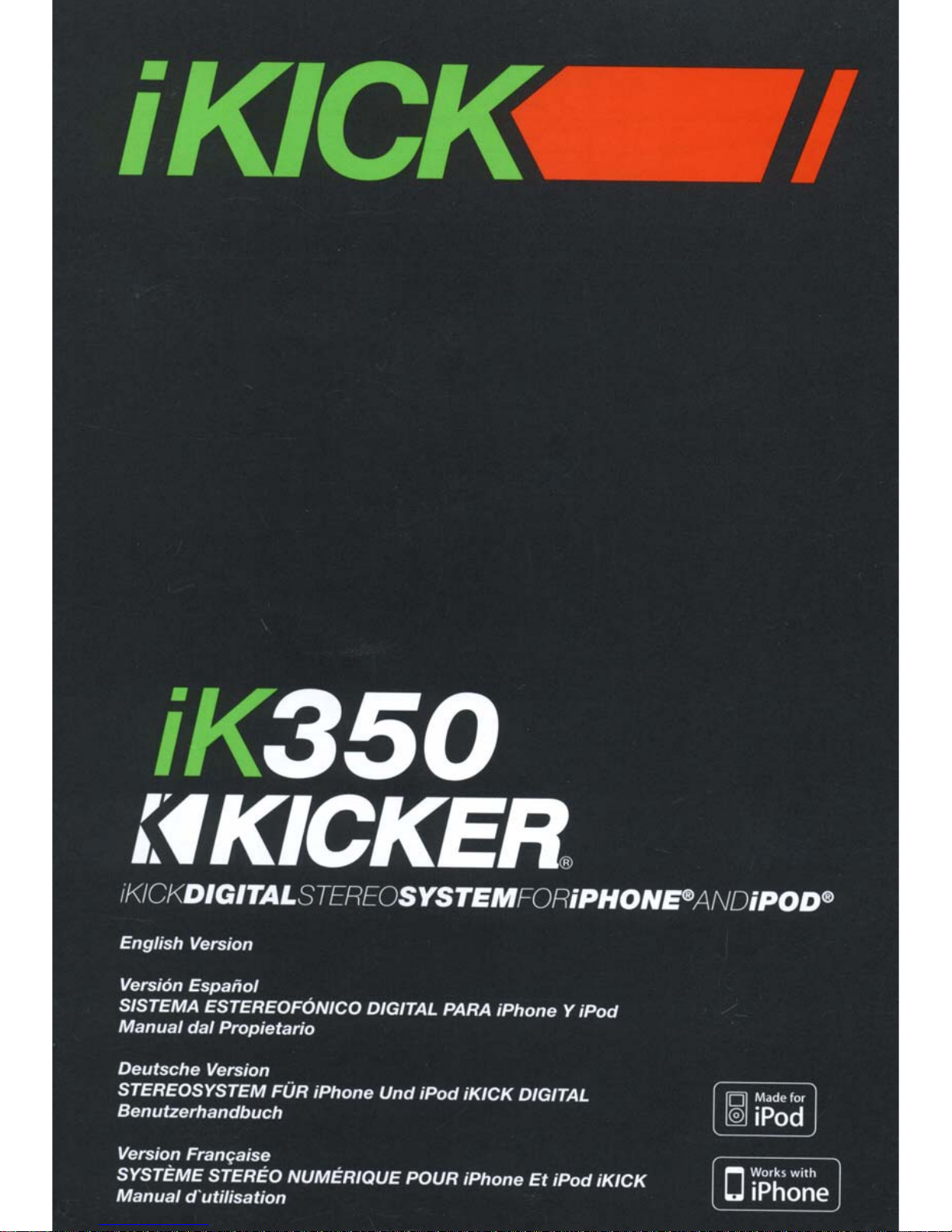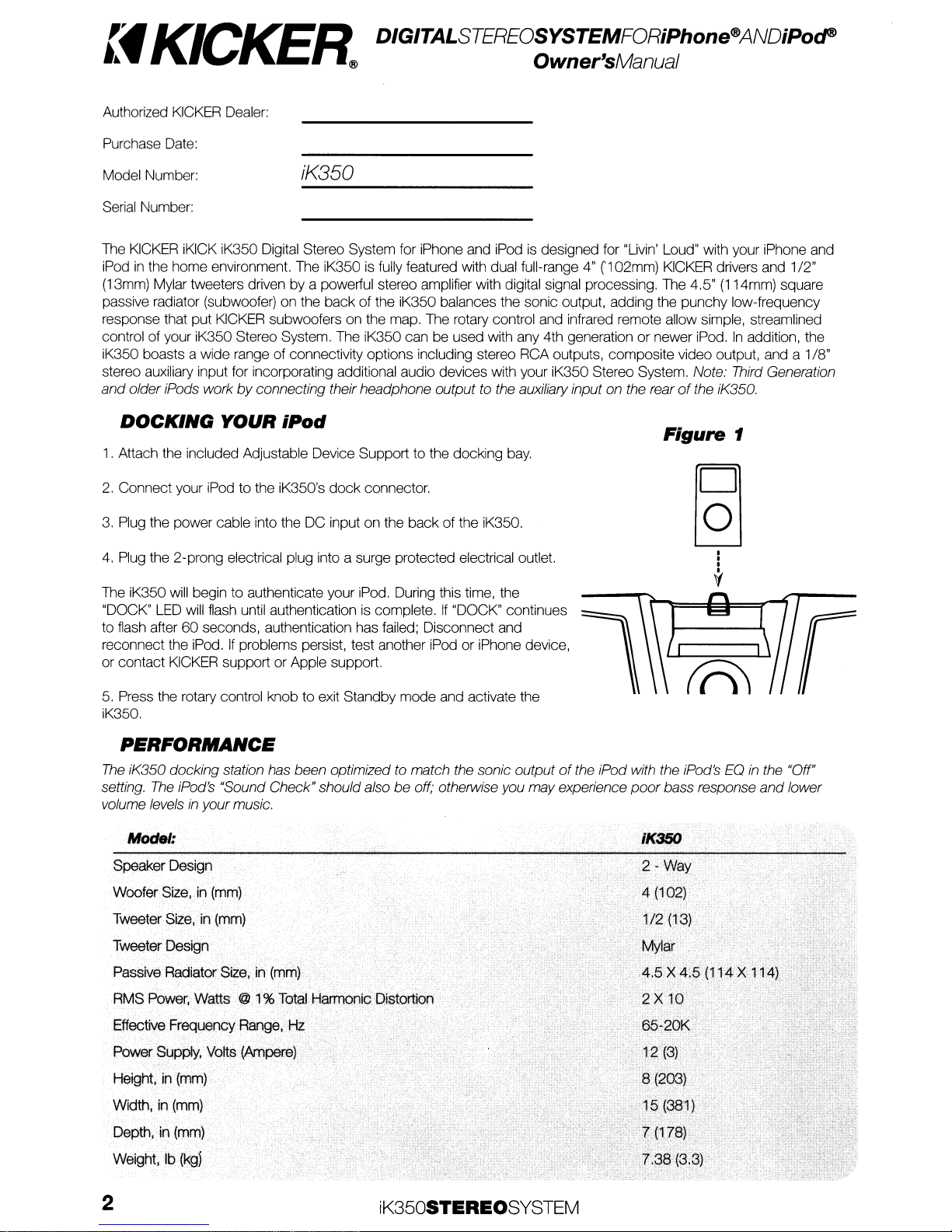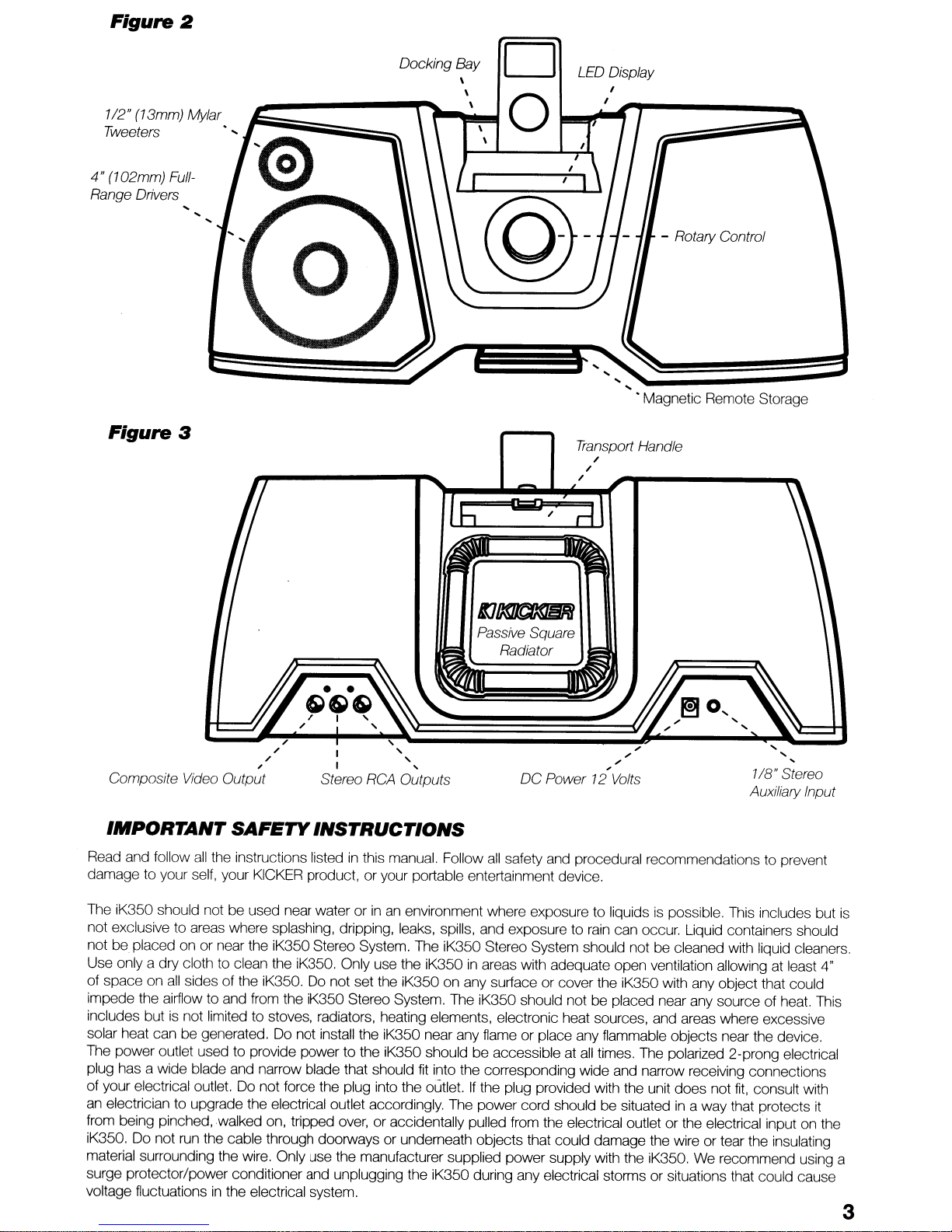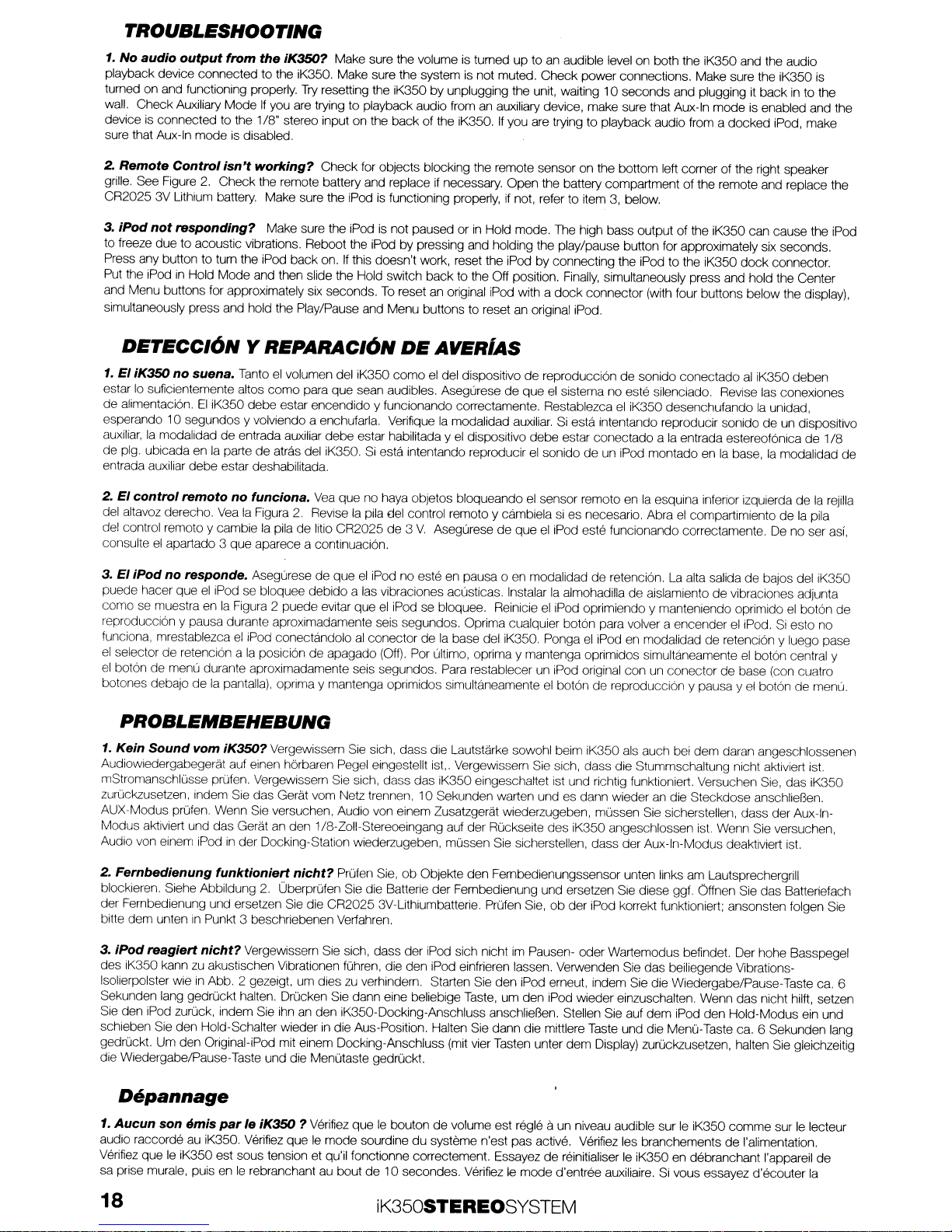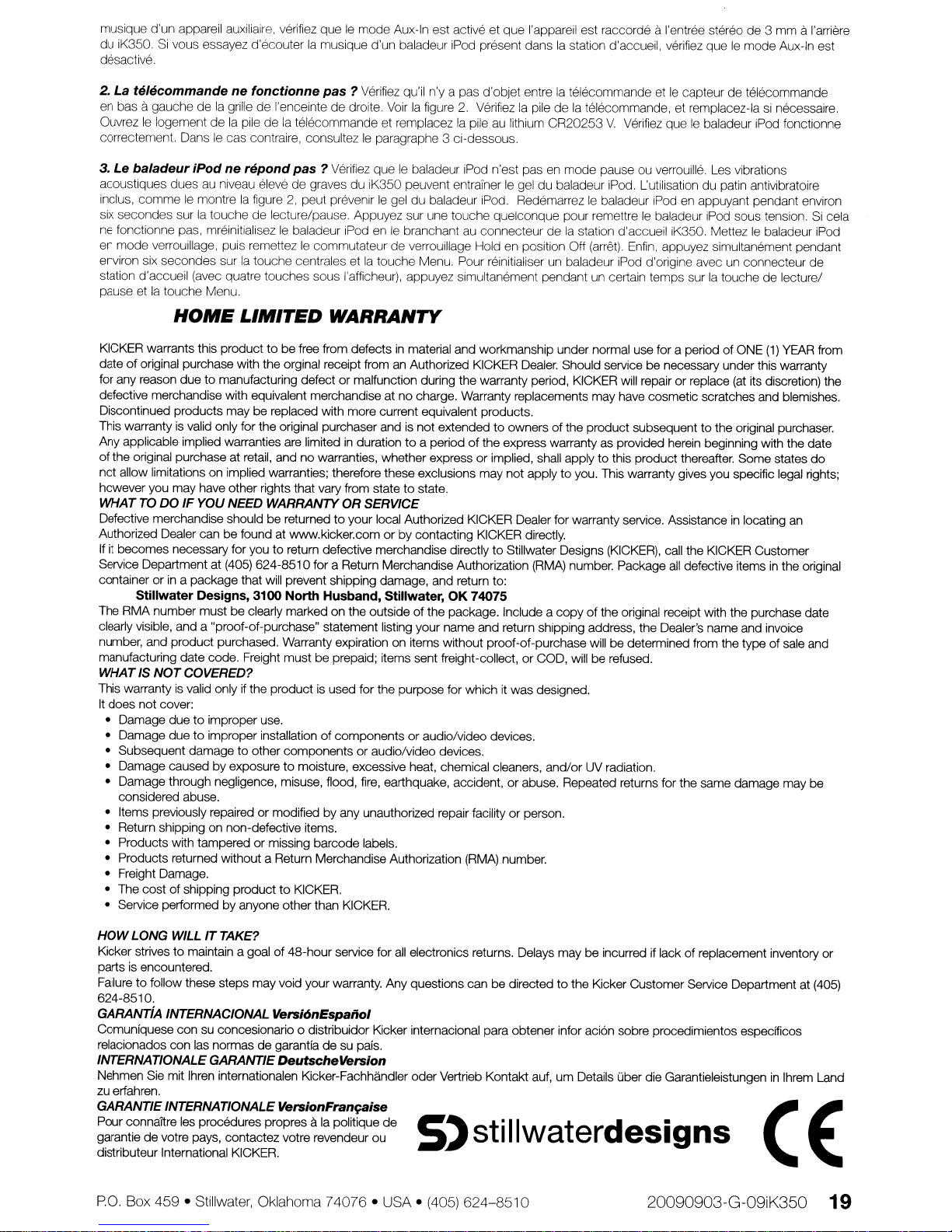TROUBLESHOOTING
1.
No audio
output
from
the
iK350? Make sure the volume
is
tumed
up
to
an
audible level on both the iK350 and the audio
playback device connected to the iK350. Make sure the system
is
not muted. Check powerconnections. Make sure the iK350
is
tumed on and functioning properly.
Try
resetting the iK350
by
unplugging the unit, waiting
10
seconds and plugging
it
back
in
to the
wall. Check Auxiliary Mode
If
you are trying to playback audio from an auxiliary device, make sure that Aux-In mode
is
enabled and the
device
is
connected to the 1/8" stereo input on the back of the iK350.
If
you are trying to playback audio from adocked iPod, make
sure that Aux-In mode IS disabled
2. Remote Control isn't working? Check for objects blocking the remote sensor on the bottom left corner of the right speaker
grille. See Figure
2.
Check the rernote battery and replace if necessary. Open the battery compartment of the remote and replace the
CR2025 3V Lithium battery. Make sure the iPod
is
functioning properly, if not, refer to itern 3, below.
3. IPod
not
responding? Make sure the iPod
is
not paused or
in
Hold mode. The high bass output of the iK350 can cause the iPod
to freeze due to acoustic vibrations. Reboot the iPod
by
pressing and holding the play/pause button for approximately six seconds.
Press any button to turn the iPod back on.
If
this doesn't work, reset the iPod by connecting the iPod to the iK350
dock
connector.
Put the iPod
in
Hold Mode and then slide the Hold switch back to the Off position.
Finally,
simultaneously press and hold the Center
and Menu buttons for approximately six seconds.
To
reset an original iPod with a
dock
connector (with four buttons below the display),
simultaneously press and hold the PlaylPause and Menu buttons to reset
an
original iPod.
DETECC/ON
YREPARAC/ON
DE
AVERiAS
1.
EI
iK350 no suena. Tanto
el
volumen del iK350
como
el
del dispositivo de reproducci6n
de
sonido conectado
al
iK350 deben
estar
10
suficientemente altos
como
para que sean audibles. Asegurese
de
que
el
sistema no este silenclado. Revise las conexiones
de
alimentacion.
EI
iK350 debe estar encendido yfuncionando correctamente. Restablezca
el
iK350 desenchufando
la
unidad,
esperando 10 segundos yvolviendo aenchufarla. Verifique
la
modalidad auxiliar.
Si
esta intentando reproducir sonido
de
un dispositivo
auxiliar,
la
modalidad de entrada auxiliar debe estar habilitada y
el
dispositivo debe estar conectado a
la
entrada estereofonica
de
1
/8
de pig. ubicada en
la
parte
de
atras del iK350.
Si
esta intentando reproducir
el
sonido
de
un iPod montado en la base,
la
modalidad
de
entrada auxiliar debe estar deshabilitada.
2. EI control remoto no funciona.
Vea
que no haya objetos bloqueando
el
sensor remoto en
la
esquina inferior izquierda de
la
rejilla
del altavoz derecho.
Vea
la
Figura
2.
Revise
la
pila del control remoto ycambiela
si
es necesario. Abra
el
compartimiento de
la
pila
del control remoto ycambie
la
pila
de
litio CR2025 de 3
V.
Asegurese
de
que
el
iPod este funcionando correctamente. De no ser
as!,
consulte
el
apartado 3que aparece acontinuacion.
3.
EI
iPod no responde. Asegurese
de
que
el
iPod no este en pausa 0en modalidad
de
retencion La alta salida
de
bajos del iK350
puede hacer que
el
iPod se bloquee debido alas vibraciones acusticas. Instalar
la
almohadilla
de
aislamiento
de
vibraciones adjunta
como se muestra en
la
Figura 2puede evitar que
el
iPod se bloquee. Reinicie
el
iPod oprimiendo ymanteniendo oprimido
el
boton
de
reproducci6n ypausa durante aproximadamente seis segundos. Oprima cualquier boton para volver aencender
el
iPod.
Si
esto no
funciona, mrestablezca
ellPod
conectandolo
al
conector
de
la
base del iK350. Ponga
el
iPod en modalidad de retencion yluego pase
el
selector de retencion a
la
posicion
de
apagado
(Off).
Por ultimo, oprima ymantenga oprimidos simultaneamente
el
boton central y
el
boton de menu durante aproximadamente seis segundos. Para restablecer un iPod original con un conector
de
base (con cuatro
botones debajo
de
la
pantalla), oprirna ymantenga oprimidos simultaneamente
el
boton de reproduccion ypausa y
el
boton
de
menu.
PROBLEMBEHEBUNG
1.
Kein Sound vom iK350? Vergewissem Sie sich, dass die Lautstarke sowohl beim iK350 als auch bei dem daran angeschlossenen
Audiowiedergabegerat auf einen h6rbaren Pegel eingestellt ist,. Vergewissern Sie sich, dass die Stummschaltung nicht aktiviert ist.
mStromanschlusse prufen. Vergewissern Sie sich, dass das iK350 eingeschaltet ist und richtig funktioniert. Versuchen Sie, das iK350
zurOckzusetzen, indem Sie das Gerat vom Netz trennen,
10
Sekunden warten und es dann wieder
an
die Steckdose anschlieBen.
AUX-Modus
prOfen.
Wenn Sie versuchen, Audio von einern Zusatzgerat wiederzugeben, mussen Sie sicherstellen, dass der Aux-In-
Modus aktiviert und das Gerat
an
den 1/8-Zoll-Stereoeingang auf der Ruckseite des iK350 angeschlossen ist. Wenn Sie versuchen,
Audio von einem iPod
in
der Docking-Station wiederzugeben, mussen Sie sicherstellen, dass der Aux-In-Modus deaktiviert ist.
2. Fernbedienung funktioniert nicht? Prufen Sie,
ob
Objekte den Fernbedienungssensor unten links am Lautsprechergrill
blockieren. Siehe Abbildung
2,
Uberprufen Sle die Batterie der Fernbedienung und ersetzen Sle diese ggl. Offnen Sie das Batteriefach
der Fernbedienung und ersetzen Sie die CR2025 3V-Lithiumbatterie.
PrUfen
Sie, ob der iPod korrekt funktioniert; ansonsten folgen Sie
bitte dem unten
in
Punkt 3beschriebenen Verfahren.
3. iPod reagiert nicht? Vergewissern Sie sich, dass der iPod sich nicht im Pausen- oder Wartemodus befindet. Der hohe Basspegel
des iK350 kann zu akustischen Vibrationen fuhren, die den iPod einfrieren lassen. Verwenden Sie
das
beiliegende Vibrations-
Isolierpolster wie in Abb. 2gezeigt, um dies
zu
verhindern, Starten Sie den iPod erneut, indem Sie die Wiedergabe/Pause-Taste ca. 6
Sekunden lang gedruckt halten, Drucken Sie dann eine beliebige Taste, um den iPod wieder einzuschalten, Wenn das nicht hilft, setzen
Sie den iPod
zurOck,
indem Sie ihn
an
den iK350-Docking-Anschluss anschlieBen, Stellen Sie auf dem iPod den Hold-Modus ein und
schieben Sie den Hold-Schalter wieder
in
die Aus-Position. Halten Sie dann die mlttlere Taste und die Menu-Taste ca. 6Sekunden lang
gedrOckt. Um den Original-iPod mit einem Docking-Anschluss (mit vier Tasten unter dern Display) zurOckzusetzen, halten Sie gleichzeitig
die Wiedergabe/Pause-Taste und die MenUtaste gedrUckt.
Depannage
1.
Aucun son emis
par
Ie iK350 ?Verifiez que
Ie
bouton de volume est regie aun niveau audible sur
Ie
iK350 comme sur
Ie
lecteur
audiO
raccorde
au
iK350. Verifiez que
Ie
mode sourdine du systeme n'est pas active. Verifiez les branchements
de
I'alimentation.
Verifiez que
Ie
iK350 est sous tension et qu'il fonctionne correctement. Essayez
de
reinitialiser
Ie
iK350 en debranchant I'appareil de
sa prise murale, puis en
Ie
rebranchant au bout
de
10
secondes. Verifiez
Ie
mode d'entree auxiliaire. Si vous essayez d'ecouter
la
18 iK350STEREOSYSTEM