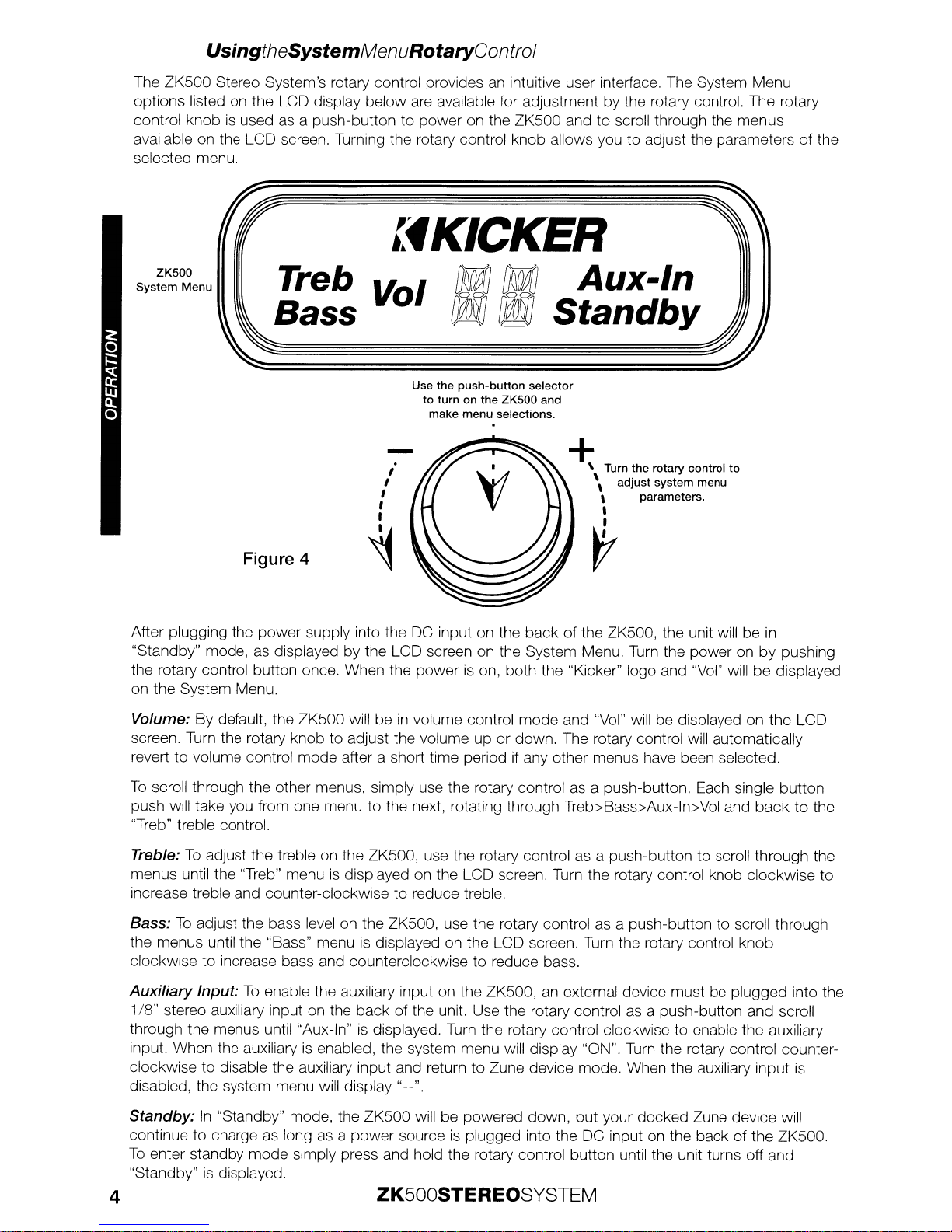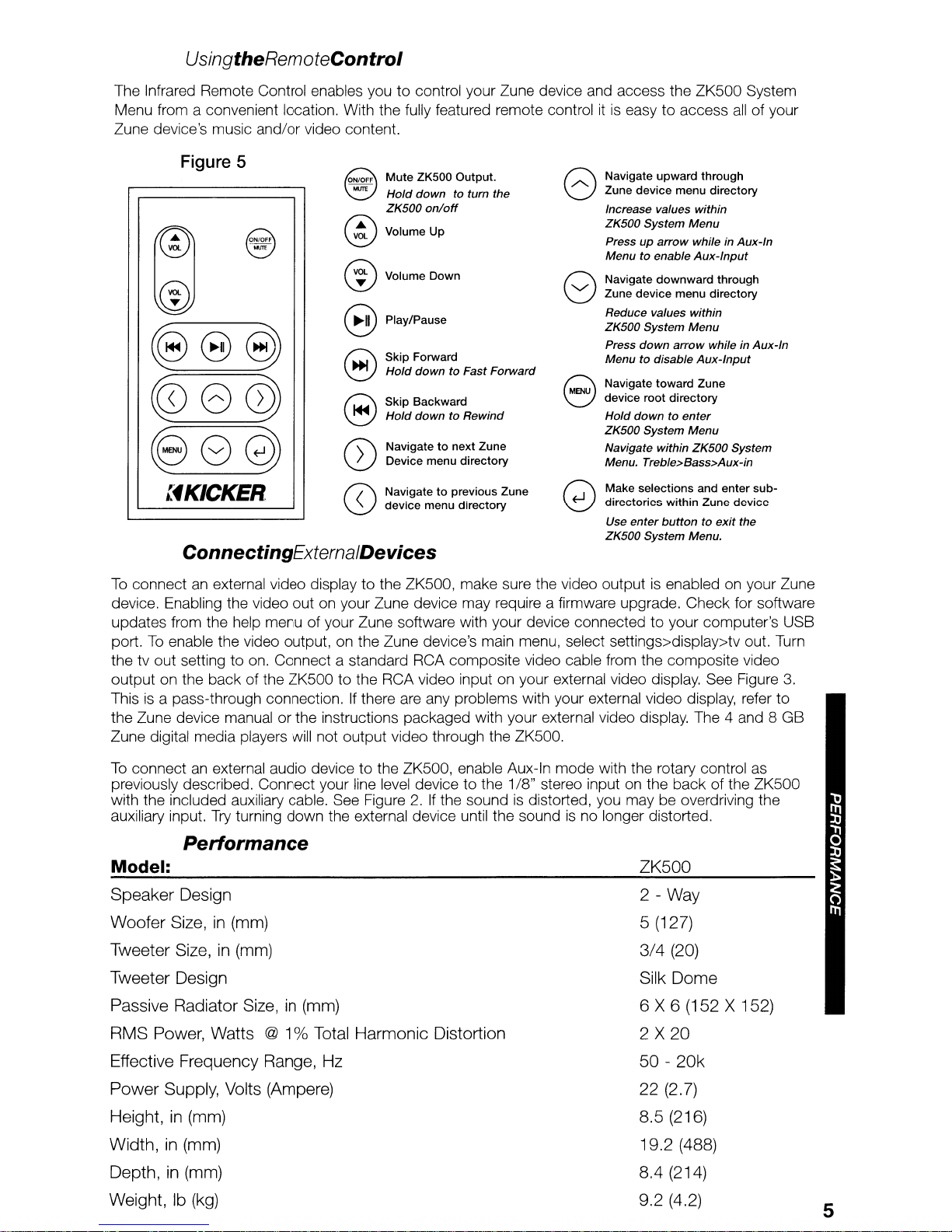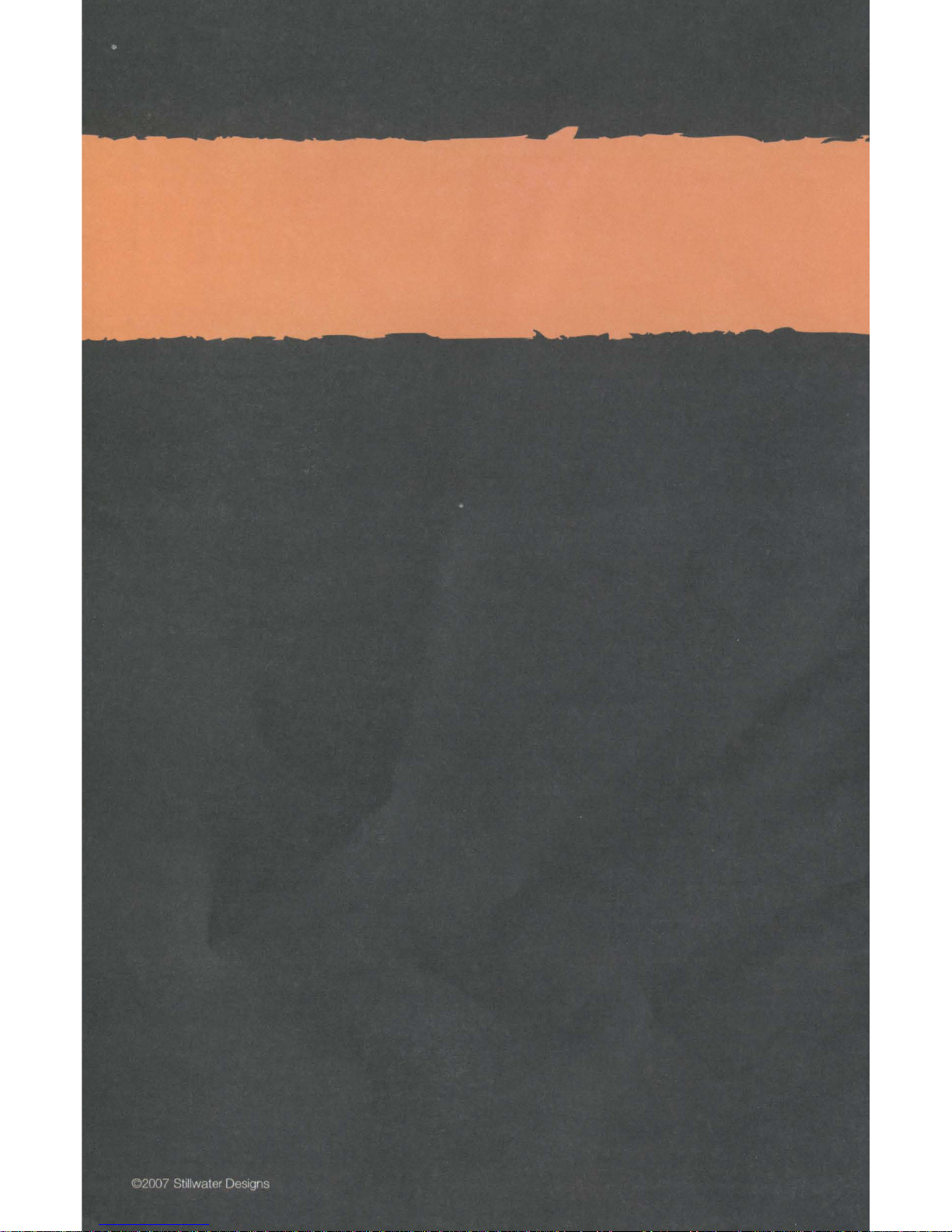UsingtheSystemMenuRotaryControl
The ZK500 Stereo System's rotary control provides
an
intuitive user interface. The System Menu
options listed
on
the LCD display below
are
available for adjustment by the rotary control. The rotary
control knob
is
used
as
apush-button to power on the ZK500 and to scroll through the menus
available on the LCD screen. Turning the rotary control knob allows
you
to adjust the parameters of the
selected menu.
+\Turn the rotary control
to
"adjust system menu
,parameters.
,
~
,
,
I
,
,
~
-
Use the
push-button
selector
to
turn
on
the ZK500 and
make
menu
selections.
lfKICKER
Treb Vol
Of{]
0JlJ
Aux-In
Bass
D@,V
0MlJ
Standby
Figure 4
ZK500
System Menu
After plugging the power supply into the
DC
input on the back of the ZK500, the unit will be
in
"Standby" mode, as displayed by the LCD screen on the System Menu.
Turn
the power on by pushing
the rotary control button once. When the power
is
on, both the "Kicker" logo and "Vol"
will
be displayed
on the System Menu.
Volume: By default, the ZK500 will be
in
volume control mode and "Vol"
will
be displayed on the LCD
screen.
Turn
the rotary knob to adjust the volume up or down. The rotary control
will
automatically
revert to volume control mode after ashort time period if any other menus have been selected.
To
scroll through the other menus, simply use the rotary control
as
apush-button. Each single button
push will take you from one menu to the next, rotating through Treb>Bass>Aux-ln>Vol and back to the
"Treb" treble control.
Treble:
To
adjust the treble
on
the ZK500, use the rotary control as apush-button to scroll through the
menus until the "Treb" menu
is
displayed
on
the LCD screen.
Turn
the rotary control knob clockwise to
increase treble and counter-clockwise to reduce treble.
Bass:
To
adjust the bass
level
on the ZK500, use the rotary control as apush-button to scroll through
the menus until the "Bass" menu
is
displayed
on
the LCD screen. Turn the rotary control knob
clockwise to increase bass and counterclockwise to reduce bass.
Auxiliary
Input:
To
enable the auxiliary input on the ZK500,
an
external device must be plugged into the
1/8"
stereo auxiliary input on the back of the unit. Use the rotary control
as
apush-button and scroll
through the menus until "Aux-In"
is
displayed.
Turn
the rotary control clockwise to enable the auxiliary
input. When the auxiliary
is
enabled, the system menu will display "ON".
Turn
the rotary control counter-
clockwise to disable the auxiliary input and return to Zune device mode. When the auxiliary input
is
disabled, the system menu
will
display "
__
".
Standby:
In
"Standby" mode, the ZK500
will
be powered down, but your docked Zune device will
continue to charge
as
long
as
apower source
is
plugged into the
DC
input
on
the back of the ZK500.
To
enter standby mode simply press and hold the rotary control button until the unit turns off and
"Standby"
is
displayed.
4ZK500STEREOSYSTEM