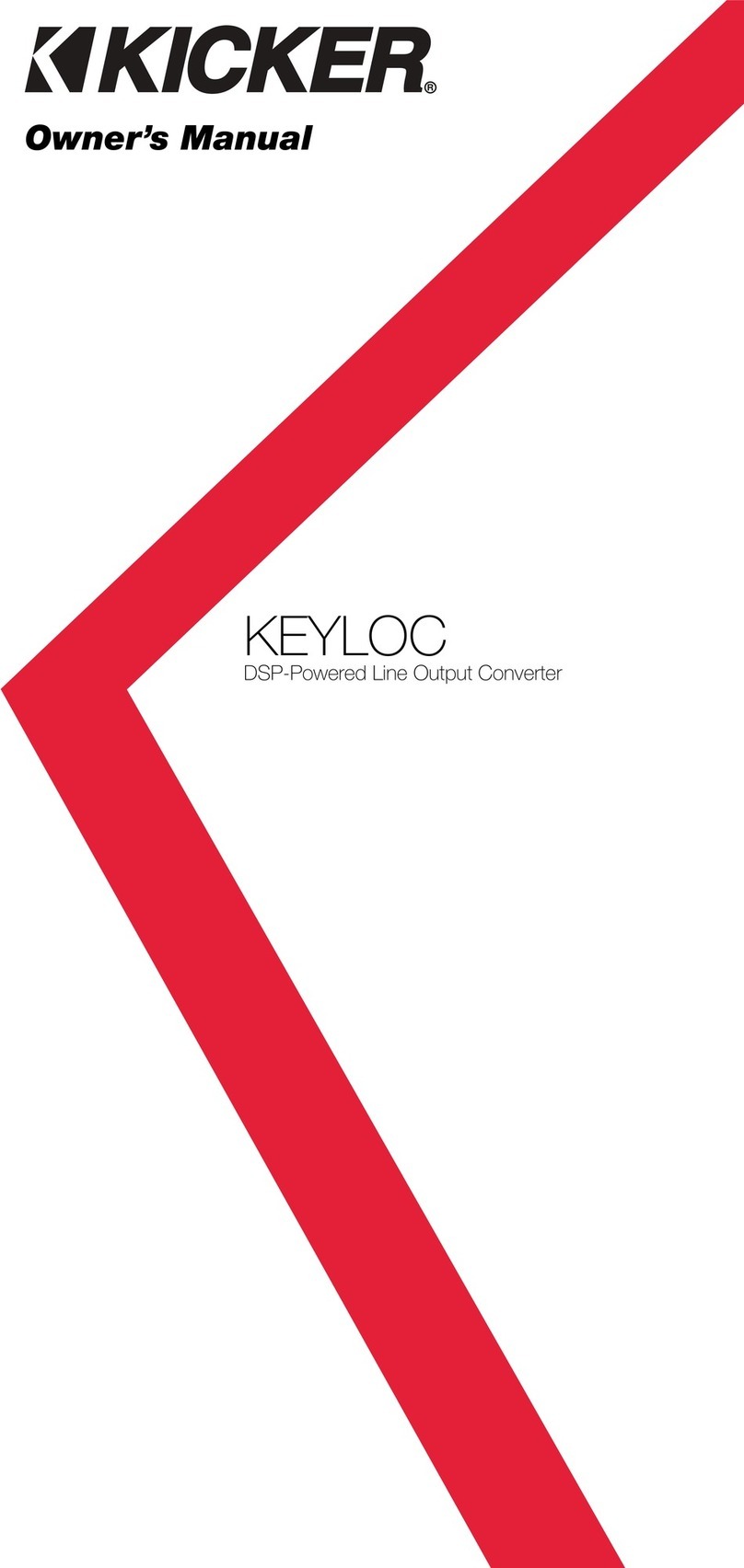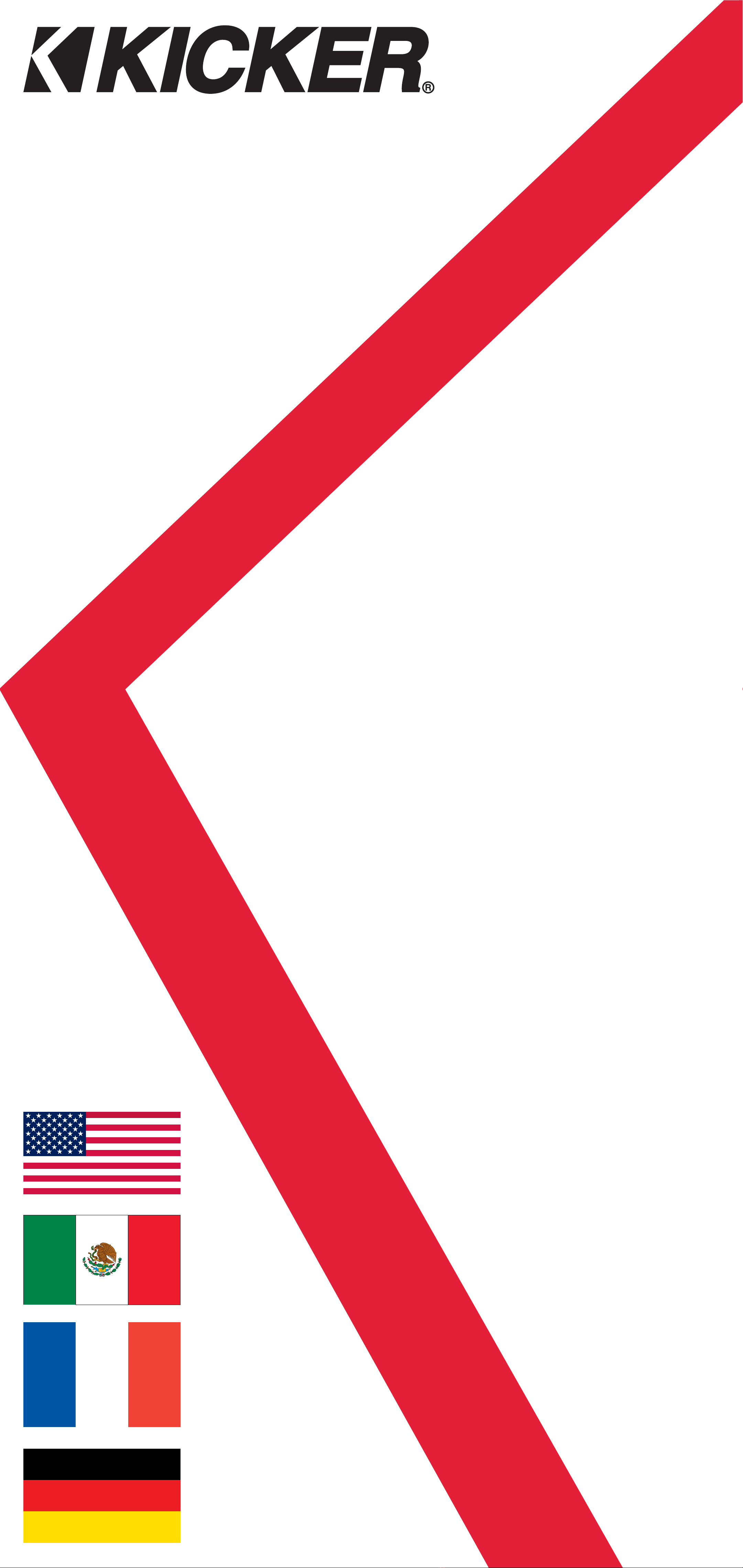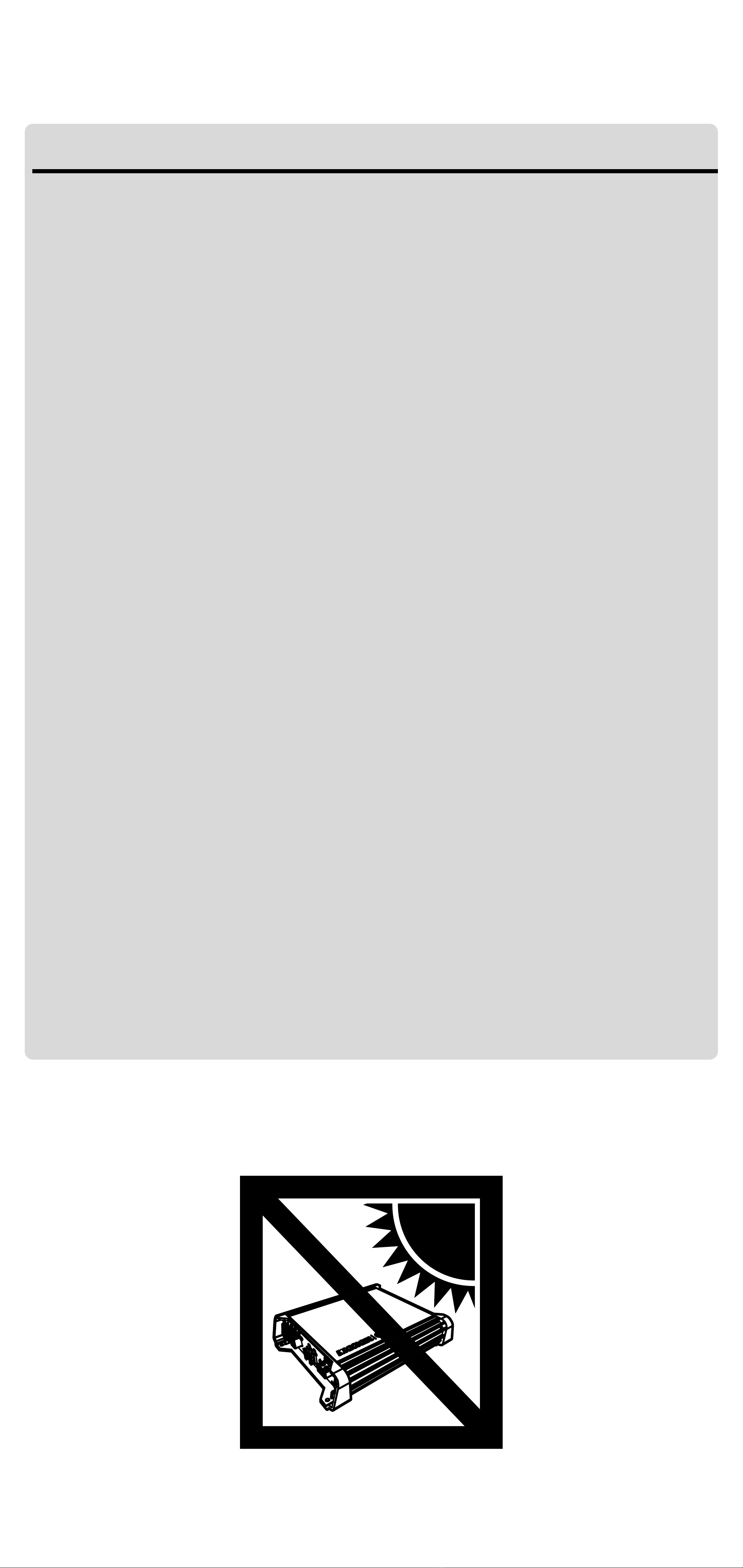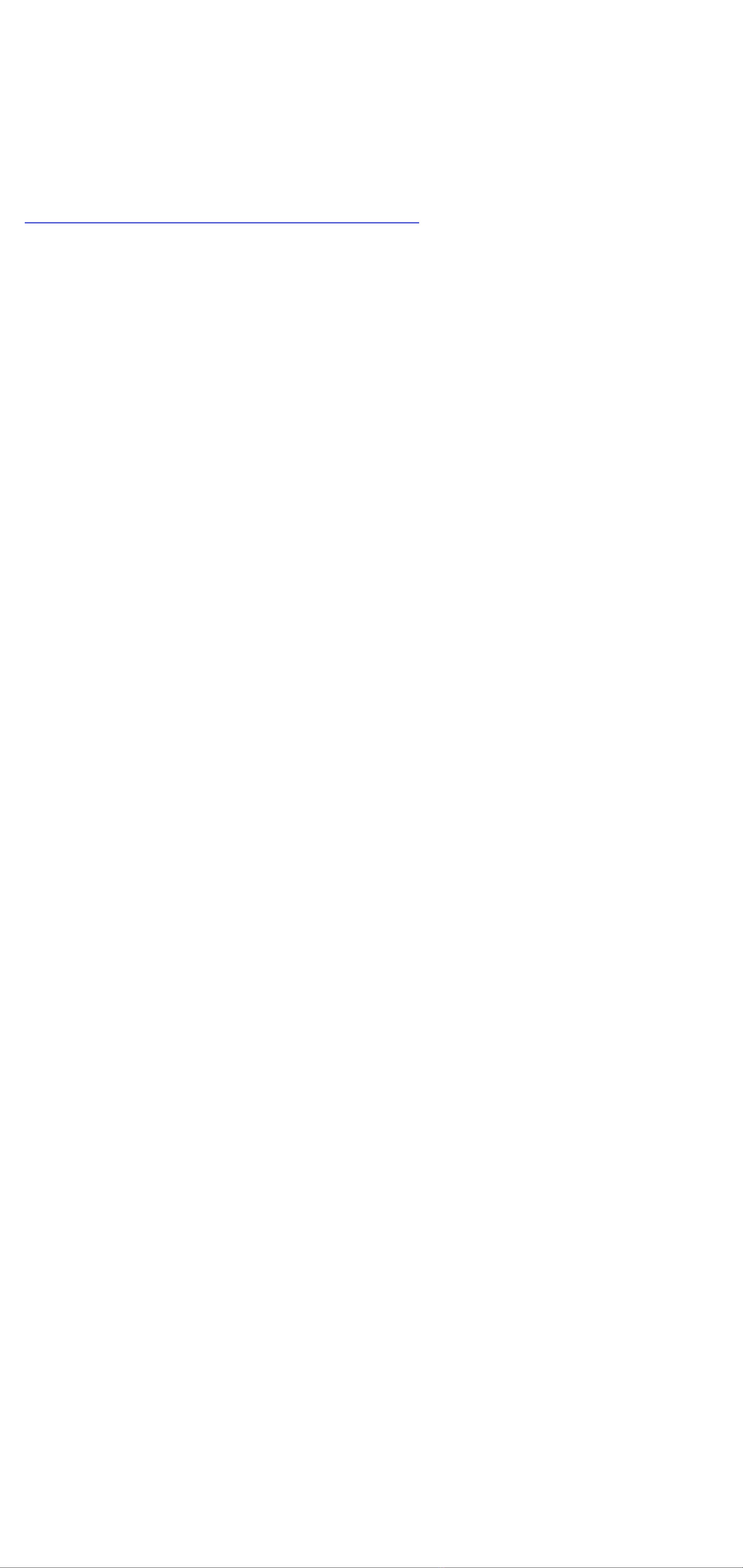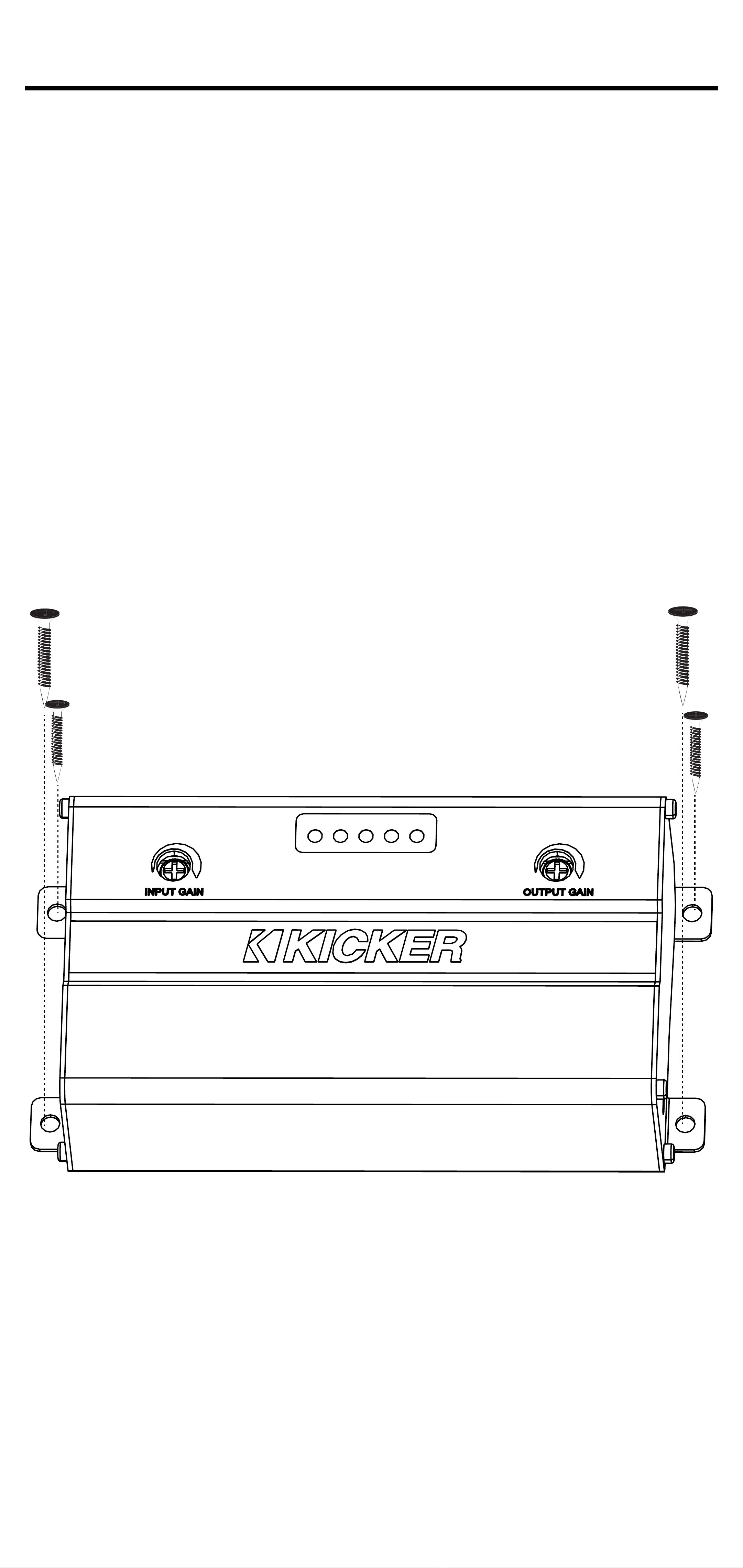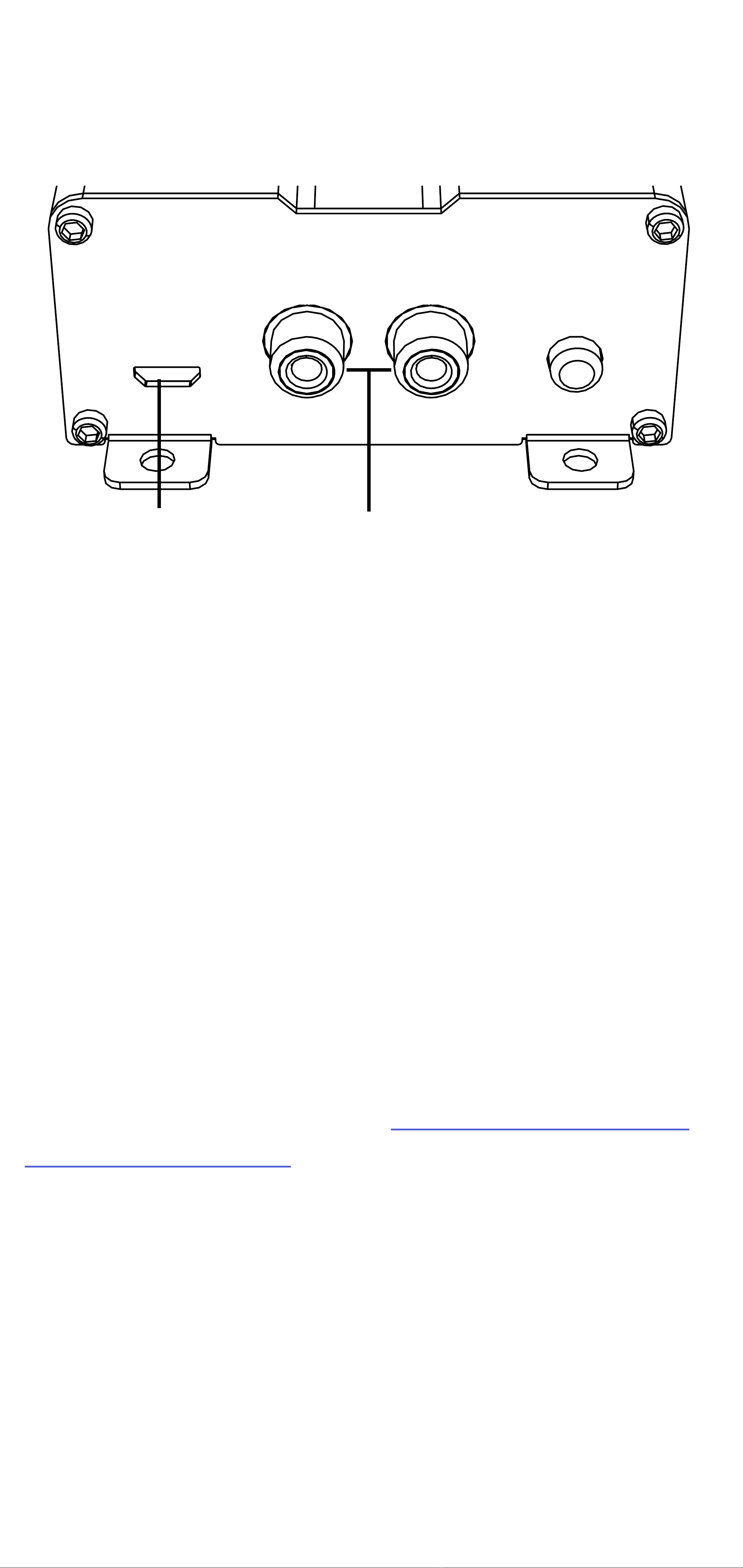2English
Overview
IMPORTANT SAFETY WARNING
PROLONGED CONTINUOUS OPERATION OF AN AMPLIFIER, SPEAKER, OR
SUBWOOFER IN A DISTORTED, CLIPPED OR OVER-POWERED MANNER
CAN CAUSE YOUR AUDIO SYSTEM TO OVERHEAT, POSSIBLY CATCHING
FIRE AND RESULTING IN SERIOUS DAMAGE TO YOUR COMPONENTS
AND/OR VEHICLE. AMPLIFIERS REQUIRE UP TO 4 INCHES (10CM) OPEN
VENTILATION. SUBWOOFERS SHOULD BE MOUNTED WITH AT LEAST 1
INCH (2.5CM) CLEARANCE BETWEEN THE FRONT OF THE SPEAKER AND
ANY SURFACE. KICKER PRODUCTS ARE CAPABLE OF PRODUCING SOUND
LEVELS THAT CAN PERMANENTLY DAMAGE YOUR HEARING! TURNING UP A
SYSTEM TO A LEVEL THAT HAS AUDIBLE DISTORTION IS MORE DAMAGING
TO YOUR EARS THAN LISTENING TO AN UNDISTORTED SYSTEM AT THE
SAME VOLUME LEVEL. THE THRESHOLD OF PAIN IS ALWAYS AN INDICATOR
THAT THE SOUND LEVEL IS TOO LOUD AND MAY PERMANENTLY DAMAGE
YOUR HEARING. PLEASE USE COMMON SENSE WHEN CONTROLLING
VOLUME.
The revolutionary KEYLOC is not your standard LOC.
In addition to providing you with a preamp-level signal
for use with aftermarket amplifiers, the KEYLOC
revolutionizes audio integration into OEM systems.
The KEYLOC does this with a tuning process
that automatically detects the available frequency
response from the input signal and, if desired,
corrects factory EQ settings, creating a linear signal. It
also detects and defeats factory settings like All-Pass
filters and time delay.
This DSP-powered mobile audio multitool strips the
factory audio of coloration while attenuating and
maximizing available frequencies to achieve a full-
range signal. This allows you to get to the important
work of tuning your audio system with the ease and
confidence that come from knowing you’re working
with a clean signal.
With a simple, step-by-step detection and calibration
process, your aftermarket installs are about to get a
lot easier, with results you can hear!