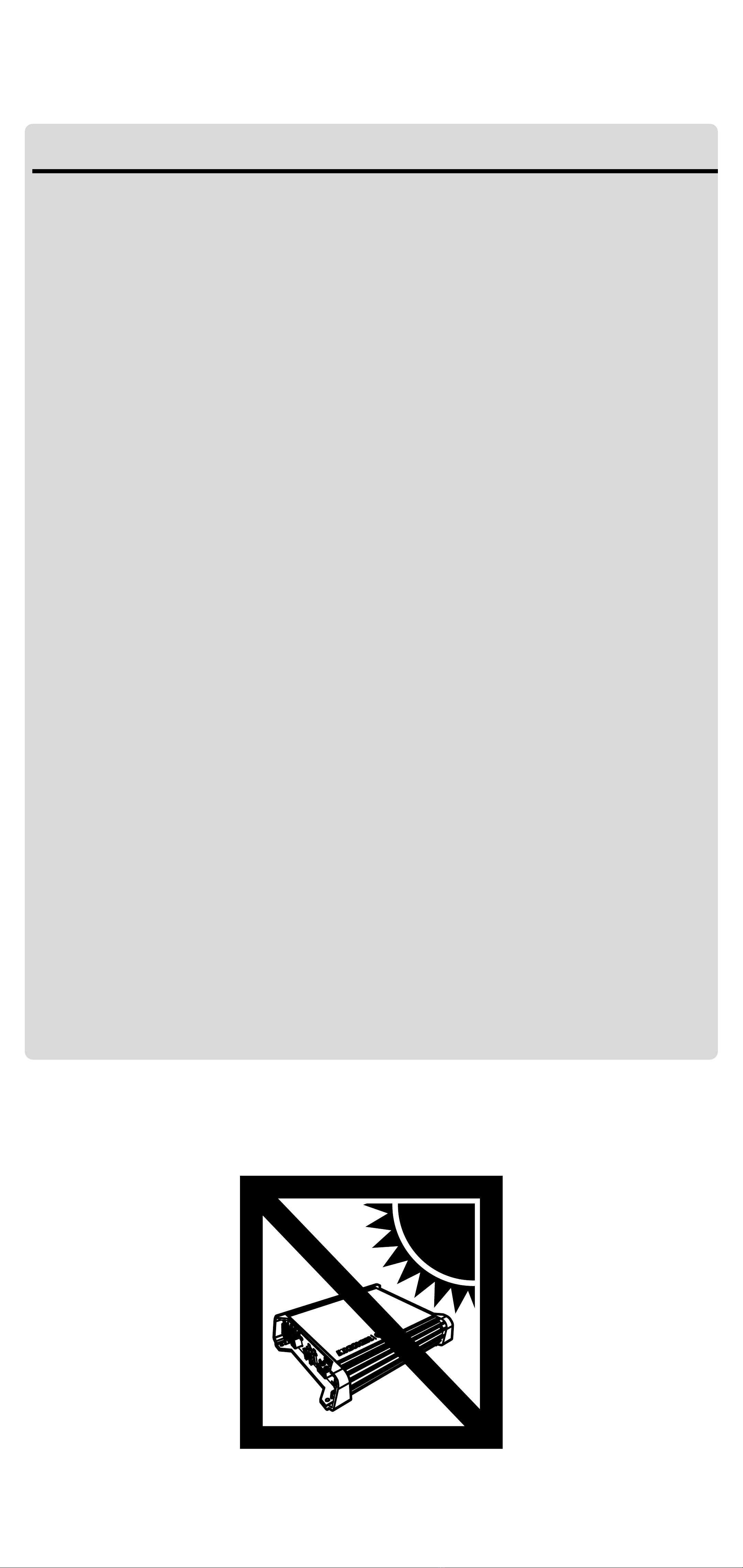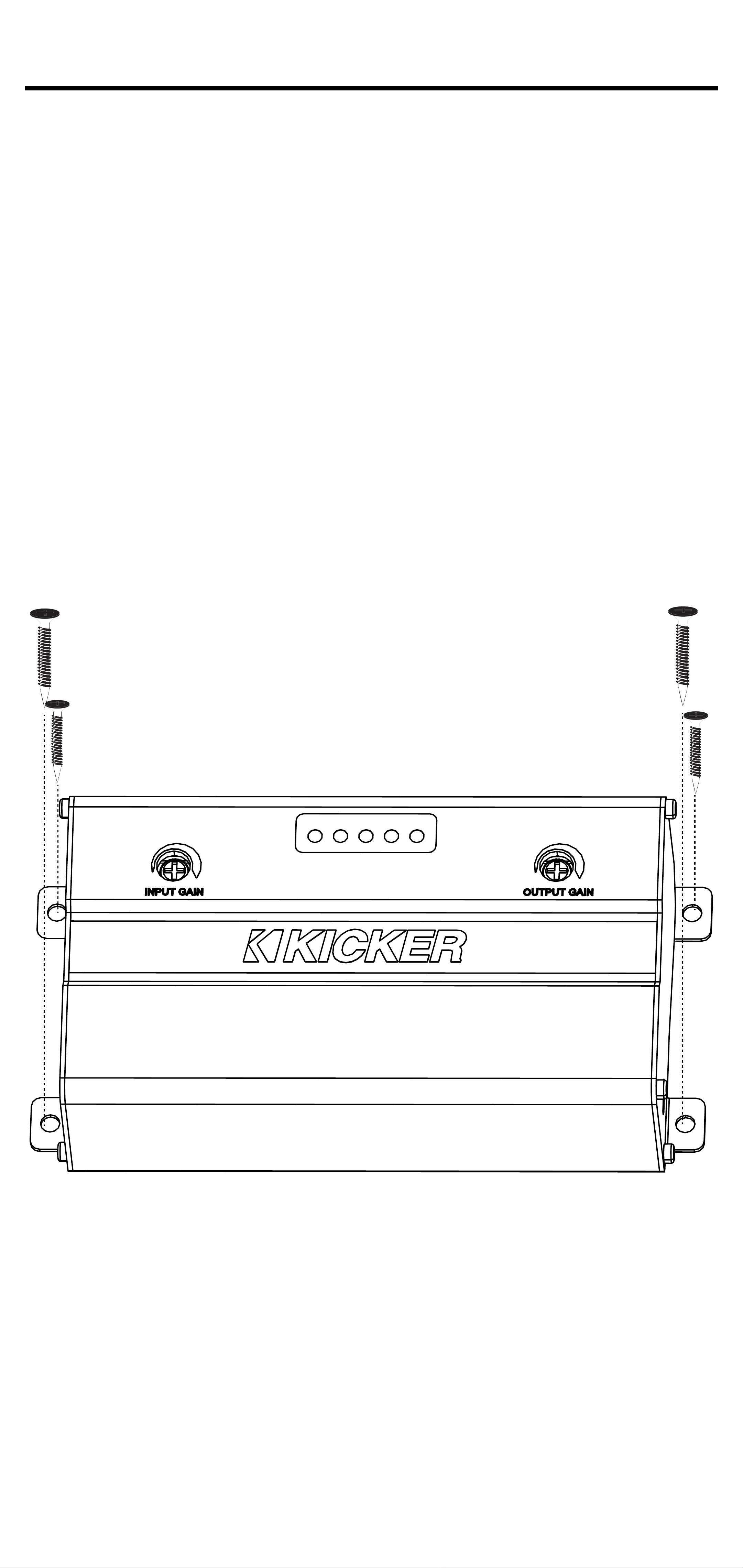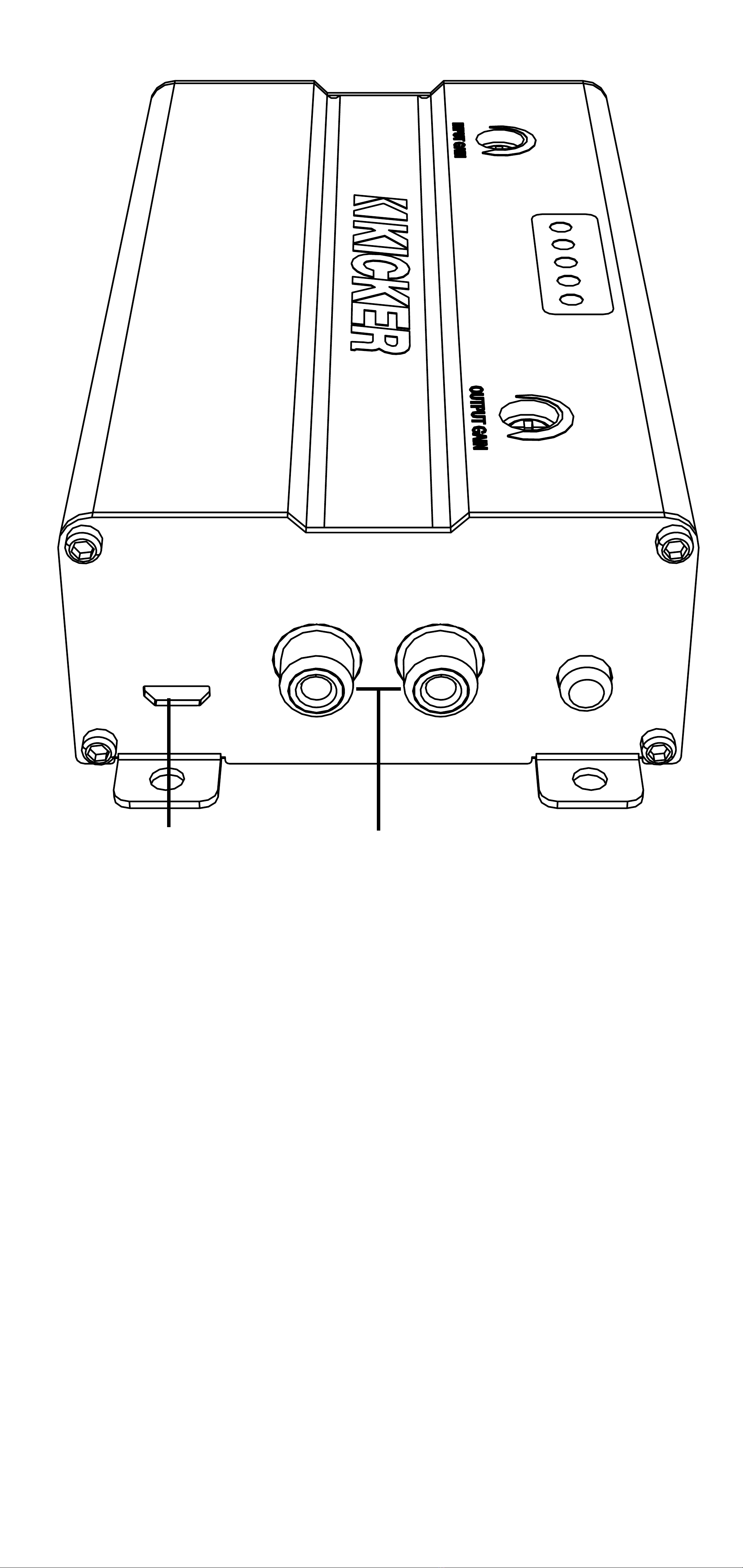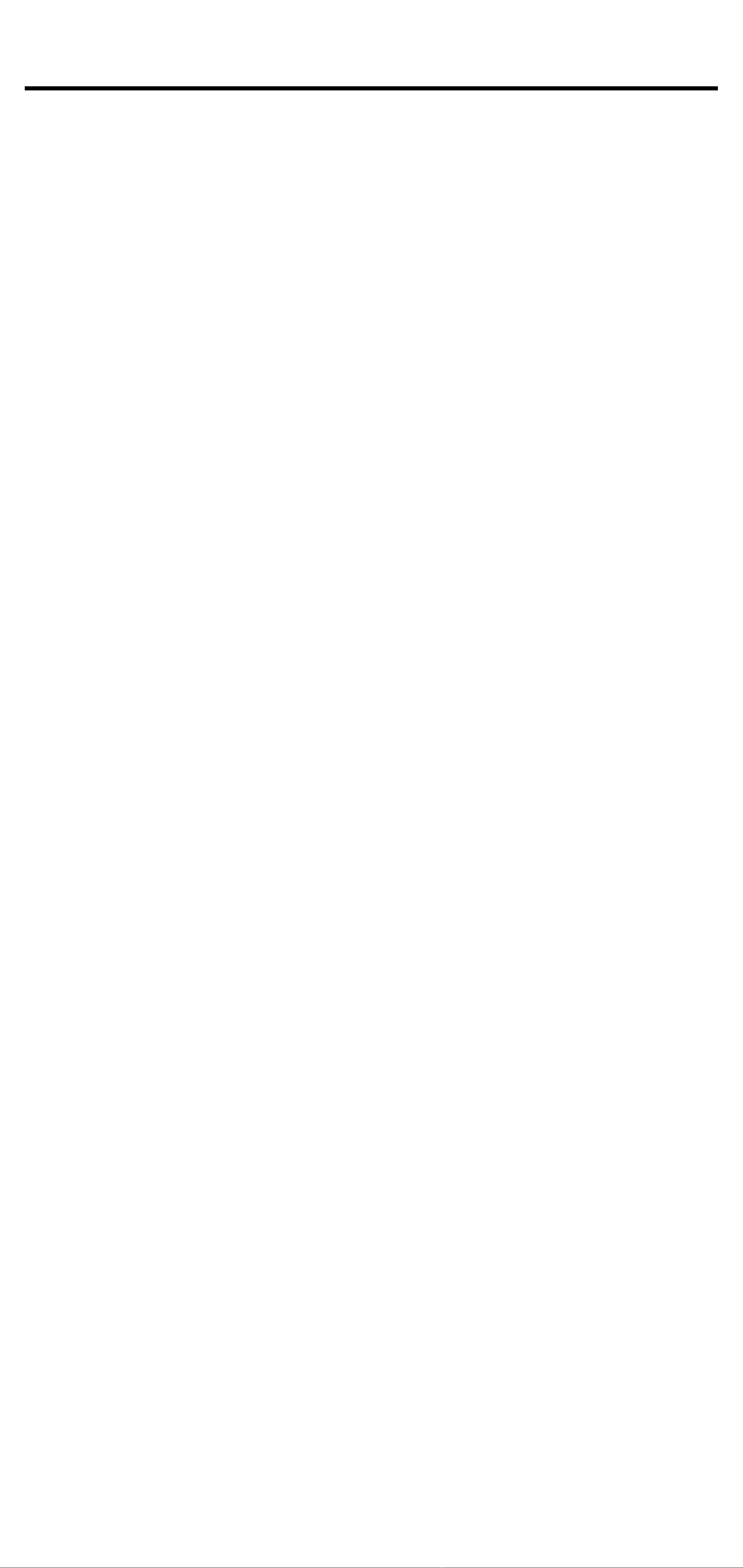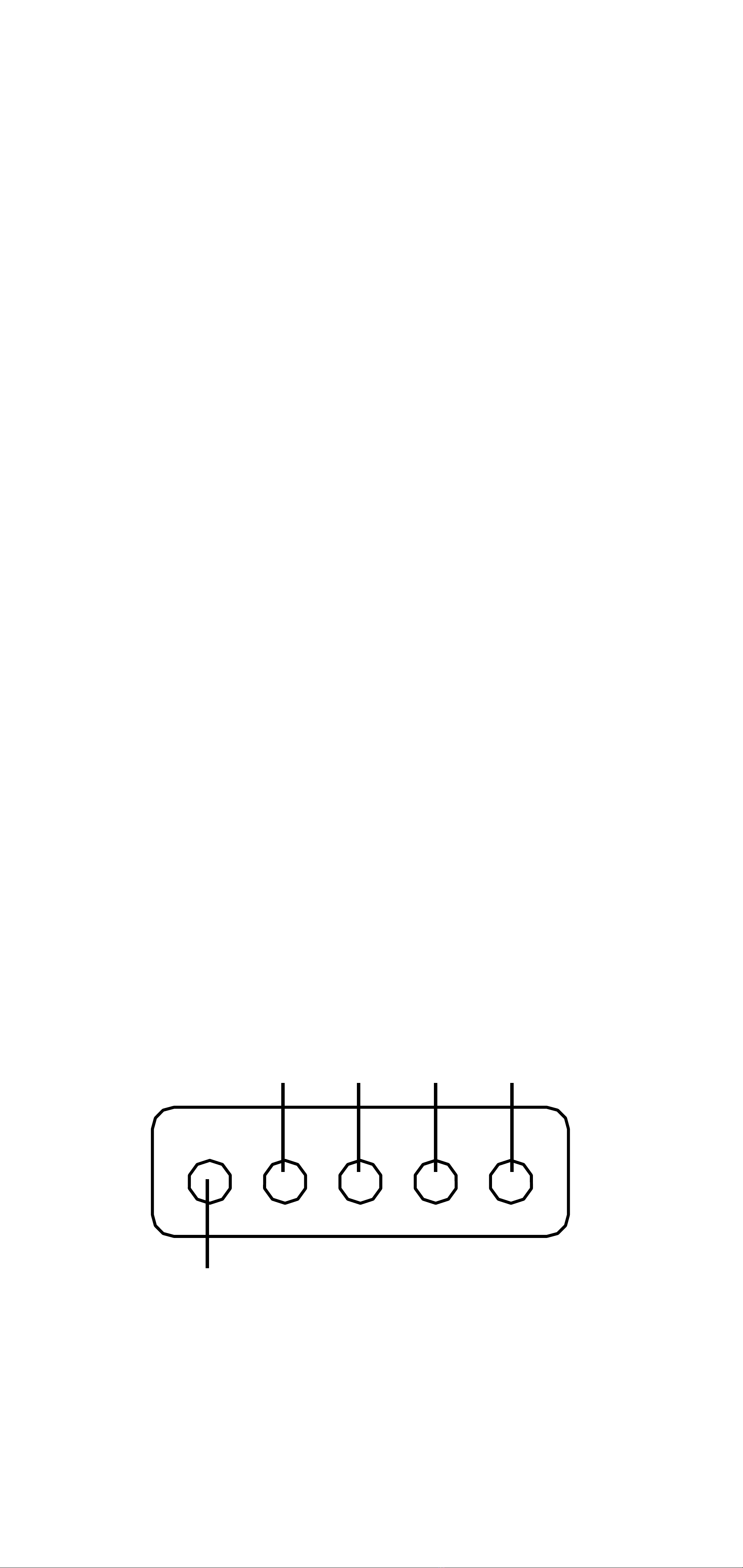6
Wiring
Disconnect the vehicle’s battery to avoid an electrical
short. Then connect the ground wire to the KEYLOC.
Make the ground wire short, 24” (60cm) or less, and
connect it to a paint-and-corrosion-free, solid, metal
area of the vehicle’s chassis. Keep the audio signal
cable away from factory wiring harnesses and other
power wiring. If you need to cross this wiring, cross
it at a 90 degree angle. Connect your source units
speaker outputs to the KEYLOC speaker inputs.
When interfacing into factory speaker wires it is
recommended to splice and solder, If you need to
use wire taps make sure you use proper sized wire
taps to ensure a solid connection.
If your head unit has a remote output you can
connect this to the remote input of the KEYLOC. If
your head unit does not have a remote output, the
KEYLOC can use the DC offset that is present on
the speaker outputs of most factory head units. To
measure for DC offset, connect your multimeter’s
negative lead to the vehicle’s chassis ground, the
positive lead to the speaker wire you are interfacing
with, and set the multimeter to ‘DC volts’. When the
source unit you’re using is on, you should see DC
voltage from between 2.5V–6V. The KEYLOC will
sense this DC offset to turn on, and output 12V on
its own remote output (up to 100mA) to turn on your
aftermarket amplifier(s).
Test the output voltage of the audio source before
selecting the input level setting. In general, if your
input signal is coming from the source unit, use the
LO Level Input Sensitivity setting. If your input signal
is coming from a factory amplifier, use the HI Level
Input Sensitivity setting. The LO range can accept