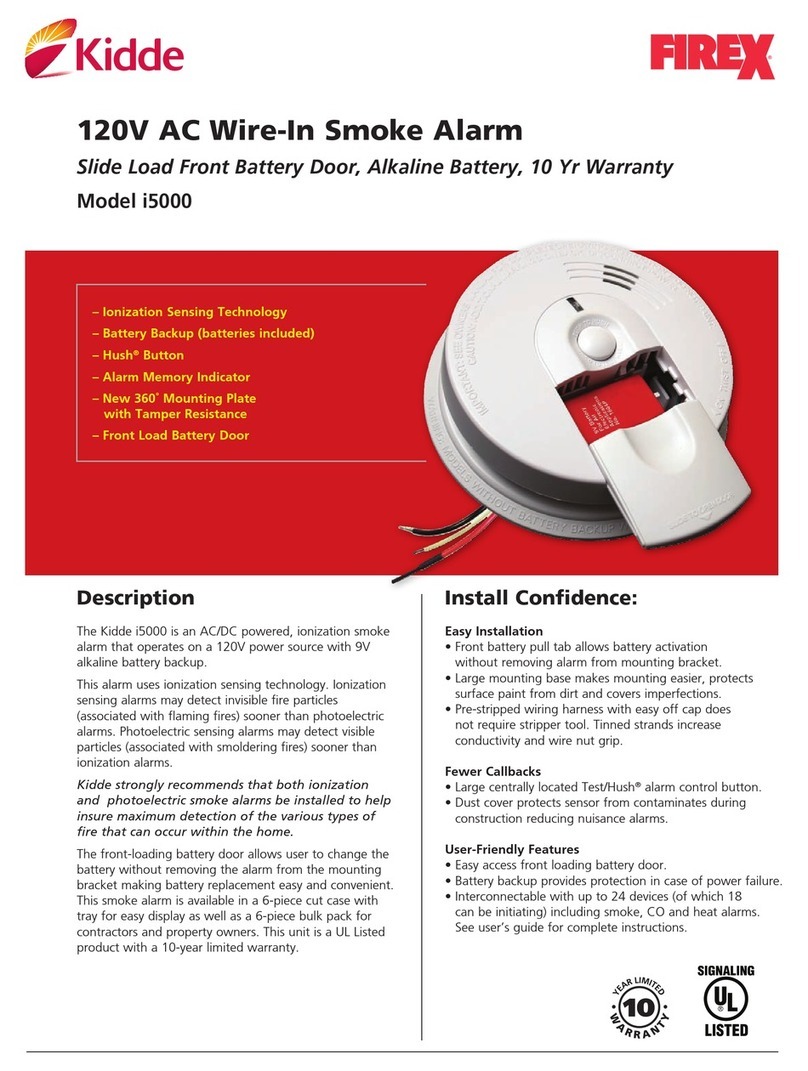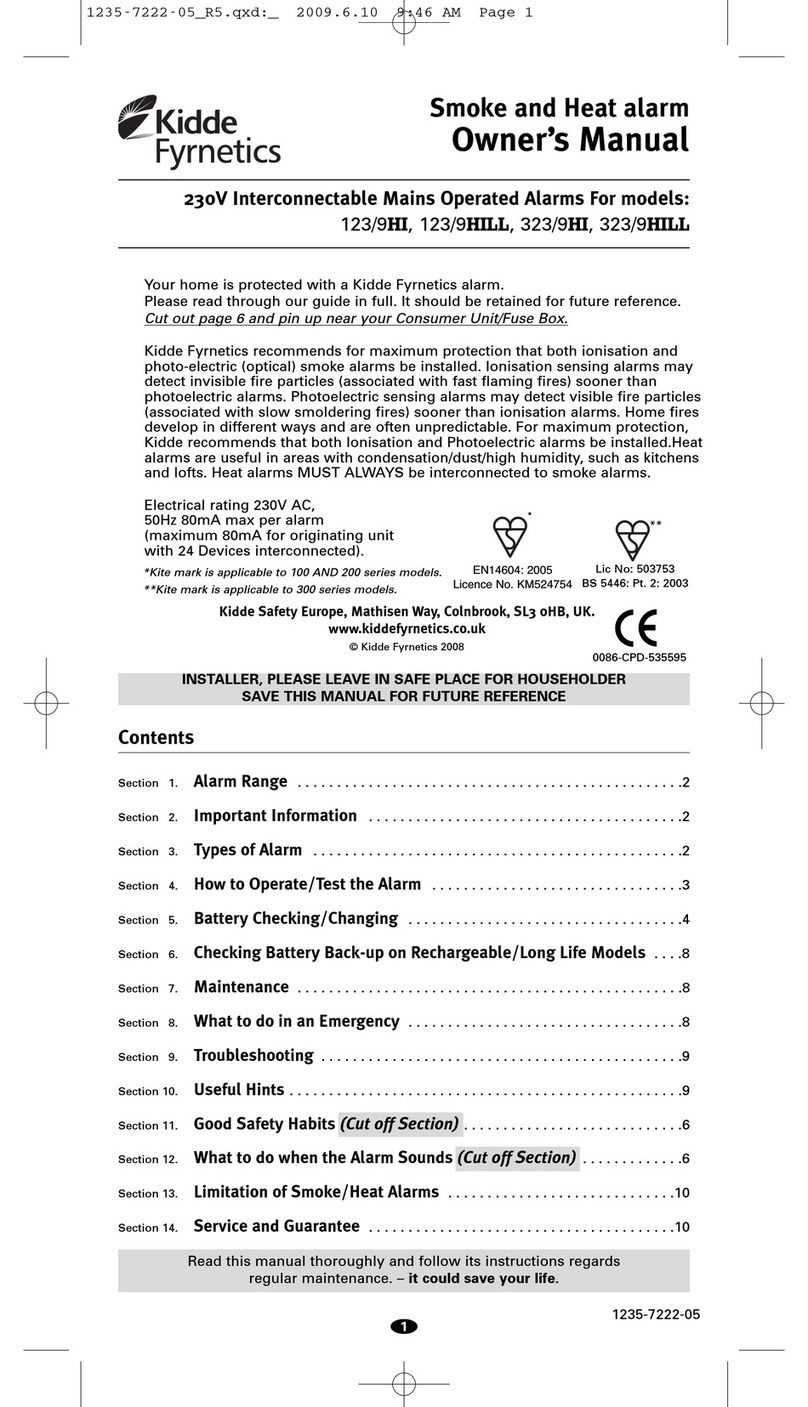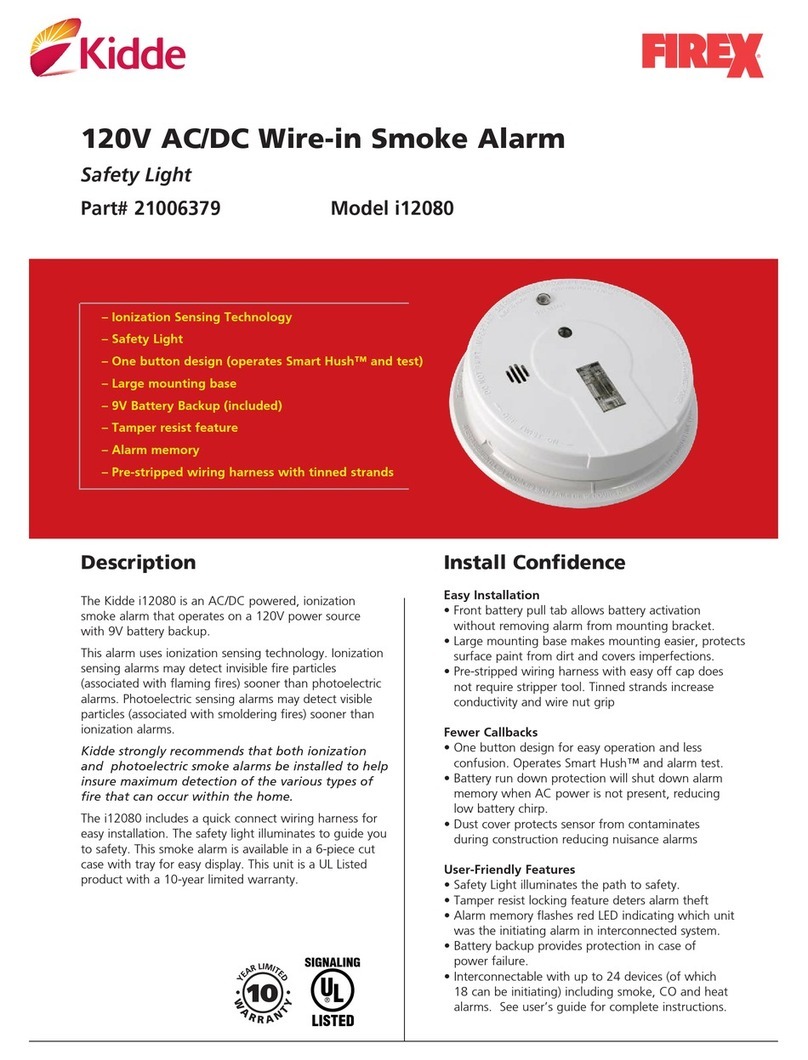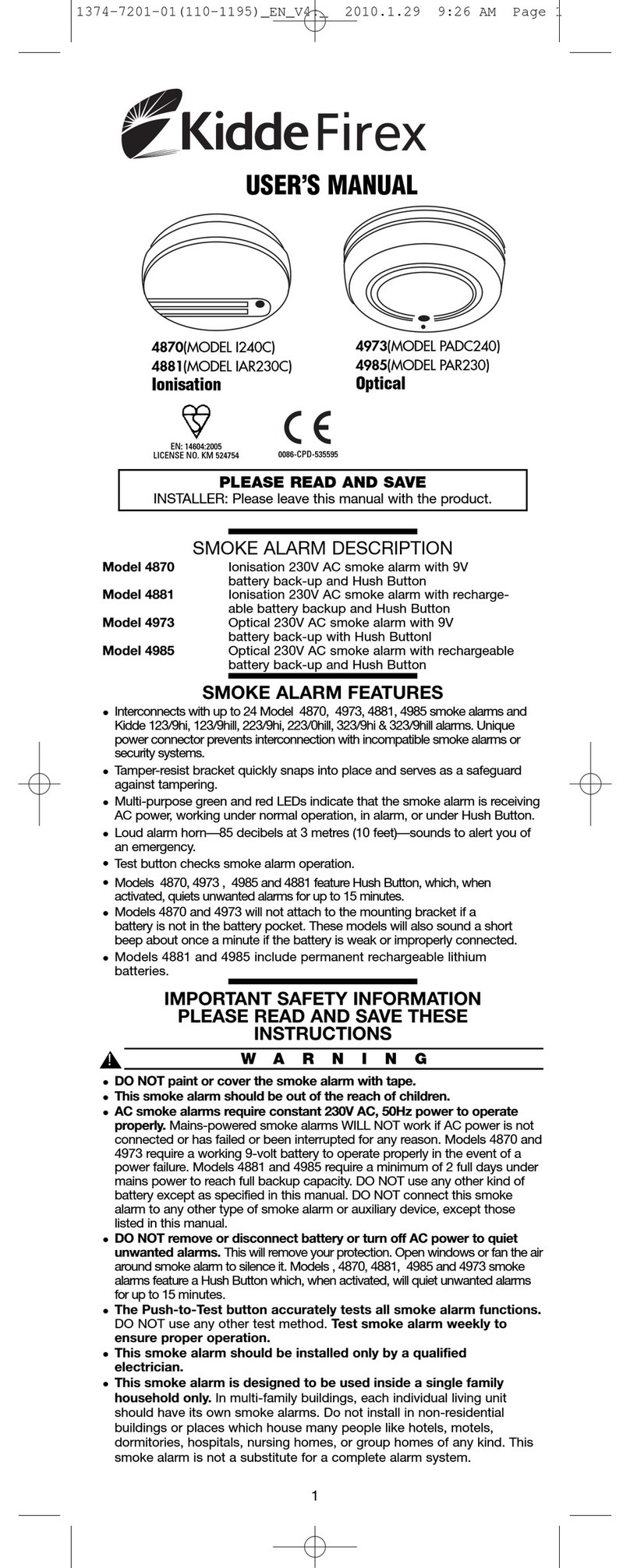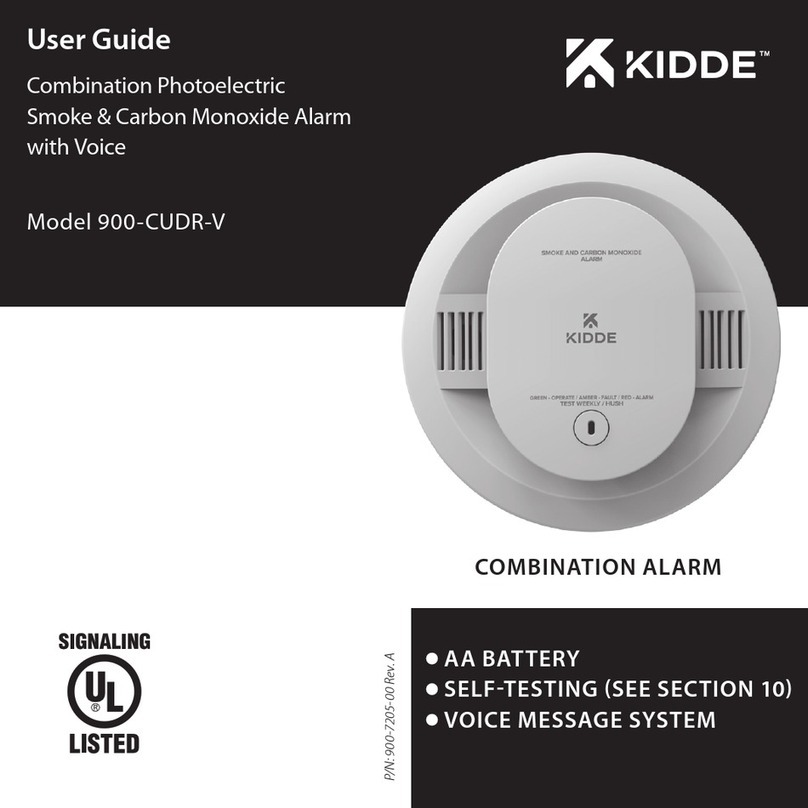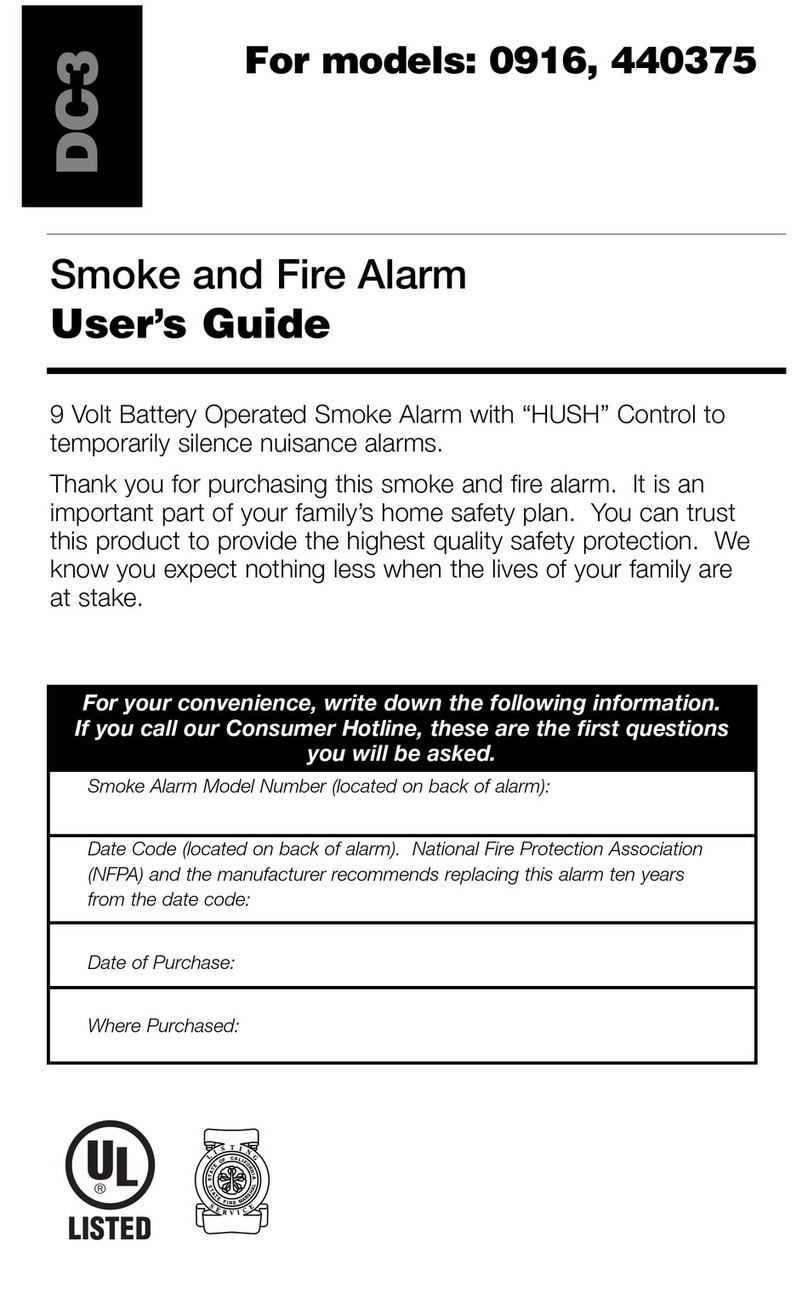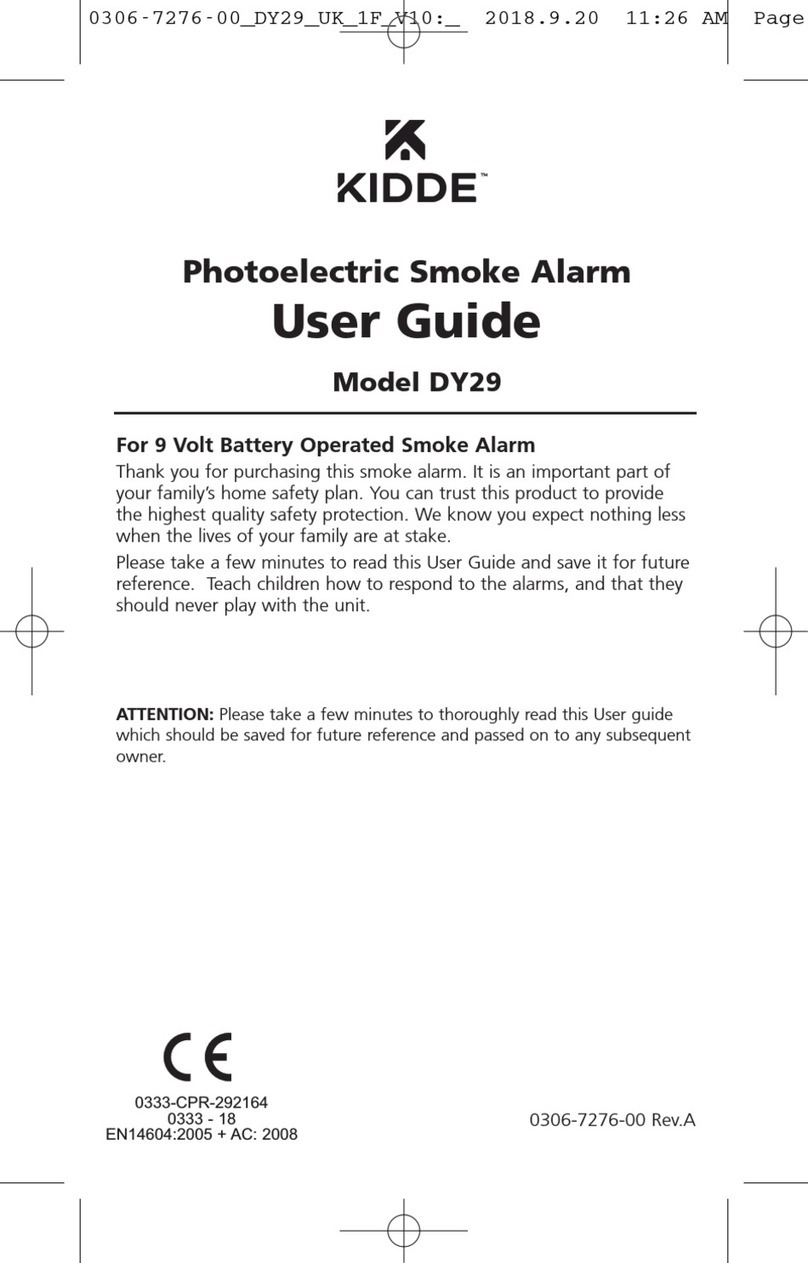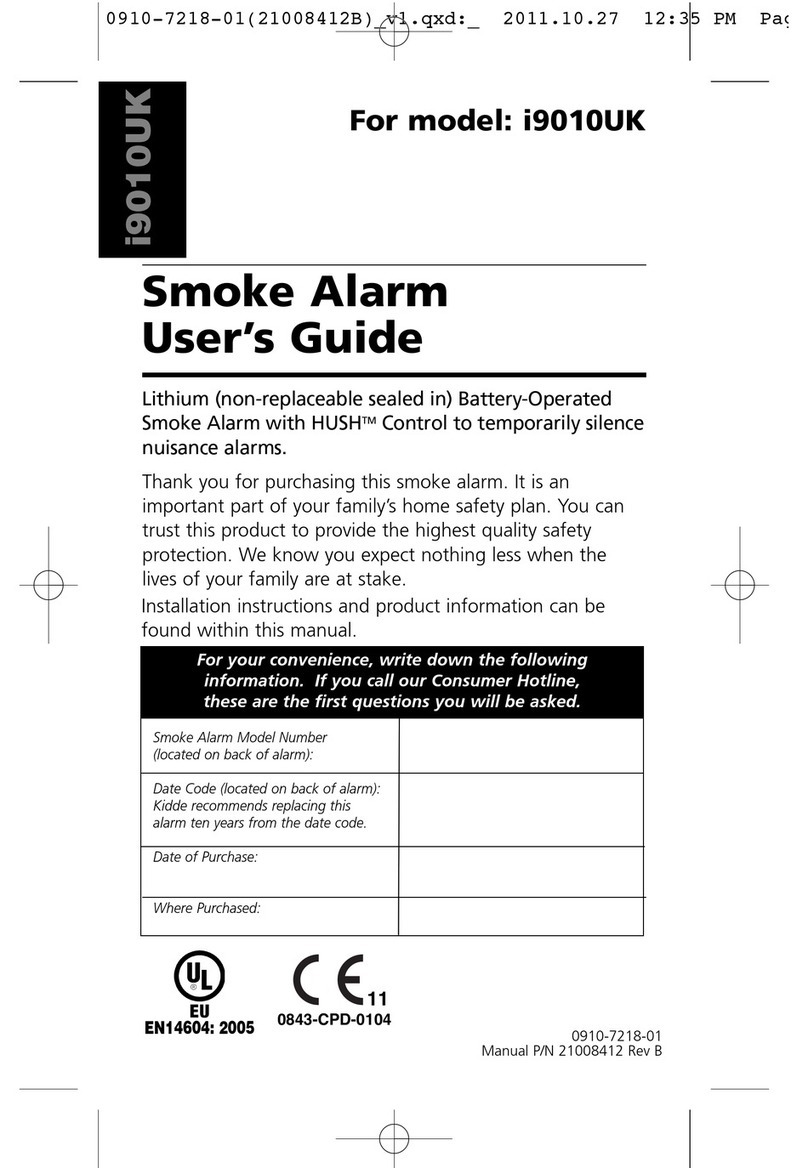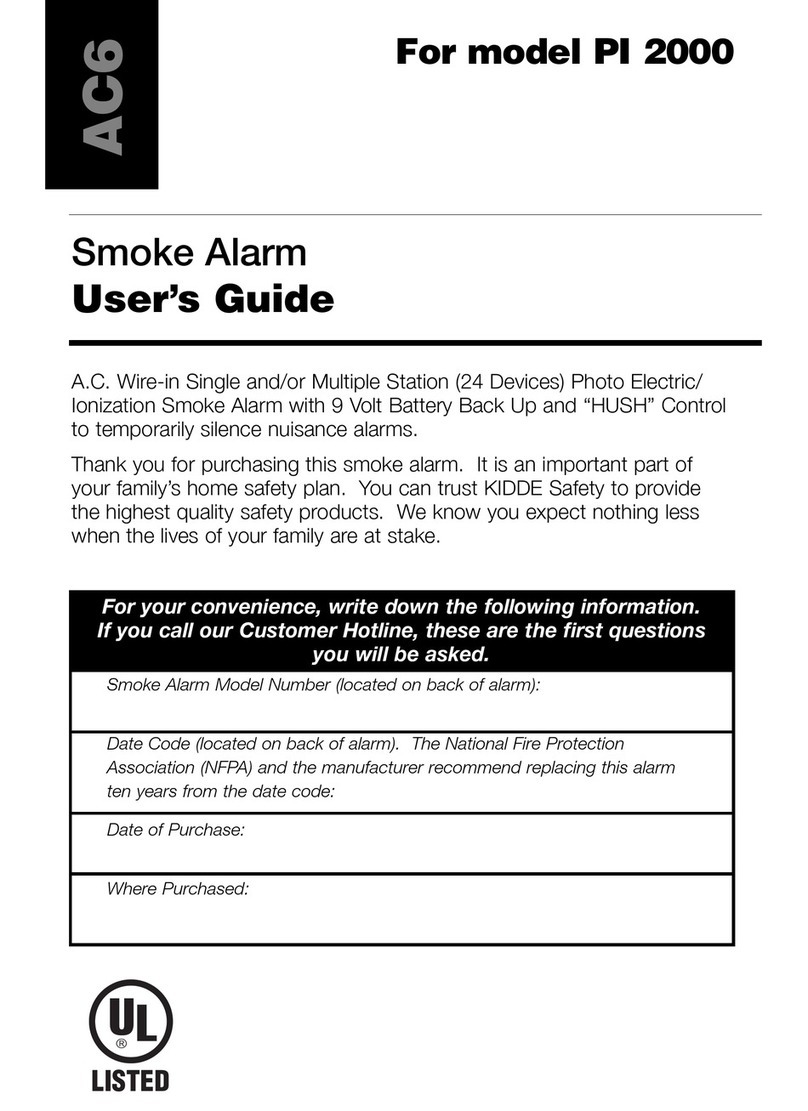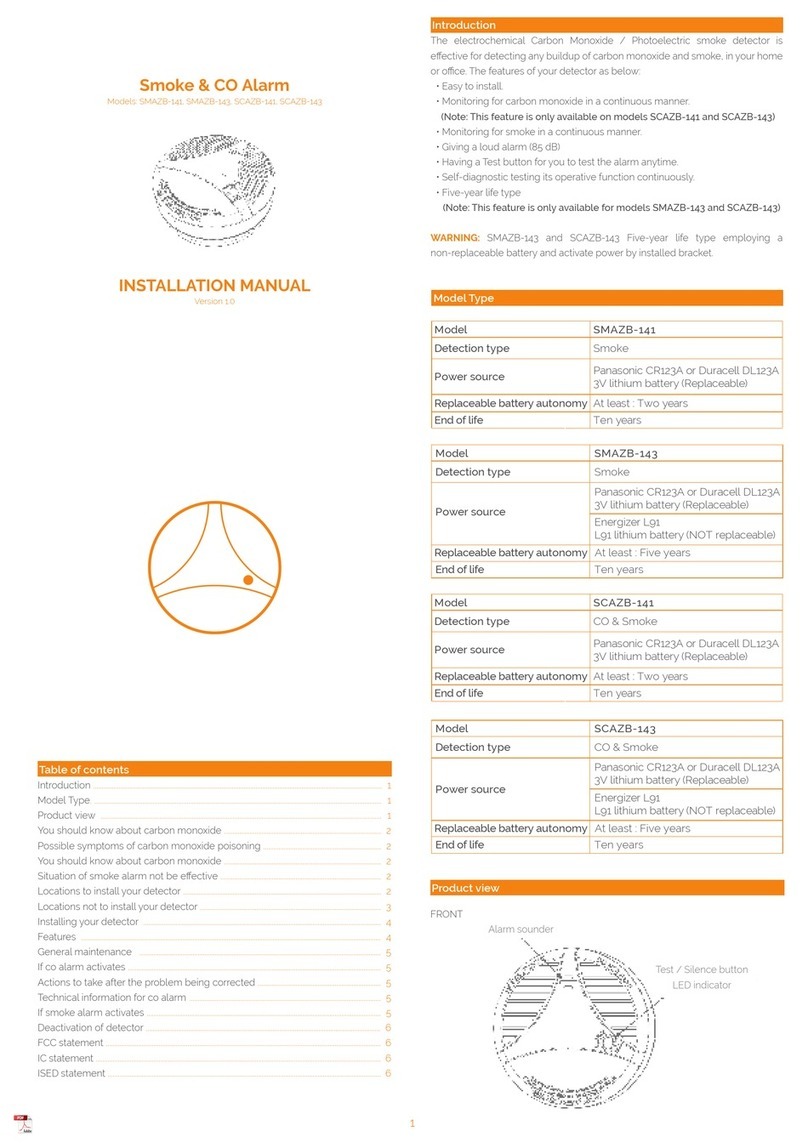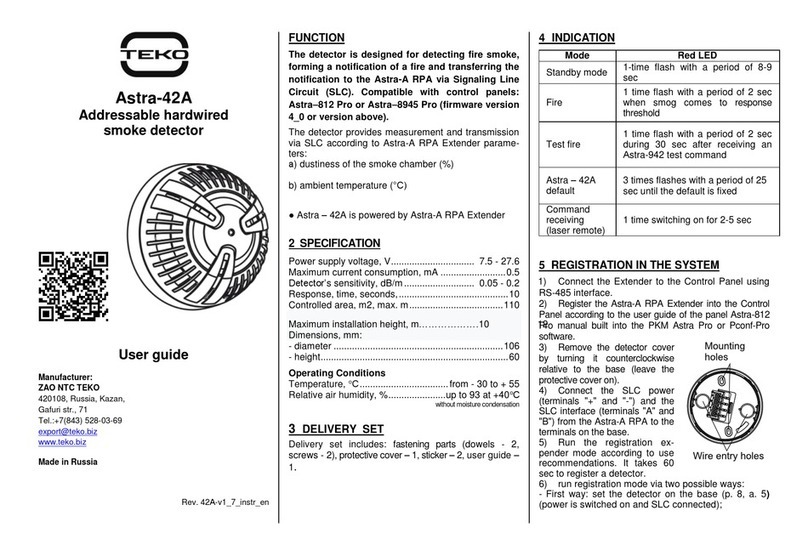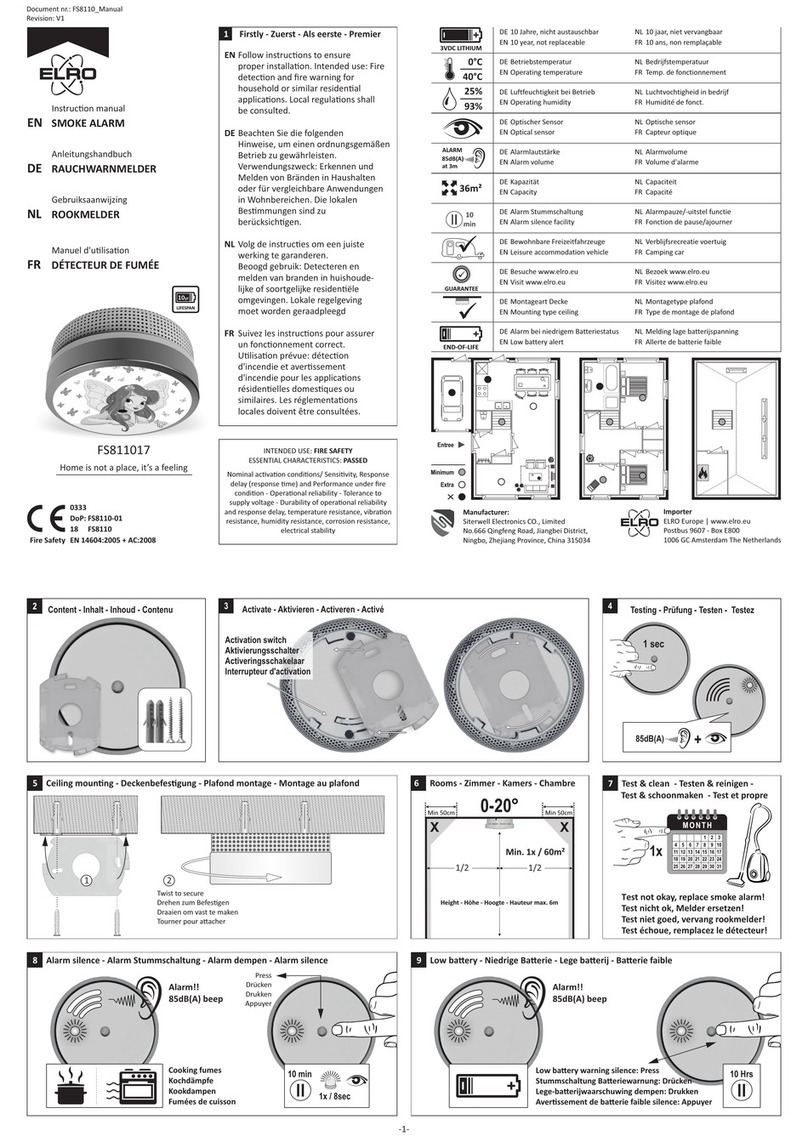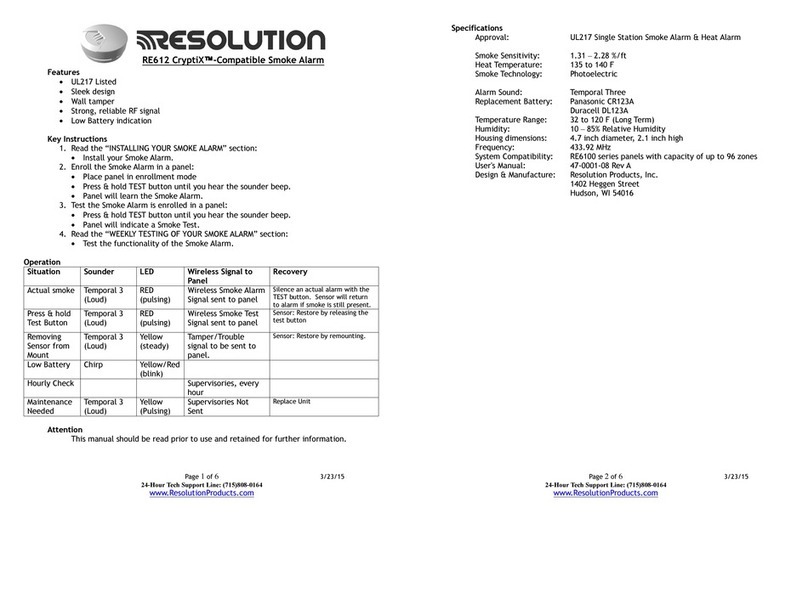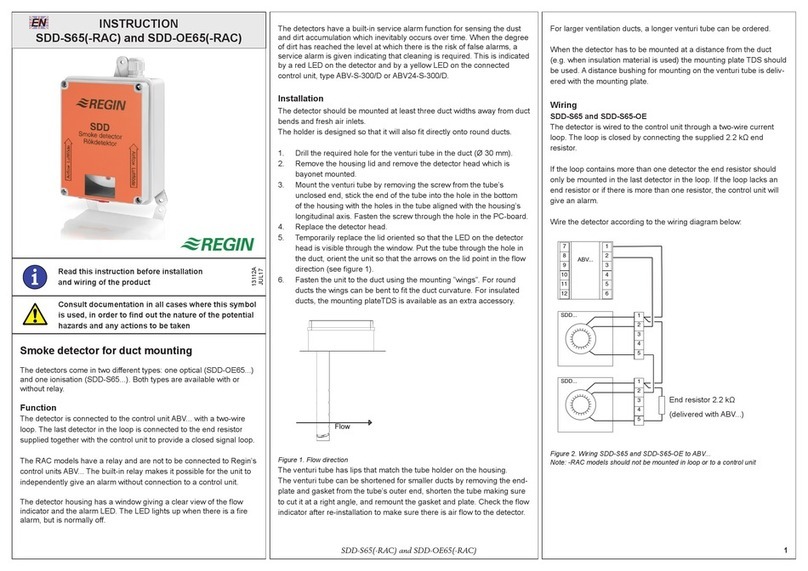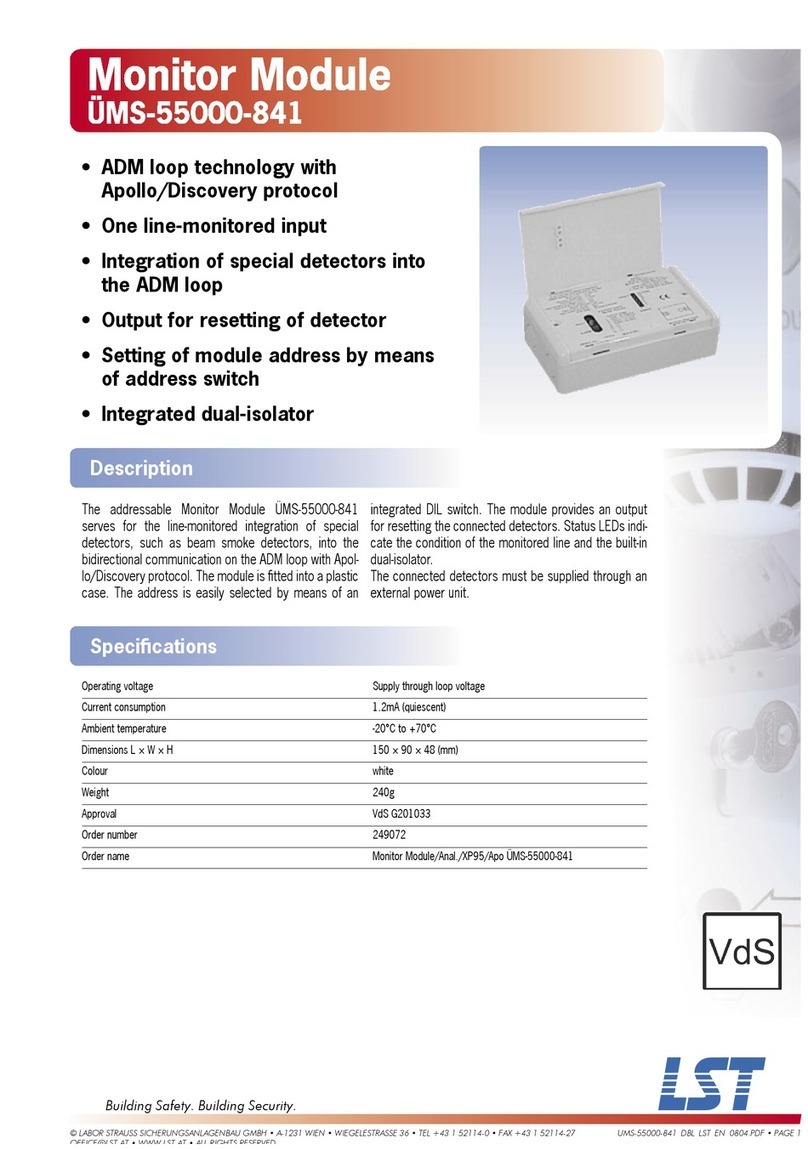Smoke Alarm
with smart features
Wi-Fi Alarm with App
Amazon Alexa Model P4010ACS-WF
Kidde’s Wi-Fi alarms are compatible with Amazon Alexa and Google
Assistant. Use simple voice commands to check the status of your device.
Let’s get you set up!
Get Started with Alexa
1. Install the Kidde app from the App Store or Google Play, or scan the
QR code shown in Step 1 of the Quick Start Guide included with your
Wi-Fi device.
2. Open the Kidde app, create and activate your account.
3. Tap “Add a device” and select the appropriate Kidde Wi-Fi device.
4. Follow the in-app steps to set up and connect your Wi-Fi device to
the app.
5. After setup is complete, in your Kidde app:
– Click on “Account”
– Scroll down to SMART HOME INTEGRATIONS
– Select the “Alexa” toggle button
6. Now close the Kidde app and open the Alexa app.
7. In your Alexa app:
– Click on “More”
– Click on “Skills & games”
– Click the Magnifying Glass and search for “Kidde Alarm”
– Click on “Kidde Alarm”
– Click on “Launch”
8. Once enabled, log in with your Kidde app username and password.
You’re all set to use your Kidde Wi-Fi device through Alexa.
Just say “Alexa...”
*Per UL standards, Test and Smart Hush™are not available using voice assistants.
Just ask Alexa:
“Alexa, ask Kidde alarm the
status in the Living Room.”
“Alexa, ask Kidde alarm the
smoke level in the Living
Room.”
“Alexa, ask Kidde alarm the
battery level in the Living
Room.”
Amazon, Alexa and all related marks are trademarks of
Amazon.com, Inc. or its afliates.
A Carrier Company
©2022 Carrier. All Rights Reserved.
®