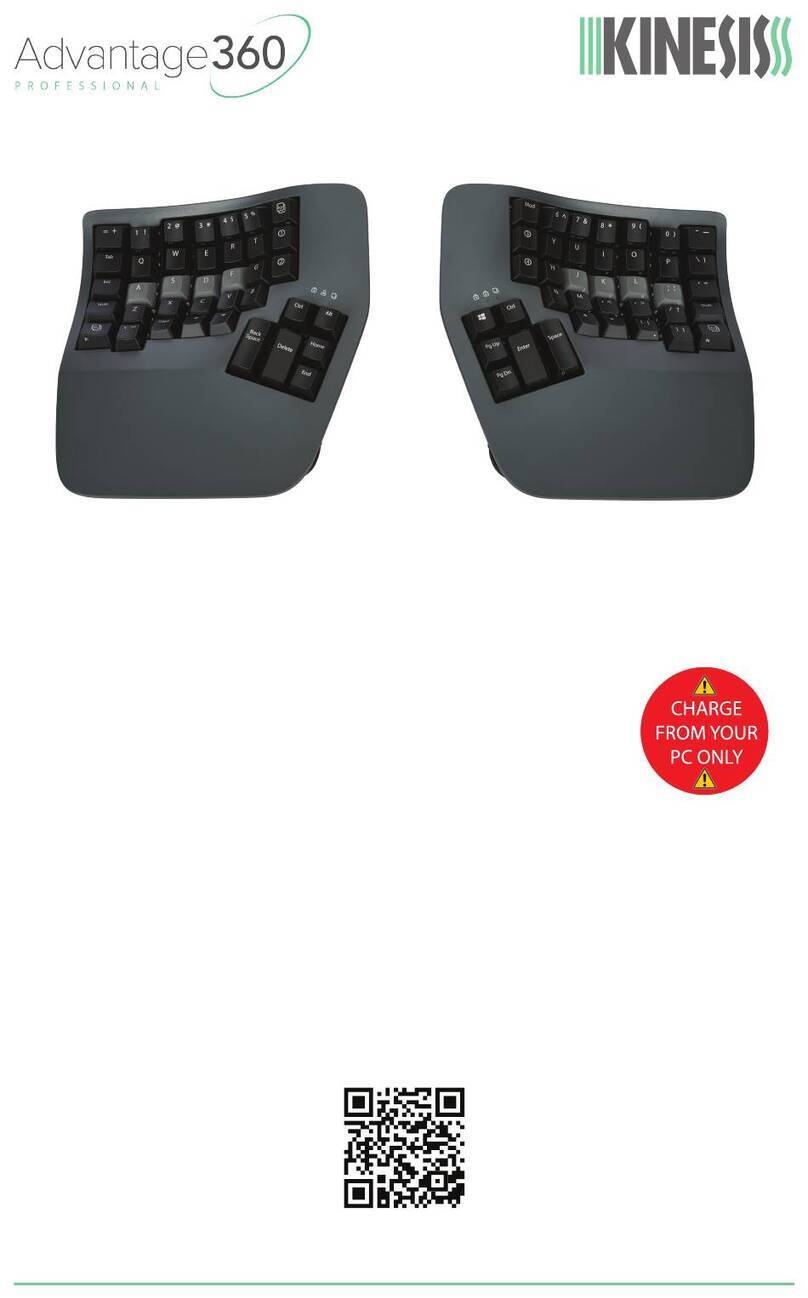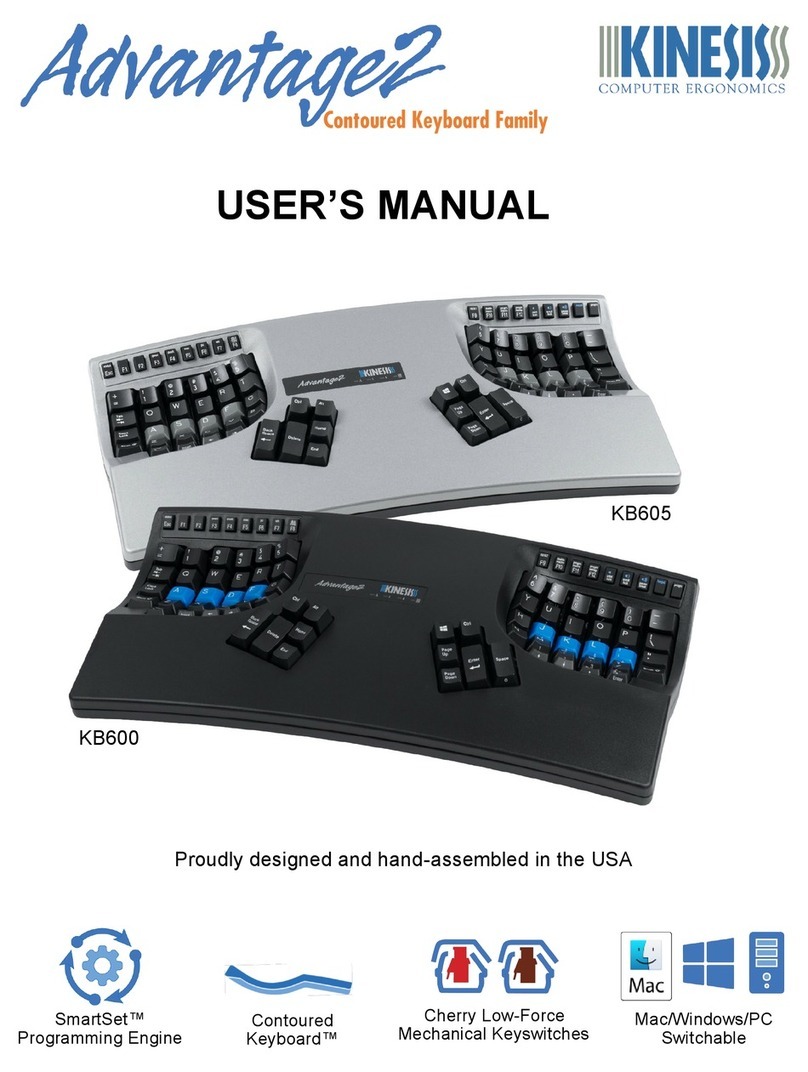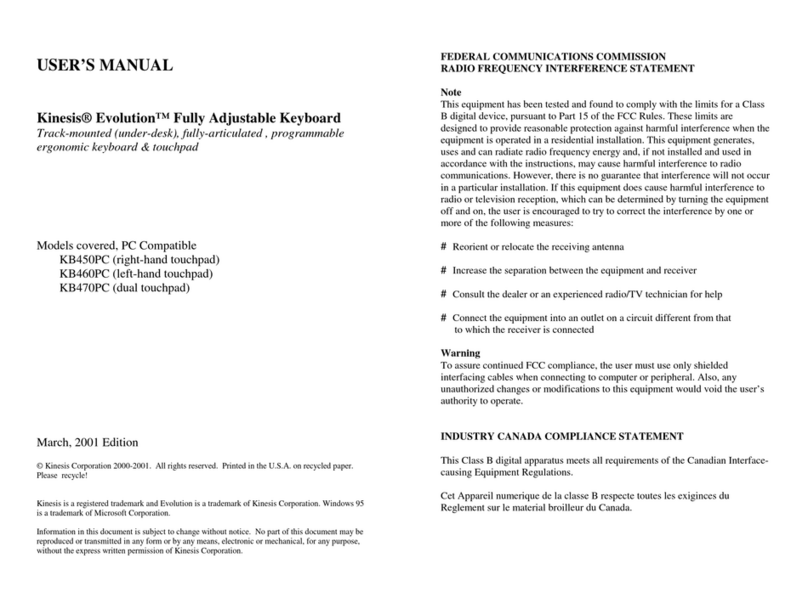3. Install v-lifters: Identify the left and right v-lifters based on their labels. With
the keyboard still upside down, insert the two end-tabs into the square holes on
the underside of the appropriate key module at a 90o angle. If you don’t insert
the end tabs at a 90o angle, the v-lifter may not align properly. Once the end
tabs are in place, lower the other end of the v-lifter until the two “squeeze-tabs”
snap into the palm support. The v-lifter should lock securely into place. When
both v-lifters are installed, gently flip the keyboard back into the upright position
and reposition the modules for typing.
Removing VIP3 Pro Kit
1. Unplug the keyboard or shut down your computer.
2. Position the key module upside down and press the “squeeze-tabs”
together slightly.
3. Lift straight up on the squeeze-tab end of the v-lifter until the two end-tabs
can be disengaged.
NOTE: Do not attempt to remove the palm supports while the v-lifters are
attached. This could damage the palm supports and/or the v-lifters.
Adjusting VIP3 Pro
The VIP3 Pro can be quickly adjusted to provide 5o, 10o, or 15o tenting. Each v-lifter has two hinged legs
which provide 5o tenting when unsnapped (i.e., flat). The legs may be snapped together to form a rigid “V”
to achieve 10o & 15o tenting.
5o tenting: The VIP3 Pro ships with the legs unsnapped. To convert
back to 5o after changing to 10o or 15o, pull the short and long
support legs apart to release the snaps. The legs will fold flat from
the weight of the keyboard.
10o and 15o tenting: To enable the higher tent settings, simply
squeeze the two legs of one v-lifter together to engage the snaps. To
change between the 10o and 15o angles, lift each key module slightly
and flip the snapped v-lifter to one of the two positions shown below.
Tips & Troubleshooting
For best results, start at 5o tenting and as your body adapts, experiment with 10o and 15o tenting to find the
setting that works best for you.
If the VIP3 Pro feels unstable you may have installed the v-lifters on the incorrect key modules, or the legs
may not be fully snapped into place.
Health Caution
If you experience pain, weakness, or tingling while using a keyboard, consult a qualified health professional.
Support
For additional support please email technical support: tech@kinesis.com.
Kinesis Corporation
22030 20th Avenue SE, Suite 102
Version May 8, 2018
Legs unsnapped
2 Legs Legs snapped
Legs snapped 1 Leg
Flat
2. Then lower this end until
squeeze-tabs (underneath)
lock into the palm support
1. Insert end-tabs into square
holes in backside of key
module