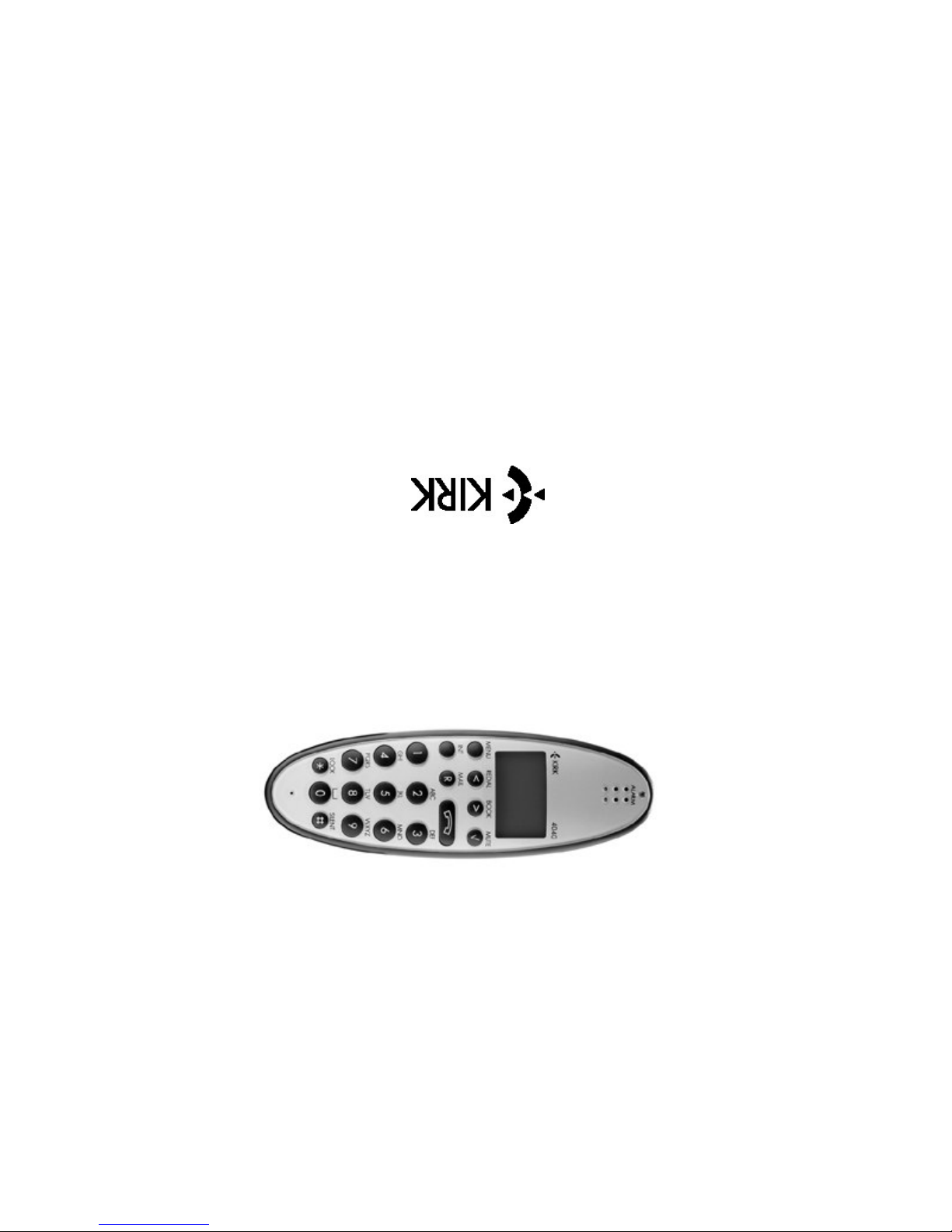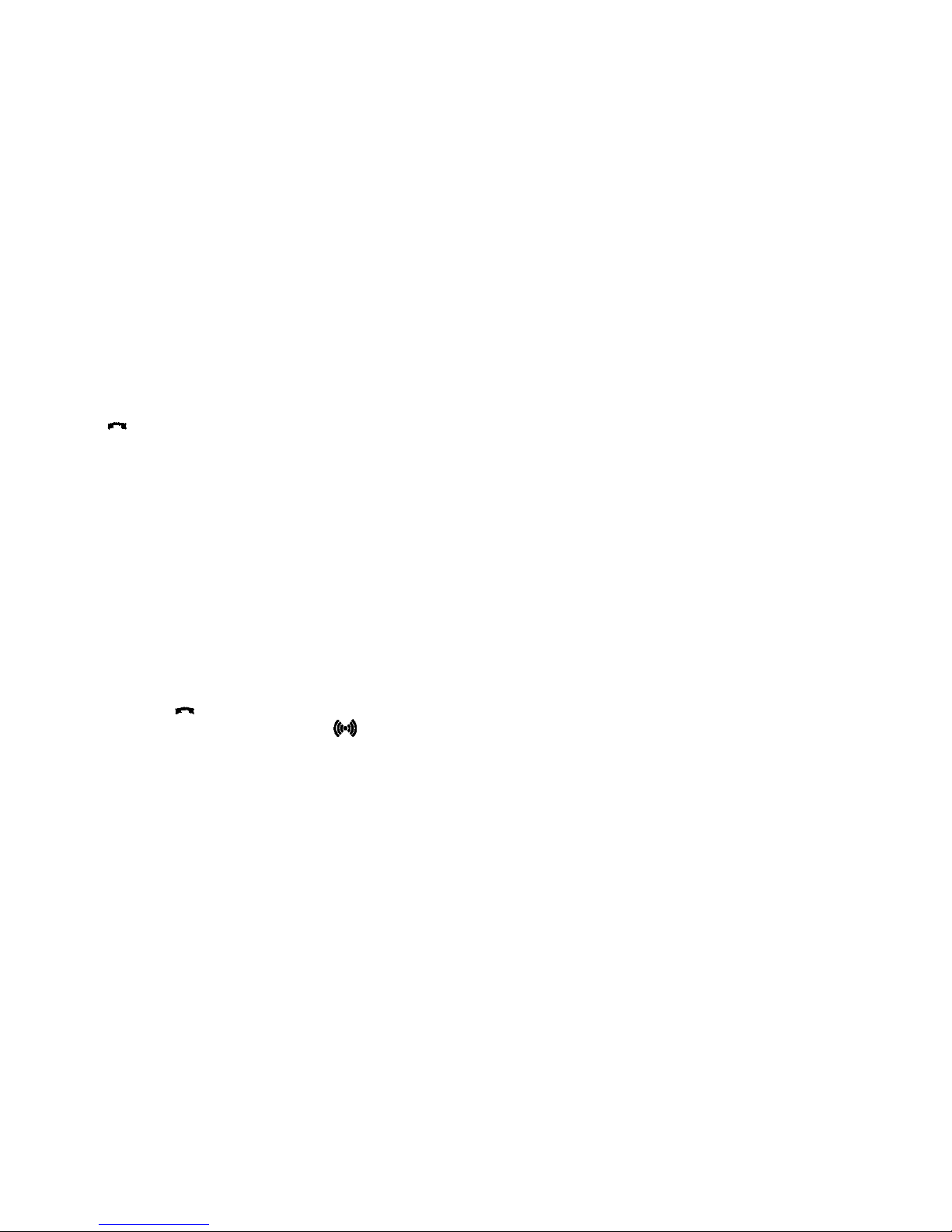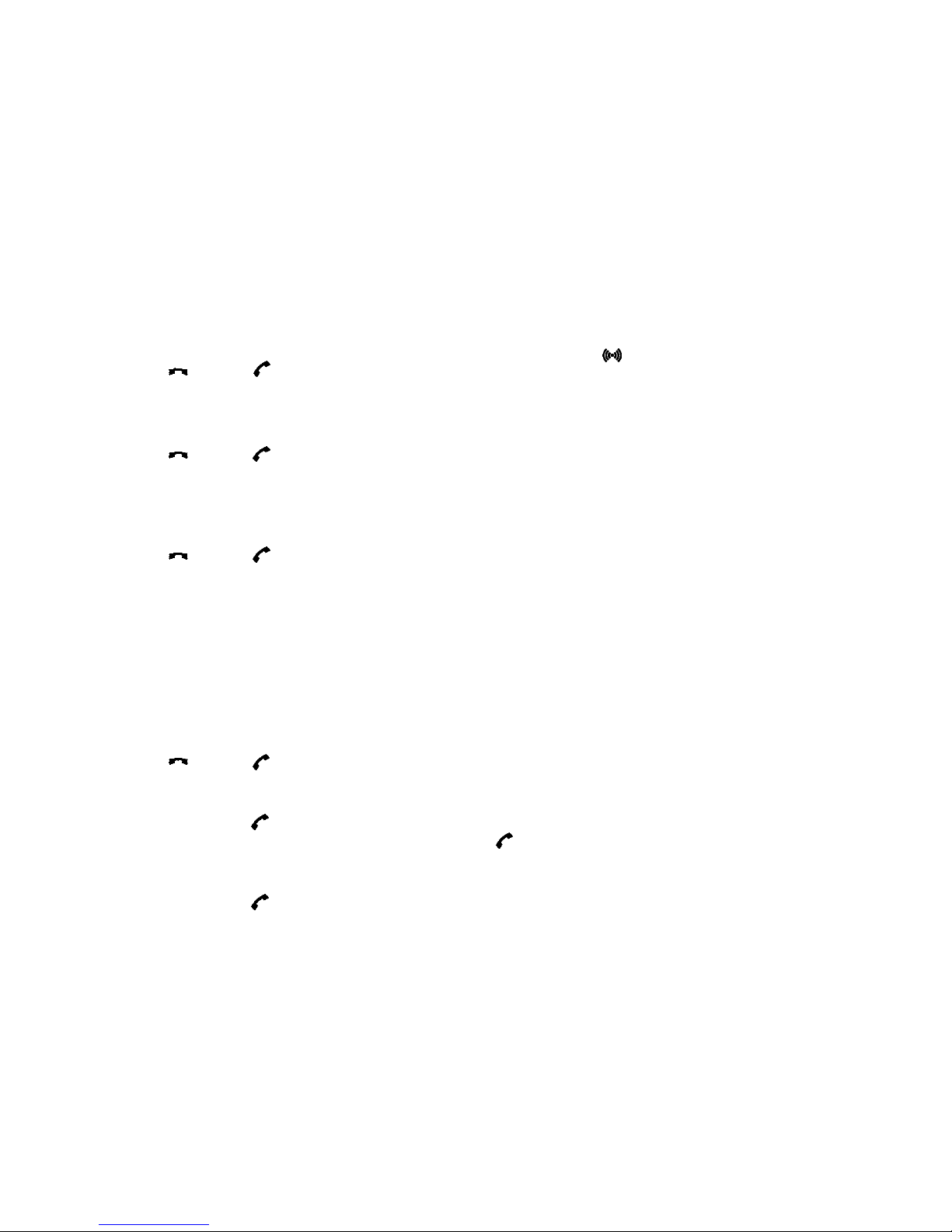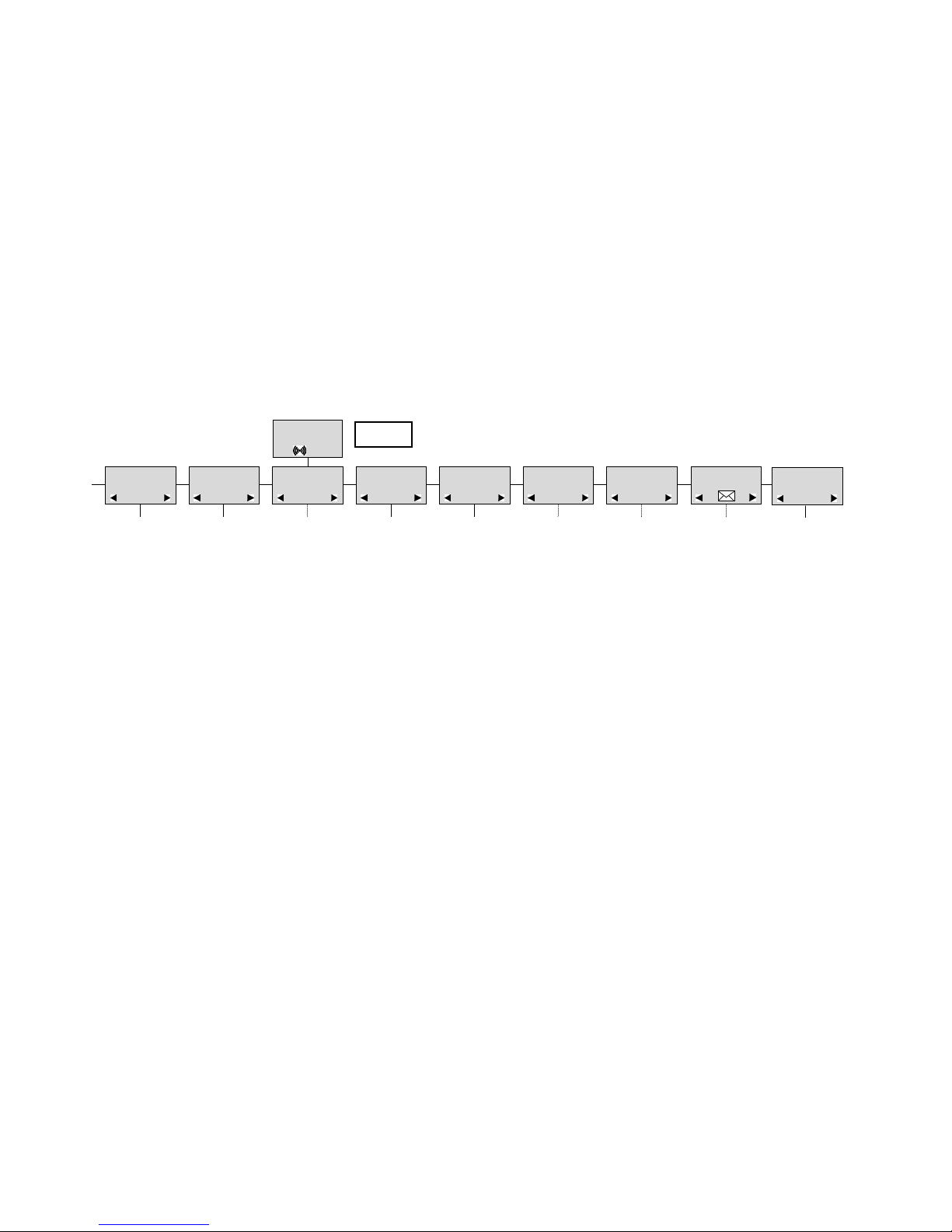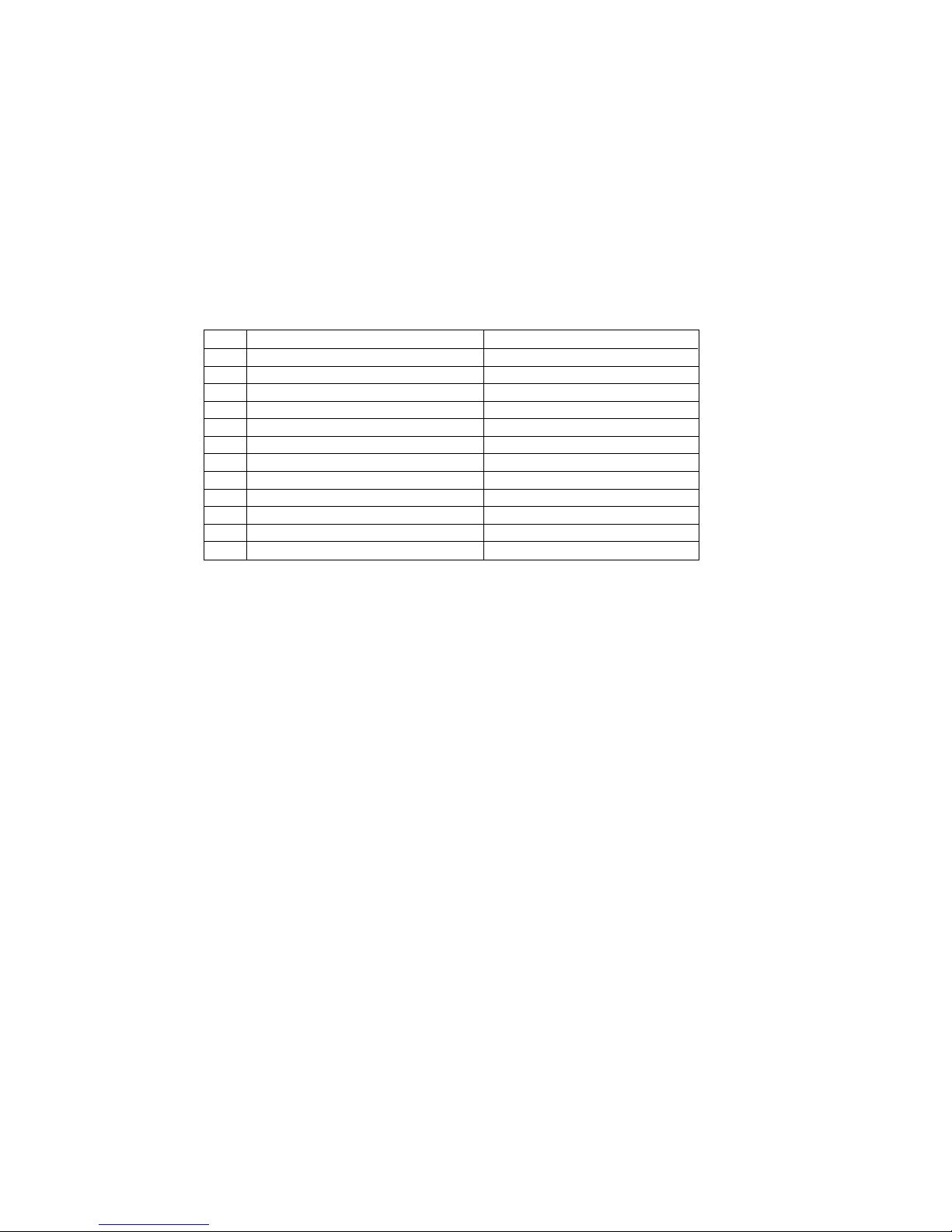Congratulations on your new KIRK handset
Your new handset from KIRK telecom will provide you with the greatest possible degree of flexibility and mobility
due to high battery cap acity , low weight, practical size and design.
Contents:
1. Construction ........................................................................... 4
2. Battery inst allation .................................................................. 5
3. Charging ................................................................................. 6
4. Key functions .......................................................................... 7
5. T urning the handset ON/OFF ................................................. 9
6. Making a call ......................................................................... 10
6.1 Receiving calls ................................................................ 12
6.2 During conversation ....................................................... 13
6.2.1 V olume regulation ................................................. 13
6.2.2 Microphone mute .................................................. 13
6.2.3 T ransferring the call to another handset ............... 13
7. Menu structure ..................................................................... 14
7.1 Using the alphanumeric keyboard ................................. 15
7.2 The key functions ........................................................... 16
7.3 Profile set up .................................................................. 17
7.4 Profile functions .............................................................. 19
7.5 Menu subscription and login .......................................... 21
7.5.1 Create subscription ............................................... 22
7.5.2 Login 23 3
7.5.3 Auto login ................................................................ 24
7.5.4 Remove subscription .............................................. 26
7.5.5 Change startup text ................................................ 26
7.6 Battery cap acity ................................................................ 27
7.7 Redial ............................................................................... 28
7.8 Book ................................................................................. 30
7.9 External services .............................................................. 32
7.10 MSF Functions ............................................................... 33
7.1 1 Mail/Textmessages ......................................................... 34
7.12 S peed dial ...................................................................... 38
8. Date and Time function 39
9. Language 40
10. Advanced settings 41
11. Shortcut s ............................................................................... 44
12. Information ............................................................................ 45
12.1 Error tree ........................................................................ 45
12.2 Error information ............................................................ 46
12.3 W arranty ......................................................................... 46
12.4 Technical information ...................................................... 47
12.5 Import ant safety instructions and product information ... 48