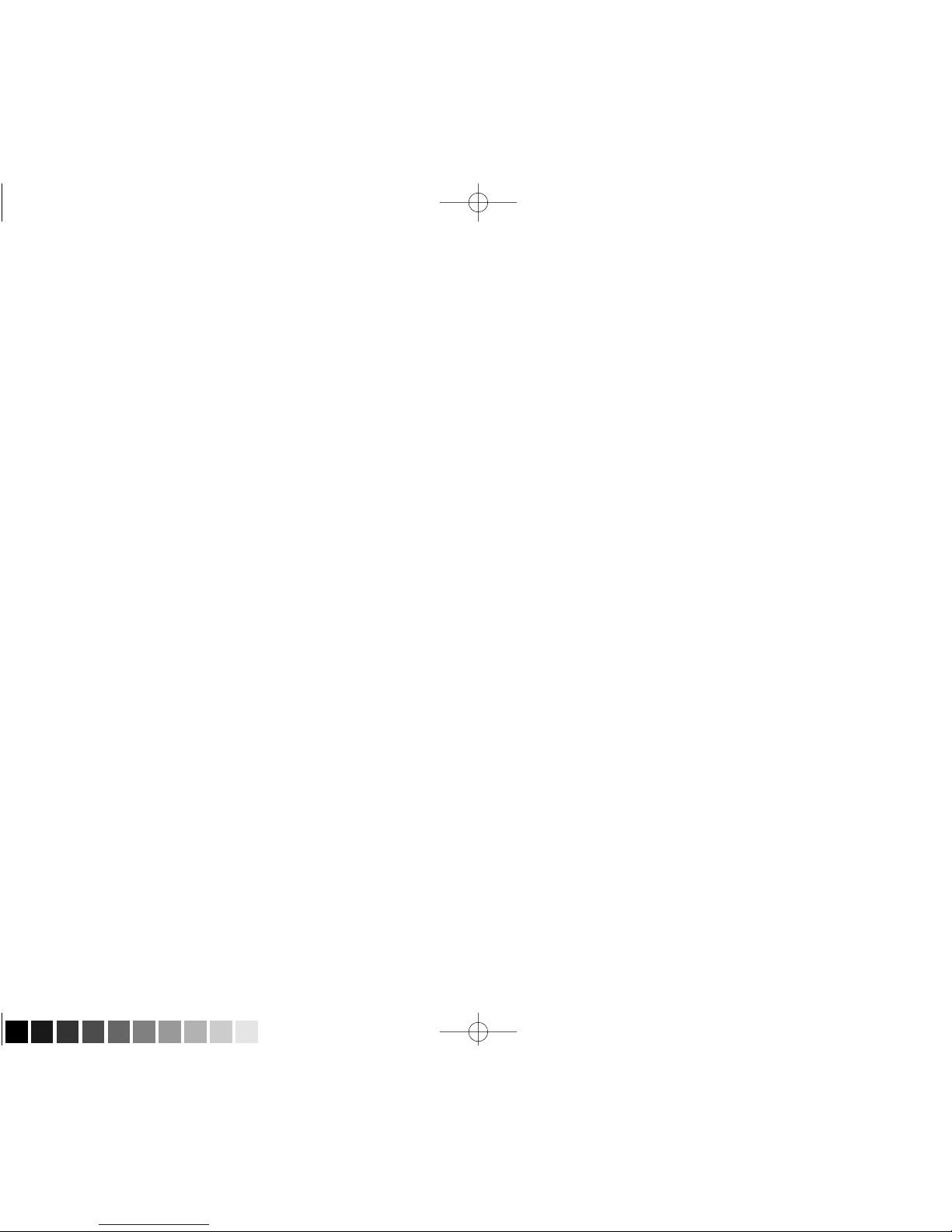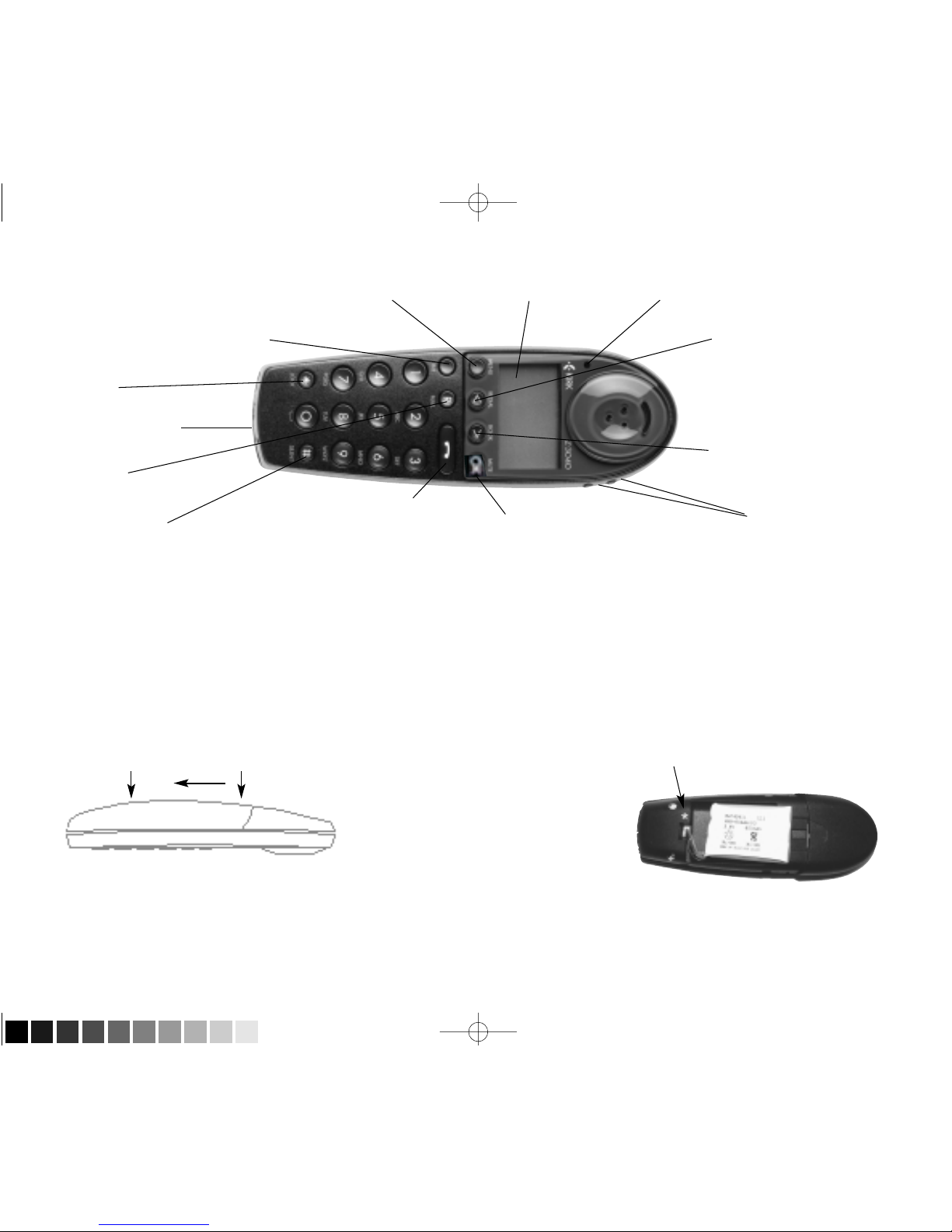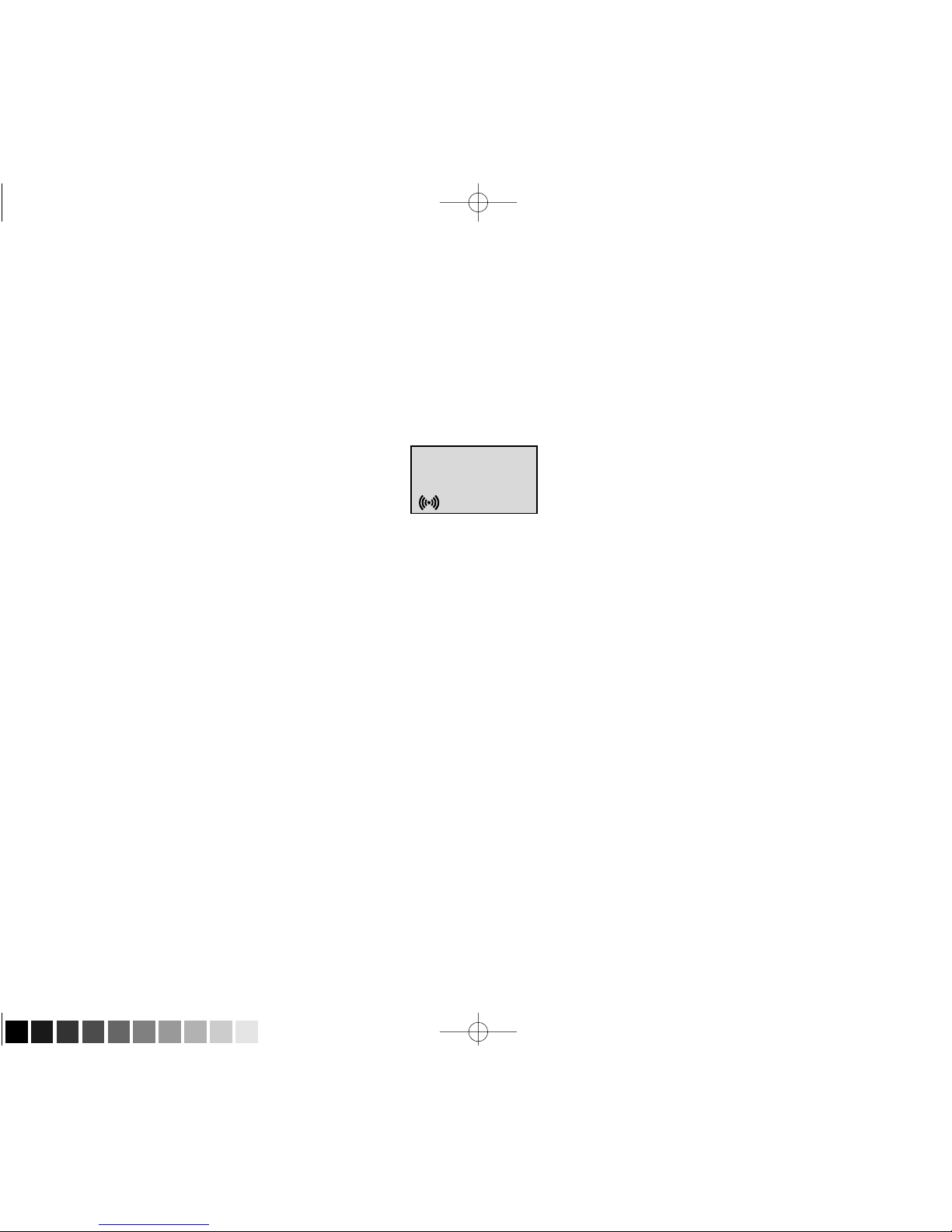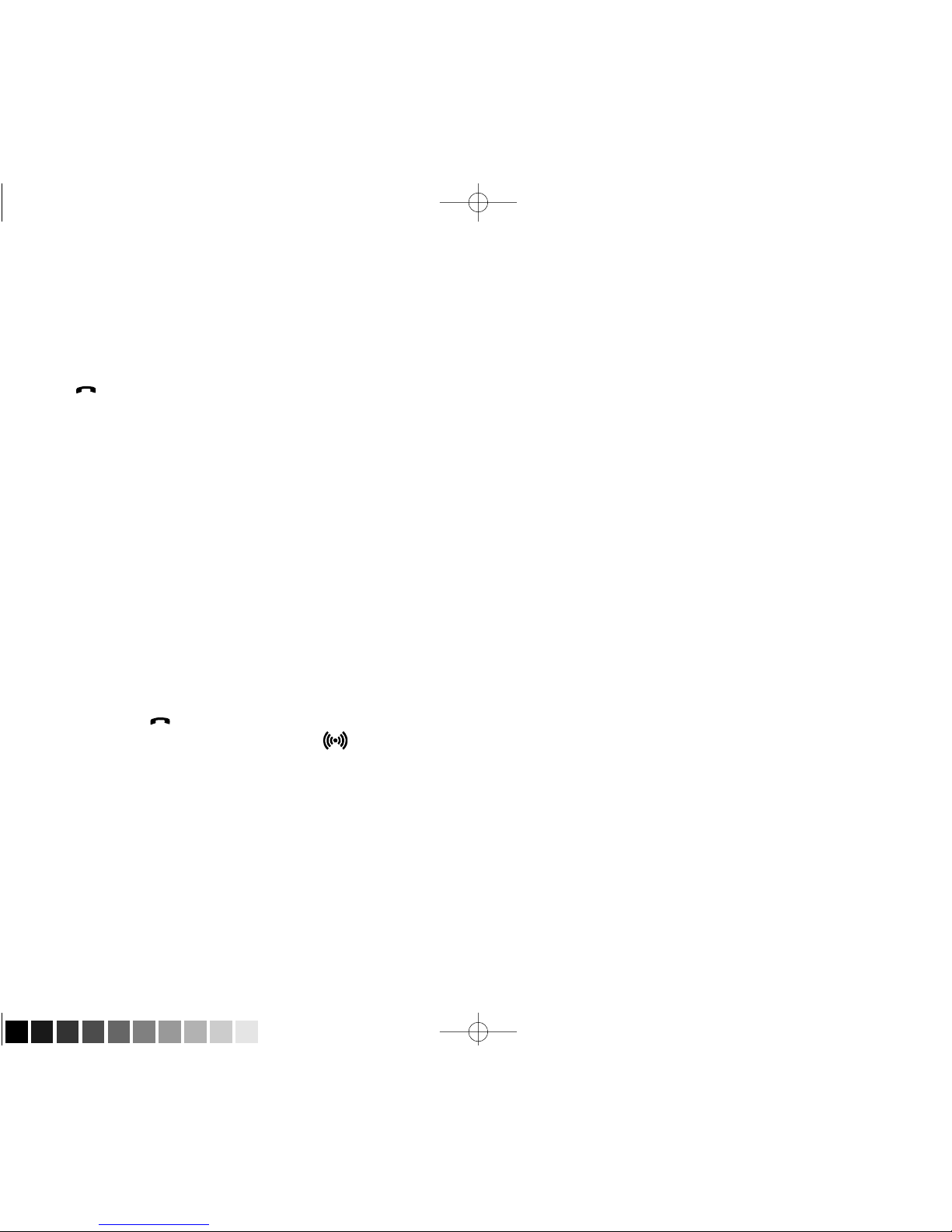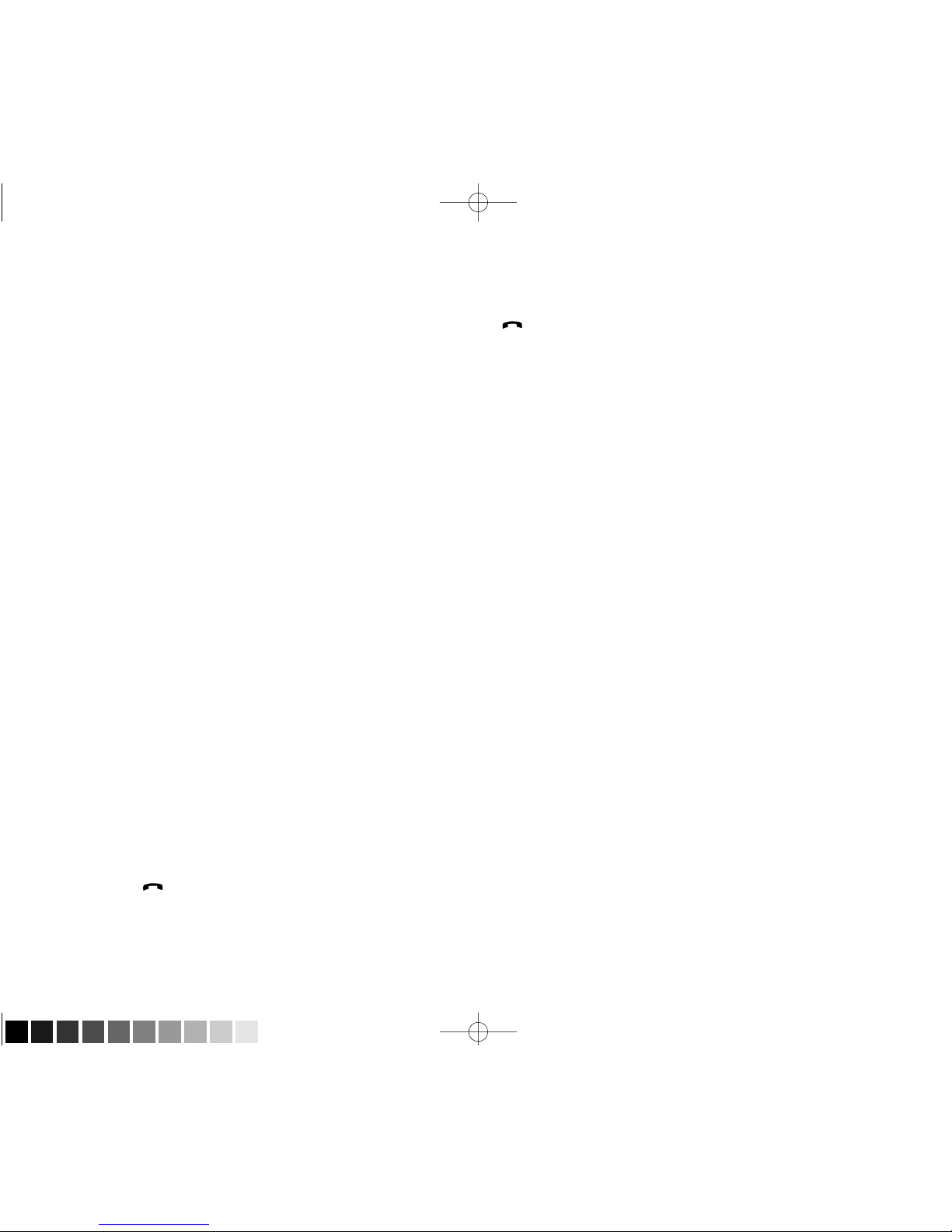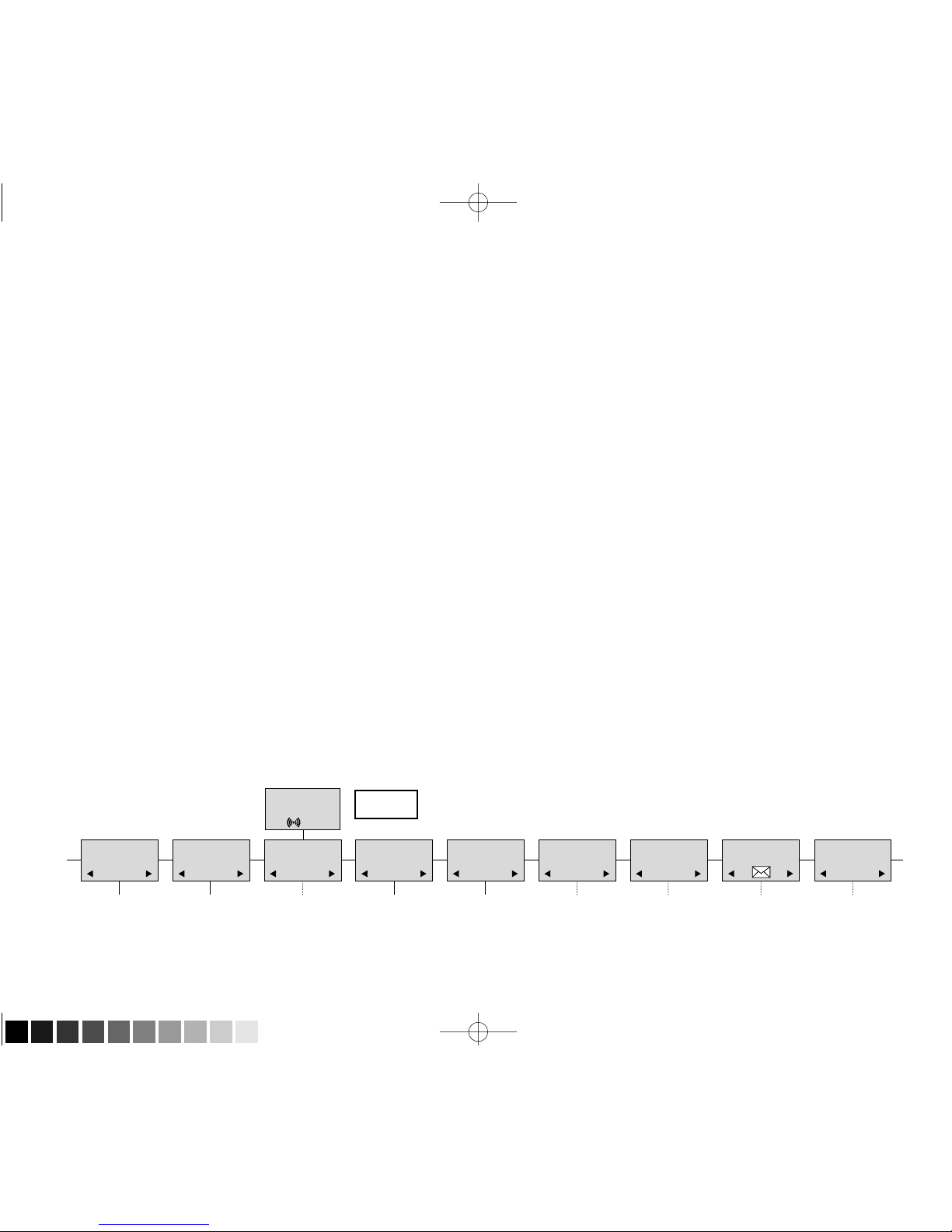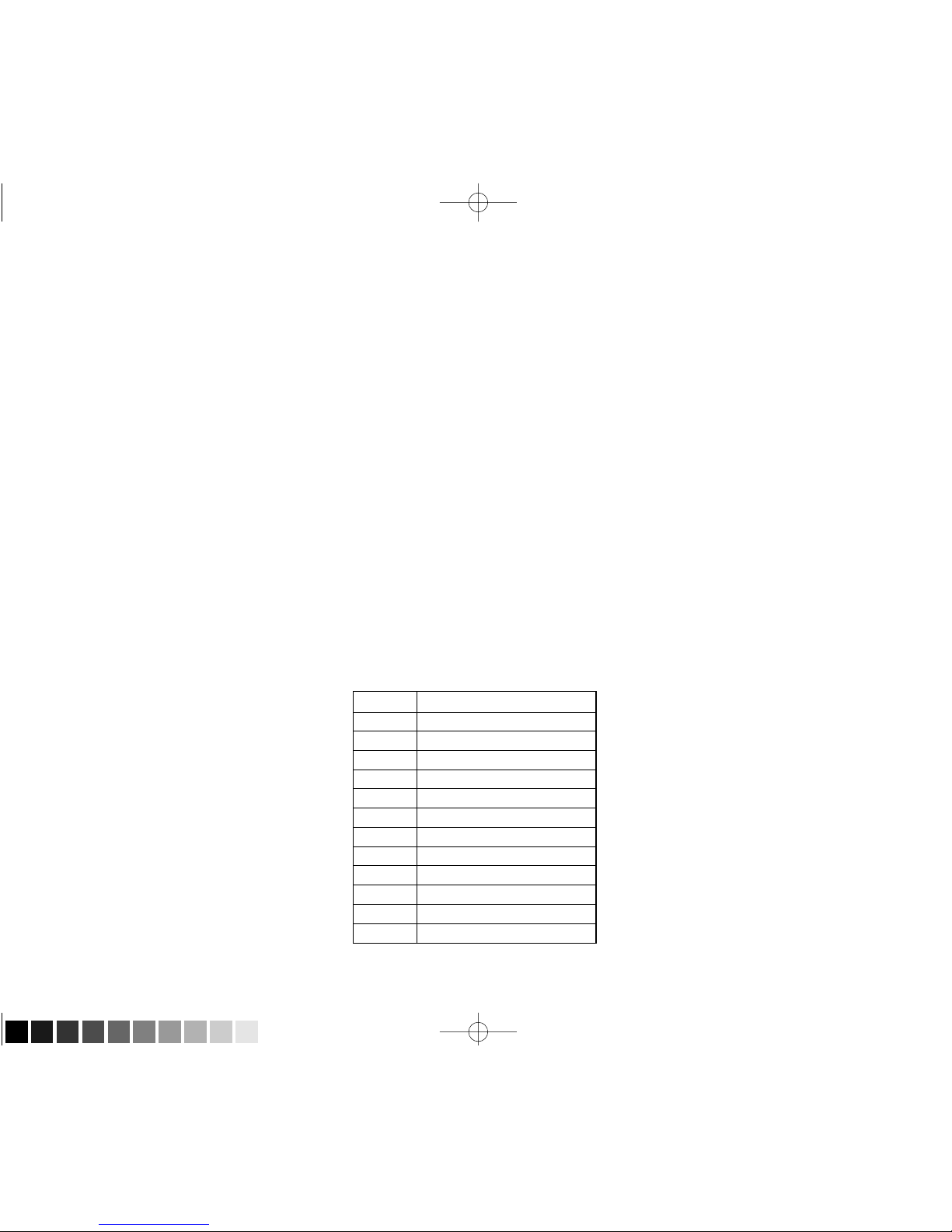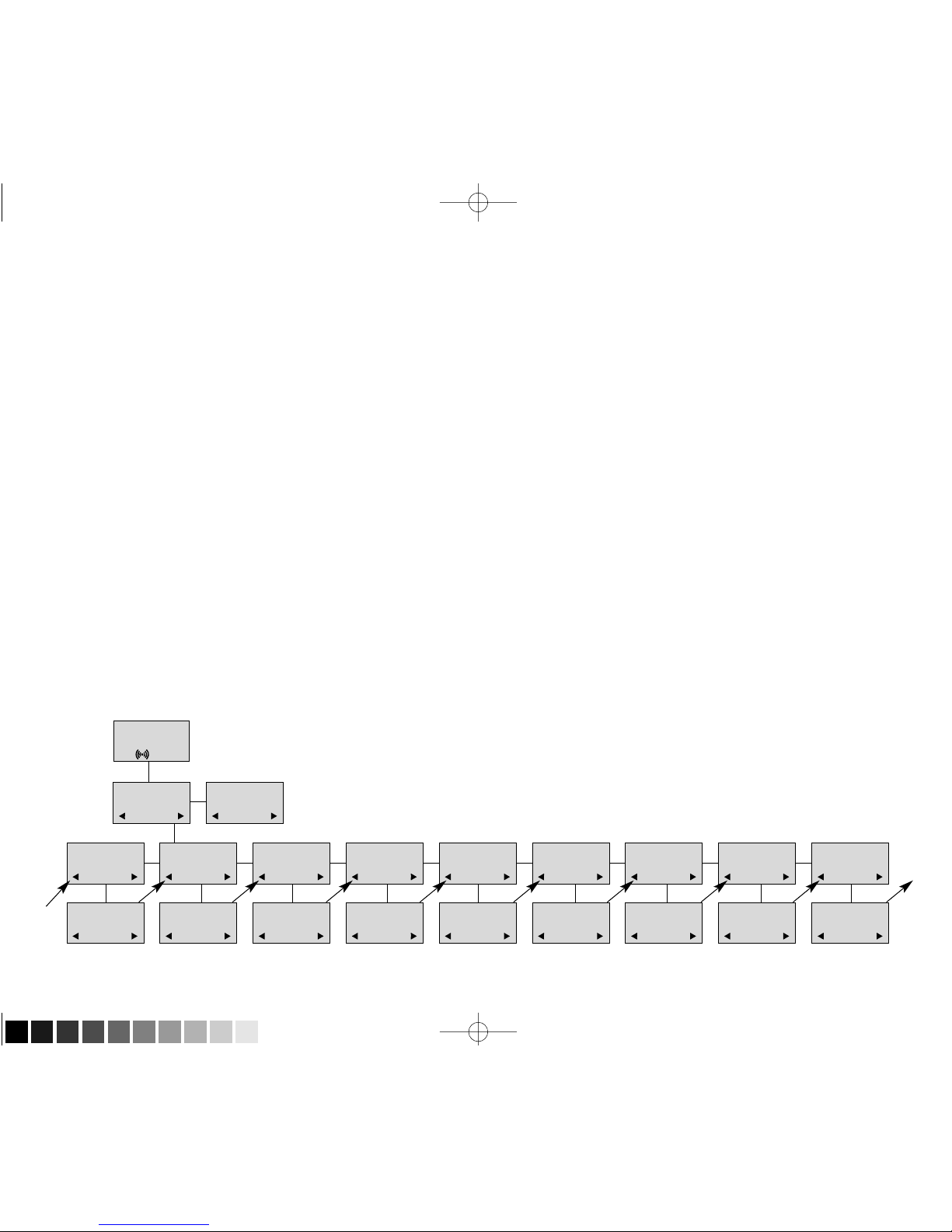Congratulations on your new KIRK Z-3040 handset
he handset KIRK Z-3040 will provide you with the greatest possible degree of flexibility and mobility due to high
battery capacity, practical weight, size and design.
Contents:
1. Construction ...........................................................................4
2. Battery installation ..................................................................5
3. Charging .................................................................................6
4. Key functions ..........................................................................7
5. urning the handset ON/OFF .................................................9
6. Making a call.........................................................................10
6.1 Receiving calls................................................................12
6.2 During conversation .......................................................13
6.2.1 Volume regulation.................................................13
6.2.2 Microphone mute..................................................13
6.2.3 ransferring the call to another handset...............13
7. Set ups.................................................................................14
8. Menu structure .....................................................................15
8.1 Using the alphanumeric keyboard .................................16
8.2 he key functions...........................................................17
8.3 Profile set up..................................................................18
8.4 Profile functions..............................................................20
8.5 Menu subscription and login..........................................21 3
8.5.1 Create subscription ..........................................22
8.5.2 Login.................................................................23
8.5.3 Auto login .........................................................24
8.5.4 Remove subscription........................................25
8.5.5 Change startup text..........................................25
8.6 Battery...........................................................................26
8.7 Redial............................................................................27
8.8 Book..............................................................................29
8.9 External services...........................................................31
8.10 MSF Functions............................................................32
8.11 Mail/ extmessages......................................................33
8.12 Menu language ...........................................................36
9. Shortcuts.............................................................................37
10. Information ..........................................................................38
10.1 Error tree.....................................................................38
10.2 Error information .........................................................39
10.3 Warranty......................................................................39
10.4 echnical information ..................................................40