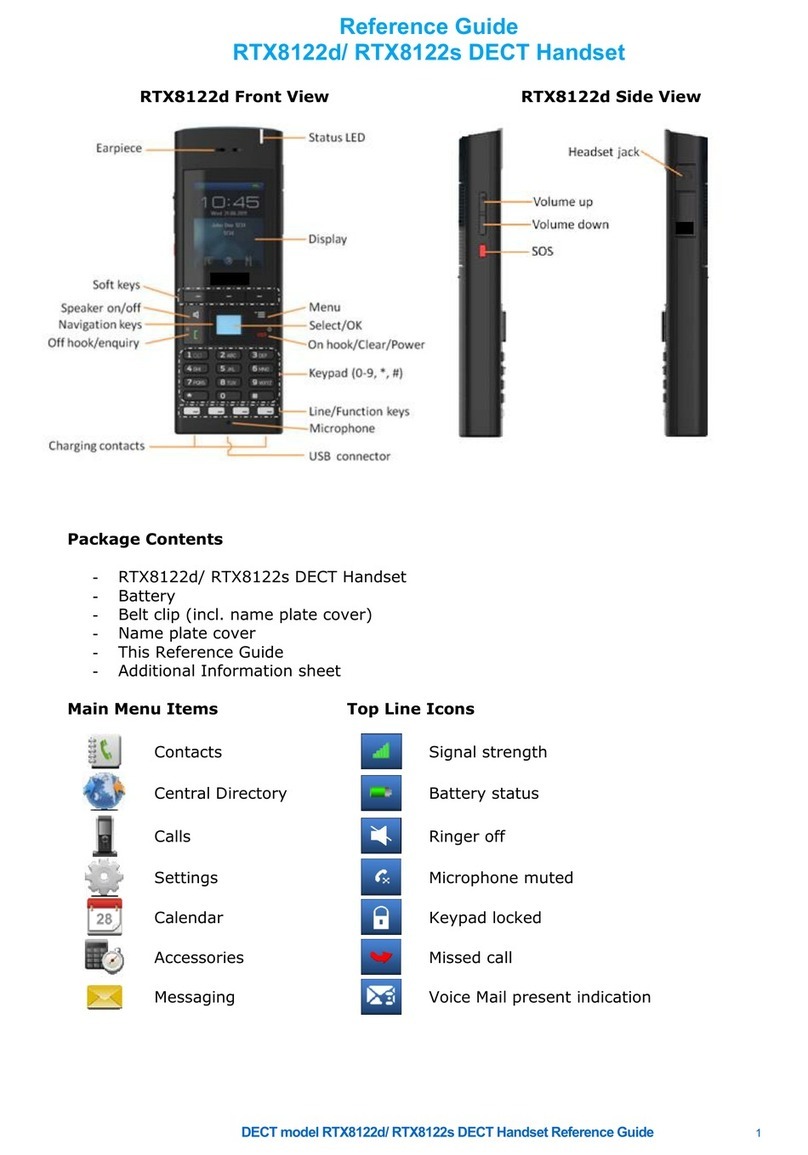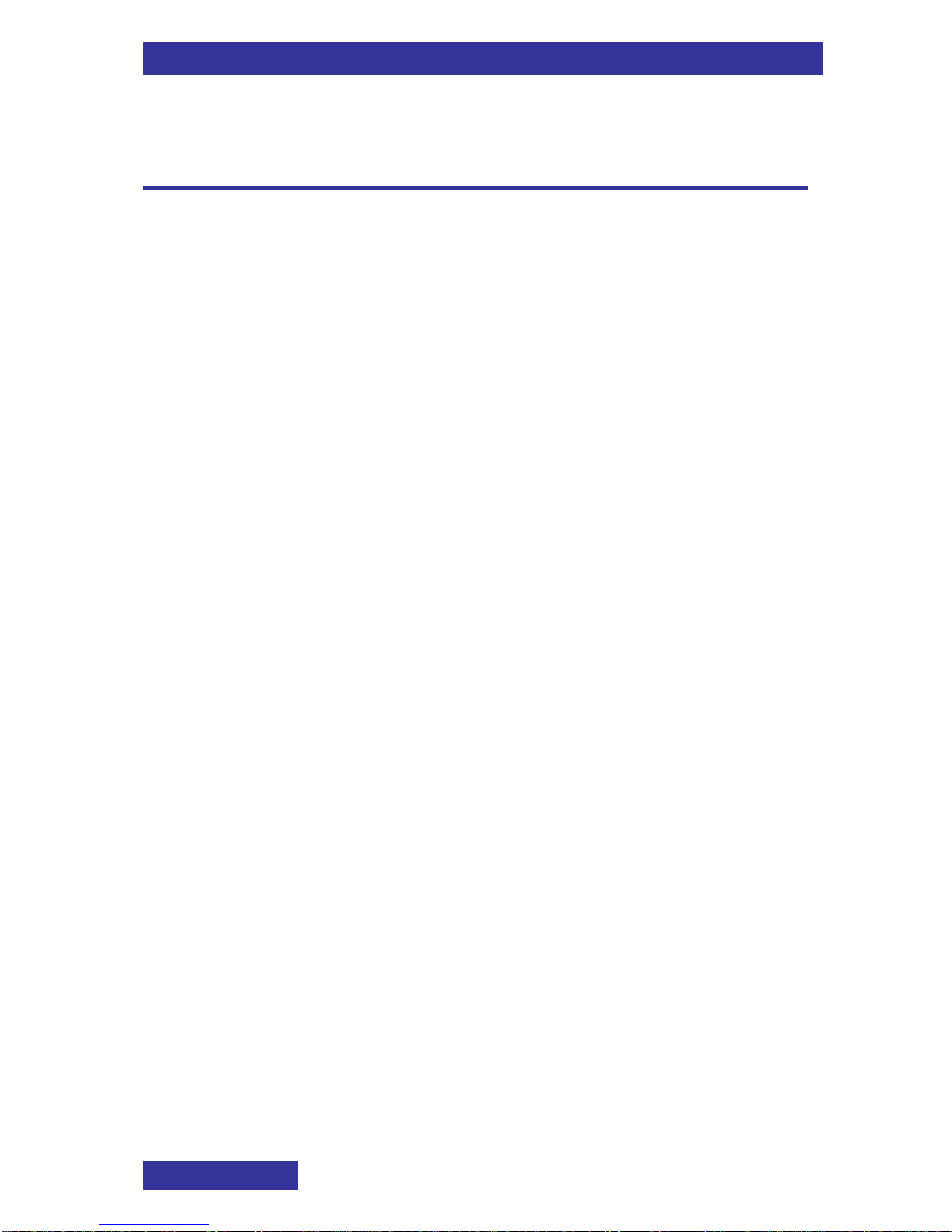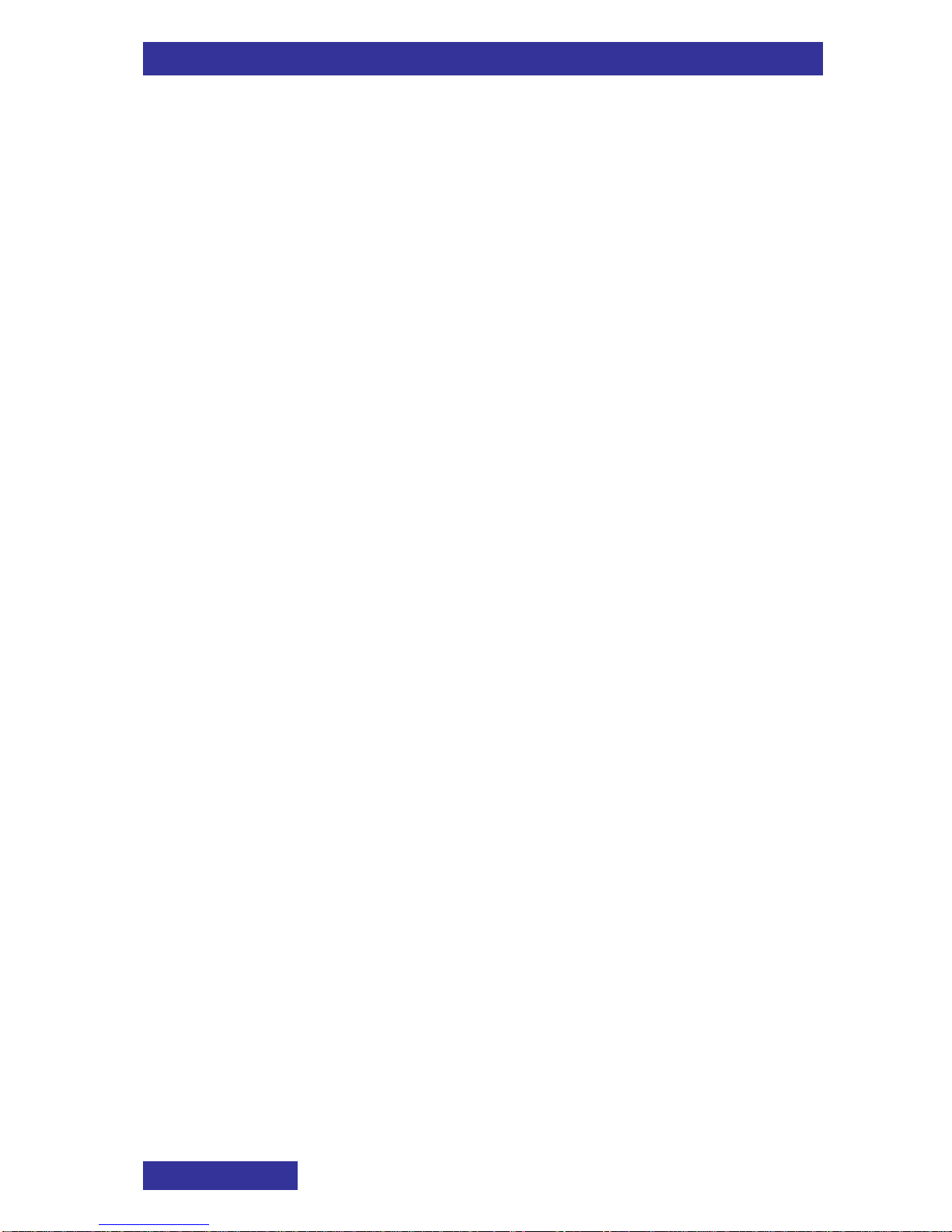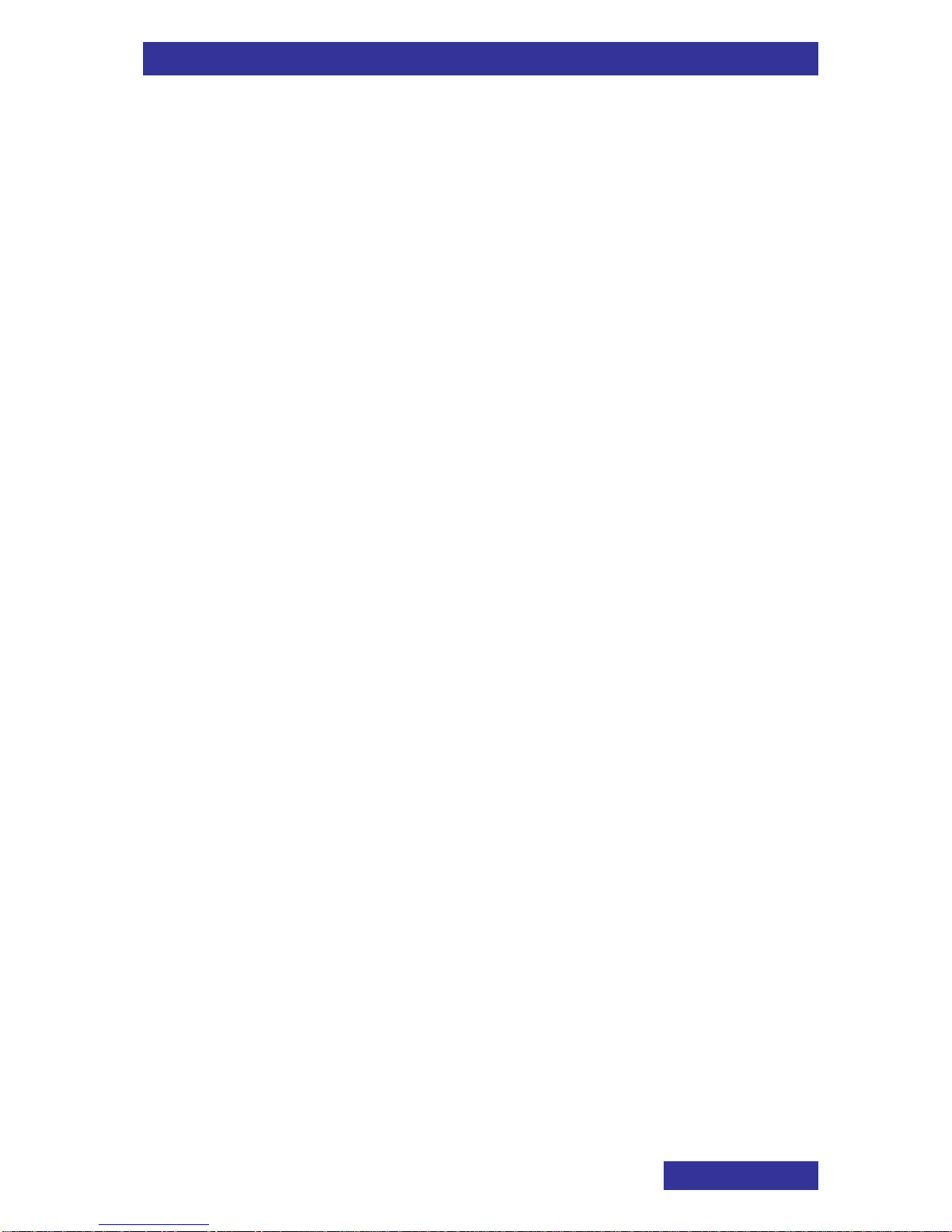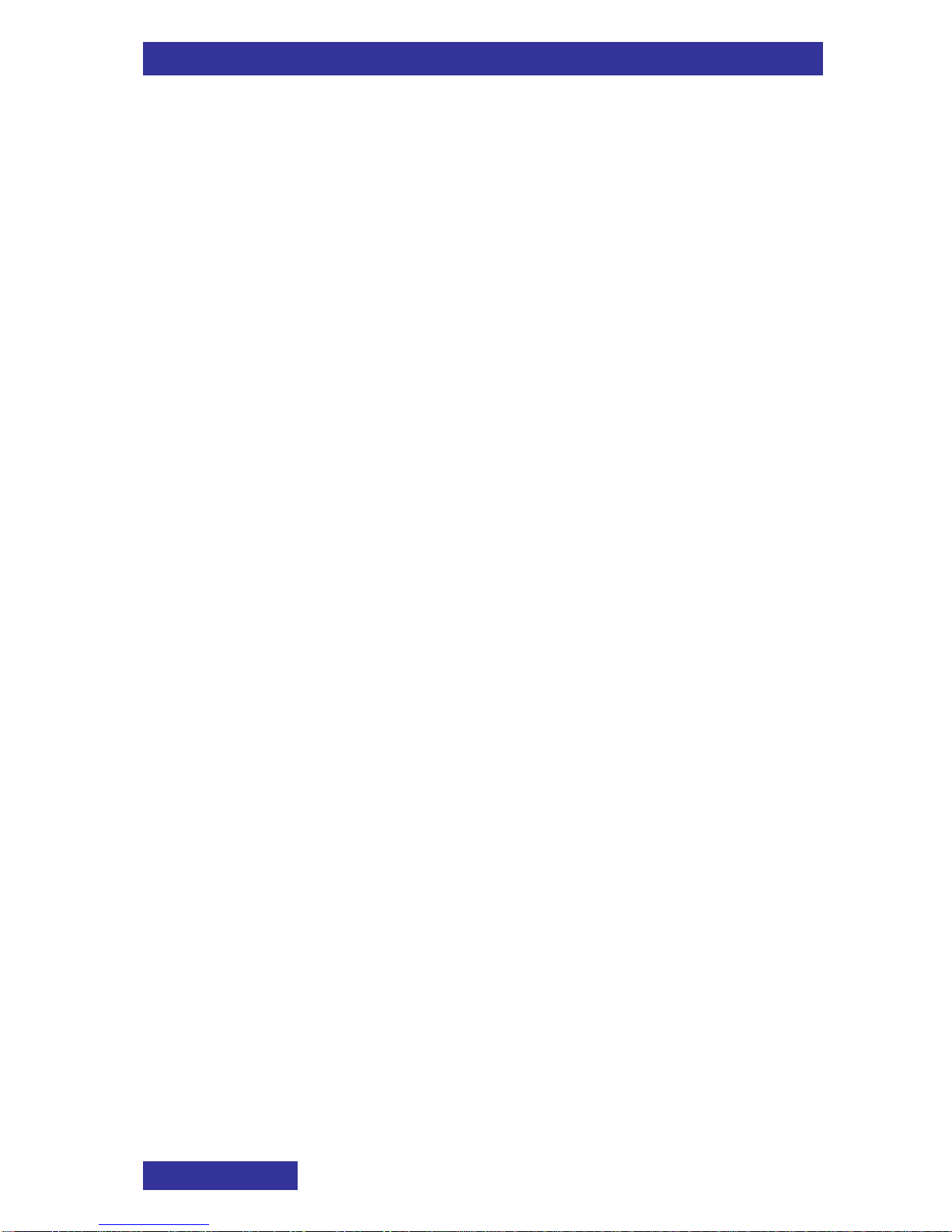Contents
8
Turning off a daily alarm...............................................................61
Assigning or change a recurrent alarm ........................................62
Turning off a recurrent alarm........................................................62
Setting snooze time......................................................................63
Telephone settings......................................................... 64
Open Settings menu section........................................................64
General settings............................................................ 65
Setting Silent ................................................................................66
Setting the time and date .............................................................66
Setting the time ..................................................................................66
Setting the date..................................................................................67
Setting the language ....................................................................68
Configuring shortcuts ...................................................................68
Configuring the LED signal ..........................................................69
Security options............................................................................70
Setting the Phone lock feature ...........................................................70
Setting the Automatic keypad lock feature .........................................71
Changing the PIN code ......................................................................71
Changing the Proxy password............................................................72
Defining the handset name ..........................................................73
Resetting settings.........................................................................73
View status information................................................................74
Sounds (normal & silent) settings.................................. 75
Incoming call ................................................................................77
Setting the ring volume.......................................................................77
Setting the ring melodies....................................................................77
Setting the increasing ring feature......................................................78
Setting the vibrator feature.................................................................78
Message notifications...................................................................79
Setting the notification volume............................................................79
Setting the notification melodies.........................................................80
Setting the increasing notification feature...........................................80
Setting the vibrator feature.................................................................81
Alerts ............................................................................................82
Setting the alert volume......................................................................82
Setting the alert melody......................................................................82
Setting the increasing alert feature.....................................................83
Setting the vibrator feature.................................................................83
Feedback......................................................................................84
Setting the key sound feature.............................................................84
Setting confirmation sound.................................................................84
Setting the coverage warning feature.................................................85
Setting the charger warning feature ...................................................85