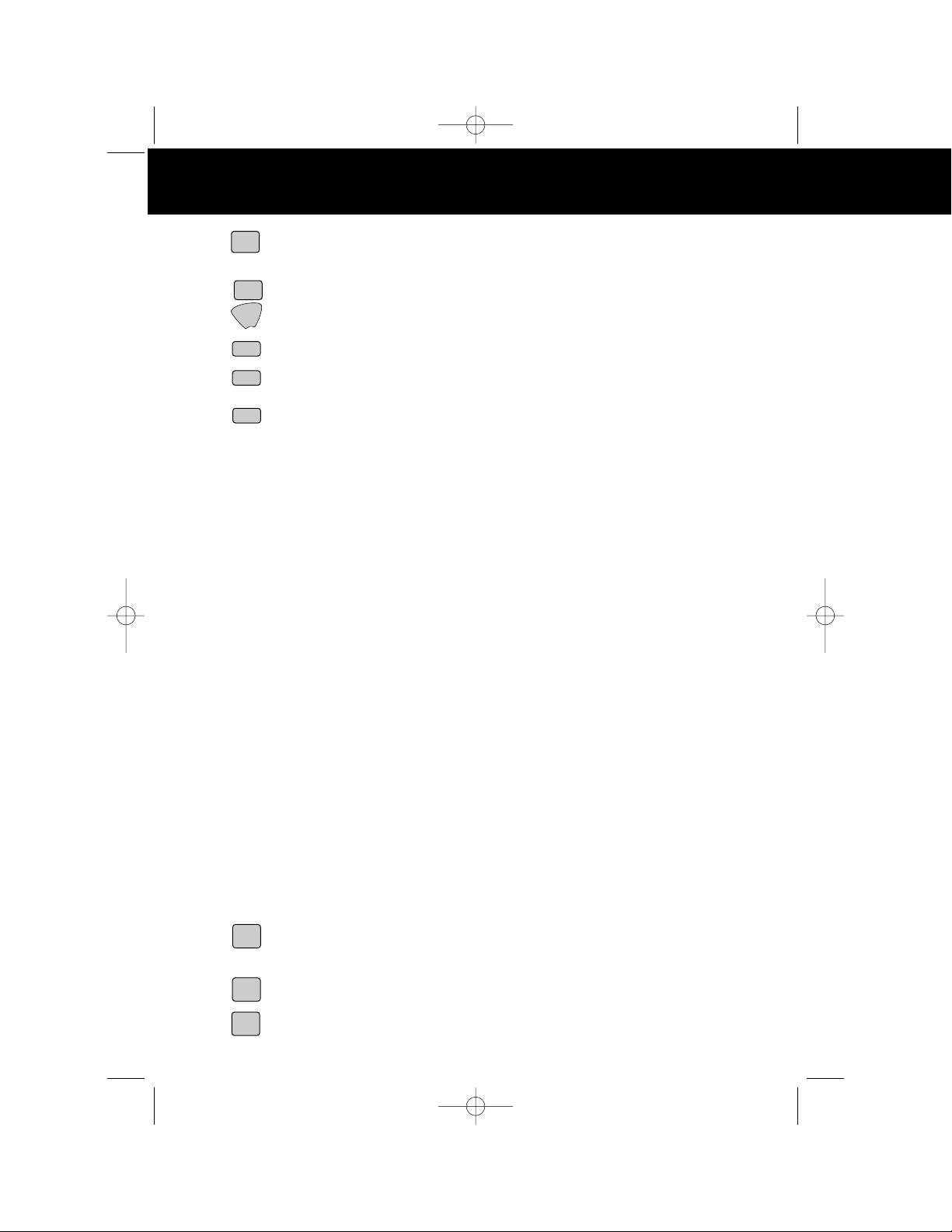Special Features Special Fea
ongratulations on your selection of a quality BellSouth Product. With proper care and
adherence to the set-up and user instructions in this Owner's Manual, this unit will provide
you with years of trouble-free service.
Tevion is committed to providing quality products that fit your needs. We would like to have any
comments or suggestions you might have on this product. You may mail your comments to:
U.S. Electronics
105 Madison Avenue
New York, NY 10016
When examining your new Tevion cordless telephone, you will find an array of special features
including:
Digital Spread Spectrum Technology - Utilizes a “wider frequency band” for a more secure
conversation with a clarity of digital sound, extended range, and minimal interference from other
cordless telephones.
156 Channel Auto-hop - When interference is received, the telephone automatically hops to the
clearest channel.
Desk or Wall Mount - Use this equipment as a desk phone or as a wall phone.
Tone or Pulse Dialing - Use this phone for either TONE (push-button) or PULSE (rotary) dialing.
Automated Functions - Redial the last number called and automatic STANDBY mode.
Security - Ensures greater privacy because of a built-in security code with 4,000,000 possible
combinations that prevents use of your telephone line by another nearby cordless phone.
Special Services - Use the button to access special services such as Call Waiting supplied
by your telephone company or company switchboard.
STANDBY Mode - When in STANDBY mode (ON-HOOK), the phone is capable of receiving a call.
When the HANDSET is on the BASE UNIT, it is automatically in the STANDBY mode (ON-
HOOK). When the HANDSET is taken off the BASE UNIT, it remains in the STANDBY mode
until you activate the button.
Battery Power Saver - Recharge your BATTERY PACK many times with the built-in CHARGER.
Once fully charged, in STANDBY mode, the HANDSET can receive/send calls for a maximum
of ten days without the need for recharging. Length of charge depends on frequency of use.
Luminous LCD Screen - The LCD Screen emits light for 5 seconds every time you press any of
the TELEPHONE KEYPAD buttons.
HANDSET Ringer Level - Select the ringer sound level (High, Low, Off).
HANDSET Ring Melody - Select the desired ring melody from the 10 available melodies.
HANDSET Volume Control - Press the /MENU button and then select the desired receiver
volume setting from Low, Medium, High, or Maximum.
Alarm Clock - The telephone emits a distinctive sound when the ALARM CLOCK function is
activated (See page 27).
HEADSET JACK - Your telephone can utilize a headset for hands-free communication.
BELT CLIP - Use the BELT CLIP to hang your HANDSET on your belt.
C
TALK
EDIT
VOL