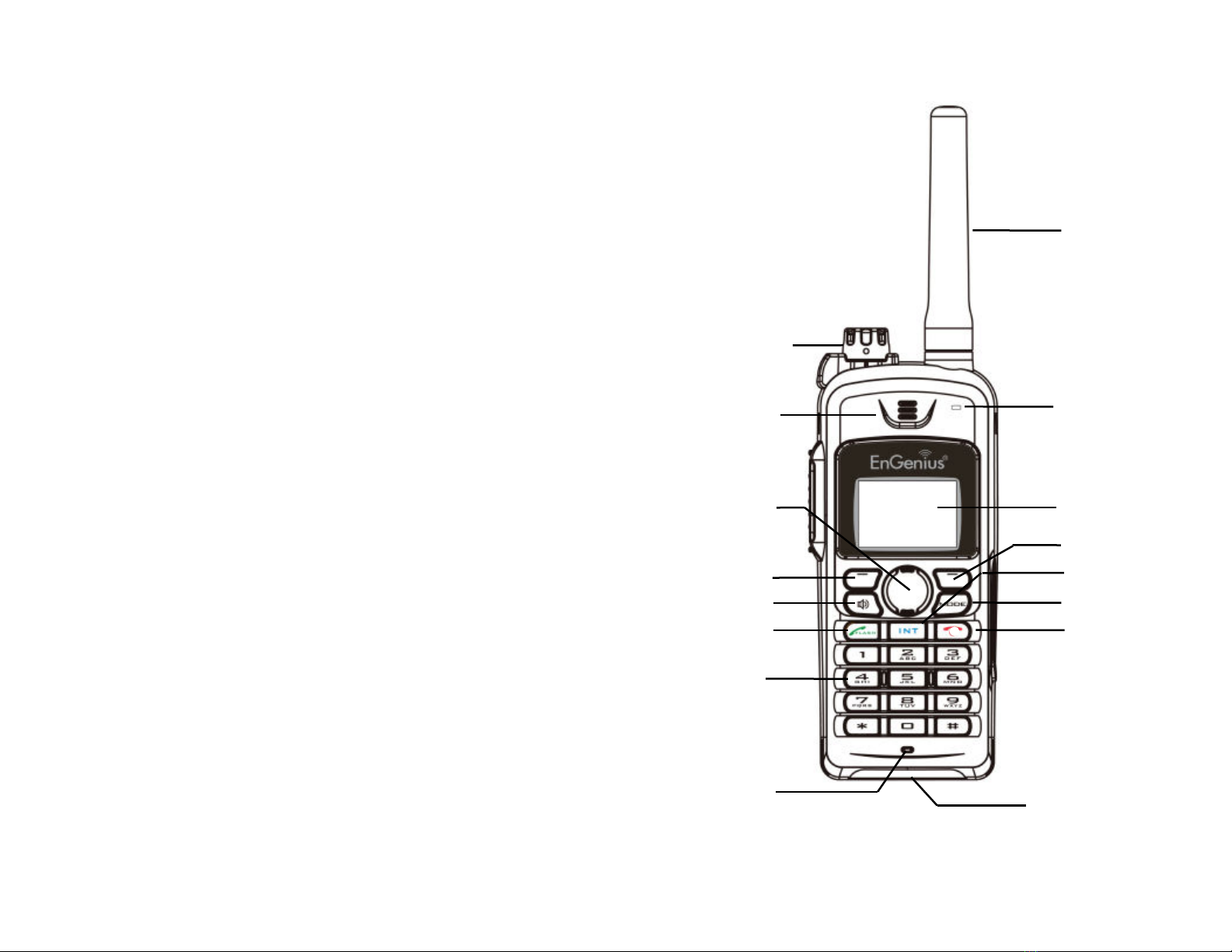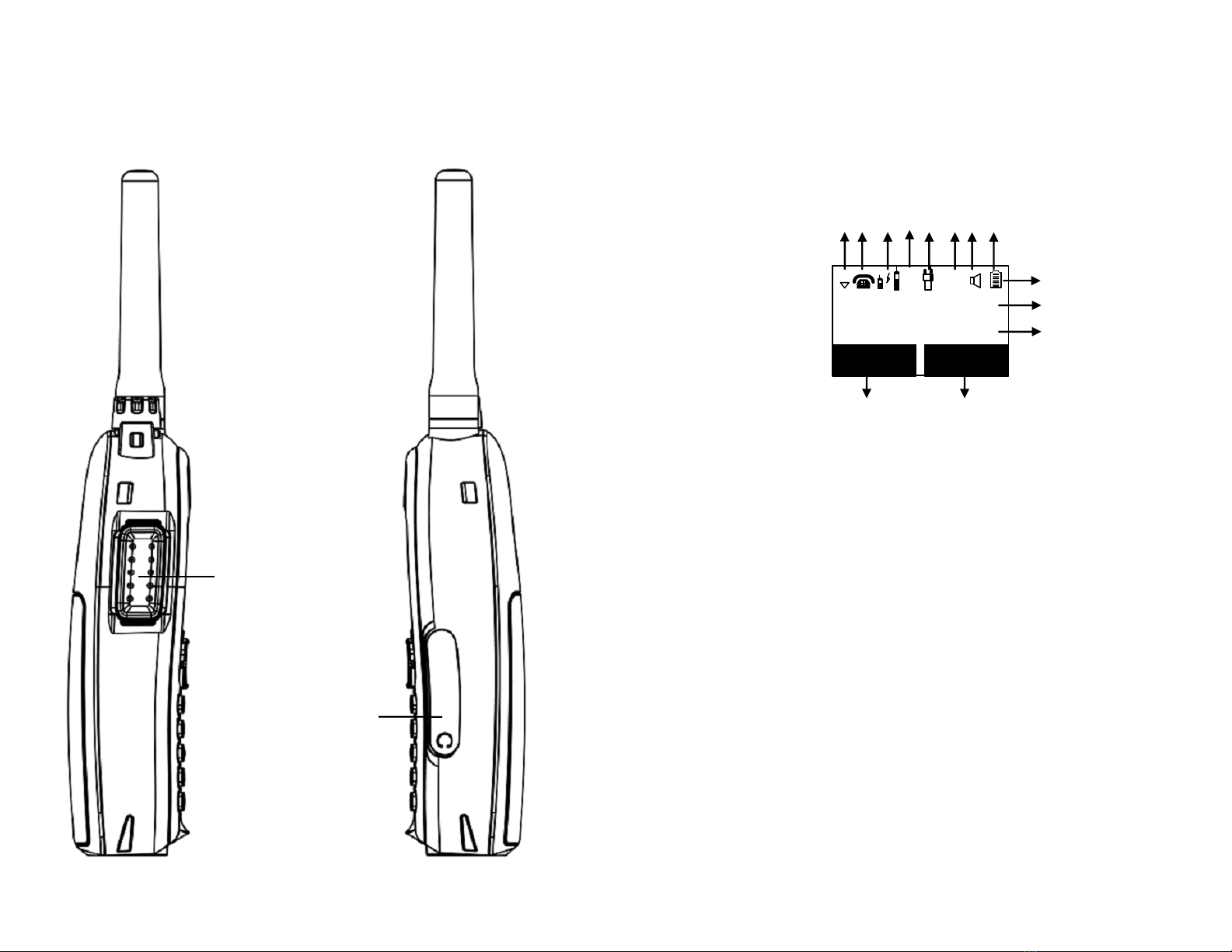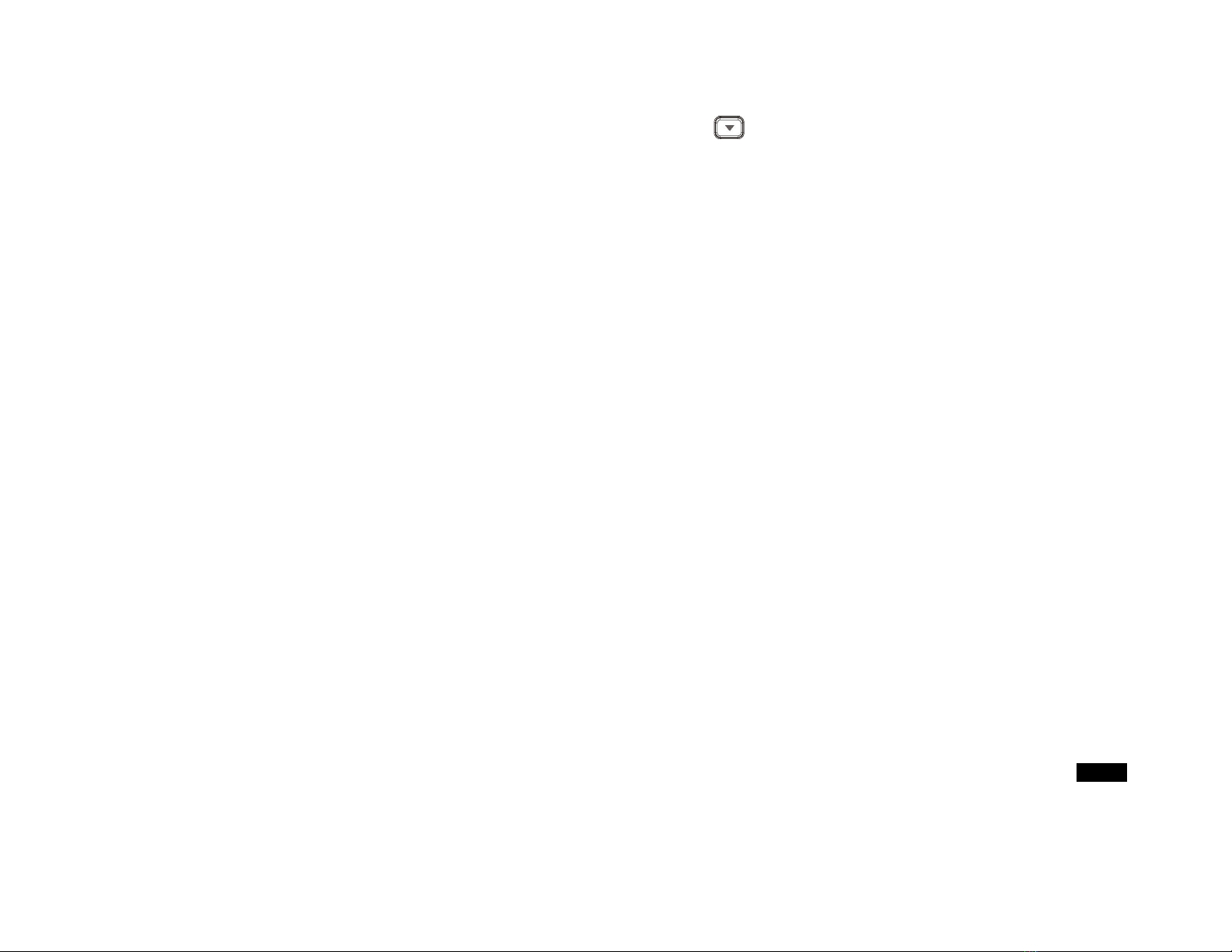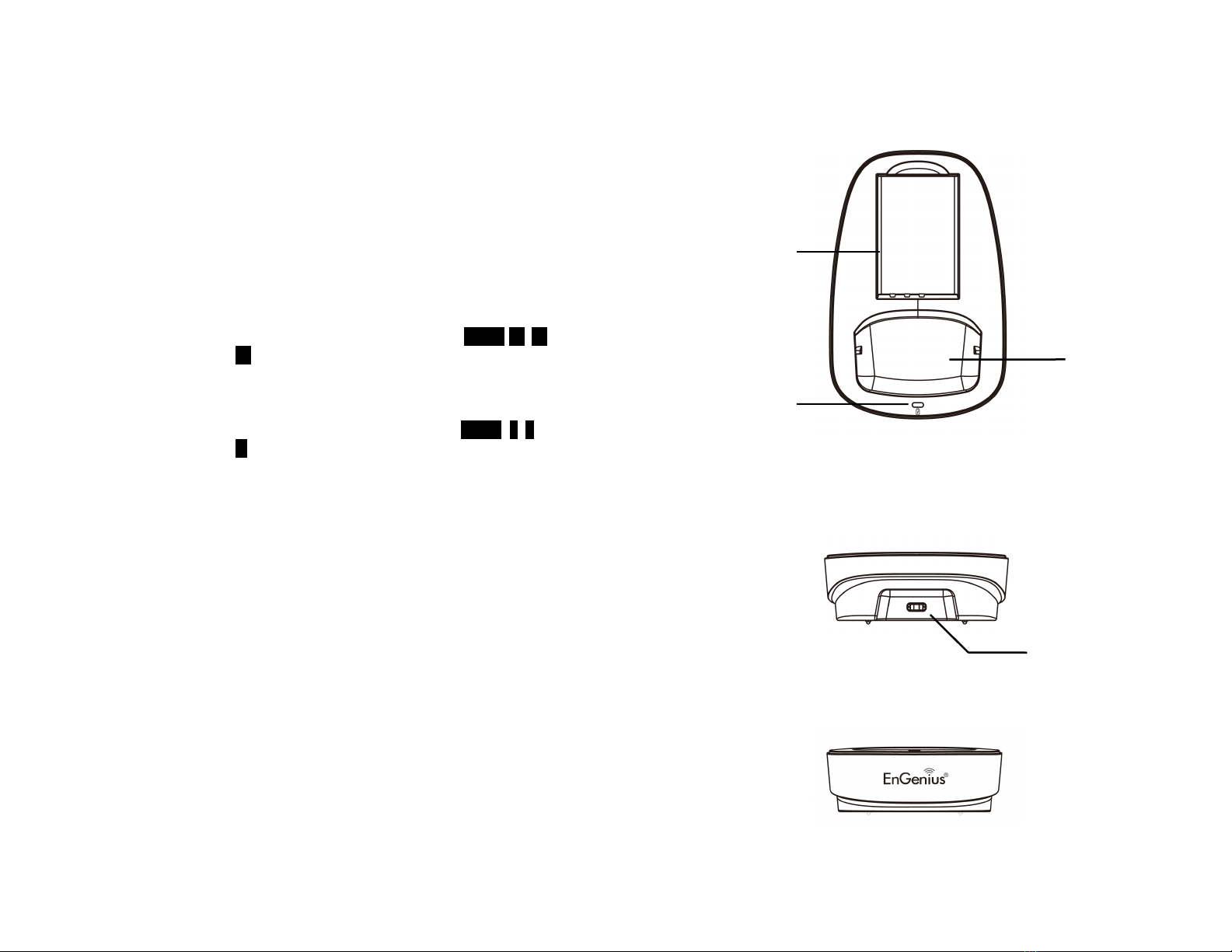3. Changes or modifi ations to this produ t not expressively approved by the
manufa turer will void the warranty and the FCC authorization to operate the
equipment. Use only manufa turer provided a essories.
4. Do not use the telephone near water. Never spill liquid of any kind on this
produ t.
5. Unplug the produ t from the wall telephone ja k and power outlet before
leaning. Do not use liquid or aerosol leaners. Use damp loth for leaning.
6. Do not pla e this produ t on an unstable art, stand, or table. The produ t may
fall and ause personal injury or damage to the produ t or other property.
7. Power Outage: In the event of a power outage, your handset harger will not
re harge the handset battery, and the base station will not allow you to make
an outgoing all or take an in oming all. Both the harger and the base station
require ele tri ity for operation. You should have a telephone that does not
require ele tri ity available for use during power outage, or have a temporary
ba kup power supply.
8. Slots or openings in the produ t’s housing are provided for ventilation. These
openings must not be blo ked or overed. Pla ing the produ t on a bed,
arpeting, or other similar surfa e may blo k these openings and should be
avoided. This produ t should never be pla ed near or over a radiator or heat
register, or in a built-in installation unless proper ventilation is provided.
9. Never push obje ts of any kind into this produ t through housing
slots/openings as they may damage the produ t, tou h dangerous voltage
points or short out parts that ould result in fire, ele tri sho k, or injury.
10. This produ t should be operated only from the type of power sour e indi ated
on the marking label. If you are not sure of the type of power supply to your
home, onsult your dealer or lo al power ompany.
11. Do not overload wall power outlets and extension ords as this may result in
fire or ele tri sho k.
12. To avoid ele tri sho k or burn, do not disassemble this produ t. Send this
produ t to an authorized servi e enter when servi e or repair work is required.
Call Customer Servi e for lo ations near you. Opening or removing overs may
expose you to dangerous voltages, ele tri al urrents or other risks. In orre t
reassembling of the produ t may ause ele tri sho k when the produ t is
subsequently used.
13. Avoid using the produ t during a storm. There may be a risk of ele tri sho k
from lightning.
14. Do not pla e the produ t where persons an step, trip, or fall on it.
15. Do not pla e ondu tive obje ts over or near the antenna.
16. Do not use the produ t to report a gas leak while in the vi inity of the leak.
17. Do not install the base station or the handset harger near mi rowave ovens,
radios, TV sets, speakers, or other ele tri al equipment. These applian es may
ause interferen e to the produ t or experien e interferen e from the produ t.
18. Unplug the base station or the harger adaptor from the power outlet and refer
to an authorized servi e enter under the following onditions:
a. If liquid has been spilled into the produ t.
b. When the power supply ord or plug is damaged or frayed.
. If the produ t has been exposed to rain or water.
d. If the produ t does not operate normally by following the operating
instru tions.
e. If the produ t has been dropped or housing has been damaged.
f. If the produ t shows a distin t hange in performan e.
Battery Safety Instructions
1. Use only manufa turer approved Li-ion re hargeable batteries and harger. Do
not use other types of re hargeable batteries or non-re hargeable batteries.
The batteries ould short- ir uit, and the battery en losure may be damaged
ausing a hazardous ondition.
2. Follow the harging instru tion in this manual and instru tion labels and
markings in the handset and harger ompartments.
3. Battery must be re y led or disposed of properly. Do not dispose the battery in
a fire. The ells may explode.
4. Do not dispose of the battery in muni ipal waste. Che k with lo al odes for
disposal instru tions.
5. Exer ise are in handling the batteries in order not to short- ir uit the battery
with ondu tive materials su h as rings, bra elets, keys, po ketknife, and oins.
The battery or ondu tive material may overheat and ause burn or fire.
6. Do not expose batteries to rain or water.
7. Do not open or mutilate the battery. Released ele trolyte is orrosive and may
ause injury to eyes or skin. The ele trolyte may be toxi if swallowed.
8. During harging, the battery heats up. This is normal and is not dangerous.