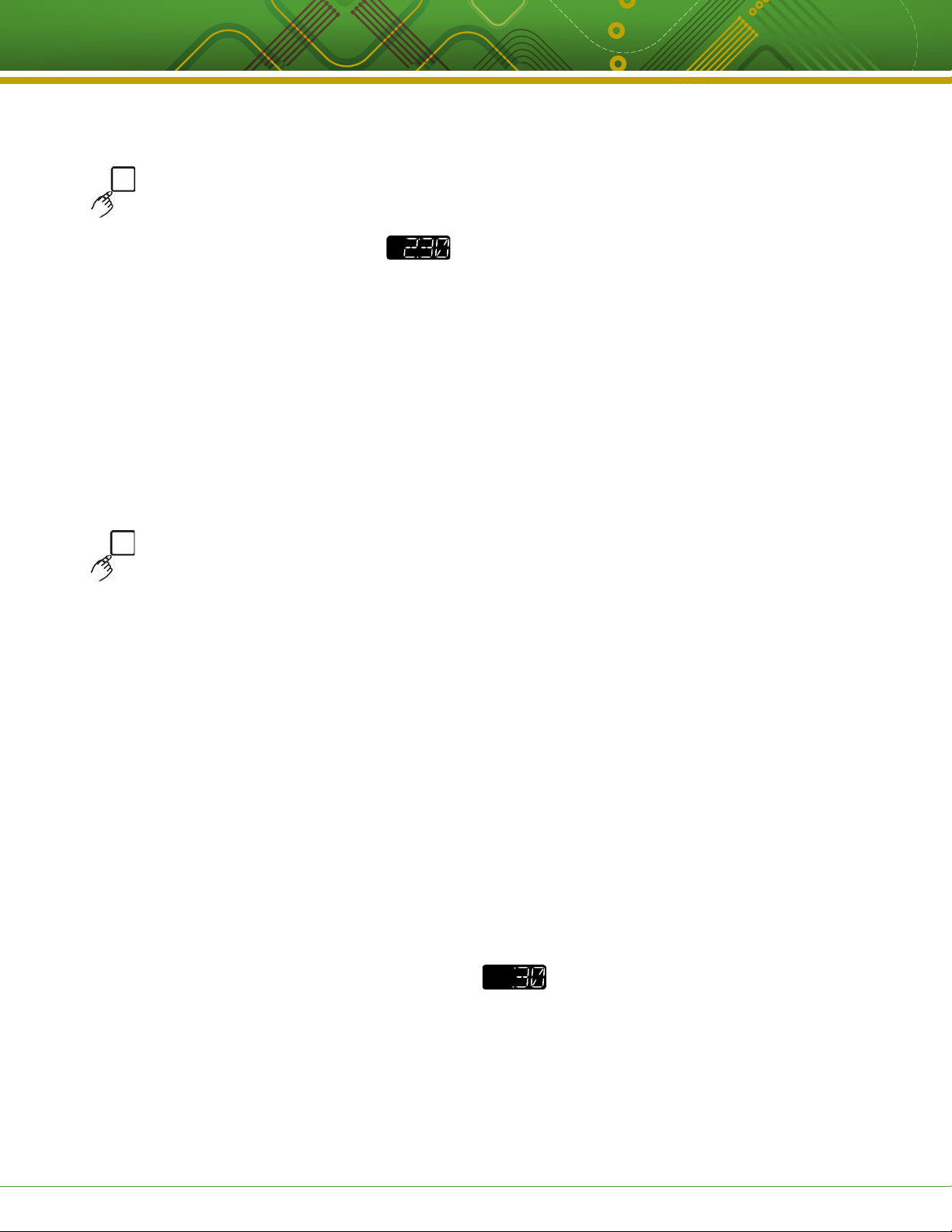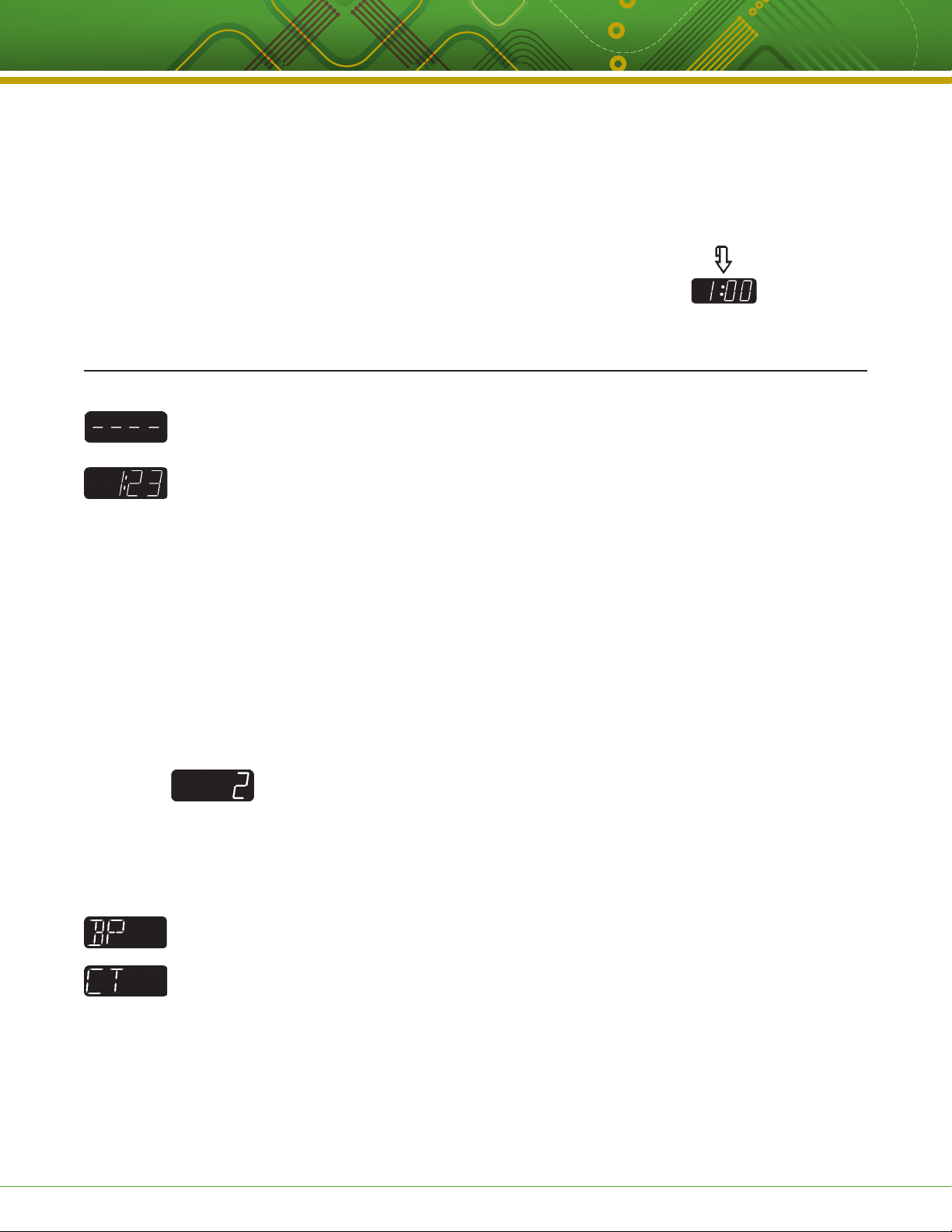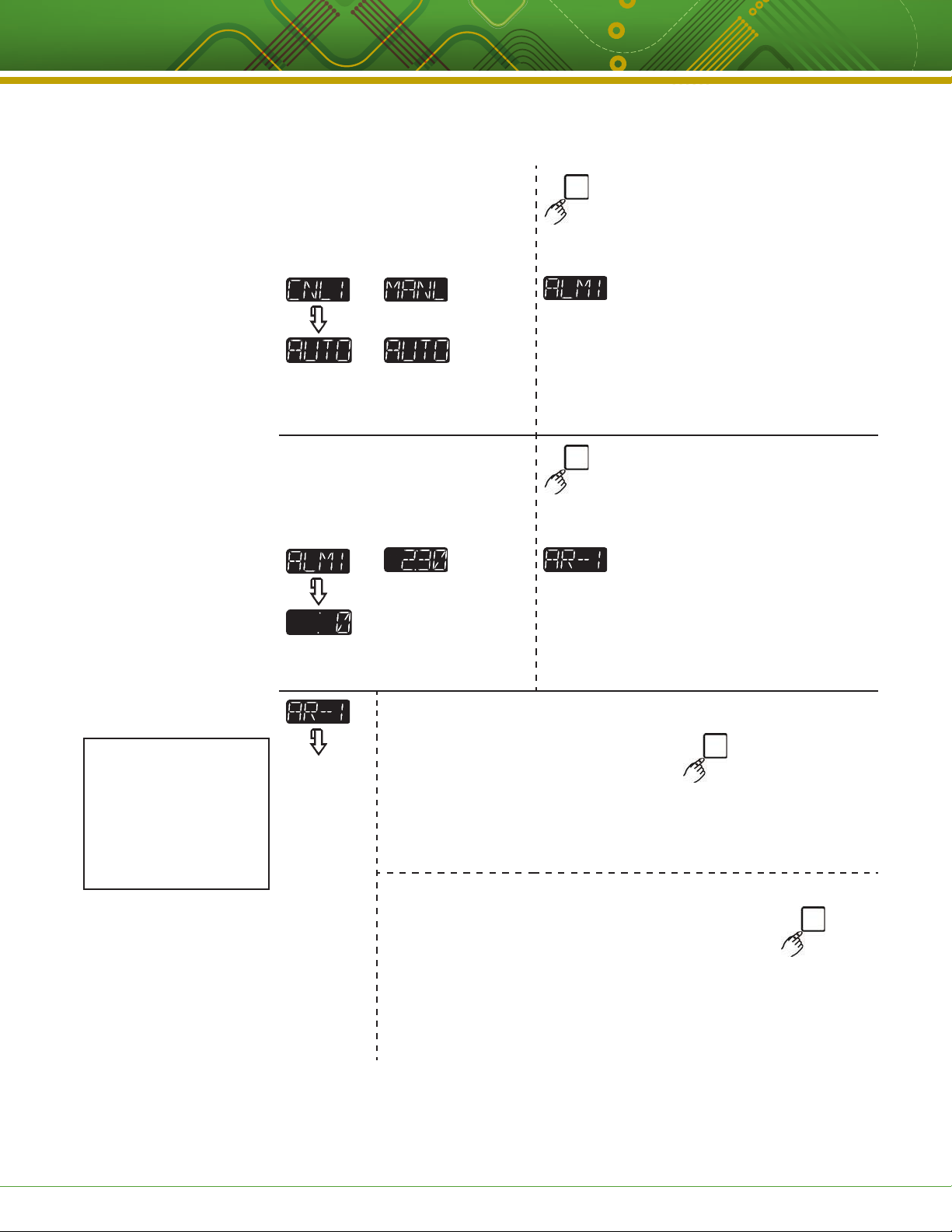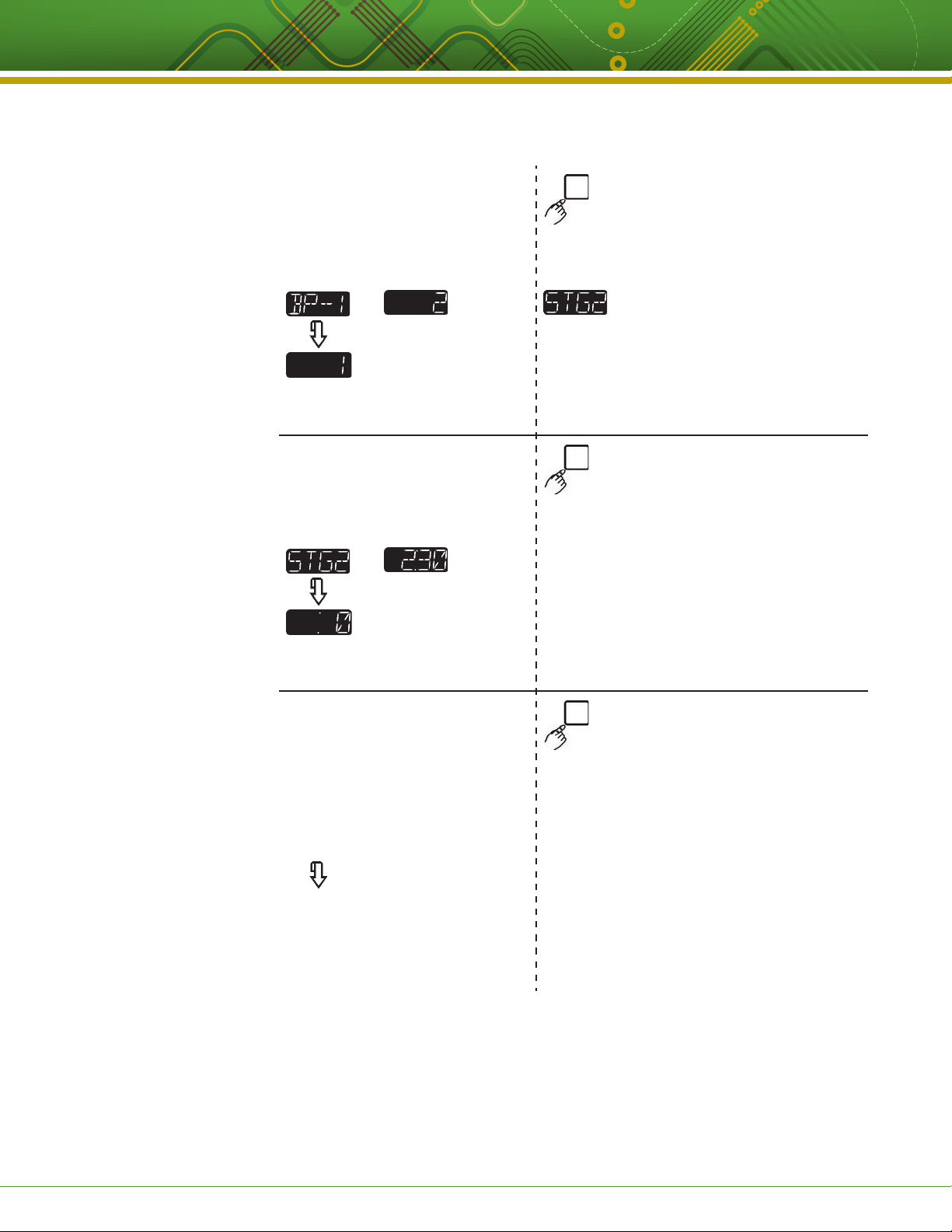Kitchen Brains © 2016 | www.KitchenBrains.com | 229-51277 H
This document contains confidential information. The dissemination, publication, copying, or duplication of this document or the software described herein without prior written authorization
Page 2 of 16
Operating a TRACKER™Multi-Display Timer
NOTICES
Before you start, please read entire manual.
Kitchen Brains is not liable for any use of product not
in accordance with Kitchen Brains’ installation and
operation instructions.
TIMER OPERATING ENVIRONMENT
The solid state components in this timer are designed to
operate reliably in a temperature range up to 158°F/70°C.
Before installing this timer, it should be verified that the
ambient temperature at the mounting location does not
exceed 158°F/70°C.
CLEANING THE TIMER
Using a clean damp cloth, wipe down your timer daily using
a commercial quality foodservice-approved detergent.
Do not allow oil to build up on any part of the timer.
NEVER use chemical or abrasive cleaners
on your computer. The timer’s overlay may
be damaged.
NOTE
To clean the cap on the SCK®communication port, use
a commercial ware washer.
Thank you for your purchase. In choosing Kitchen Brains,
you have chosen a product with over 30 years of innovation
and quality manufacturing behind it. The TRACKER™Timer
is designed to simplify your timing process and allow
your foodservice operators to spend more time with the
customers and other important responsibilities. Quality
control of your food product is assured through the various
features, notification displays and alarms designed into the
TRACKER Timer.
There are two modes of operation on the timer:
• Operating Mode — used to time various menu items
• Product Programming Mode — used to add or modify
menu items or change settings
This instruction booklet covers the following TRACKER
Timer Models:
Model 23 with 6 displays
Model 24 with 8 displays
Model 42 with 8 displays
Model 81 with 8 displays
Model 26 with 12 displays
Model 28 with 16 displays
Model 44 with 16 displays
If any problems occur, or if you have any questions about
the instructions, contact Kitchen Brains™technical support
toll-free at 1-800-243-9271.