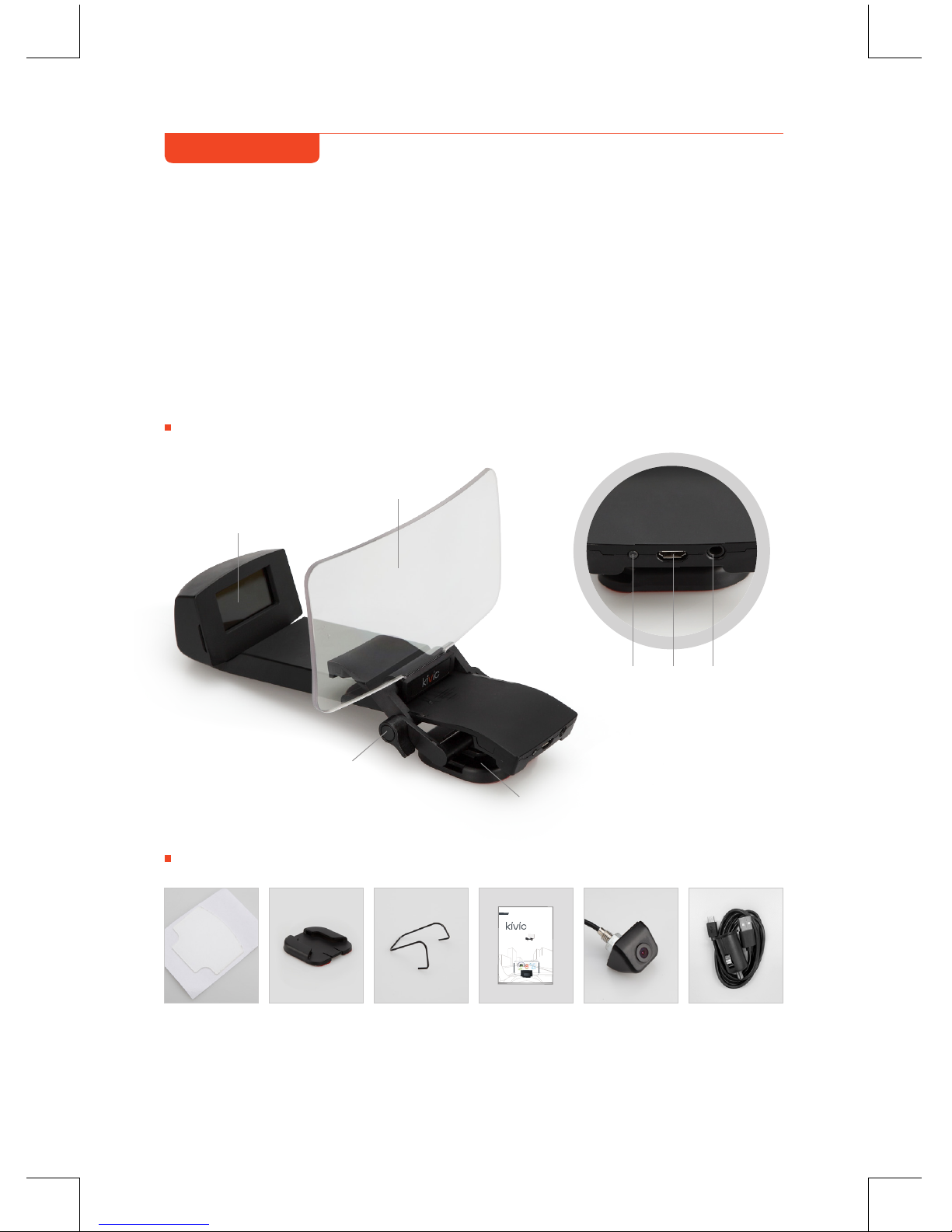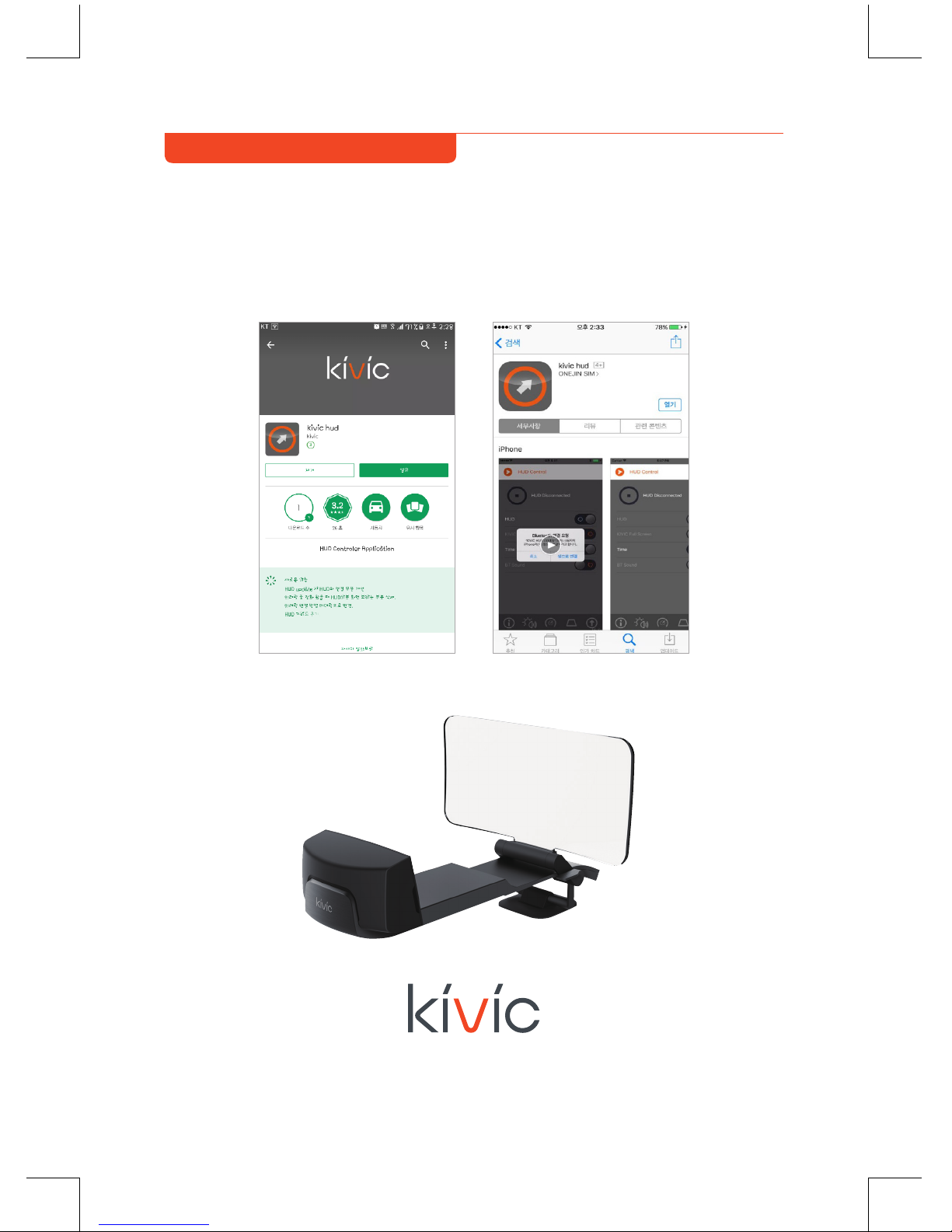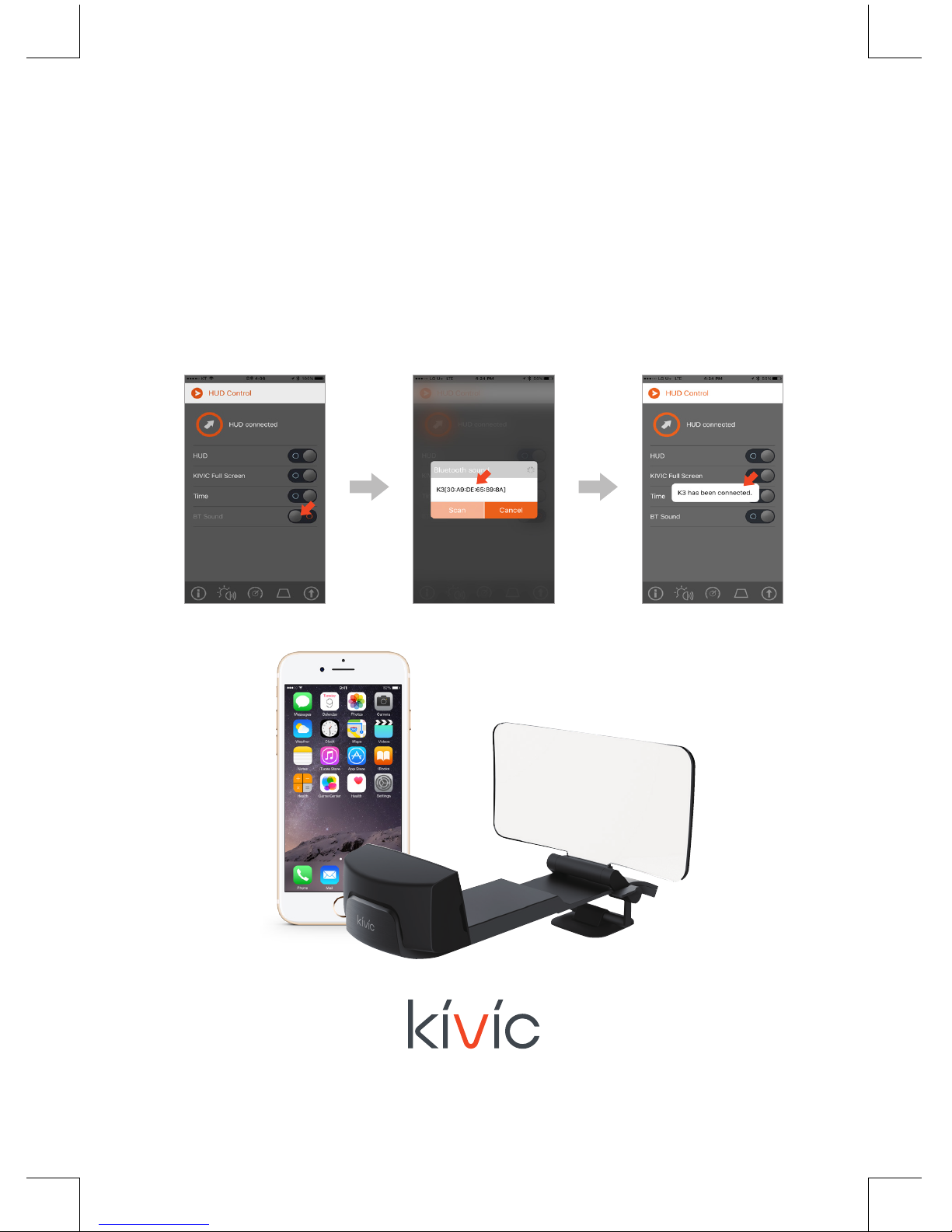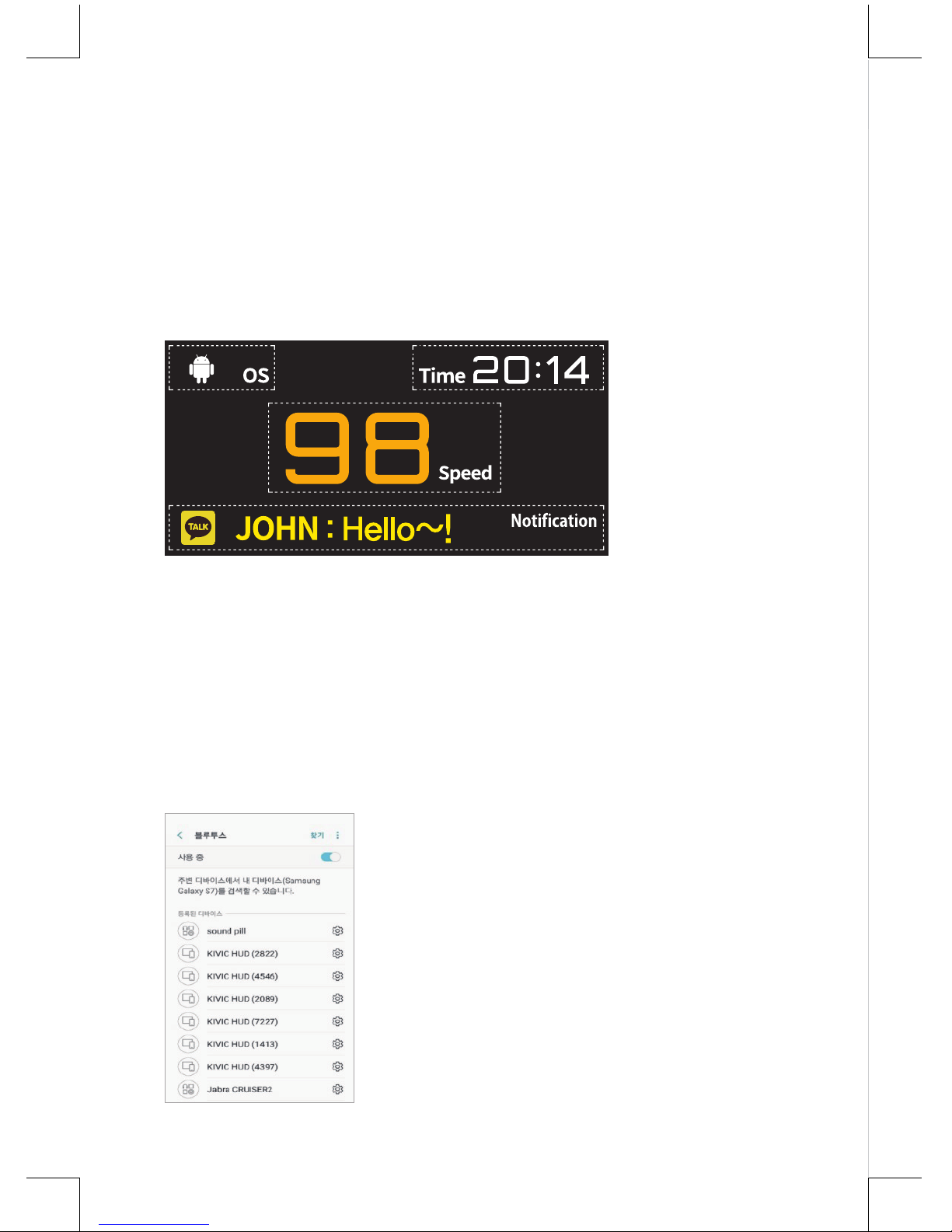7
Kivic SM HUD displays various types of information from your smartphone, such as
OS mode of your smartphone, time, speed, and notification as below. All the data
displayed on HUD screen is serviced via BLE(Bluetooth Low Energy).
Also Kivic SM HUD basically oers wireless screen mirroring/casting through mobile
hotspot. By using screen mirroring/casting feature of Kivic SM HUD, you can use any
navigation App on your HUD screen.
1. Smartphone OS mode : Android or iOS
2. Current time
3. Speed of the vehicle
4. Notication of incoming call, SMS, Kakao Talk and various SNS
Kivic SM HUD “notication mode”
The conguration of the “notication mode” screen
on the HUD combiner consists of
For Android smartphone, when connected to the
HUD, in principle, sound is not connected to the
HUD. When using the HUD, sound can be heard
with smartphone's own speaker or Bluetooth
audio embedded in car or with a standalone
Bluetooth speaker.
Audio connection(for Android smartphone)
※ Note: The layout of HUD display can be changed by Kivic Inc.
anytime without notices.