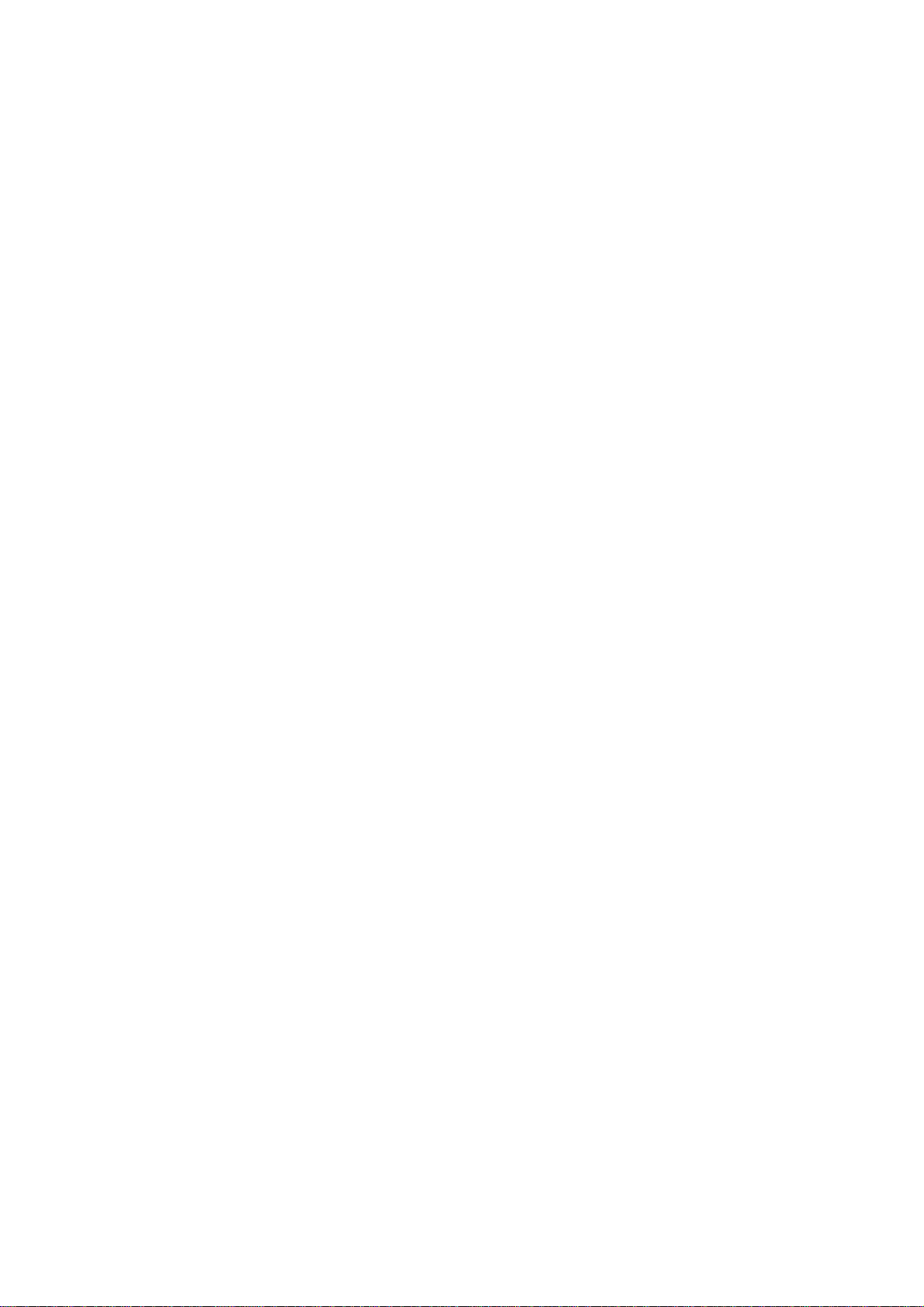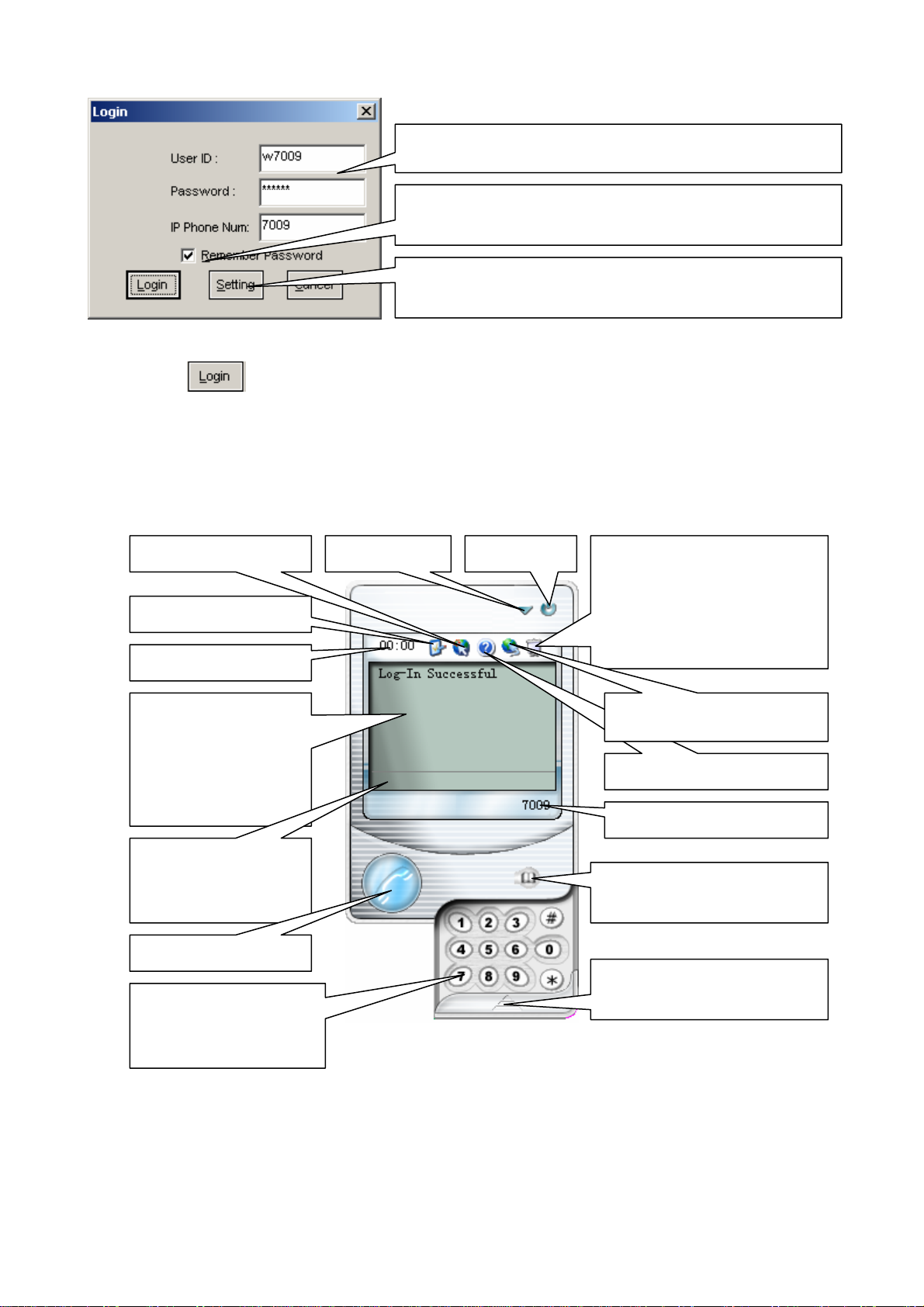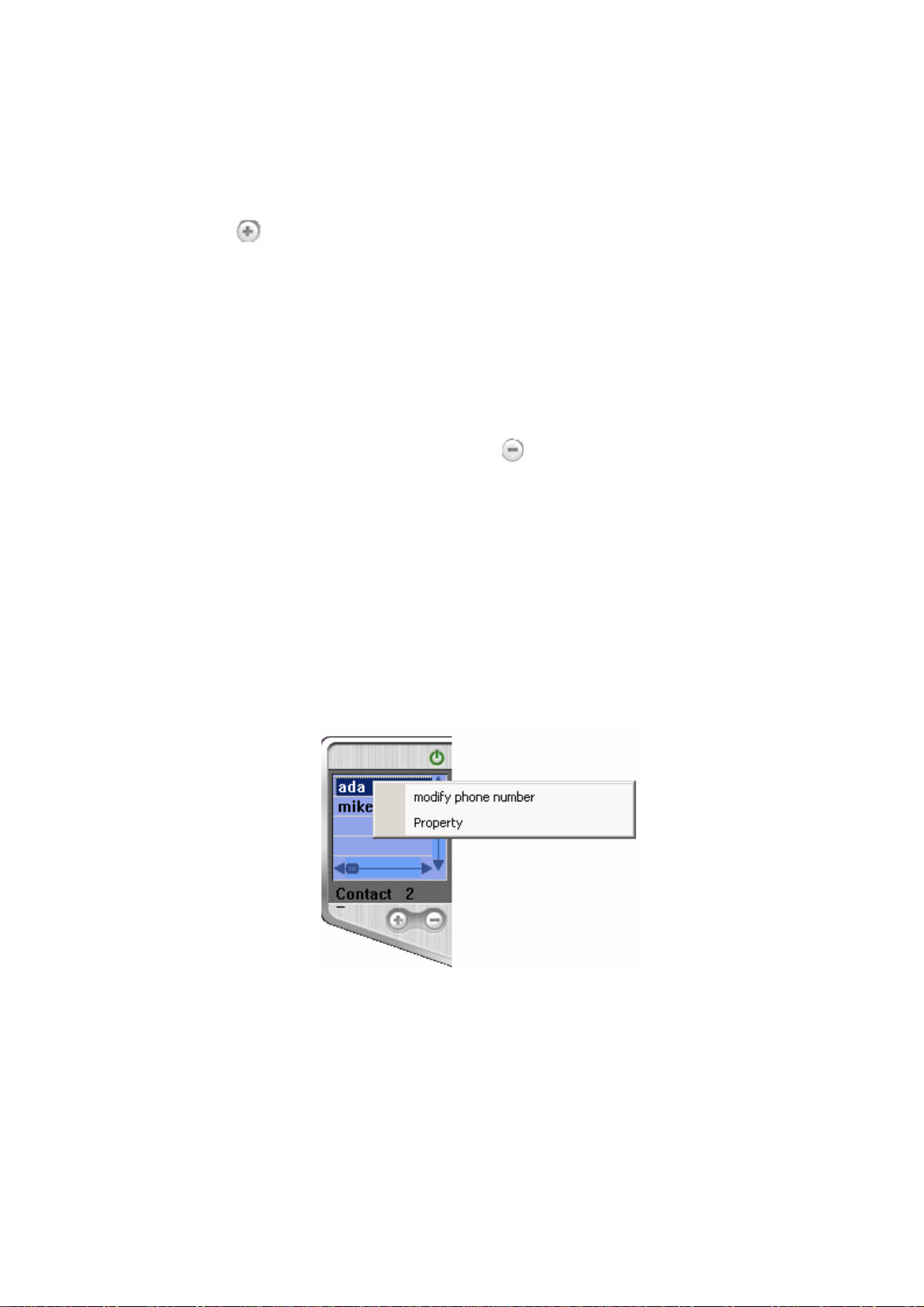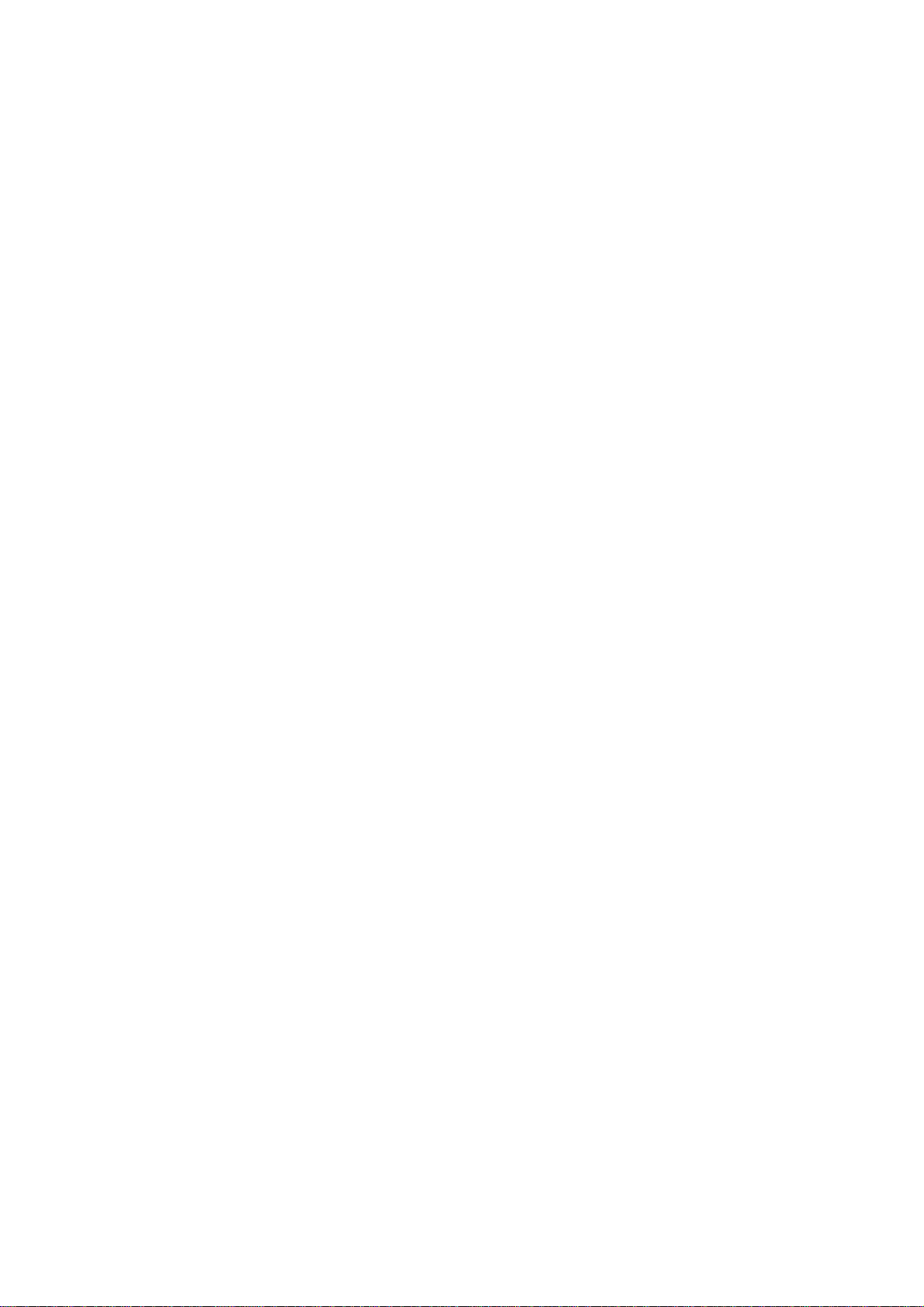
2
1. Overview ............................................................................................................................................................... 3
2. Package Contents................................................................................................................................................... 3
3. Installation and Configuration............................................................................................................................... 3
3.1 Setup Requirements..................................................................................................................................... 3
3.2 Installation................................................................................................................................................... 3
3.3 Configuration............................................................................................................................................... 3
4. Phone Function...................................................................................................................................................... 4
4.1 Netphone-KU1120 window......................................................................................................................... 4
4.2 Functions ..................................................................................................................................................... 4
4.2.1 Dialing.............................................................................................................................................. 5
4.2.2 Answering and refusing.................................................................................................................... 5
4.2.3 Hang up............................................................................................................................................. 5
4.2.4 Phonebook ........................................................................................................................................ 5
4.2.5 Volume adjustment ........................................................................................................................... 7
4.2.6 Redial................................................................................................................................................ 7
4.2.7 Mute.................................................................................................................................................. 7
4.2.8 Use C key to clear what you have input ........................................................................................... 7
4.2.9 Caller ID display............................................................................................................................... 7
4.2.10 Use * to correct a number............................................................................................................... 7
5. Service Features..................................................................................................................................................... 7
5.1 Netphone Calling Netphone ........................................................................................................................ 7
5.2 Netphone Calling Regular Phone ................................................................................................................ 8
5.3 Call Forwarding........................................................................................................................................... 8
5.4 Regular Phone calling Netphone ................................................................................................................. 9
5.5 Conferencing ............................................................................................................................................... 9
6. Frequent Problems and Answer........................................................................................................................... 11
7. Others .................................................................................................................................................................. 12
7.1 Features...................................................................................................................................................... 12
7.2 Standards and agreements.......................................................................................................................... 12
7.3 Dimensions................................................................................................................................................ 12
7.4 The electrical specifications....................................................................................................................... 12
7.5 Working/storing environment.................................................................................................................... 12
7.6 Recommend usage net condition............................................................................................................... 12