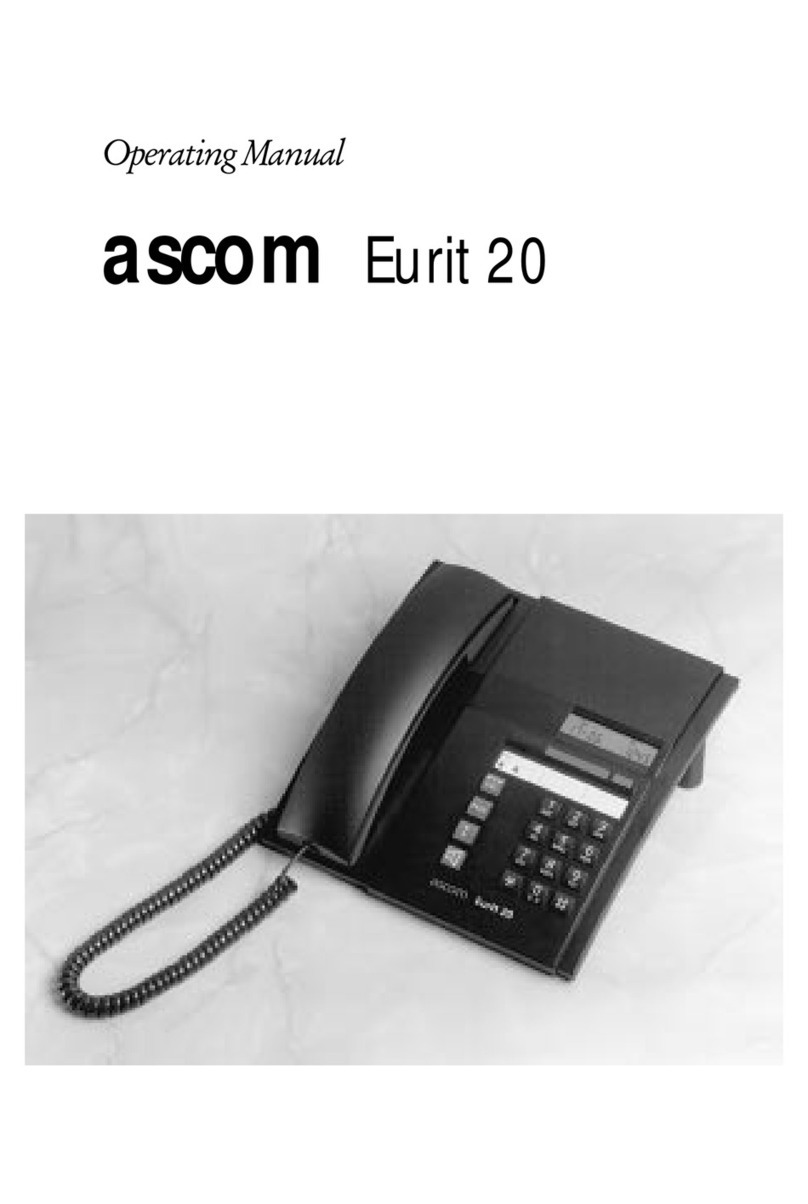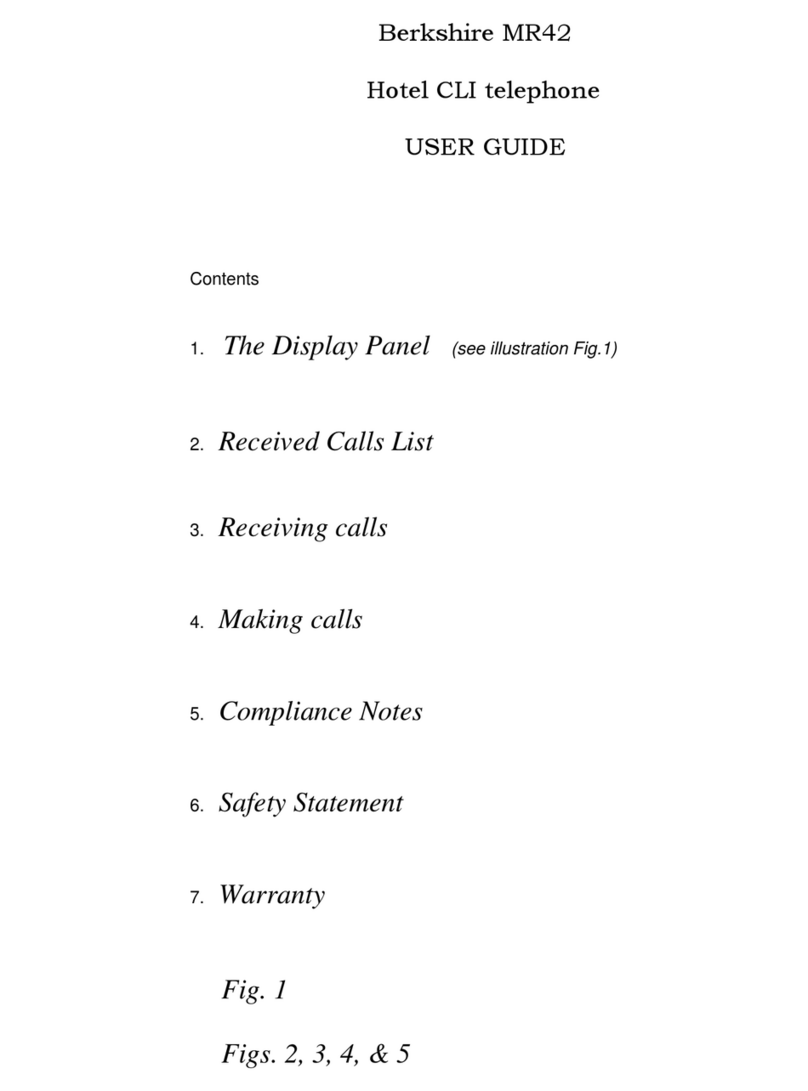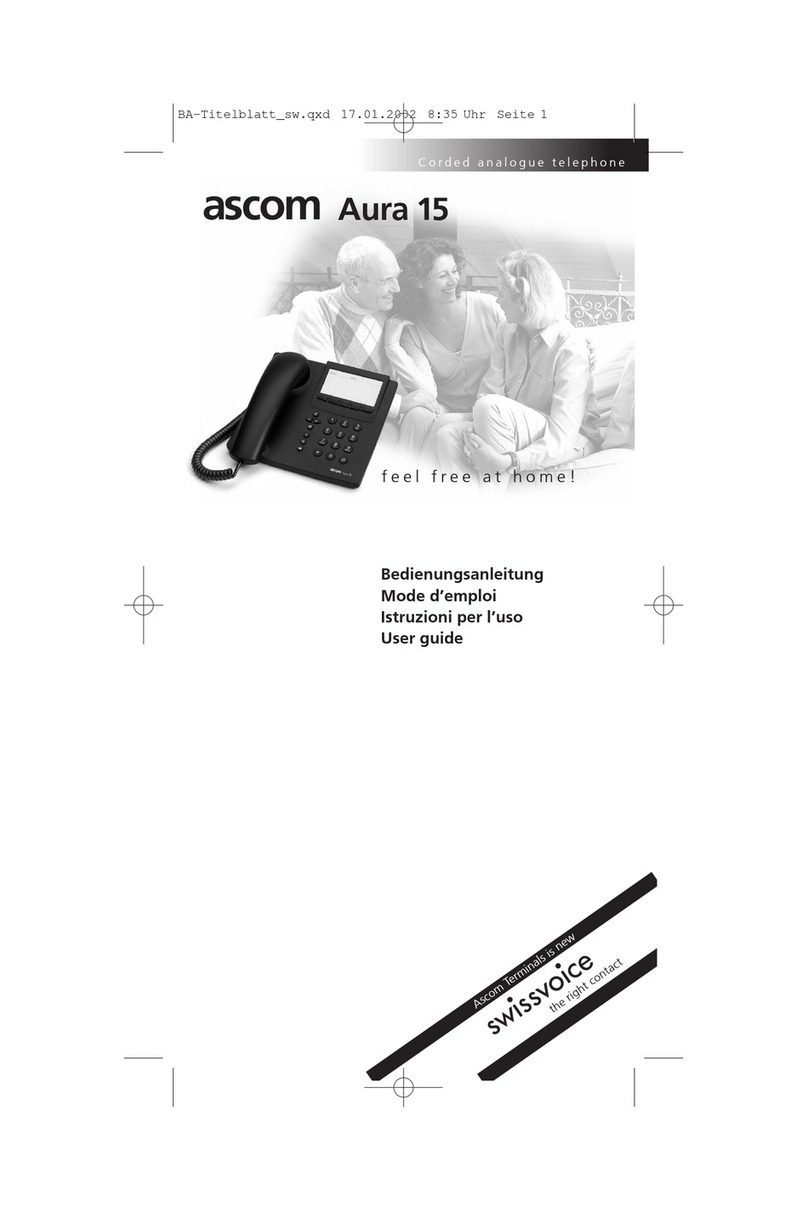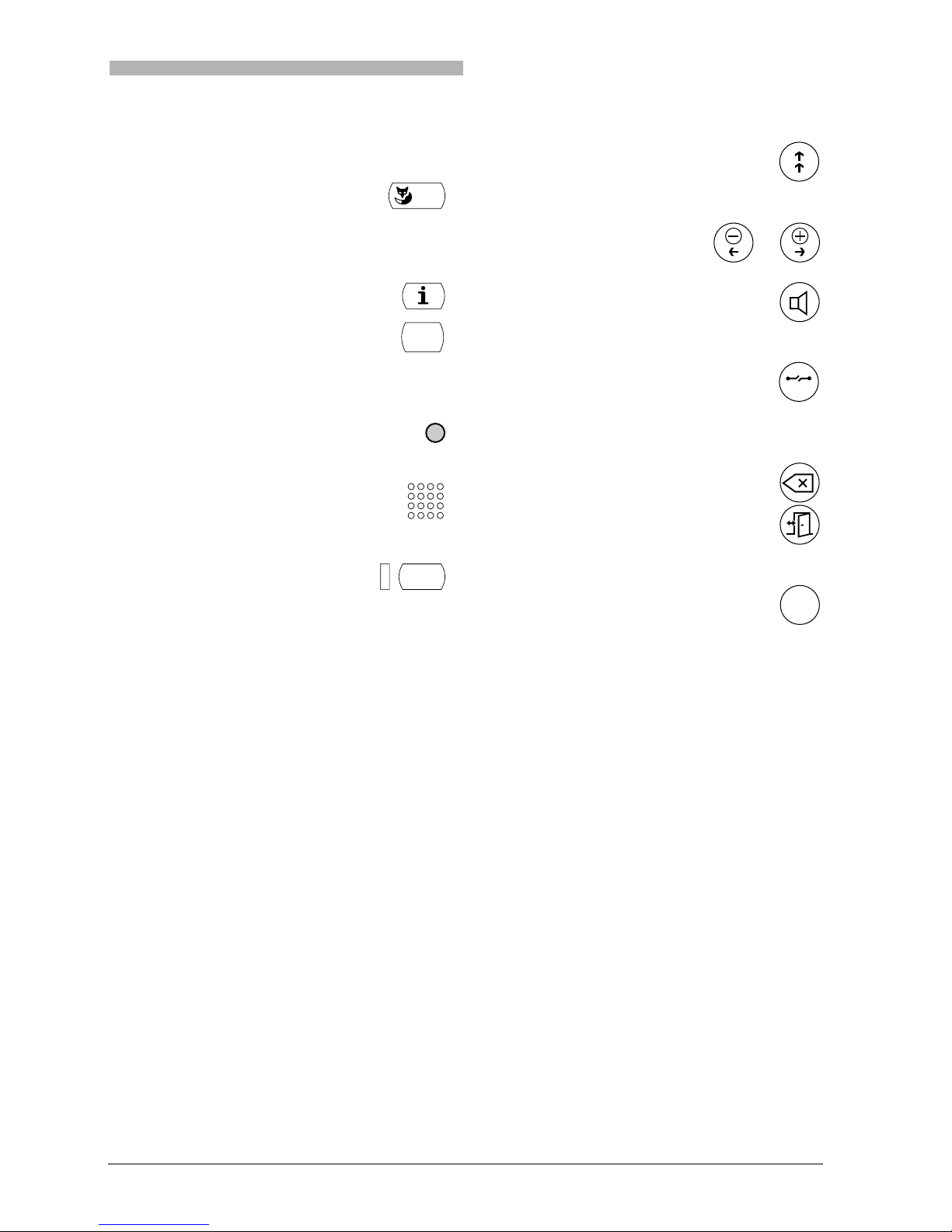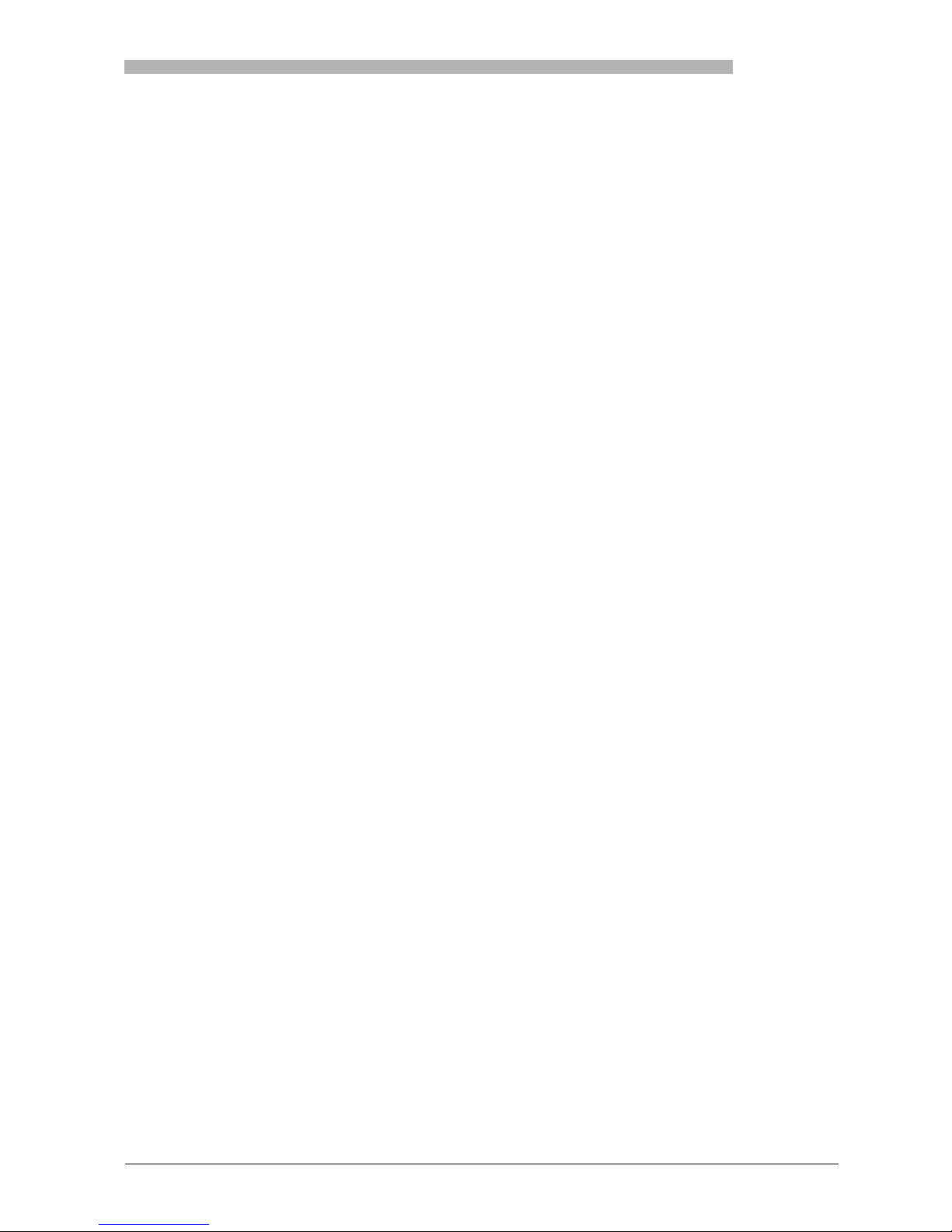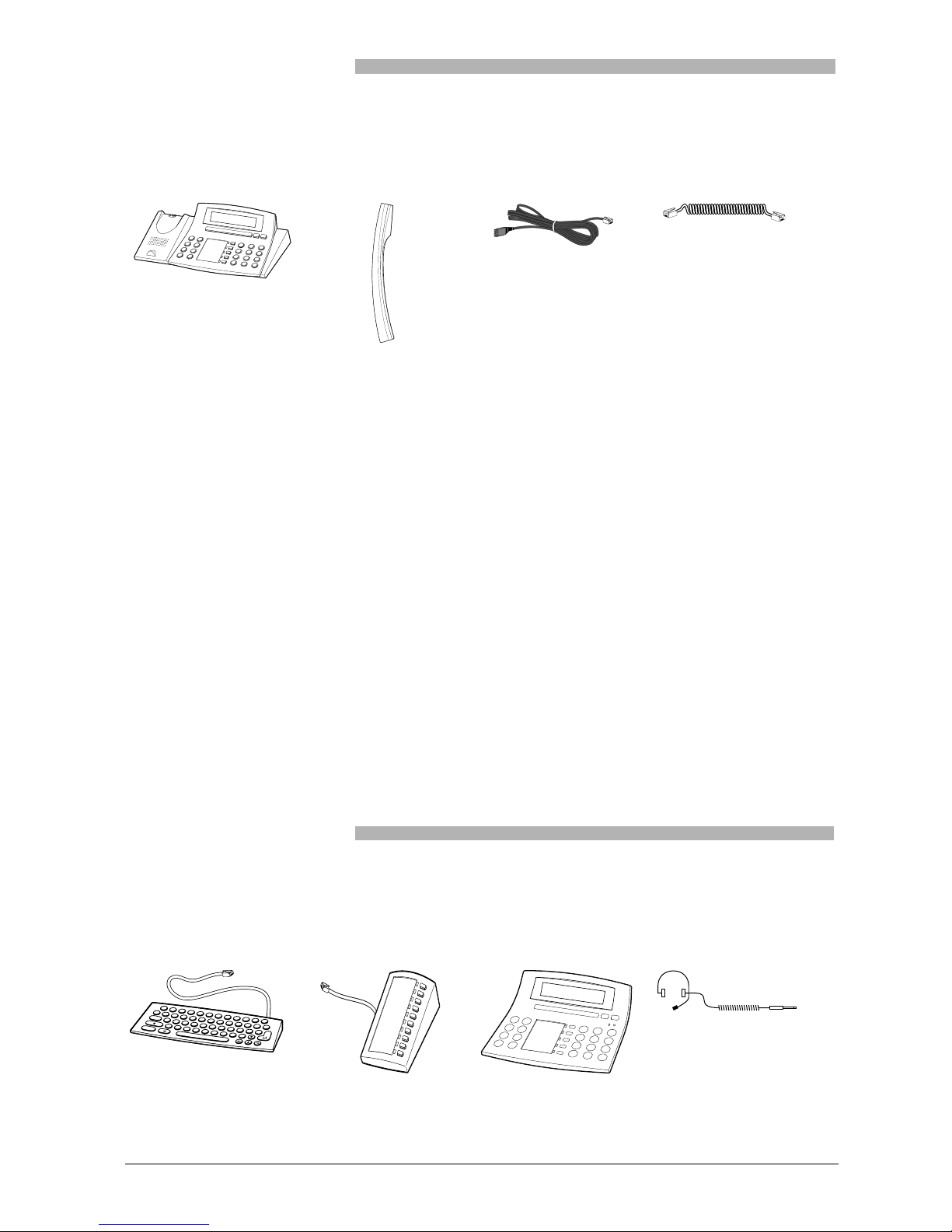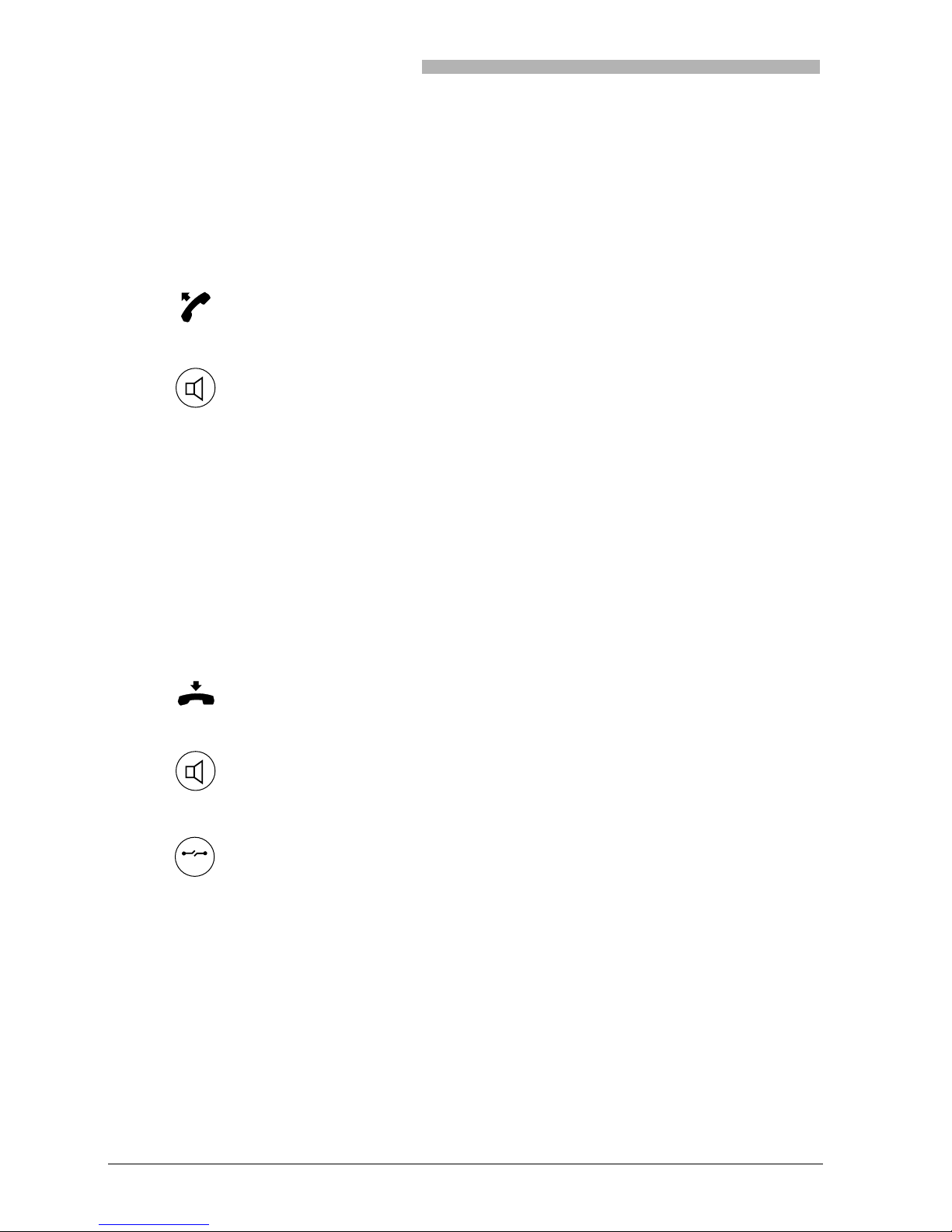Safety and Liability
20321618en_ba_a0 7
Safety and Liability
Safety Information
Failure to observe this information can be hazardous and infringe existing laws Please read the Operating
Instructions and keep them for future reference When handing over your phone to others, make sure
you enclose these Operating Instructions
Exclusion of Liability
This product is manufactured in accordance with ISO 9001 quality criteria
This product and the user information supplied with it have been produced with the utmost care The
product's functions have been tested and approved after comprehensive conformity tests Nonetheless
errors cannot be entirely excluded The warranty is limited to the replacement of defective hardware
The manufacturers shall not be liable for any direct or indirect damage that may be caused by incorrect
handling, improper use or any other faulty behaviour on the part of a product Liability for loss of profit
shall be excluded in any case
Maintenance
Use original accessories only Make sure all installation and repair work is carried out
by a specially qualified technician
Always use a soft, moistened or antistatic cloth to clean your telephone Do not use
chemicals or other chemical products
Ambient conditions
Do not operate the phone outside the temperature range of +5 °C to approx
+35 °C Avoid direct sunlight and other sources of heat
Protect your phone against the wet, excessive dust, corrosive liquids and steam
Do not expose your phone to electromagnetic fields (electric motors, household ap-
pliances) The speech quality could be affected To prevent interference, avoid plac-
ing your phone in the immediate vicinity of computers, radios, TV sets, VCRs and
other telephone sets
Disposal
Be sure to dispose of your phone and its packaging in an environmentally compatible
way; alternatively send it back to your supplier or servicing agent