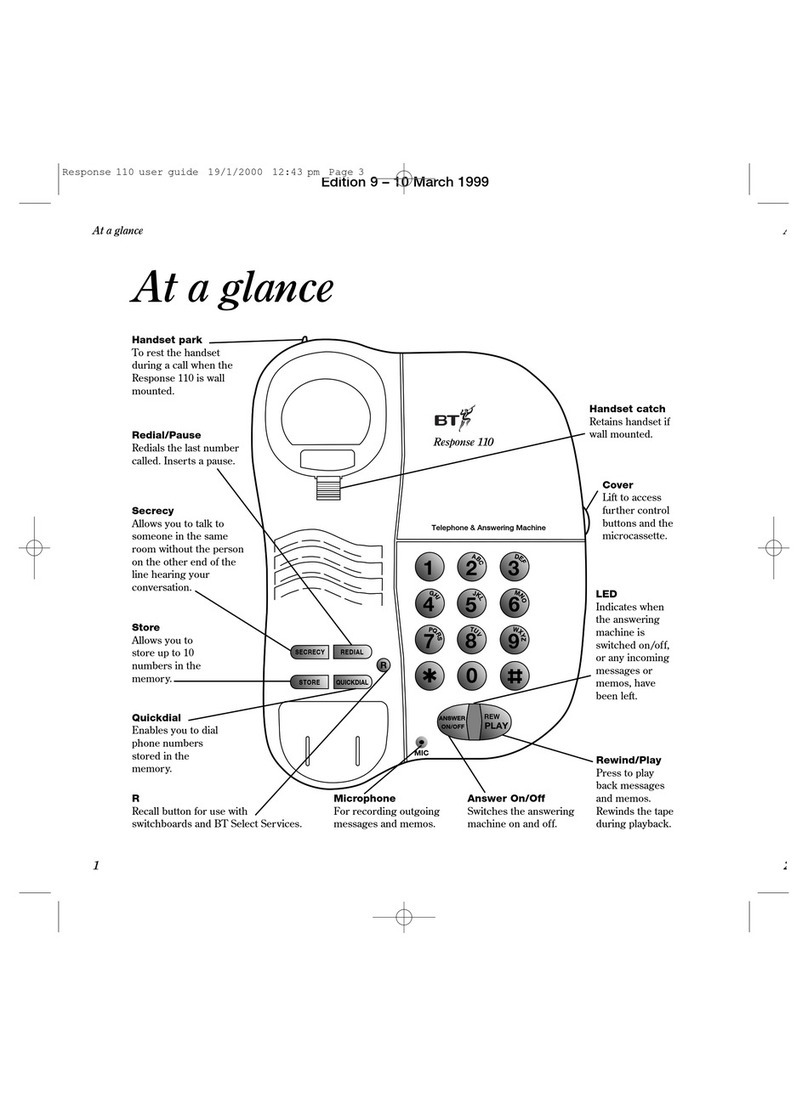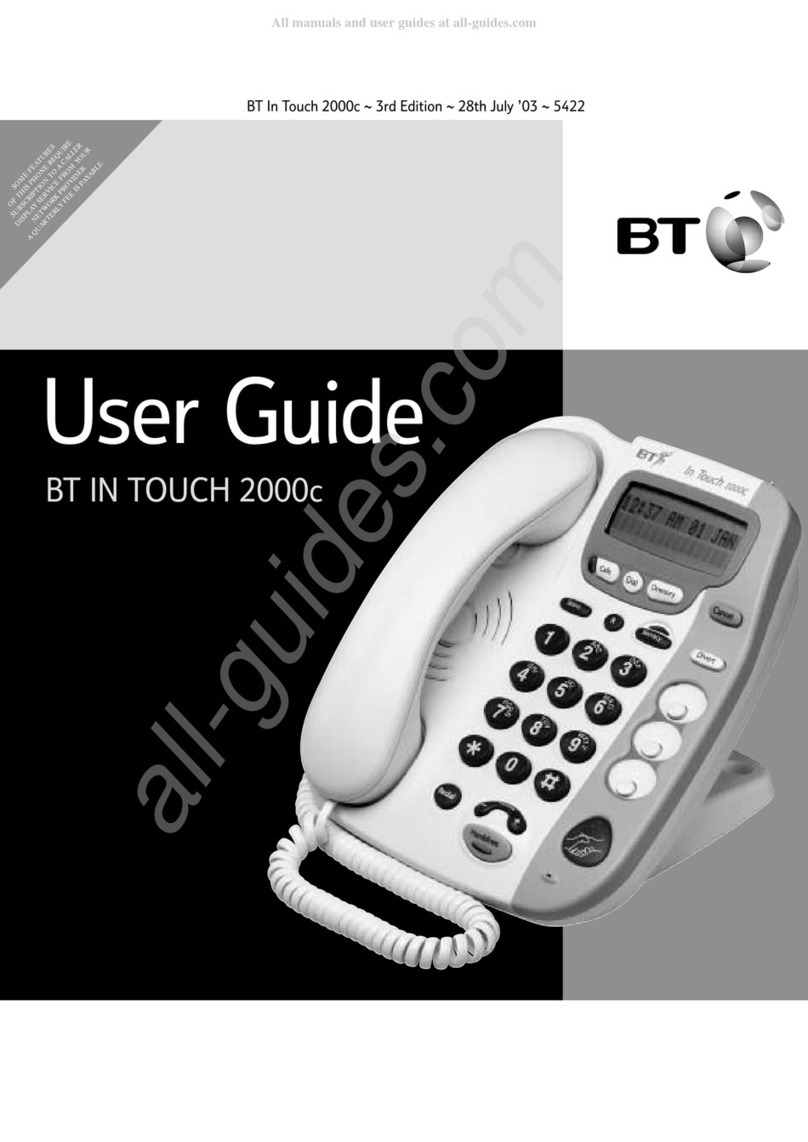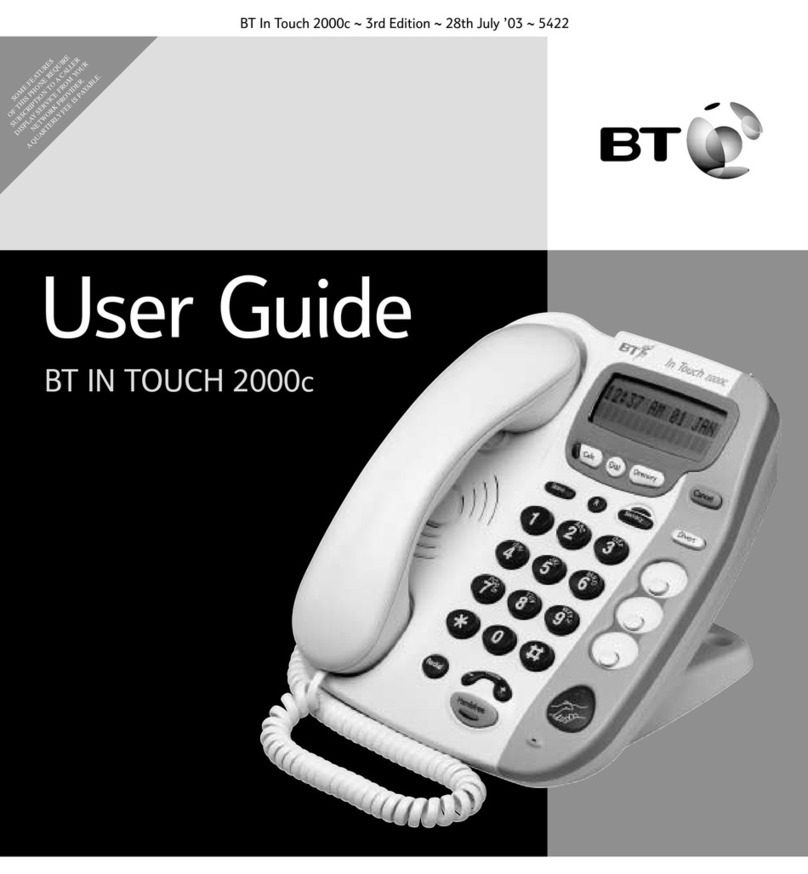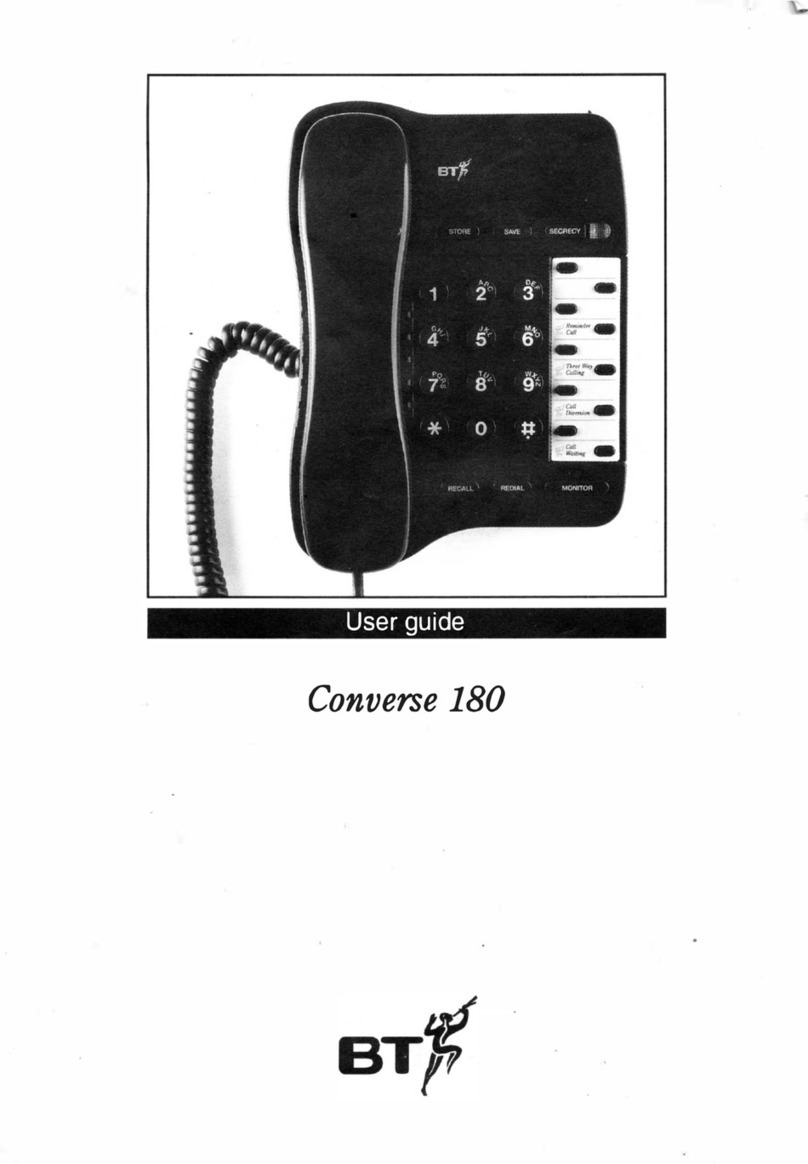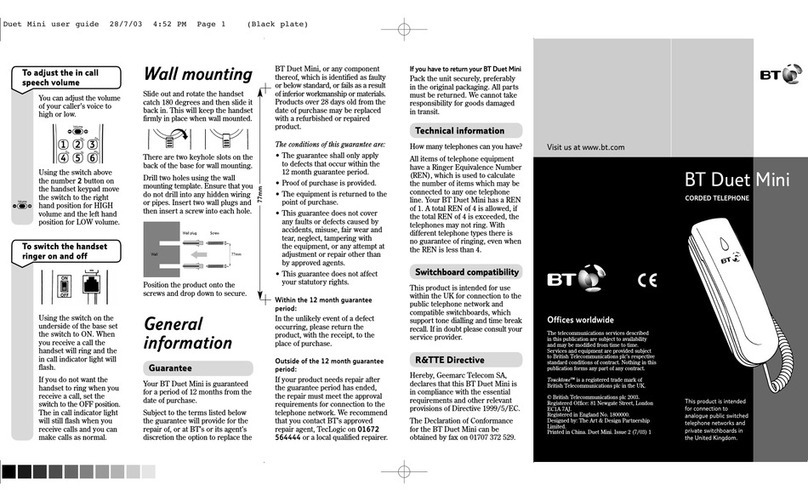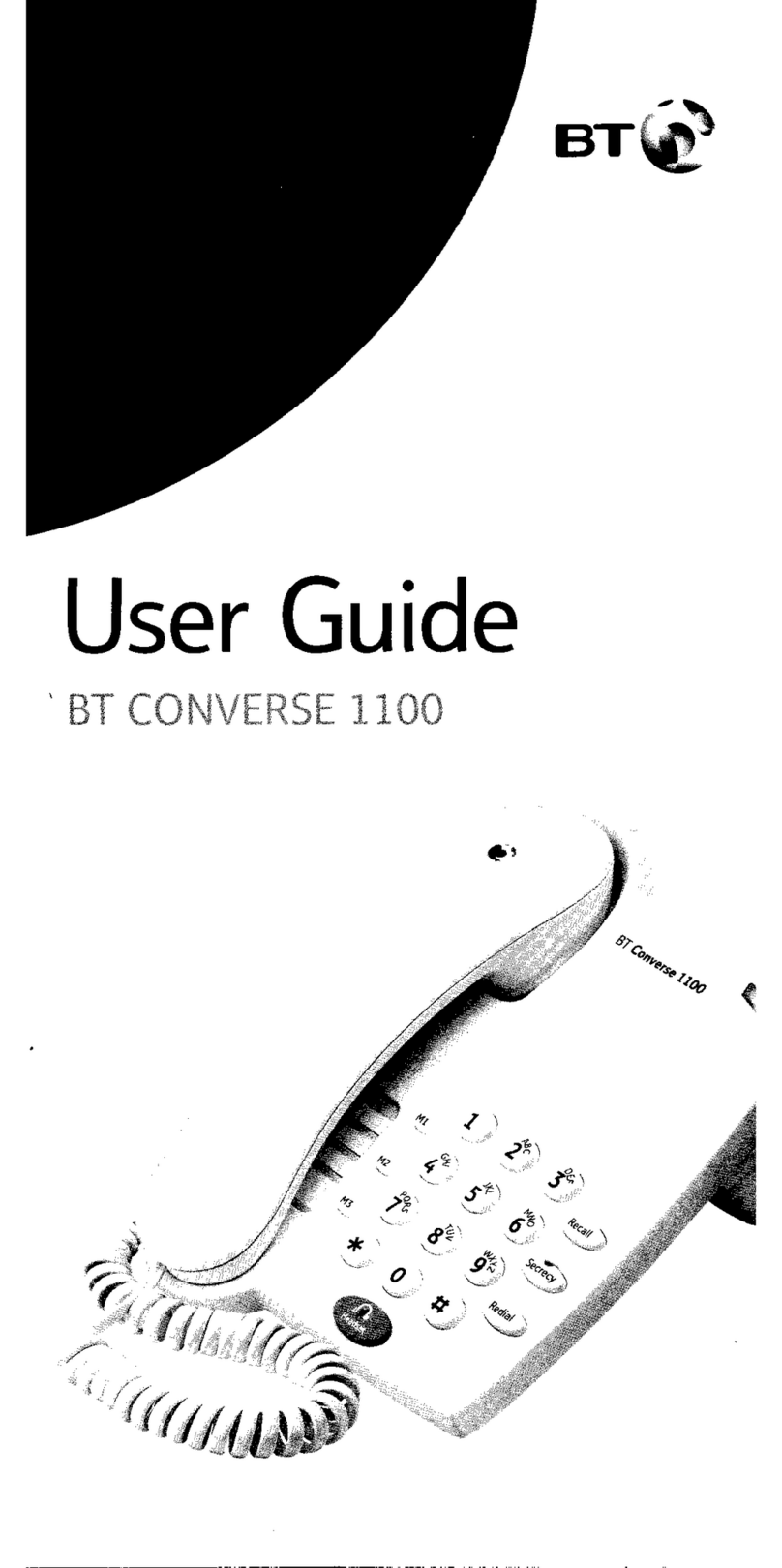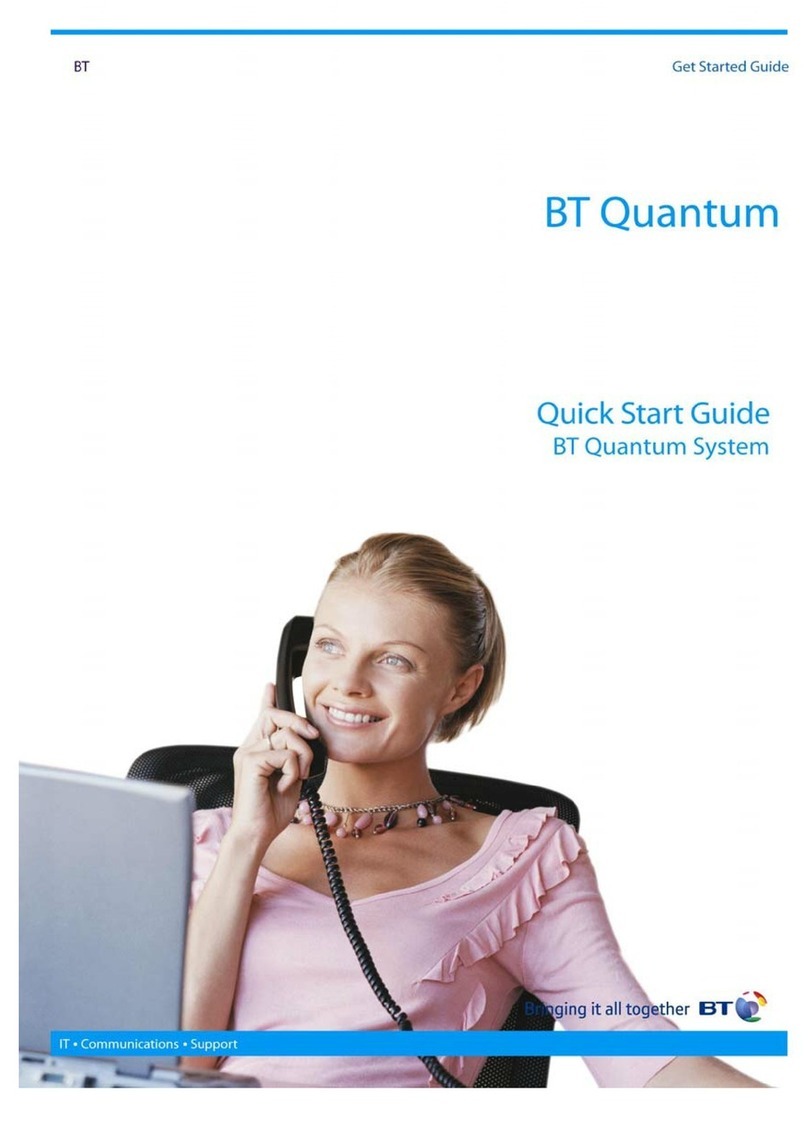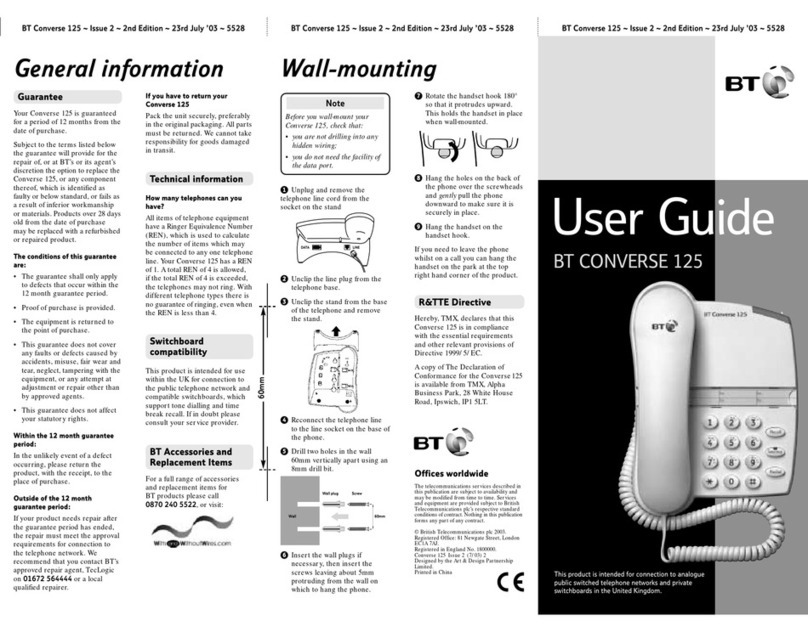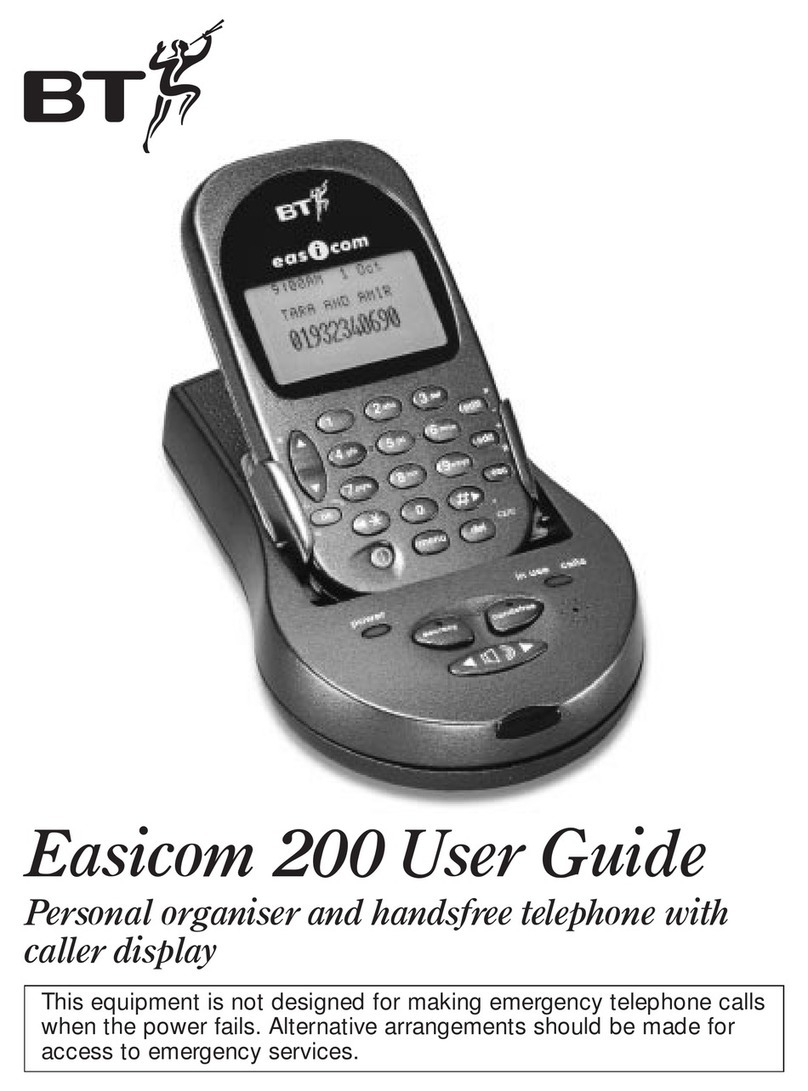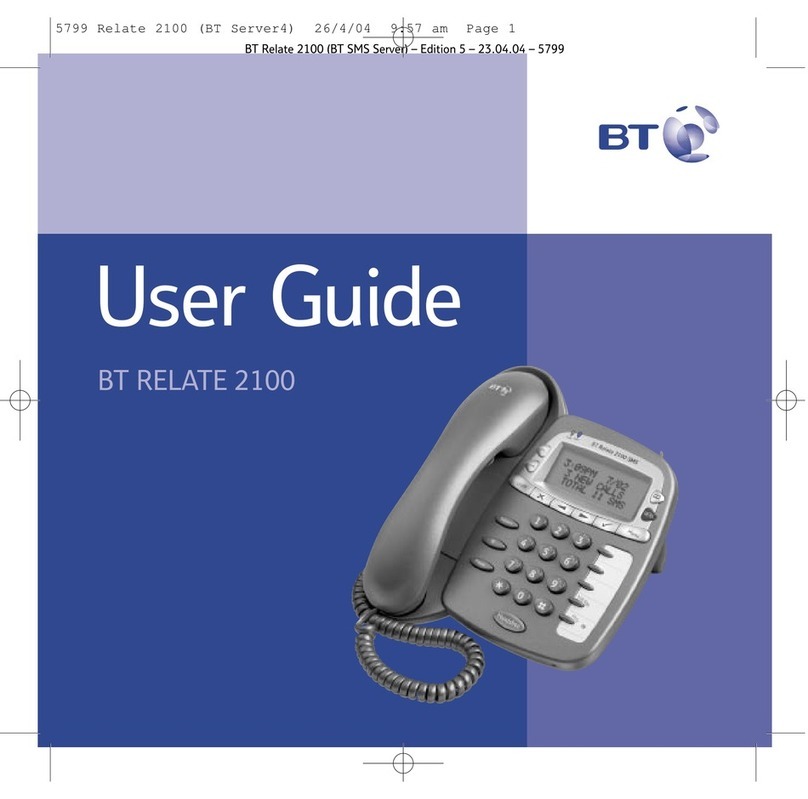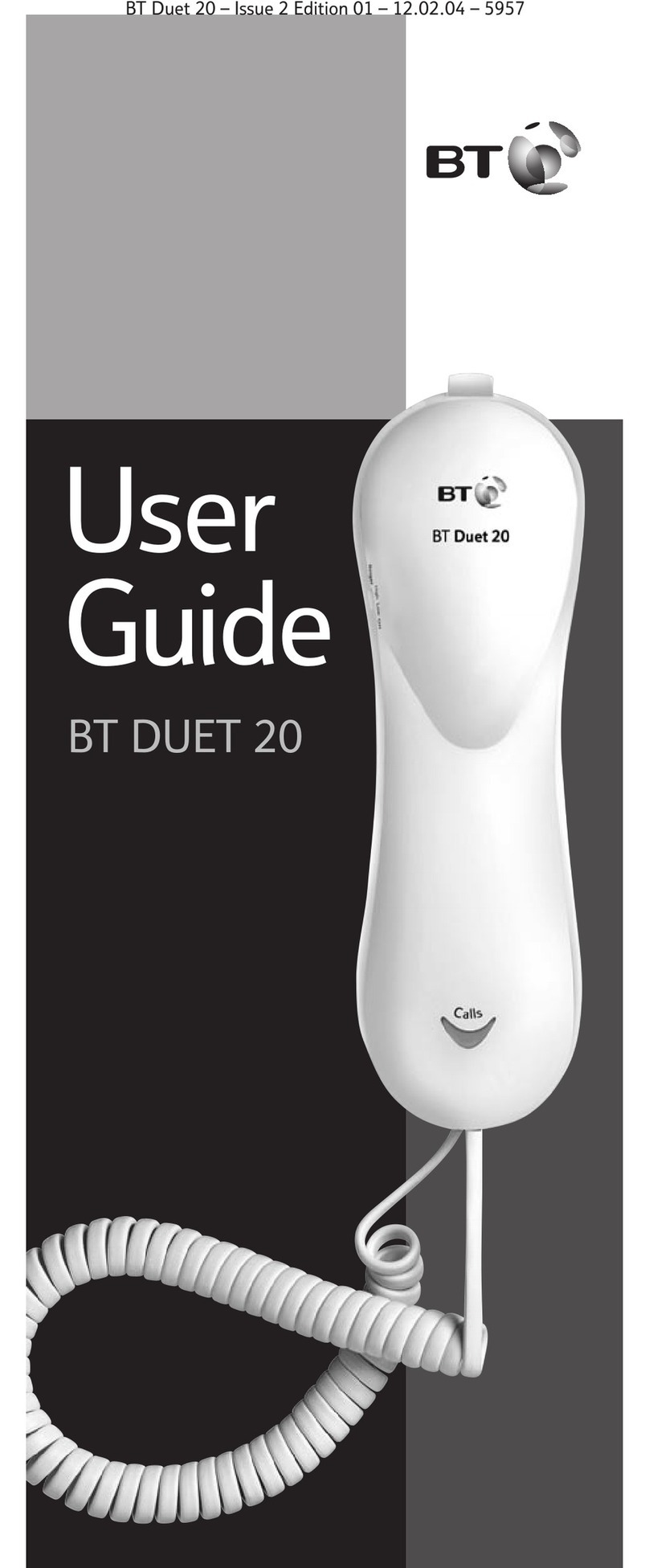The CCX 700 Executive 7” Screen Video Phone,
combines with your MS Teams profile to access
your Call Lists, Contacts and Voicemail. Join your
Calendar meetings with video using the
integrated Video camera and touch screen. This
is available as Handset or Headset only device.
You must ‘Sign In’ to a Microsoft account to use
the phone.
Sign in
1. Tap Sign in.
2. Enter your Teams username and password.
3. Tap Sign in.
Or select Sign in from another device:
1. in a Web Browser, enter the provided URL
2. enter the code
3. sign into your Microsoft account.
Sign Out
1. Tap the Menu option.
2. Tap Settings.
3. Tap Sign Out.
Call handling
Using your Teams profile, you can place calls using
the keypad, your contacts and favourites, or use
the quick touch menu icons from the phone home
page.
Making calls from the phone
1. Lift the Handset, or
2. Use the Headset or Speakerphone buttons on the
right side of the display screen.
Dial a phone number
1. Select Place a Call screen icon.
2. Select the Dialpad icon.
3. Tap to select each number.
4. Select the Call icon to dial.
Ending a call
1. Press the End Call icon on screen.
2. Replace the Handset.
3. Press the Headset/Speakerphone if active.
Using your contact lists
1. Select Contacts icon on screen.
2. Use the favourites, speed dial or recent calls lists
to search for and select the contact.
3. select the Call icon next to their name.
Answering a call
You’ll get a notification that asks you to
accept or decline the call:
•lift the Handset, press the Headset key
or the Speakerphone key
•tap the Call icon on the screen
•tap the Decline call to send the call to
Voicemail.
While on an active call
Use the ‘In Call’options for additional Call Handling
features.
Mute Volume Keypad More End Call
Put a call on hold
1. Tap More options in your call window.
2. Tap Put Call on Hold. The caller will receive
music or hold tone.
3. Select Resume to return to the call.
Transfer a call (Unannounced)
1. Tap More options in your call window.
2. Tap Transfer > Transfer Now.
3. Type a number or the name of the person you
want to transfer to, select the name to initiate
the call.
4. You will be disconnected once the call is
answered or Tap End Call icon to drop while
ringing.
Consult then transfer (Announce Transfer)
To talk to a colleague prior to transferring the
call:
1. tap More options
2. tap Transfer > Consult first
3. type the name or number of the person you