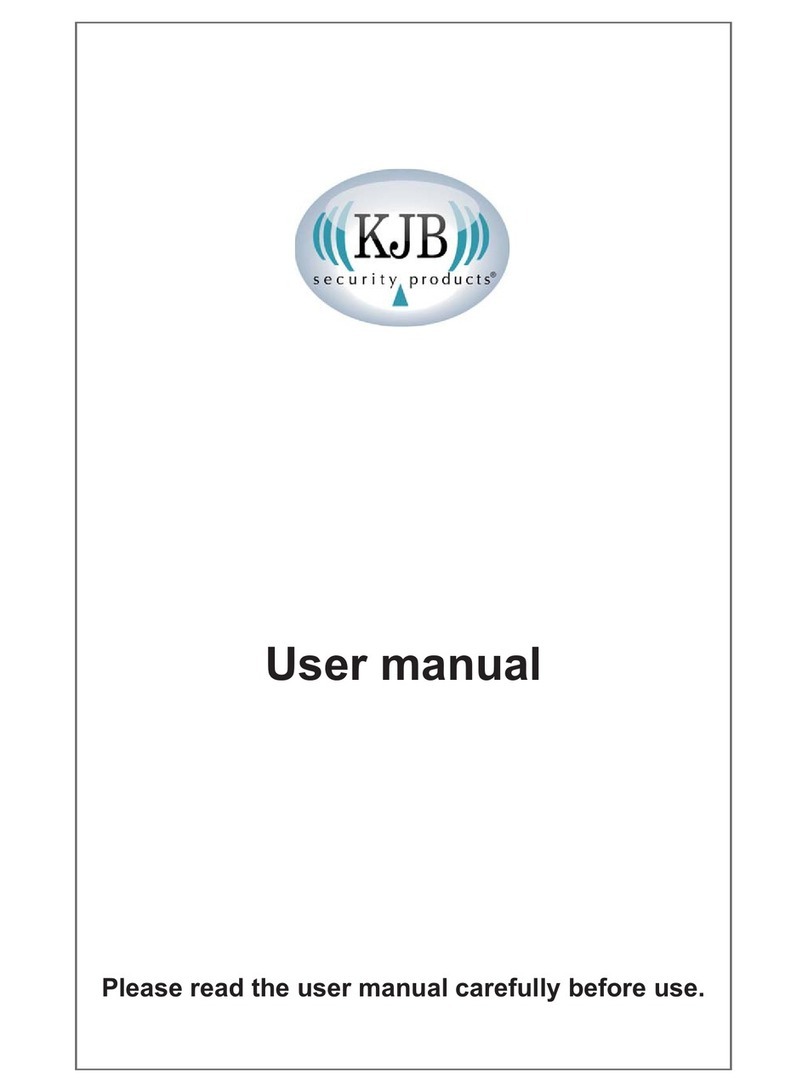WELCOME,
Dear user, thanks for purchasing this product.
Much investment in time and effort has gone into its development,
We now presenting you ZERO interference digital wireless security camera
and it is our hope that it will bring you many years of trouble-free peace-in-mind service.
Please read this user manual carefully before installing or using these units.
Important Safety Precautions
Please read before installing and using this product
Damages caused by non-compliance with this operating manual will void the warranty! We will not assume any liability for
damages to items or persons caused by improper handling or non-compliance with the safety notices! Any warranty claim will
be null and void in such cases.
1. Do not drop, puncture or disassemble the camera or receiver; otherwise the warranty will be voided.
2. Avoid all contact with water, and dry hands before using.
3. Never tug on the power cords. Use the plug to unplug it from the wall outlet.
4. Do not expose the camera or receiver to high temperature or leave it in direct sunlight. Doing so may damage the camera
or cause camera temporary malfunction.
5. Use the devices with care. Avoid pressing hard on the camera or receiver body.
6. For your own safety, avoid using the camera or power off the camera when there is a storm or lightning.
7. Remove the power adapter during long periods between usages.
8. Use only the accessories and power adapters supplied by the manufacturer.
9. To meet the regulations pertaining to parental responsibility, keep the devices out of the reach of infants.
10. Check power cables, do not get crushed or damaged by sharp edges whenever the devices are in operation.
FCC Compliance Statement:
This device complies with Part 15 of the FCC Rules.
Operation is subjected to the following two conditions:
(1) this device may not cause harmful interference, and
(2) this device must accept any interference
received, including interference that may cause
undesired operation.
FCC/CE WARNING
This equipment has been tested and found to comply with limits for a Class B digital device, pursuant to Part 15 of the FCC rules
and ETSI (EN) 300 328. These limits are designed to provide reasonable protection against harmful interference in residential
installations. This equipment generates, uses, and can radiate radio frequency energy, and if not installed and used in accordance
with the instructions, may cause harmful interference to radio communications.
However, there is no guarantee that interference will not occur in a particular installation. If this equipment does cause interference
to radio or television equipment reception, which can be determined by turning the equipment off and on, the user is encouraged to
try to correct the interference by one or more of the following measures:
-Reorient or relocate the receiving antenna.
-Move the equipment away from the receiver.
-Plug the equipment into an outlet on a circuit different from that to which the receiver is connected.
-Consult the dealer or an experienced radio/television technician for additional suggestions.
You are cautioned that any change or modifications to the equipment not expressly approved by the party responsible for compliance
could void Your authority to operate such equipment.
Disposal
If the camera system no longer functions or can no longer be repaired, it must be disposed of according to the valid statutory
regulations. Disposal of spent batteries / accumulators:
Products with CE Marking comply with EMC
Directive (2004/108/EC); Low Voltage Directive
(73/23/EEC); R&TTE(1999/5/EC) issued by the
Commission of the European Community. Compliance
with these directives implies conformity to the following
European Norms:
EMC: EN 301 489
LVD: EN 60950
Radio: EN 300 328
You are required by law (Battery Ordinance) to return all spent batteries and accumulators. Disposing of spent
batteries/accumulators with common household waste is prohibited! Batteries/accumulators that contain
hazardous substances are marked with the symbols on the side. These symbols indicate that it is prohibited to
dispose of these batteries/ accumulators in the household waste.
The abbreviations for the respective heavy metals are: Cd= cadmium, Hg= mercury, Pb= lead. You can return
spent batteries and accumulators that can no longer be charged to the designated collection points in your
community, outlets or wherever batteries or accumulators are sold. Following these instructions will allow you
to fulfill the legal requirements and contribute to the protection of our environment!
RF Frequency 2400MHz~2483.5MHz
Modulation GFSK
Spread Spectrum Frequency Hopping
Anti Interference Clean Channel Dynamic Select
Selectable Camera Channel 4
Data Rate 2Mbps
Channel Bandwidth 2MHz
Transmission Range 200 metres / 600 Feet in open space
Image Specification
Output Image Resolution 640 x 480 (VGA) / 320 x 240 (QVGA)
Image Processing Motion JPEG
Exposure Auto
White Balance Auto
System Specification
Camera Receiver
Operating voltage 5V 1A 5V 1A
Current Consumption 650mA max 300mA max
Low Light Sensitivity 1 ~ 8 Lux
Low Light solution 24 IR LEDs / 1 EDS
Picture Sensor Micron MT9V011 1/4” Color
CMOS
Lens F3.6mm H: 53oV: 40o
Output Jack TV OUT : 3.5mm phonejack
Weight
Dimension
Operating Temperature -10oC to +50oC
Operating Voltage 100~240V / 60 or 50 Hz