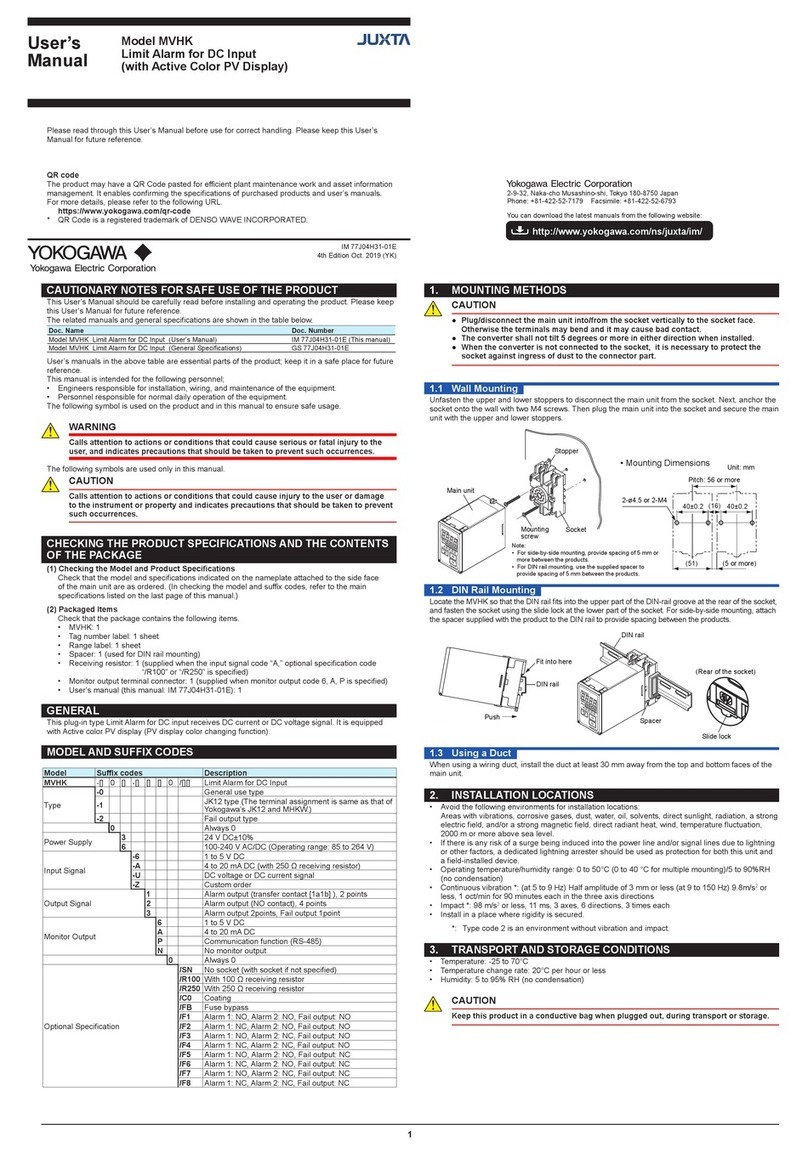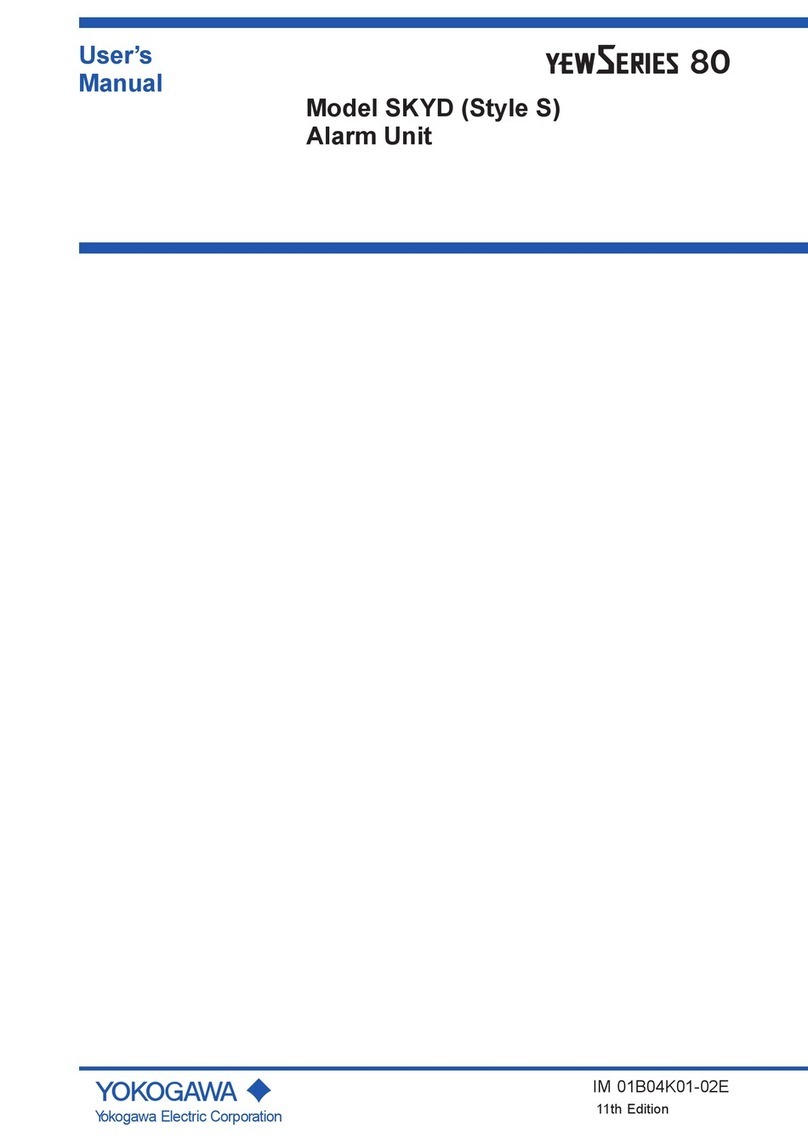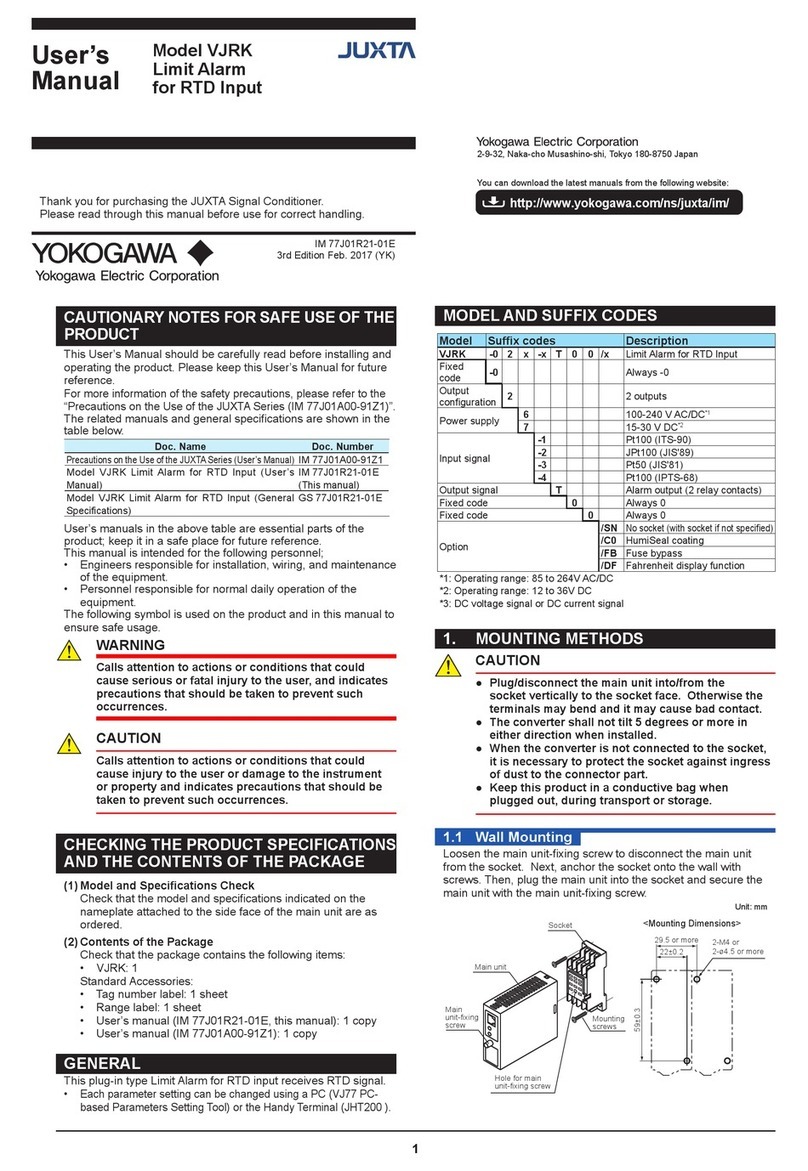IM 77J04R31-01E 2nd Edition Oct. 15, 2019-00
7
13. MONITOR OUTPUT
13.1 Monitor Output (Analog)
Monitor output (analog) is added only when monitor output code “6” or “A” is specied at the time of
order.
13.1.1 Setting Monitor Output
In setting monitor output, the maximum monitor output value (RTH) and minimum monitor output
value (RTL) can be freely set within the instrument input range of the set range code No. (IN) that
have been set for the MVRK.
For example, to set the monitor output corresponding to the measured input range “-50.0 to 150.0°C”
to “1 to 5 V DC” when the MVRK range code No. (IN) is “62” (instrument input range: -199.9 to
200.0°C), set the maximum monitor output value (RTH) to “150.0” and the minimum monitor output
value (RTL) to “-50.0.” This causes monitor output to be “1 V” when input to the MVRK is 50.0°C as
shown below.
1V
5V
-50.0
(RTL)
150.0
(RTH)
Range code No. 62
Monitor output setting
Maximum monitor output value: 150.0°
C
Minimum monitor output value: -50.0°
C
Input range available for the range
code No. 62 of the MVRK
Monitor output range
Fixed to 4 to 20 mA or 1 to 5 V DC
(5 V is output when the measured value is
150.0°
C,
while 1 V is output when it is
-50.0°
C.)
13.1.2 Setting Ranges and Factory-Set Values of Monitor Output (Analog)-Related
Parameters
Setup Parameter Screen 2
Parameter
Symbol Parameter Name Setting Range Factory-Set
Value
Maximum monitor output
value (RTH)
RTL + 1 digit to 9999
Within the instrument input range
Maximum value
of the instrument
input range
Minimum monitor output
value (RTL)
-1999 to RTH - 1 digit
Within the instrument input range
Minimum value
of the instrument
input range
Visibility of monitor output
adjustment screen (MON)
OFF (invisible) or ON (visible)
Set this parameter to “ON” for adjustments of monitor
output.
OFF
(invisible)
Forced output of a monitor
output value (MAN)
-25.0 to +125.0 (%)
Note that the assured range is -6.0 to +106 (%). 0.0
Monitor output zero
adjustment (ZER) -19.99 to 20.00 (%) 0.00
Monitor output span
adjustment (SPN) -19.99 to 20.00 (%) 0.00
13.1.3 Setting Monitor Output
CAUTION
Accuracy (±0.1% of output span) is limited depending on the settings for maximum and
minimum monitor output values. For more information on accuracy limitations, refer to
the general specications (GS 77J04R31-01E).
This subsection describes an example of setting the maximum monitor output value (RTH) to “150.0”
and minimum monitor output value (RTL) to “-50.0” when the MVRK range code No. is set to “62.”
When you press the SET/ENT key for more than 3 sec.
with the Operation Parameter Screen displayed, the Setup
Parameter Screen 1 appears.
When the power is turned on, the PV screen of the
Operation Parameter Screen appears.
Press the SET/ENT key to display parameter "RTH."
In this case, the DATA display shows "200.0," the
maximum value of instrument input range of the range
code No. "62."
Press the DOWN key to display "150.0" on the DATA
display.
Press the SET/ENT key to accept this data.
This completes the procedure for setting the maximum
monitor output value.
Press the SET/ENT key to display the next parameter.
Press this key for
more than 3 sec.
The decimal point blinks during
data change.
The decimal point blinks during
data change.
Press the SET/ENT key to display parameter "LOC."
Press the DOWN key to display "-1" on the DATA display.
Press the SET/ENT key to display the Setup Parameter
Screen 2.
Press the SET/ENT key to display parameter "RTL."
In this case, the DATA display shows "-199.9," the
minimum value of instrument input range of the range code
No. "62."
Press the UP key to display "-50.0" on the DATA display.
Press the SET/ENT key to accept this data.
This completes the procedure for setting the minimum
monitor output value.
The decimal point blinks during
data change.
Setup Parameter Screen 1
Setup Parameter Screen 2
Operation Parameter Screen
Power ON
This completes the procedure
for setting the maximum
monitor output value.
This completes the procedure
for setting the minimum monitor
output value.
Press to display
"LOC."
Press to display
"-1."
Press .
Press to display
"RTL."
Press to display
"-50.0."
Press .
Press to display
"RTH."
Press to display
"150.0."
Press .
Press .
13.1.4 Adjusting Monitor Output
(1) Instruments for adjustment
• Digital multimeter (DMM) (YOKOGAWA DM7560 or the equivalent): 1
• Precision resistor of 250 Ω ± 0.01%, 0.25 W or more: 1
(2) Output adjustments
Connect each instrument as shown below.
10 11 1 2
39
8 7 6 5
4
7
8
N–
L+ (SUPPLY)
Power supply
R: 250 Ω
precision resistor for current
output
RDMM
–
+
1
1
3
3
Monitor output
(3) Adjusting monitor output
The following describes an example of adjusting an error when the minimum monitor output value
(measured value) is 1.008 V (an error of 0.008 V) with the MVRK monitor output set to “1 to 5 V
DC.” The basic adjusting procedure for the maximum monitor output value is the same as that of
the minimum monitor output value; perform it by referring to the procedure below.
The procedure below begins with the condition in which the Setup Parameter Screen 2 is
displayed.
Press the SET/ENT key to display parameter "MON."
Press the UP key to display "ON" on the DATA display.
Press the SET/ENT key to accept the data.
Press the SET/ENT key twice to display parameter "ZER."
Display parameter "MON" and press the DOWN key to
display "OFF" on the DATA display.
Press the SET/ENT key to accept the data.
Press the UP key to display "-0.20" on the DATA display.
Then press the UP or DOWN key to make fine
adjustments.
Make adjustments to the maximum monitor output value
by displaying parameter "SPN."
The minimum output value
(1 V) is output forcibly.
The maximum output
value (5 V) is output
forcibly.
(Displays a correction value
corresponding to the error.)
Press to display
"-0.20."
Press or
to make fine adjustments.
Setup Parameter Screen 2
This establishes the setting in which
the monitor output adjustment
screen becomes visible.
This establishes the setting in which
the monitor output adjustment
screen becomes invisible.
This completes the process for
adjusting the minimum monitor
output value.
The MVRK enters the operable status as soon as the power is turned on, but requires 10 to 15 minutes
of warm-up to meet the performance requirements.
(Measured value [1.008 V]) - (Reference value [1 V])
Output span [4 V] ×100 (%)Error =
Follow the same procedure as above to adjust the maximum monitor
output value.
After adjusting the monitor output, set the MON parameter to "OFF" (making the adjustment
screen invisible).
When this parameter (ZER) is displayed, the MVRK forcibly outputs
the minimum monitor output value (0%), regardless of input.
The monitor output is corrected by -0.2% because the error is
+0.008 V (+0.2%).
Press to display
"MON."
Press to display
"ON."
Press .
Press to display
"ZER."
Press to display
"OFF."
Press .
13.1.5 Using the Forced Output Function
The use of the forced output function allows you to conduct operation tests for a device
connected to the monitor output terminals of the MVRK.
This subsection describes an example of forcing a value equivalent to 50% of the output
range (3 V) to output when the monitor output of the MVRK is “1 to 5 V DC.”
The procedure below begins with the condition in which parameter “MAN” is displayed
with the MON parameter set to “ON” in the Setup Parameter Screen 2.
Press the UP key to display "50.0" on the DATA display.
The minimum output value
(1 V) is output forcibly.
The value equivalent to
50% of the output range
(3 V) is output forcibly.
When this parameter (MAN) is displayed, the MVRK forces
the monitor output value to be output, regardless of input.
3 V is output forcibly. The MVRK continues to output
while this parameter is displayed on the screen.
After completion of the forced output, return the MON parameter setting to "OFF" (making the
adjustment screen invisible).
Pressing causes
the output value to increase.
CAUTION
After performing monitor output adjustments or forced output, always set the MON
parameter to “OFF” (making the adjustment screen invisible). If the Setup Parameter
Screen 2 is switched while the MON parameter is set to “ON,” displaying parameter
“MAN,” “ZER” or “SPN” causes a value corresponding to the set value to be output
forcibly. Furthermore, if the power is turned o while parameter “MAN” is displayed, the
set values will be initialized.