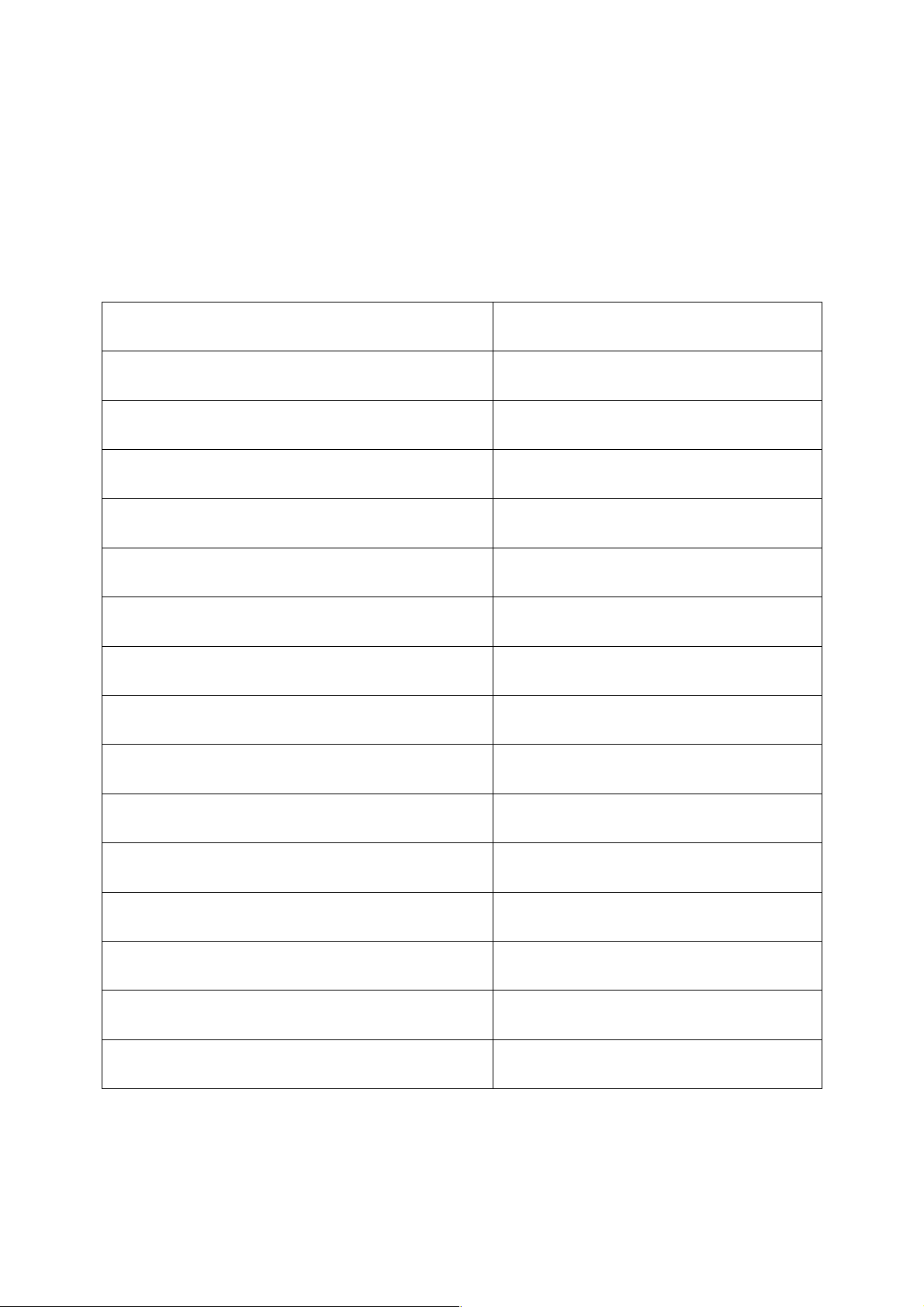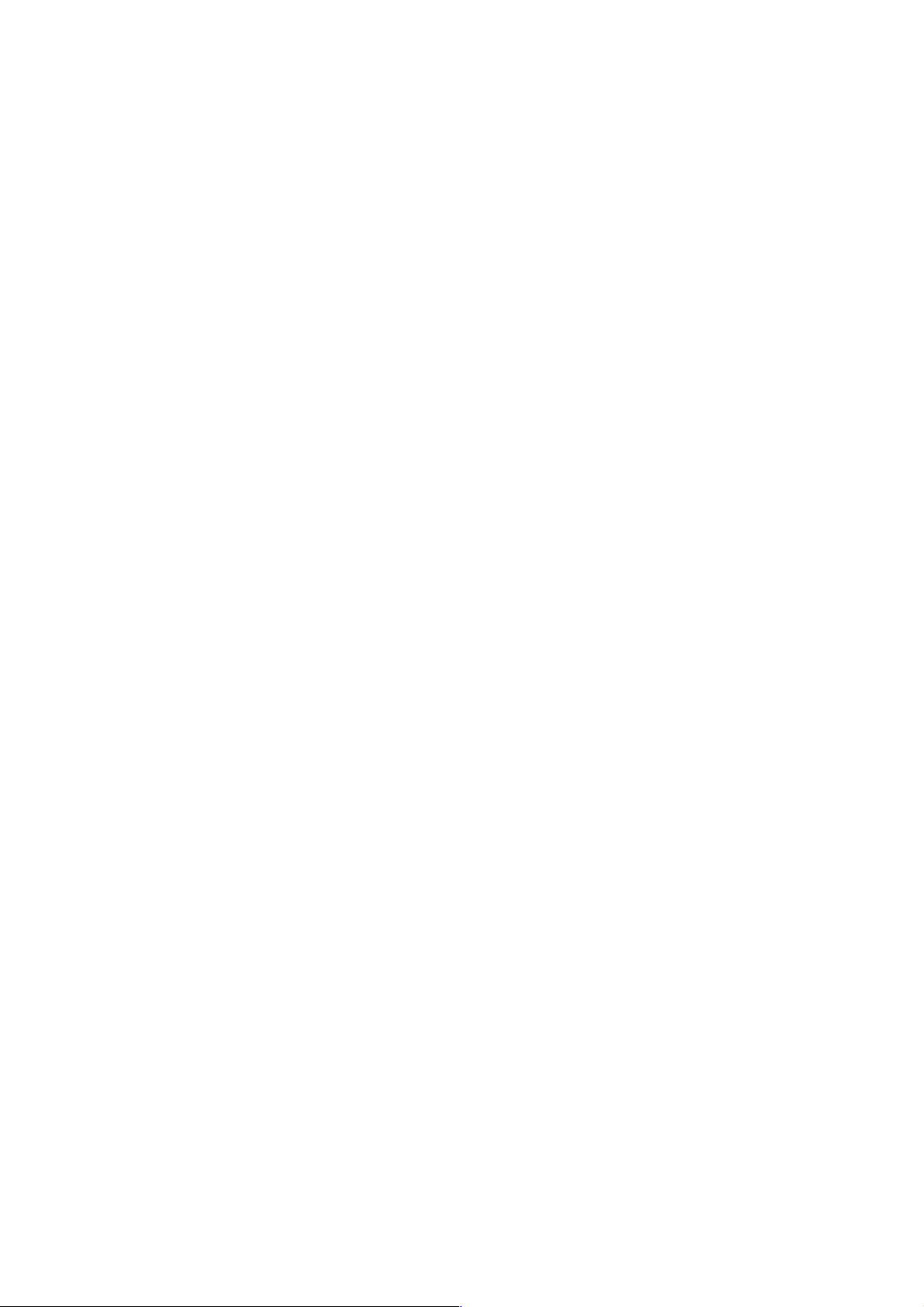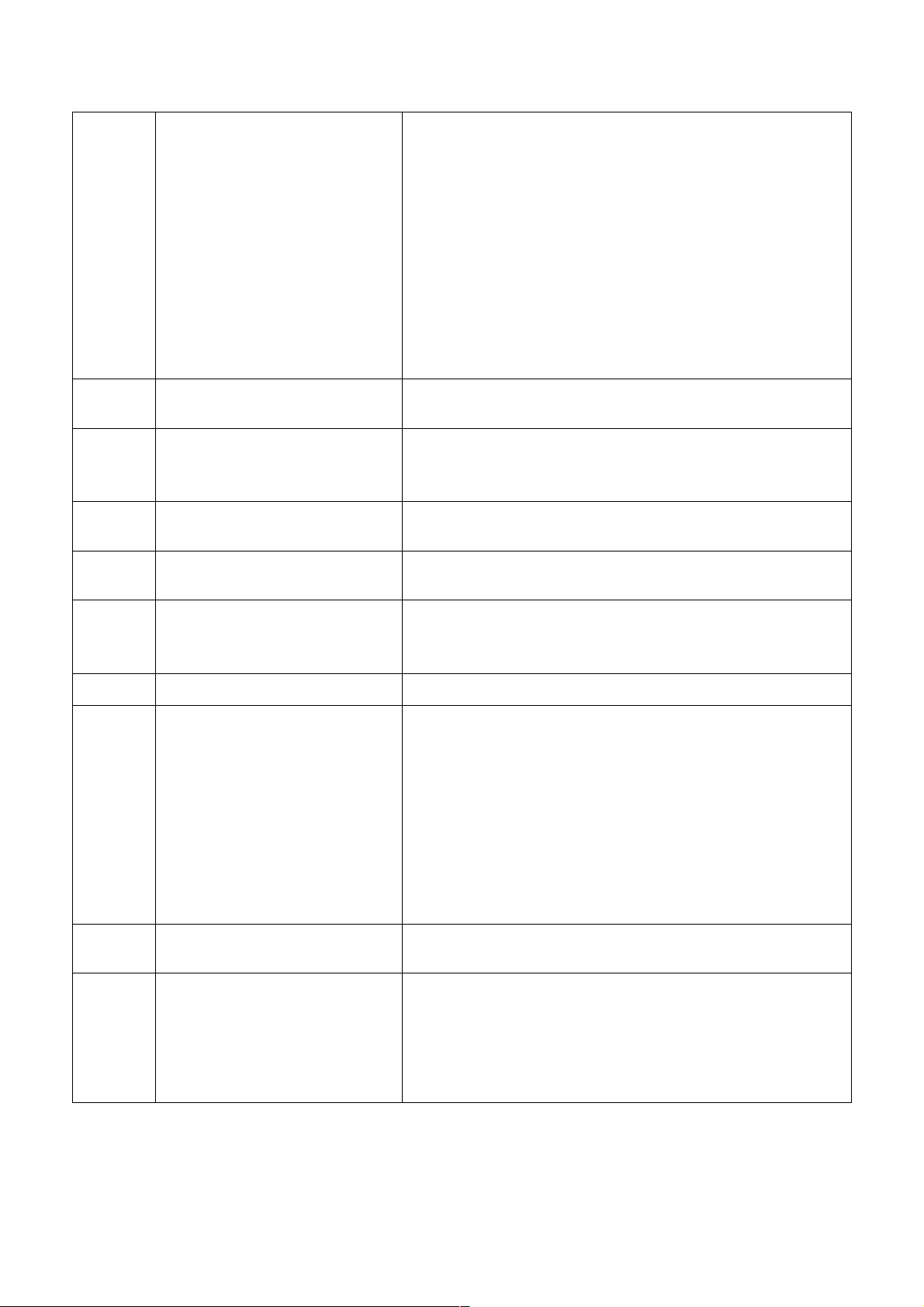9. Explanation of the duplex key area
EDIT
area
[DELETE]
In program state it is used to delete the chase or chase
step and cancel the setup of the transfer channel.
Instantly press own: Delete the current chase step.
Press own for 3 secon s: Delete the current chase step, an
make it an empty program.
In the state of [SET X/Y] setting,pressing the [DELETE] key
will cancel the X-Y irection channel transfer.
[ - ] In program state, it is use to turn to the previous page, to
view the last chase.
[ + ] In program state, it is use to turn to the next page, to
memorize the current chase (a ing a chase step) or to view
the e ite chase.
[SET X/Y]
When just entering the e it state , imme iately press [SET
X/Y], an accor ing to the prompt on the LCD, select two
scanning channels correspon ing to the scanner X-Y
irection from P1-P8 or PCH9-PCH16, an transfer to
control the yellow in icating light with the rocker
potentiometer, an then imme iately press the [SET X/Y]
key again to memorize it an quit.
RUN
area
[CLEAR]
In any number key selection state in the running mo e,
press [DELETE], an then imme iately clear the
in ication; it can be repeate ly selecte .
In the running mo e, all channel function ata are
cleare to zero after pressing this key.
[CROSS MODE]
Mode 1: When running the program, all the channel
ata are running with the chase cross time
potentionmeter control.
Mode 2: When running the program, the set X an Y
channel ata is controlle by the chase cross time
potentiometer, an all the other channel ata are in the
jumping state, so as to prevent the colors an patterns
that have not e ite or memorize from playing in slow
scanning.
[SCENE]
When running the chase, press this key, an then
imme iately select P1-P12, to call out the first 12 scenes in
No.1 chase, which are in epen ently presente to be use as
special scenes. In or er to quit the scene presentation state,
please press the [EDIT/RUN] key.
[RELEASE CHANNELS]
Press this channel release key, in coor ination with
P1-P8 keys or SHIFT+(PCH9-PCH16) keys, will change
the ata of channels CH1-CH16, in running the program,