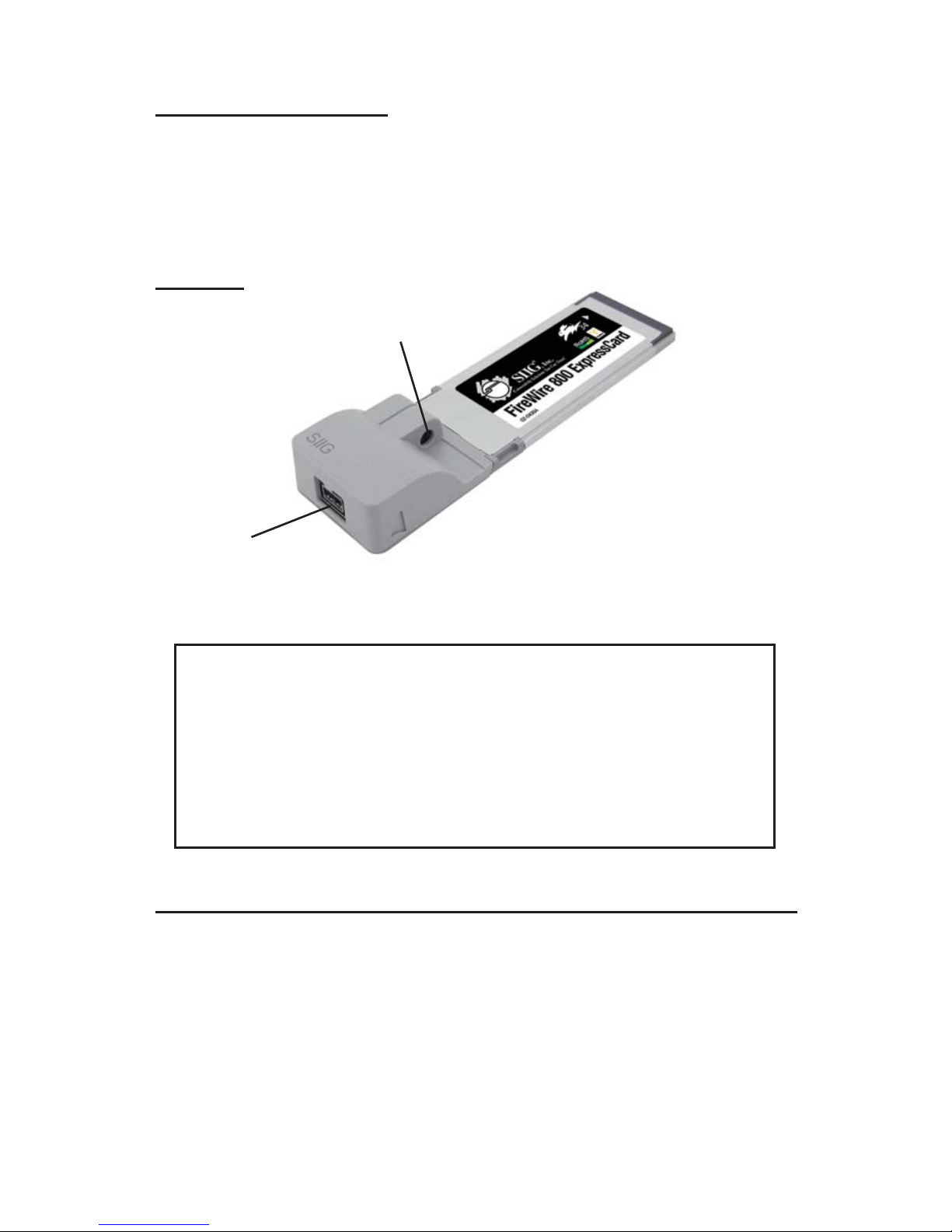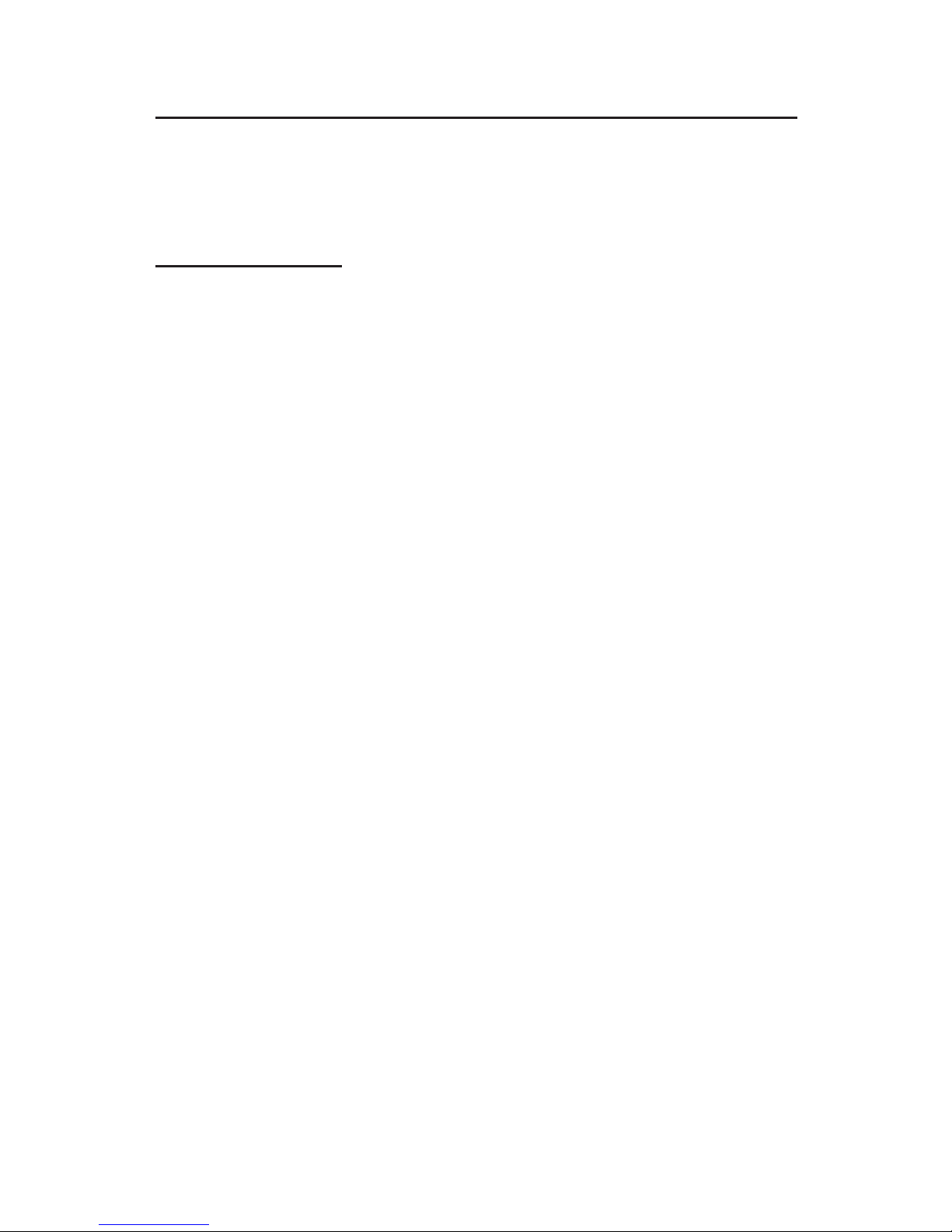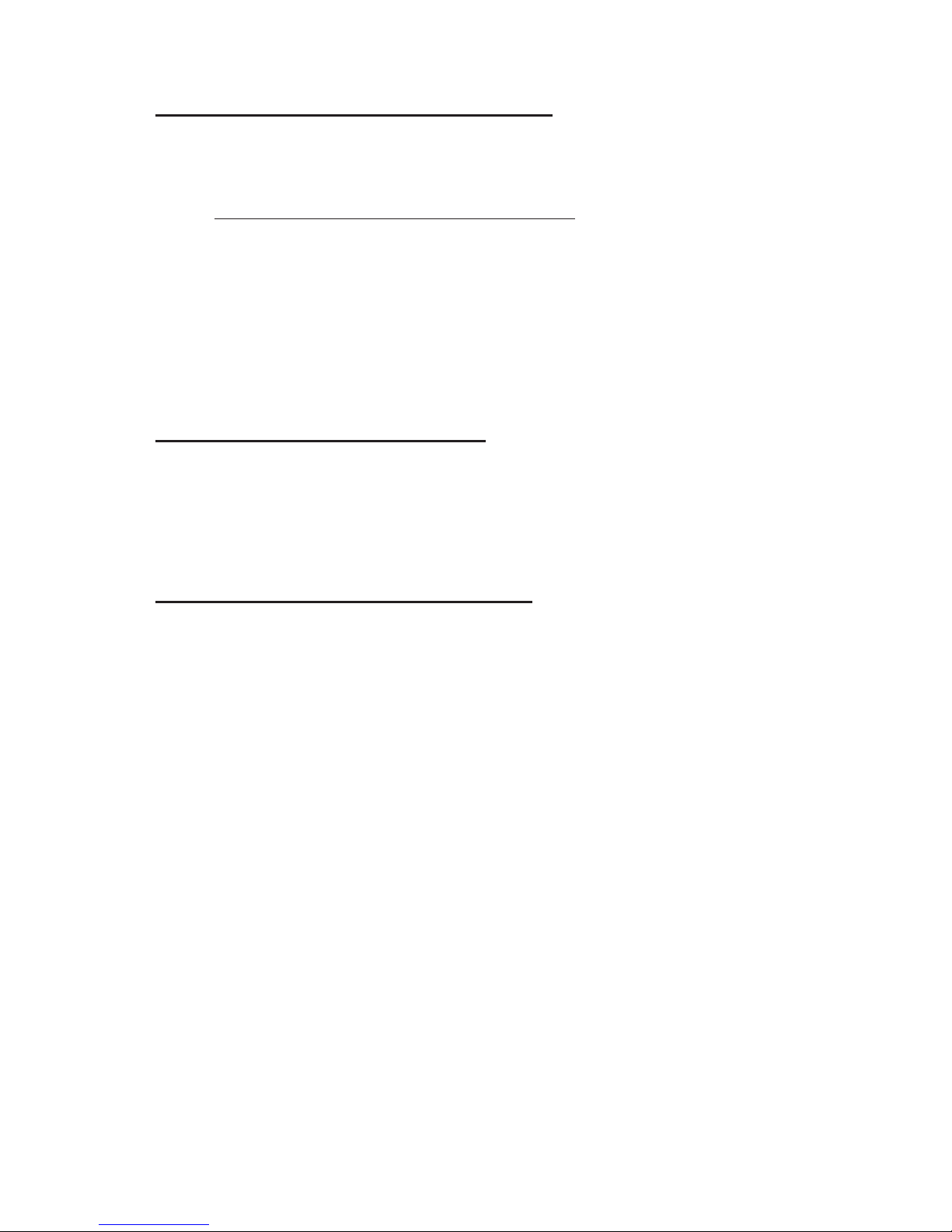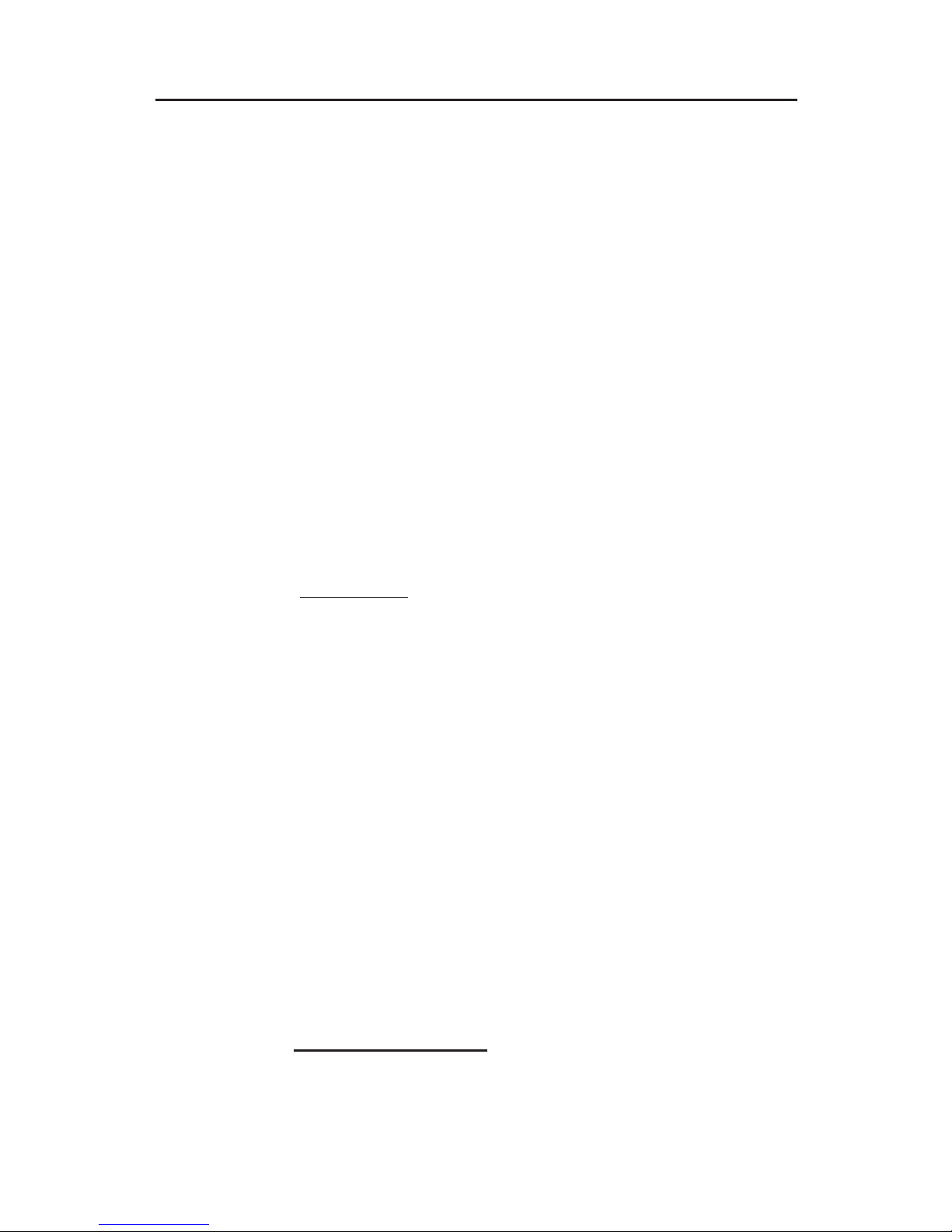FireWire 800 1-port ExpressCard/34 is a trademark of SIIG, Inc. SIIG and SIIG logo are registered
trademarksofSIIG,Inc. MicrosoftandWindowsareregisteredtrademarksofMicrosoftCorporation.
Mac and Mac OS are registered trademarks of Apple computer, Inc. Other names used in this
publication are for identification only and may be trademarks of their respective companies.
June, 2006 Copyright ©2006 by SIIG, Inc. All rights reserved.
PRODUCT NAME
FireWire 800 1-port ExpressCard/34
FCC RULES: TESTED TO COMPLY WITH FCC PART 15, CLASS
B OPERATING ENVIRONMENT: FOR HOME OR OFFICE USE
FCC COMPLIANCE STATEMENT:
This device complies with part 15 of the FCC Rules. Operation is
subject to the following two conditions: (1) This device may not cause
harmful interference, and (2) this device must accept any interference
received, including interference that may cause undesired operation.
THE PARTY RESPONSIBLE FOR PRODUCT COMPLIANCE
SIIG, Inc.
6078 Stewart Ave.
Fremont, CA 94538-3152
About SIIG, Inc.
Foundedin1985,SIIG,Inc.isaleadingcomputerupgrademanufacturer
of I/O connectivity products, including PCI & ISA serial and parallel
ports, USB, Serial ATA & UltraATA controllers, FireWire (1394a/b),
Networking,Sound Cards, and otheraccessories. SIIG is the premier
one-stop source of upgrades.
SIIGproductsoffer comprehensive user manuals, many user-friendly
features, and are backed by an extensive manufacturer warranty.
High-quality control standards are evident by the overall ease of
installation and compatibility of our products, as well as one of the
lowest defective return rates in the industry. SIIG products can be
foundin computer retail stores,mail order catalogs, ande-commerce
sitesin the AmericasandtheUK, aswellasthrough major distributors,
system integrators, and VARs.