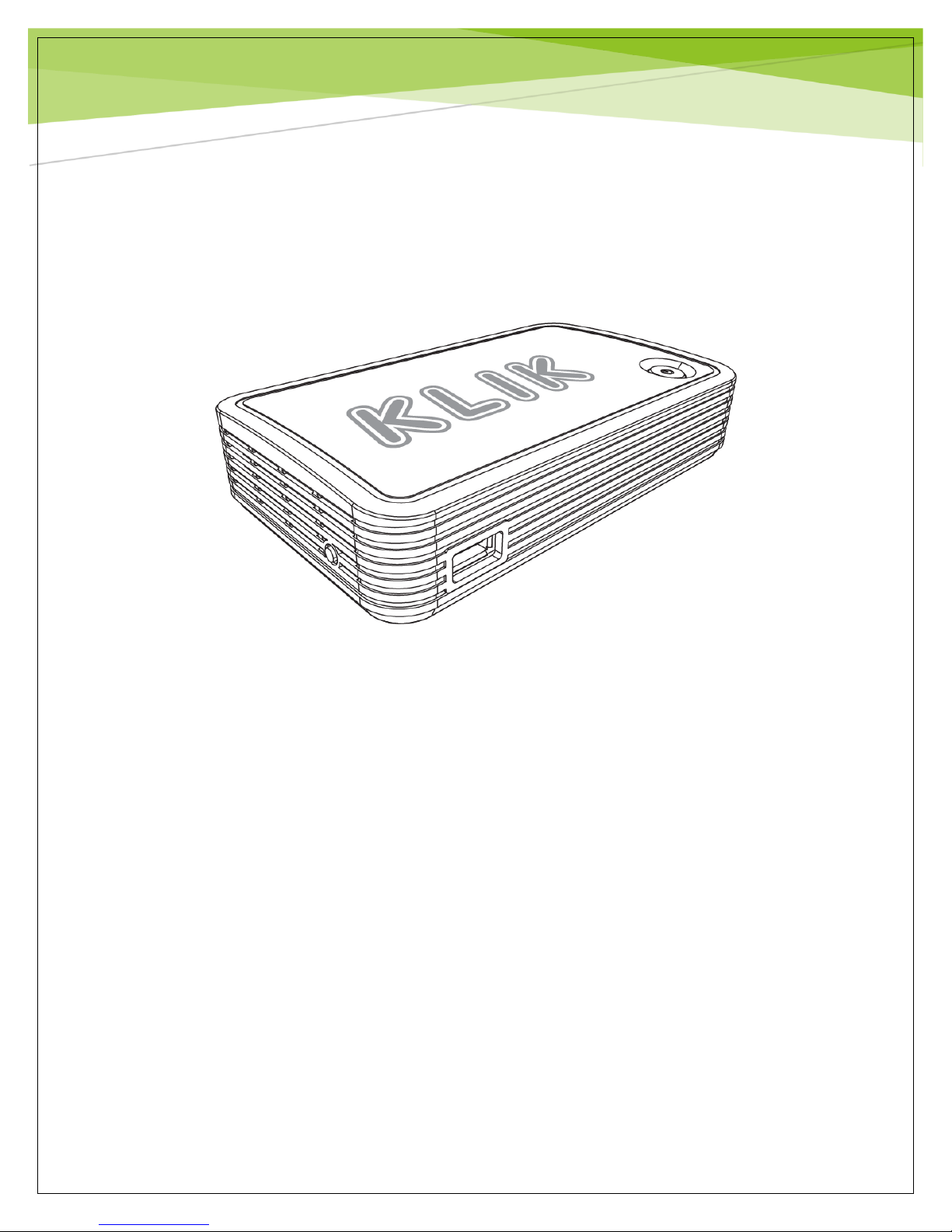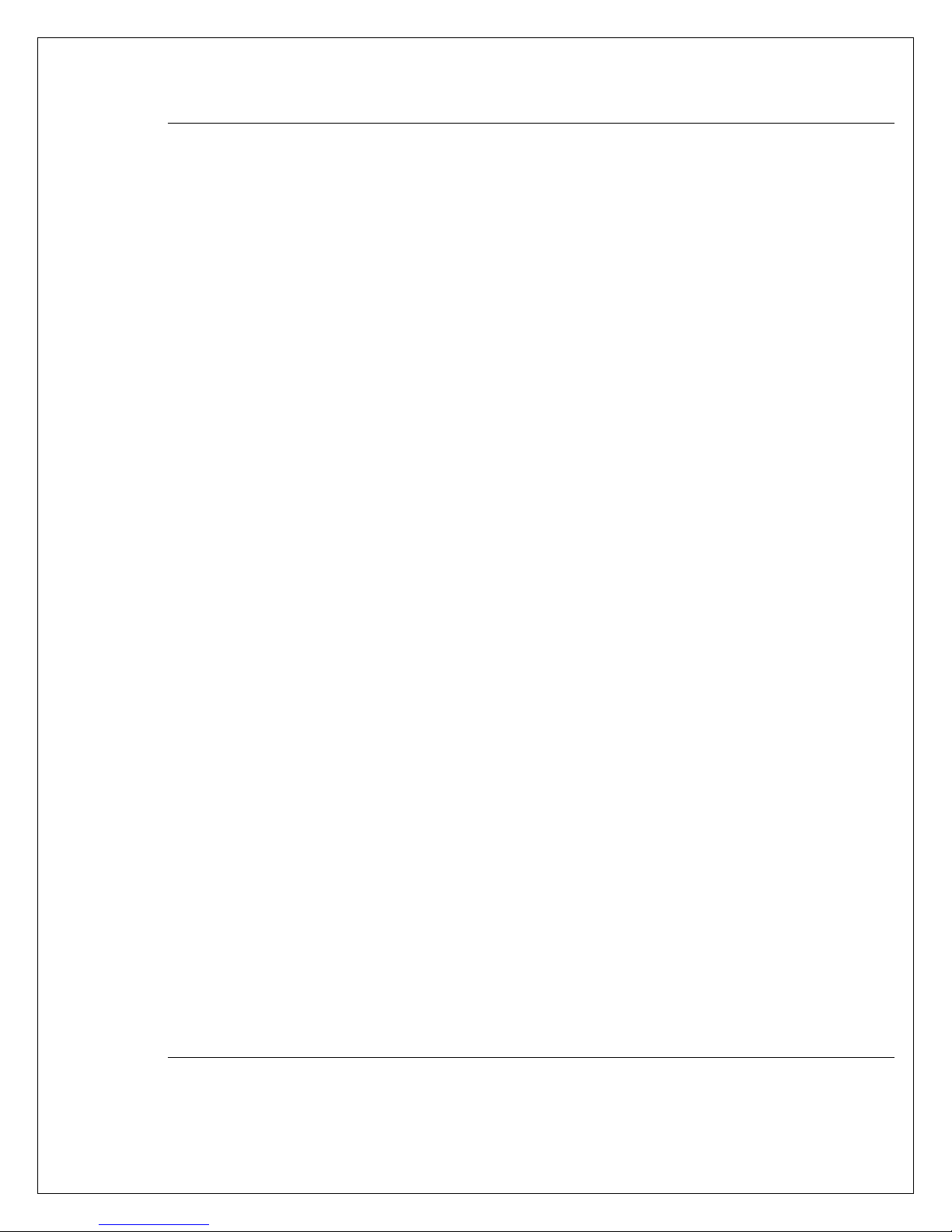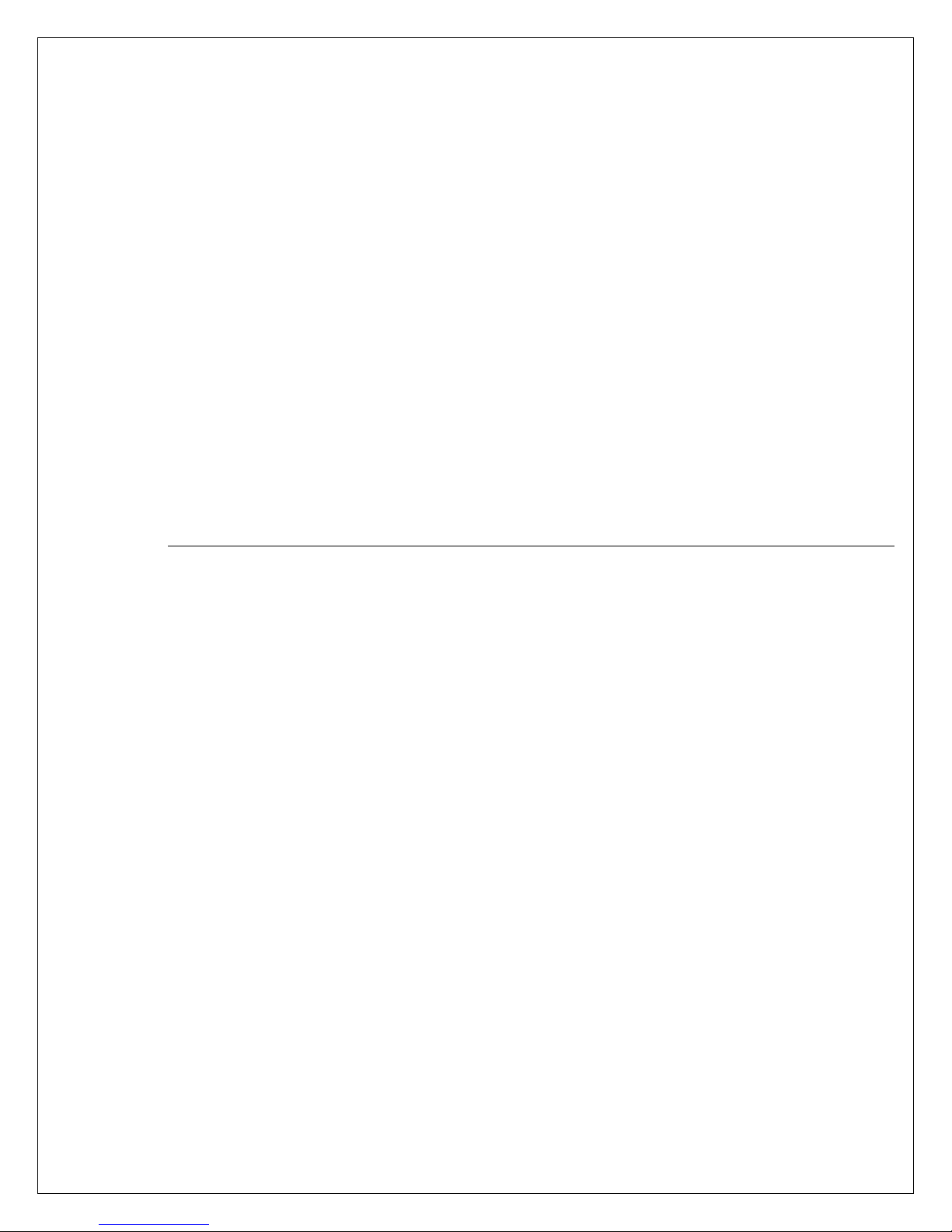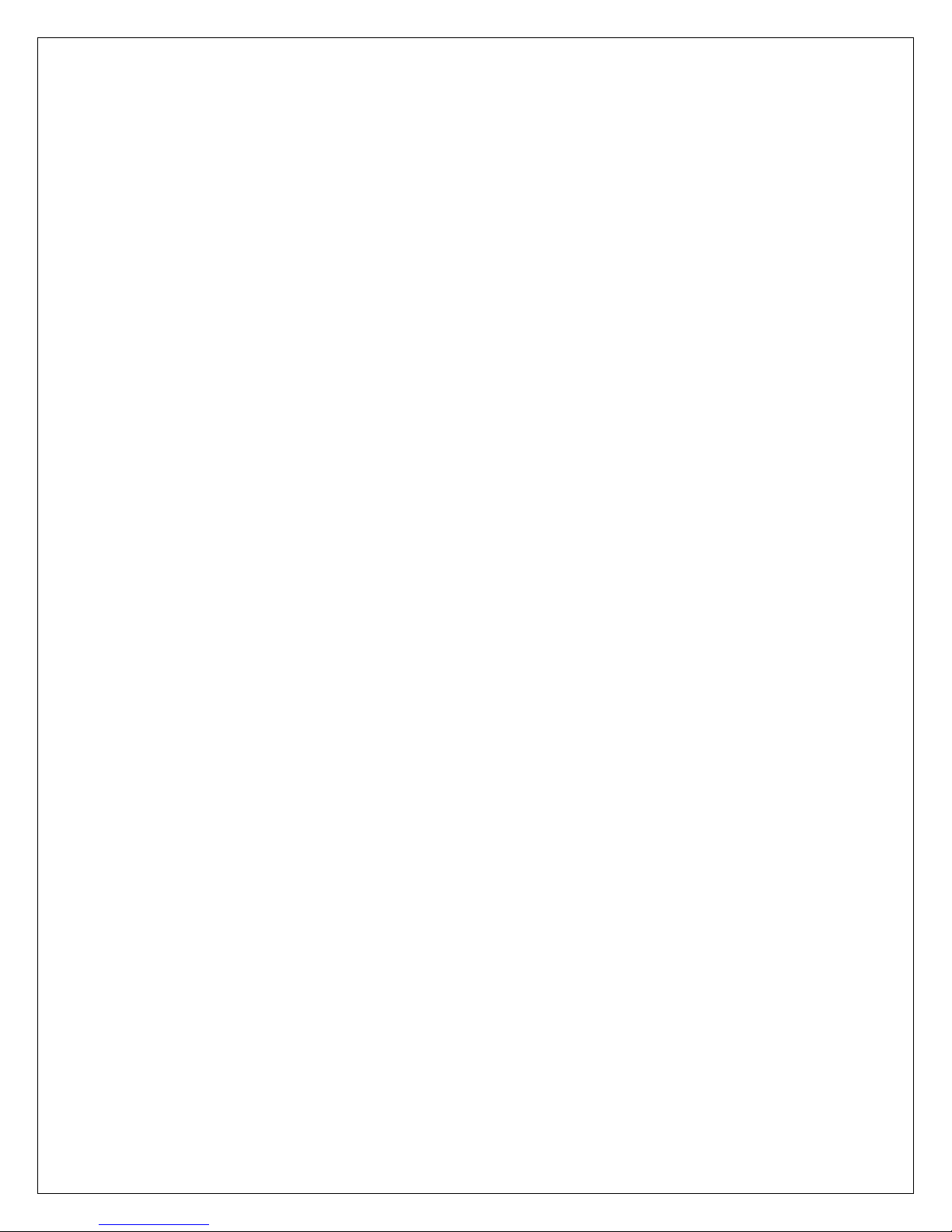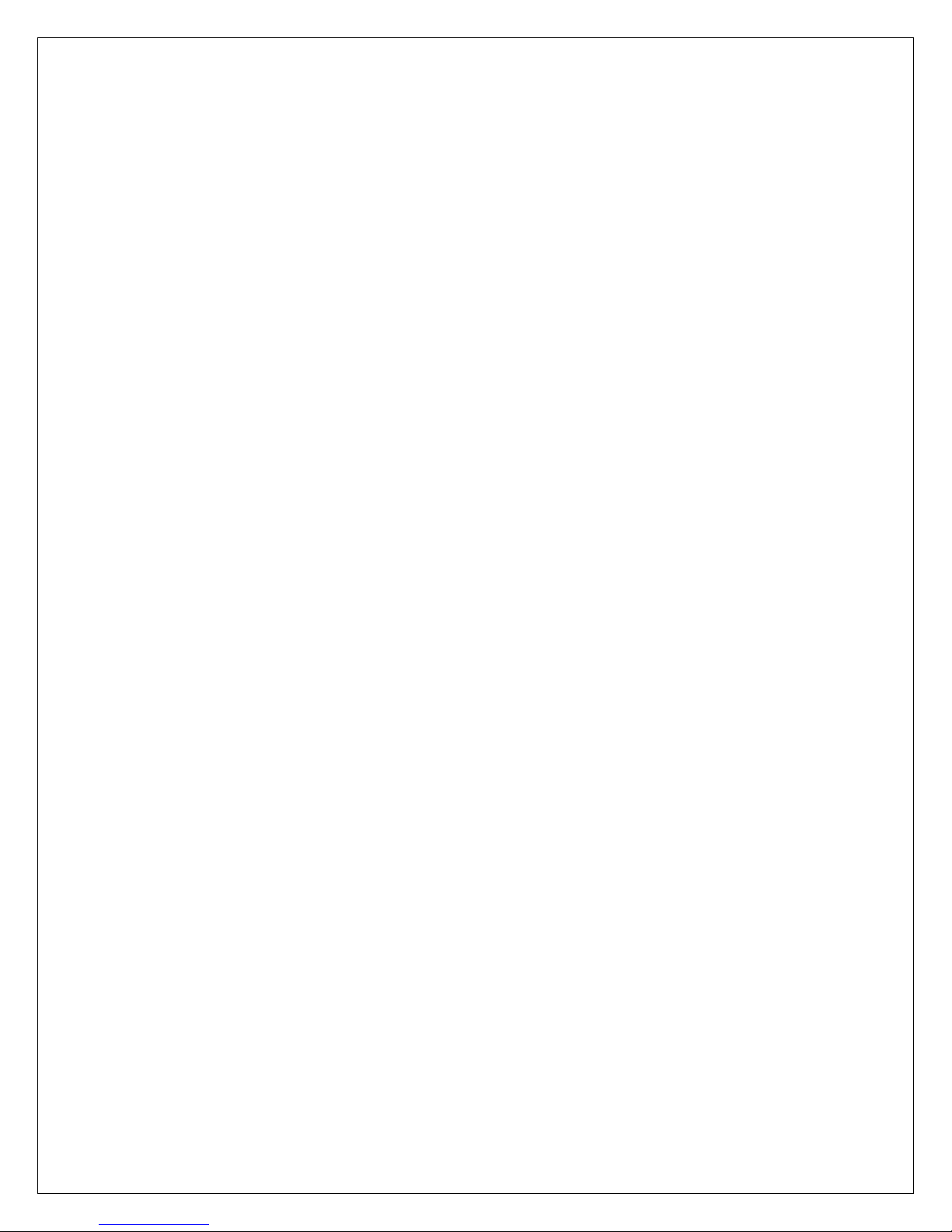Page 2 of 67 Rev 1.0
15. RENAMING KLIK BOKS ....................................................................................................................... 19
OPERATION ................................................................................................................................................. 20
16. POWERING ON THE KLIK BOKS FOR THE FIRST TIME ................................................................... 20
17. KLIK BOKS STANDBY SCREEN .......................................................................................................... 21
A.DEVICE ID ..............................................................................................................21
B.PASSWORD.............................................................................................................. 21
C.MODE ...................................................................................................................21
D.IP ADDRESS ............................................................................................................21
E.PIN CODE............................................................................................................... 21
F.FIRMWARE...............................................................................................................21
18. KLIK KNKT SOFTWARE FOR WINDOWS AND MAC ........................................................................ 22
A.INSTALLING KLIK KNKT SOFTWARE .............................................................................. 22
B.USING KLIK KNKT FOR WINDOWS AND MAC................................................................... 22
C.KLIK PLAYER FOR WINDOWS AND MAC ......................................................................... 23
19. BASIC CONFIGURATION ...................................................................................................................... 26
A.WIRELESS SETTINGS ............................................................................................................................... 27
20. CONFERENCE MODE............................................................................................................................ 30
A.ENABLE CONFERENCE MODE ....................................................................................... 30
B.ADMINISTRATOR LOGIN .............................................................................................31
C.CONFERENCE MODE CONTROL PANEL ........................................................................... 31
D.CONFERENCE MODE STANDBY SCREEN .......................................................................... 32
E.CLIENT SCREENS.......................................................................................................32
F.USB ADMINISTRATOR CONTROL ..................................................................................32
21. ANNOTATOR FOR WINDOWS &MAC ............................................................................................... 33
A.ANNOTATION ..........................................................................................................34
B.WHITEBOARD...........................................................................................................34
C.SAVE &PRINT .........................................................................................................35
22. SMARTPHONES AND TABLETS ........................................................................................................... 35
A.IOS.......................................................................................................................35
B.ANDROID ...............................................................................................................38
C.DLNA ................................................................................................................... 39
23. WIRELESS USB...................................................................................................................................... 39
24. MEDIA PLAYER ..................................................................................................................................... 40
A.ACCESS THE MEDIA PLAYER ........................................................................................ 40
B.MEDIA PLAYER CONTROLS ..........................................................................................41
C.SELECTING MEDIA FILES ............................................................................................. 42
D.MEDIA FILE TYPES .................................................................................................... 45
E.LOCAL MEDIA ..........................................................................................................45
F.NETWORK MEDIA...................................................................................................... 45
G.UPNP ................................................................................................................... 45
H.DLNA................................................................................................................... 45
ADVANCED SETTINGS ............................................................................................................................ 46
25. NETWORK.............................................................................................................................................. 46
A.WIRED CONNECTION ................................................................................................. 46