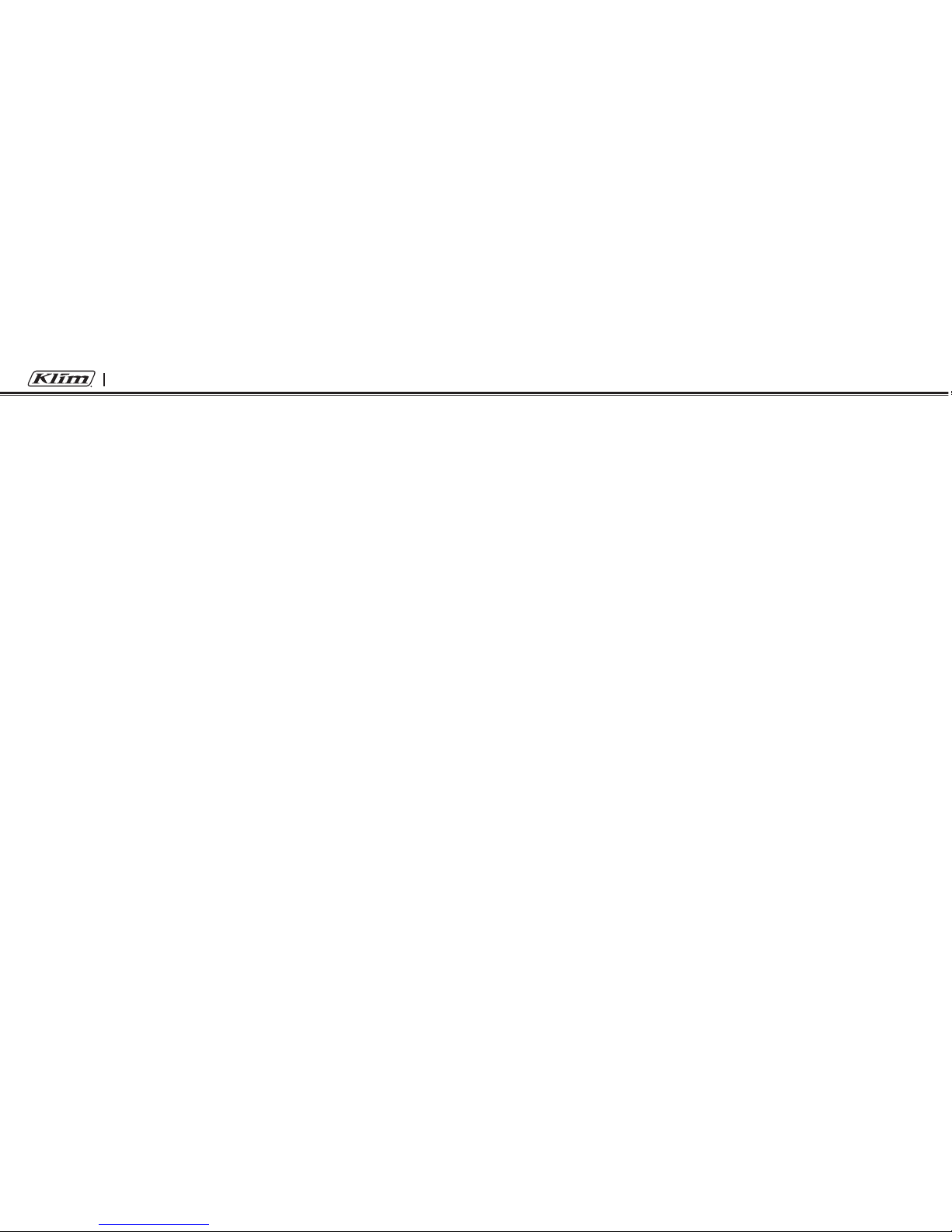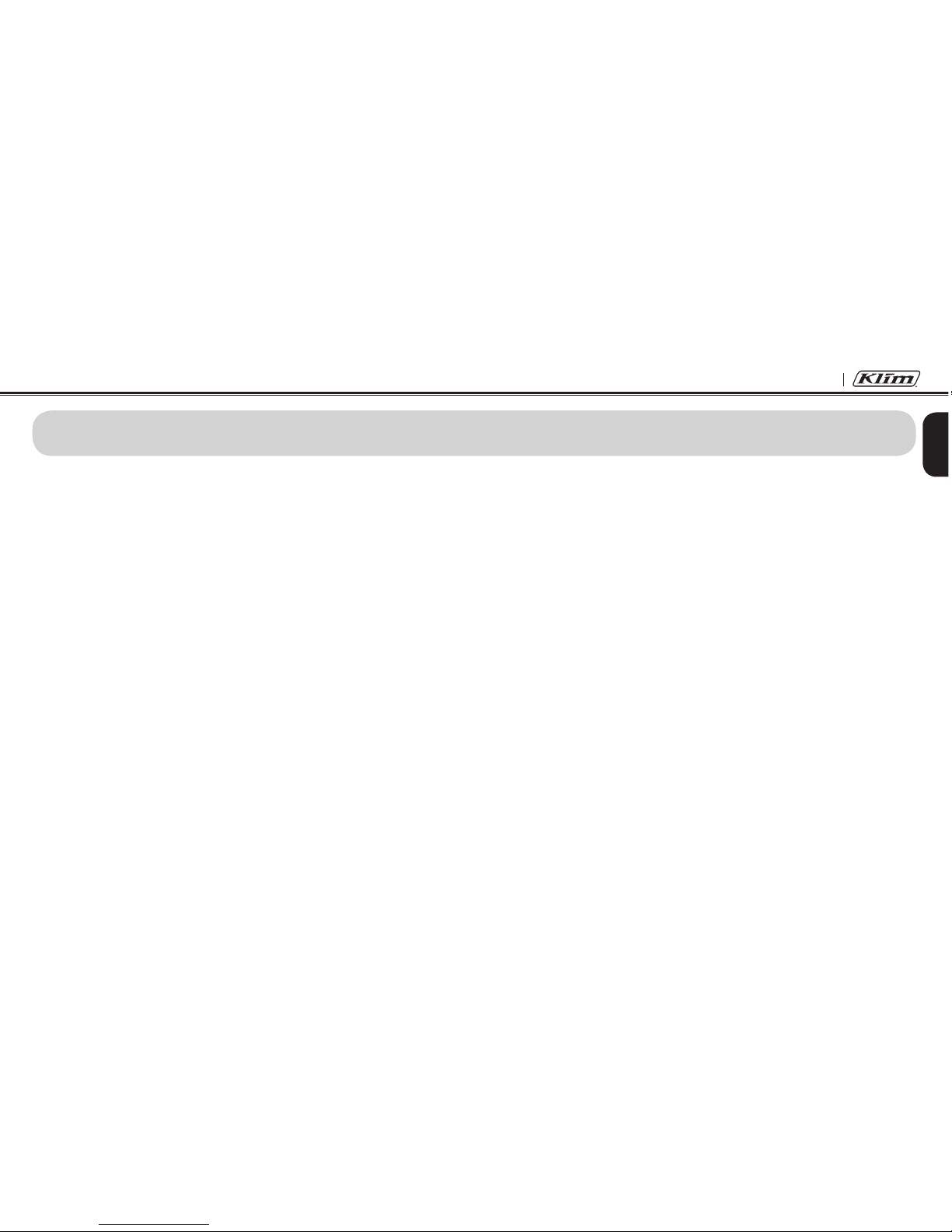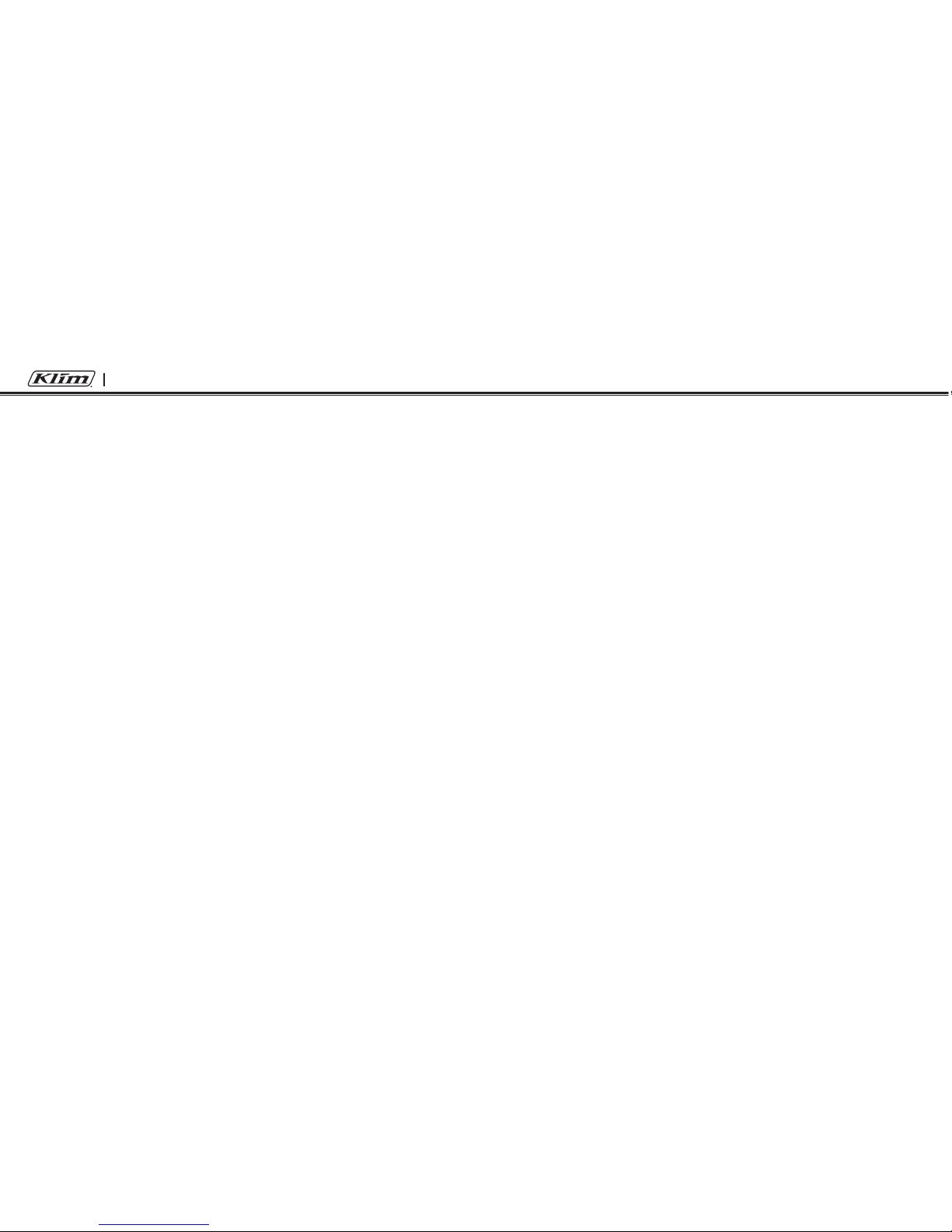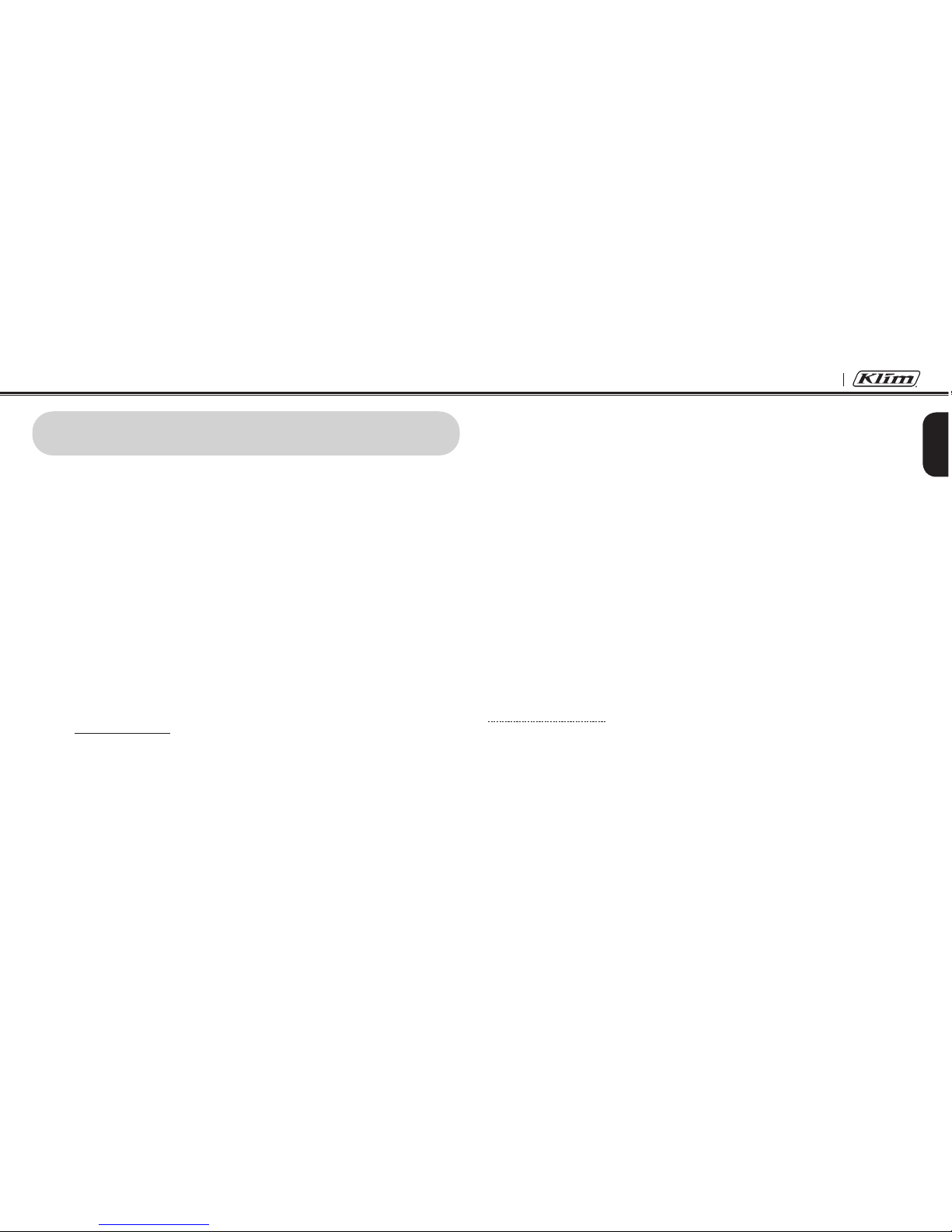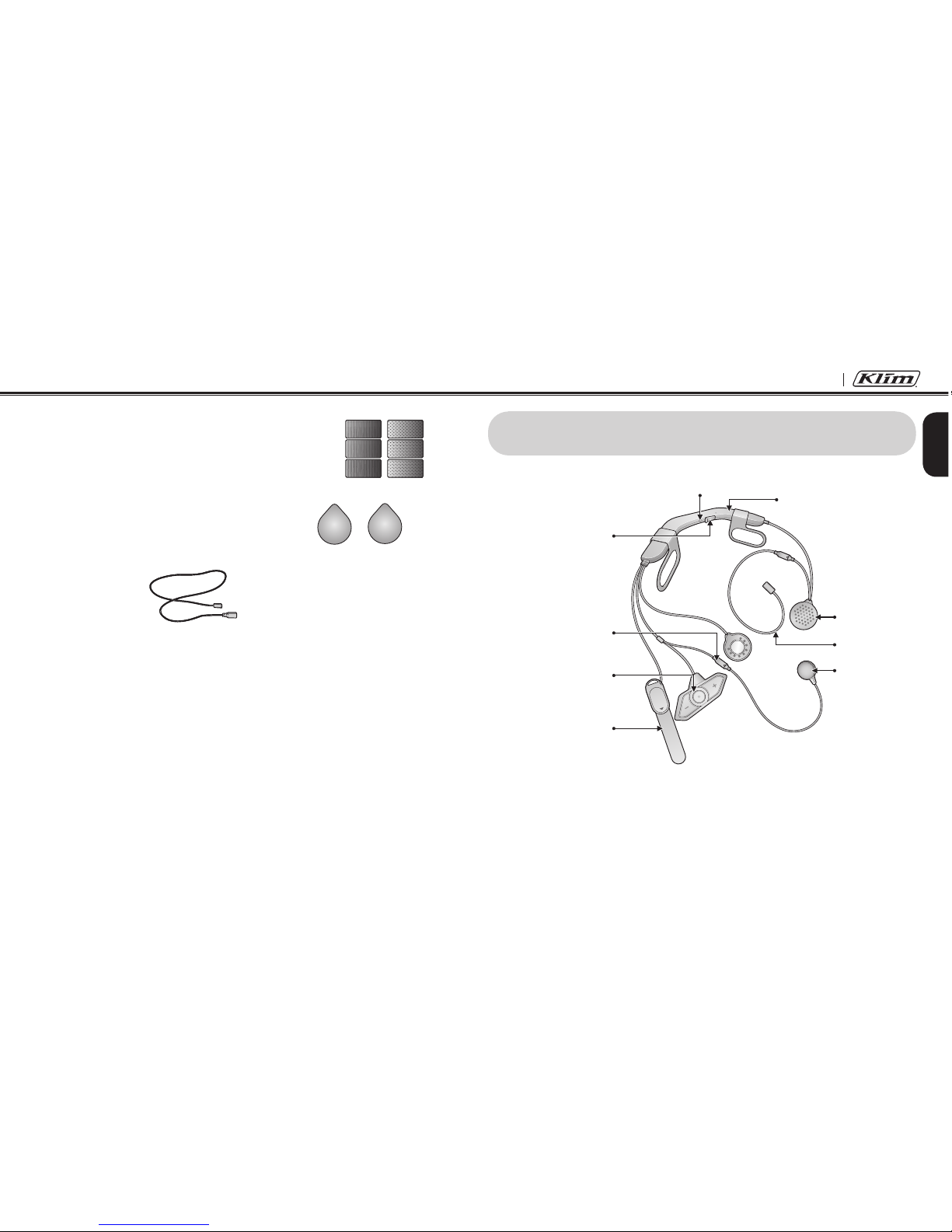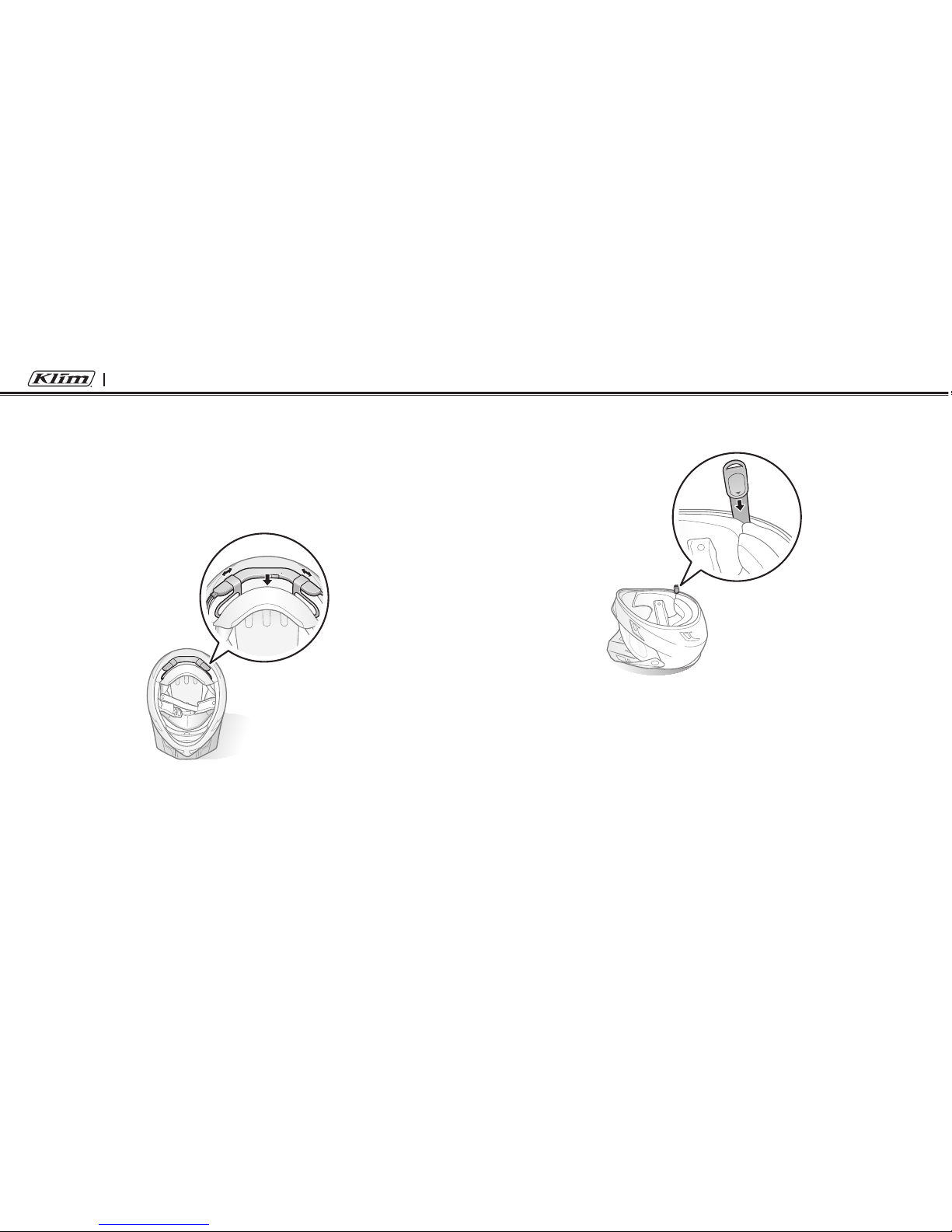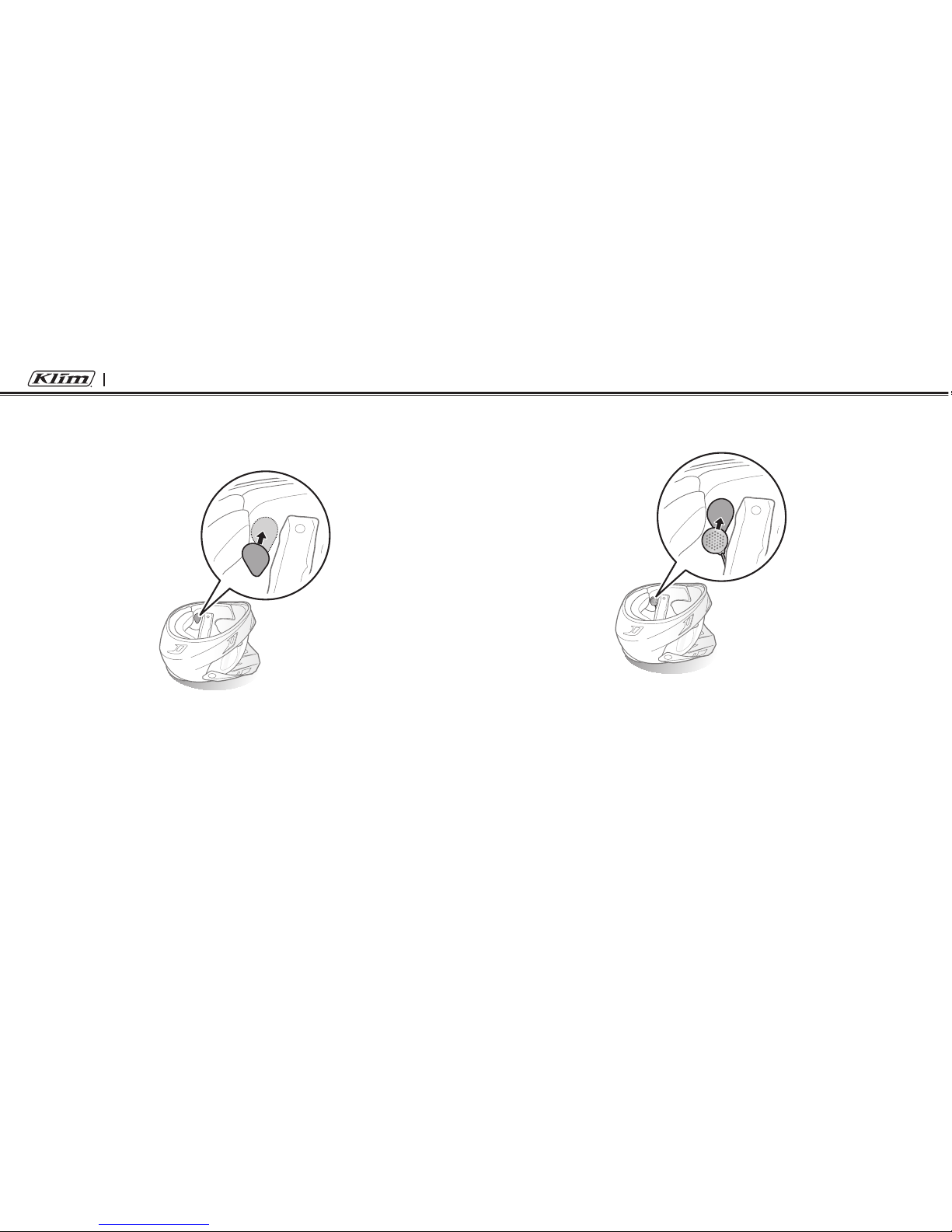English
10U
CONTENTS
1 INTRODUCTION .......................................................................................................5
2 PACKAGE CONTENTS ............................................................................................6
3 INSTALLING THE 10U ON YOUR HELMET............................................................7
3.1 Installing the Main Unit............................................................................................................8
4 GETTING STARTED.............................................................................................. 11
4.1 Button Operation...................................................................................................................11
4.2 Powering On and Off.............................................................................................................11
4.3 Charging................................................................................................................................12
4.4 Checking the Battery Level...................................................................................................12
4.5 Volume Adjustment ...............................................................................................................13
4.6 Sena Softwares .....................................................................................................................13
5 PAIRING THE 10U WITH BLUETOOTH DEVICES .............................................. 14
5.1 Mobile Phone Pairing - Mobile Phone, Bluetooth Stereo Device .........................................14
5.2 Second Mobile Phone Pairing - Second Mobile Phone, GPS, and SR10............................15
5.3 Advanced Selective Pairing - A2DP Stereo or Handsfree ...................................................16
5.4 Intercom Pairing ....................................................................................................................17
6 MOBILE PHONE, GPS, SR10 ............................................................................... 19
6.1 Mobile Phone Call Making and Answering...........................................................................19
6.2 Speed Dialing........................................................................................................................20
6.3 GPS Navigation.....................................................................................................................21
6.4 Sena SR10, Two-Way Radio Adapter ...................................................................................21
7 STEREO MUSIC .................................................................................................... 21
7.1 Bluetooth Stereo Music .........................................................................................................21
7.2 Music Sharing .......................................................................................................................22
8 INTERCOM............................................................................................................. 22
8.1 Two-way Intercom .................................................................................................................22
8.2 Three-way Intercom ..............................................................................................................23
8.3 Four-way Intercom.................................................................................................................25
9 THREE-WAY CONFERENCE PHONE CALL WITH INTERCOM
PARTICIPANT........................................................................................................ 26
10 GROUP INTERCOM .............................................................................................. 28
11 UNIVERSAL INTERCOM....................................................................................... 28
11.1 Universal Intercom Pairing....................................................................................................29
11.2 Two-way Universal Intercom .................................................................................................30
11.3 Three-way Universal Intercom ..............................................................................................30
11.4 Four-way Universal Intercom ................................................................................................32
12 FM RADIO .............................................................................................................. 34
12.1 FM Radio On and Off ............................................................................................................34
12.2 Preset Stations.......................................................................................................................34
12.3 Seek and Save ......................................................................................................................34
12.4 Scan and Save ......................................................................................................................35
12.5 Temporary Preset ..................................................................................................................35
12.6 Region Selection ...................................................................................................................36
13 FUNCTION PRIORITY........................................................................................... 36