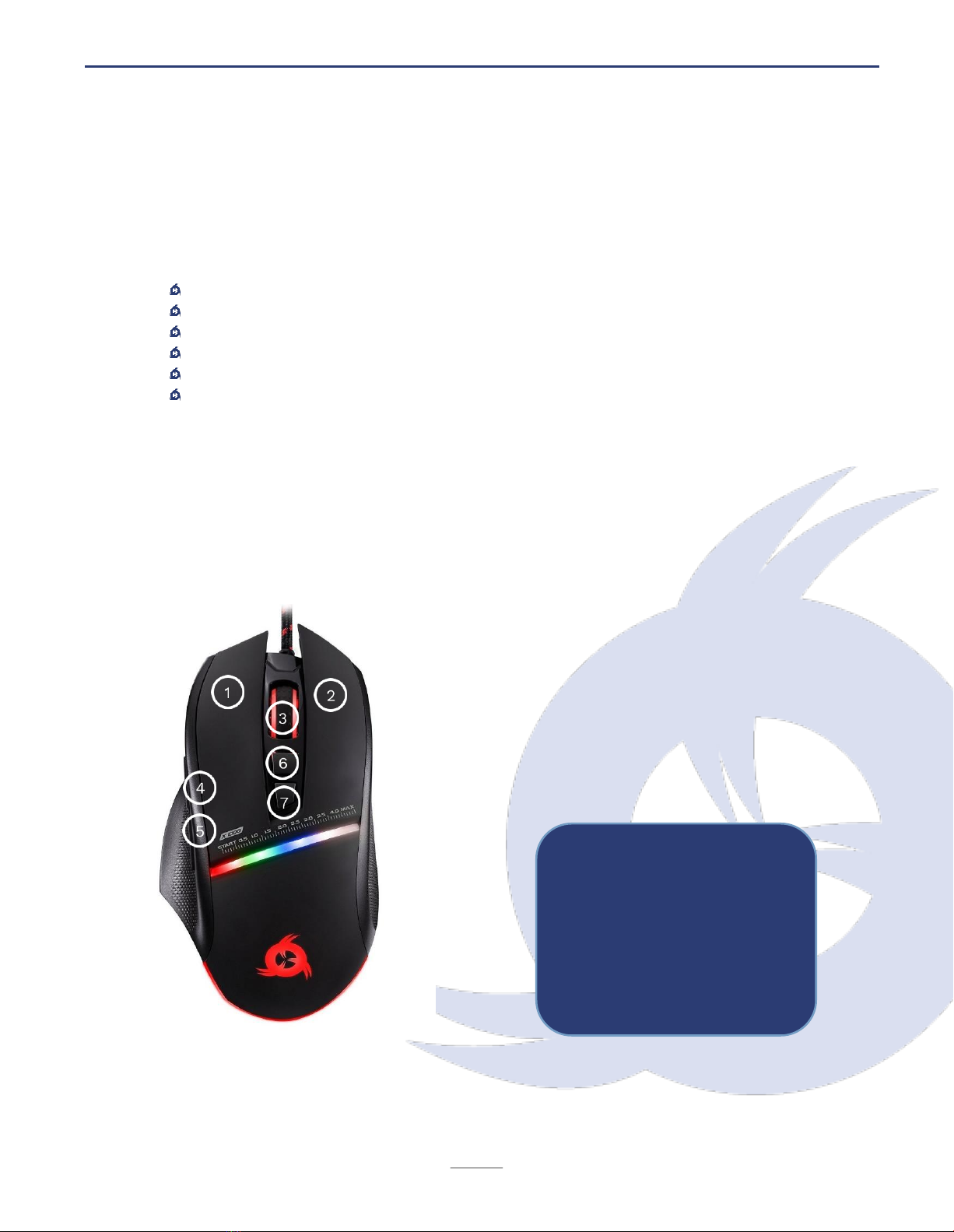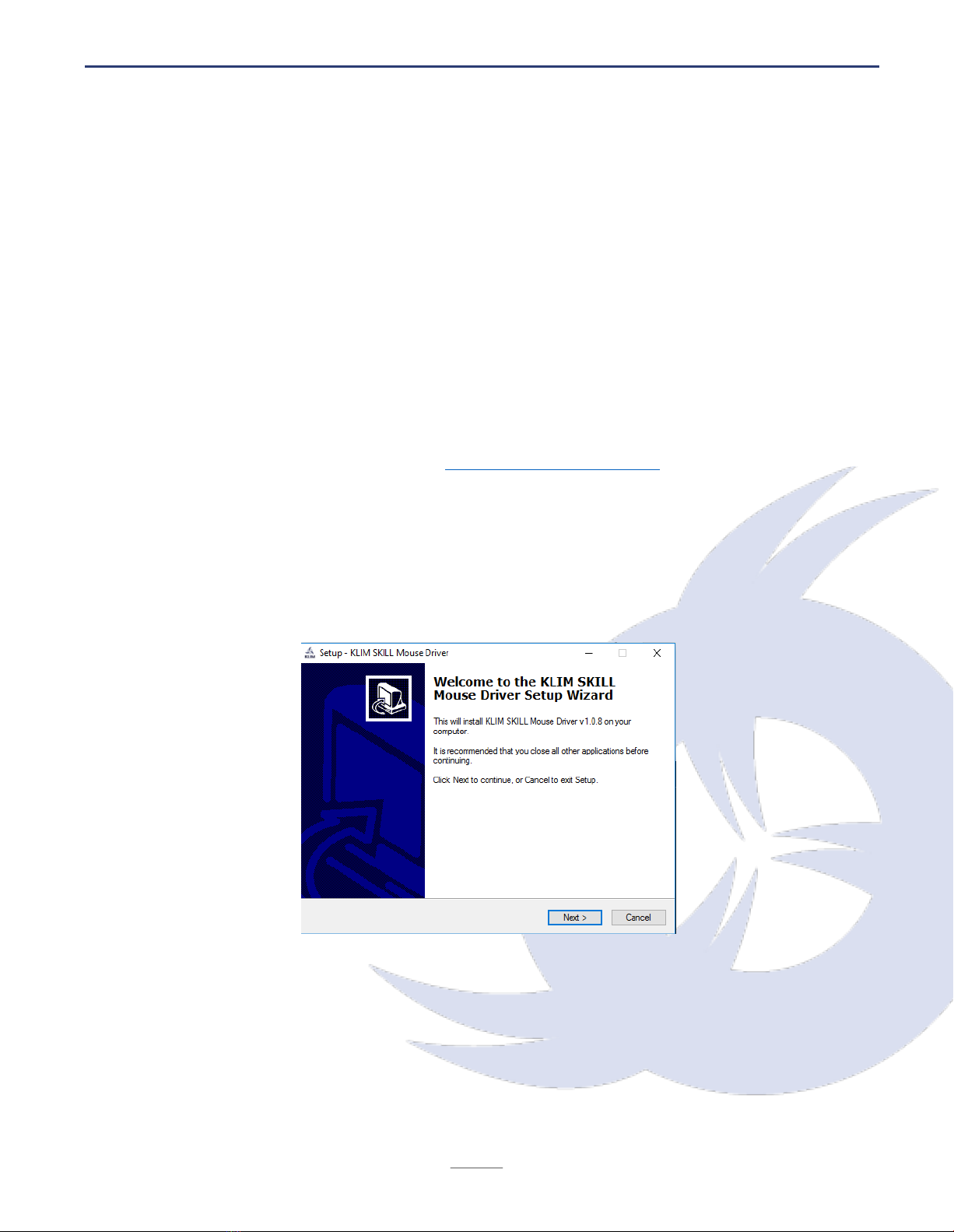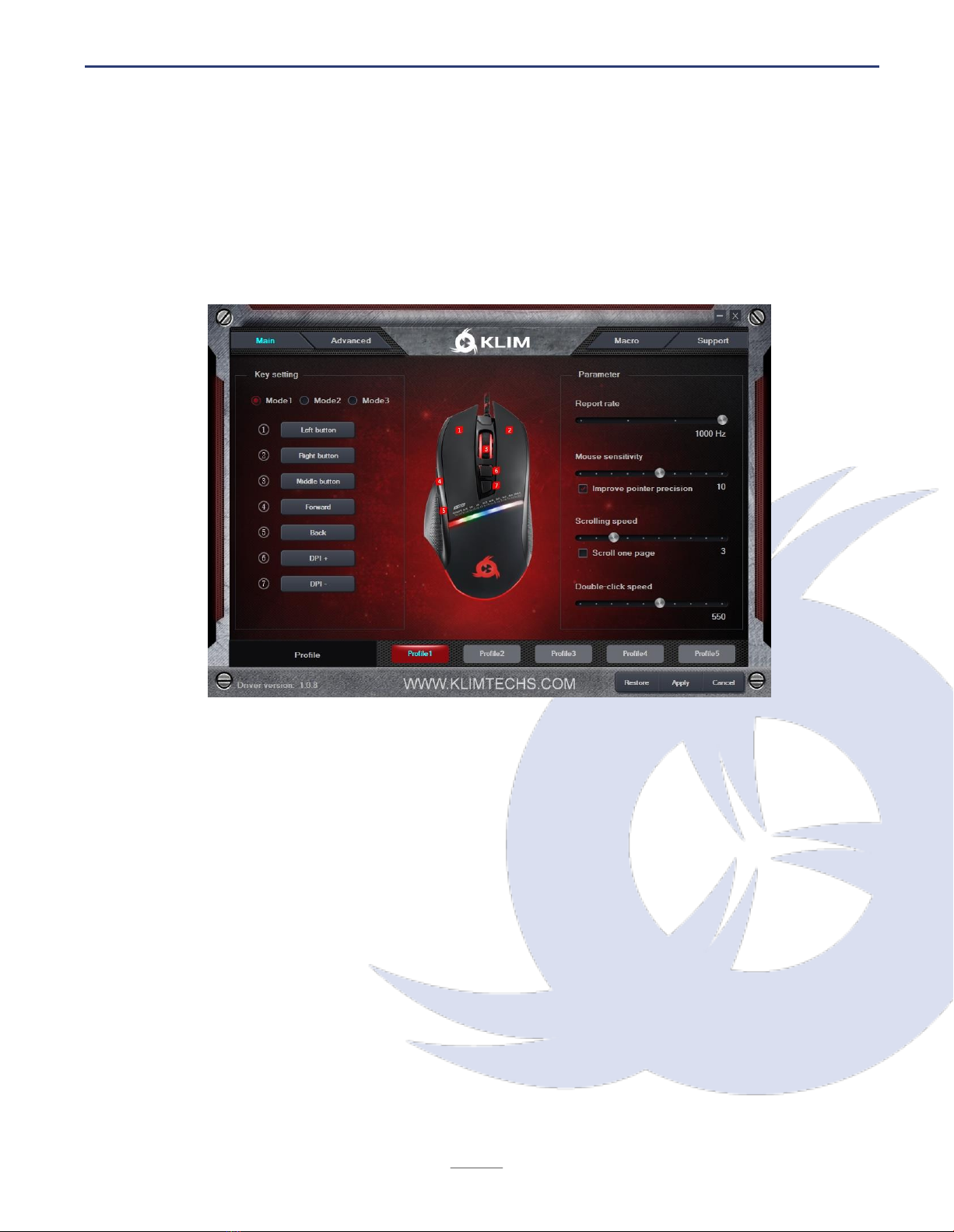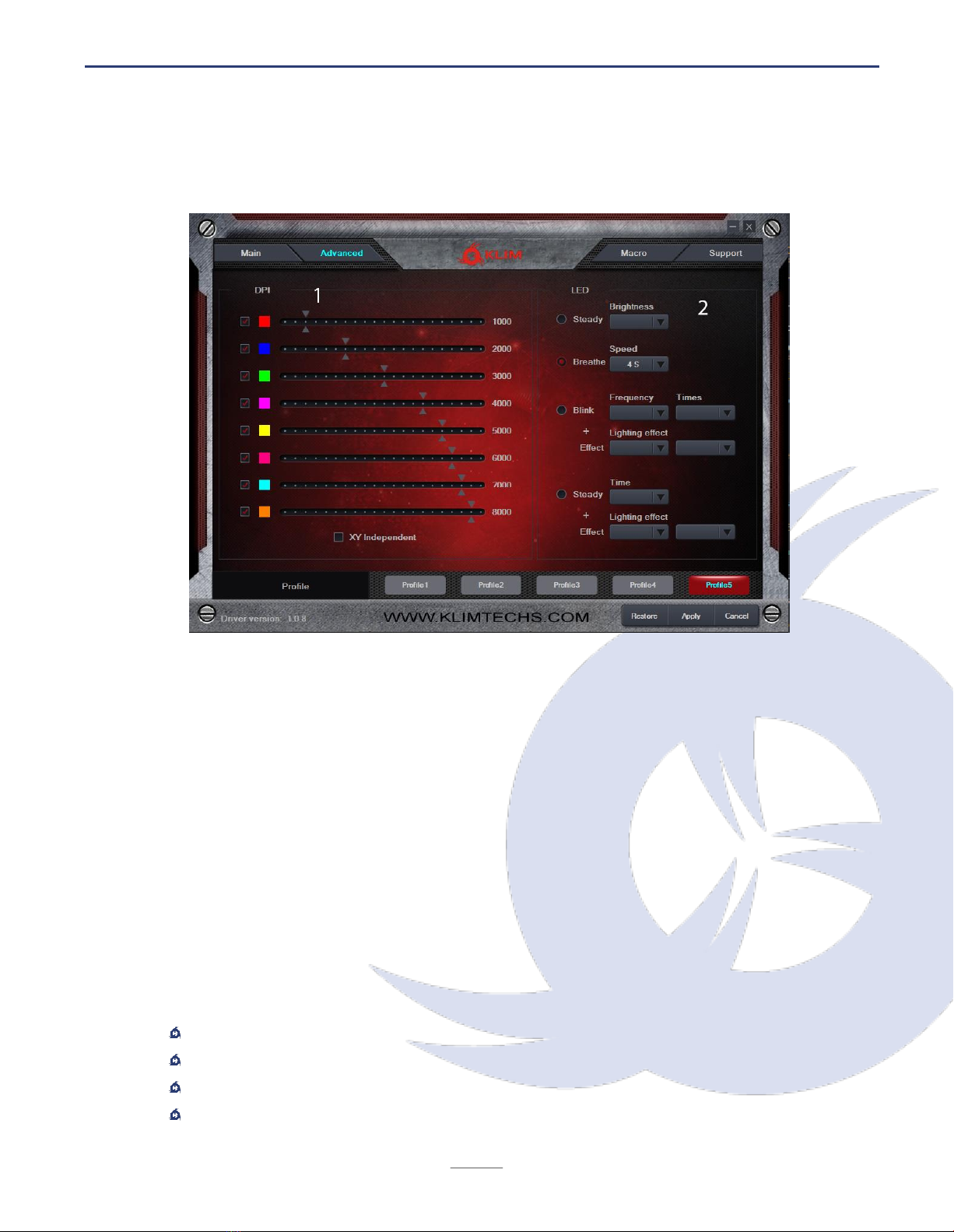KLIM Skill Gaming Mouse User Manual www.klimtechs.com
IV. TROUBLESHOOTING
If you ever encounter any problems, remember that we remain at your disposal to help you
with any issues. Do not hesitate to contact us at support@klimtechnologies.com for
additional support.
I don't want any lights, can I switch them off completely?
Yes. Press both forward button (4) and middle click button (3) at the same time to turn off
the DPI bar lights. To switch off the remaining lights, access the drivers, bind a button to
"RGB On/Off" and click it. You may now reset the default values or revert to your previous
binding.
My changes are not saved when I finish customizing the mouse.
Check that you click "Apply" before minimizing or closing the window.
The lights stay on even after I switch off my computer.
Some computers provide energy to the USB ports even if the computer is off. You can
usually solve this by accessing your BIOS energy options and activating ErP. If you are not
sure about this procedure, please contact us.
We thank you again for your purchase and hope that you enjoy using our KLIM Skill
gaming mouse. Do not hesitate to leave a comment on the site you purchased it from, it
will help us tremendously :)
The KLIM team