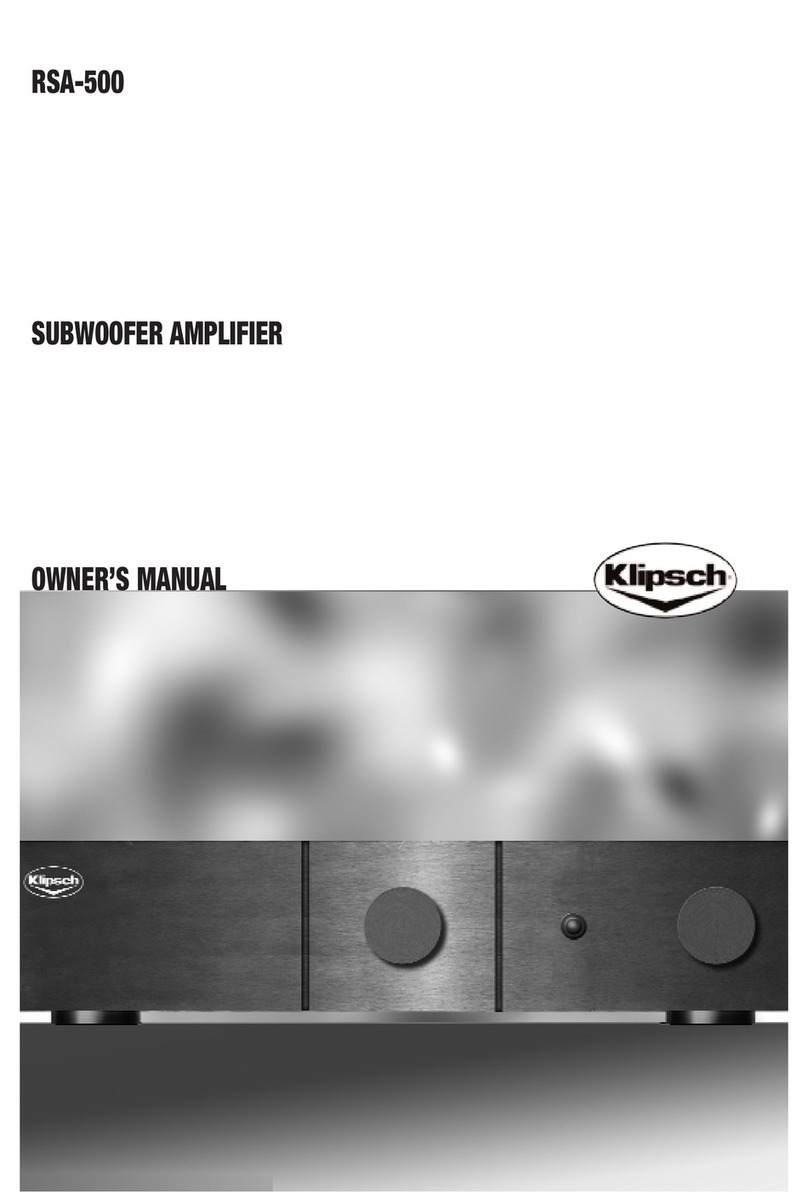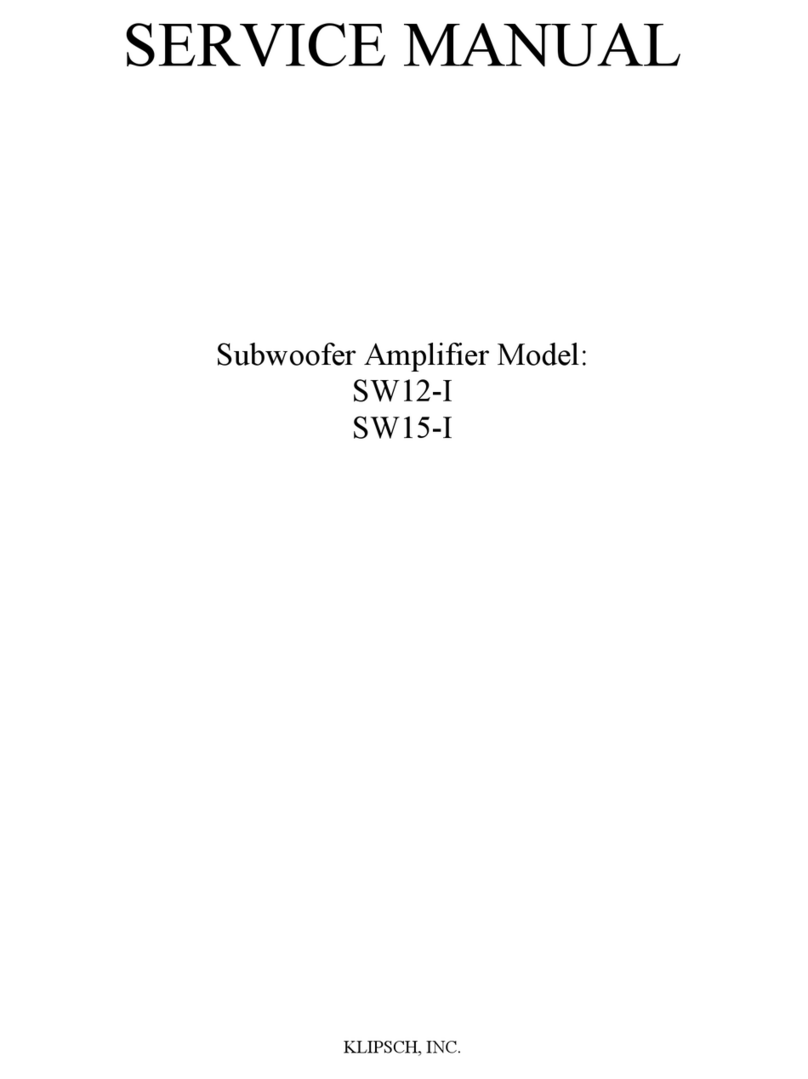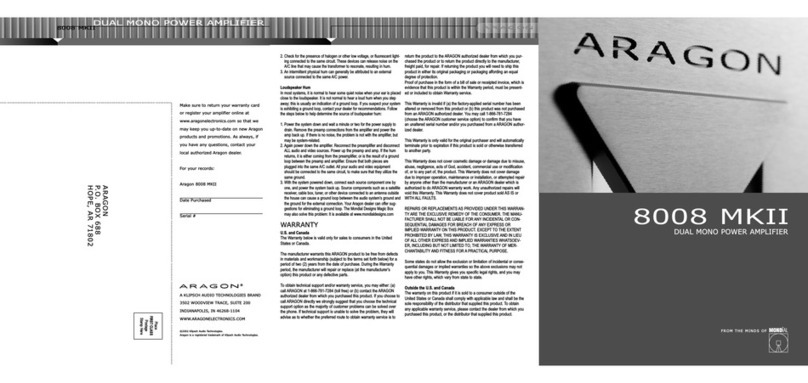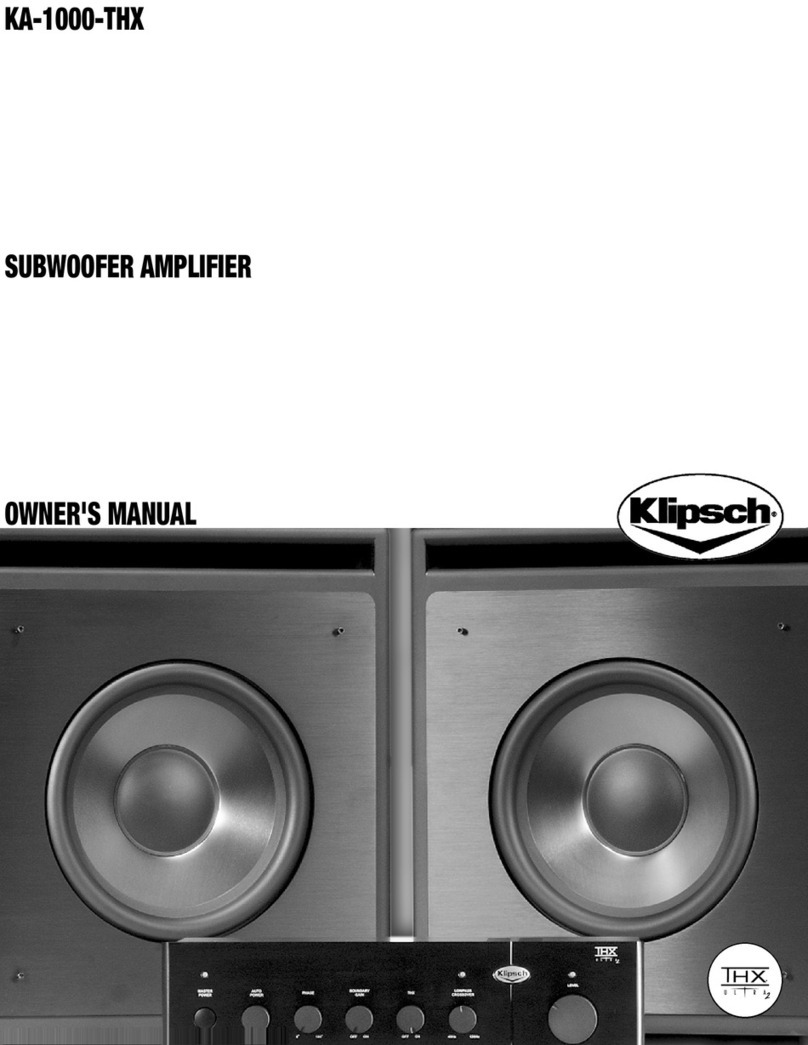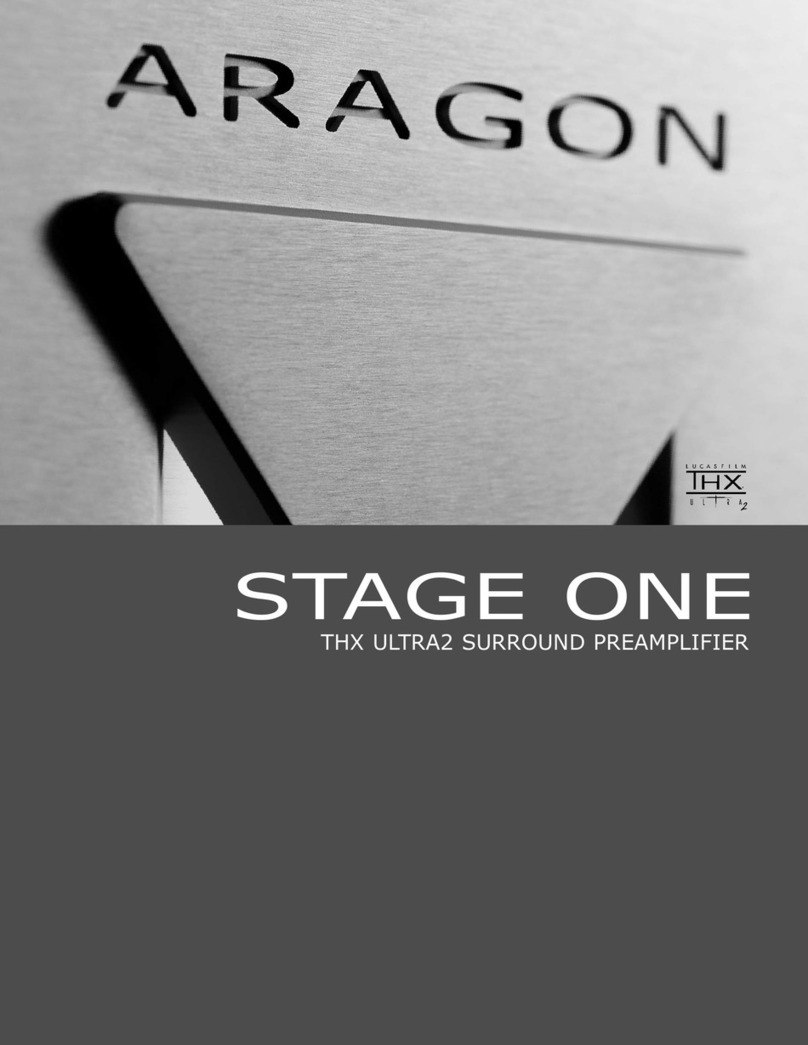Table of Contents
Introduction ------------------------------------------------------------------------------------------------4
Checking Package Contents --------------------------------------------------------------------------4
DD-5.1 Features -------------------------------------------------------------------------------------------5
Important Safety Instructions ------------------------------------------------------------------------5
Installation --------------------------------------------------------------------------------------------------6
DD-5.1 Front Panel ---------------------------------------------------------------------------------------7
DD-5.1 Rear Panel ----------------------------------------------------------------------------------------8
Connecting DD-5.1 (with External Power Amplifier) ------------------------------------------9
Connecting DD-5.1 (with our Promedia 5.1 Speaker System) -----------------------------10
DD-5.1 Remote Control ---------------------------------------------------------------------------------12
DD-5.1 Operation
LCD & LEDs ----------------------------------------------------------------------------------------------------13
LCD Display ----------------------------------------------------------------------------------------------------14
Mode Selection ------------------------------------------------------------------------------------------------14
Input Selection -------------------------------------------------------------------------------------------------15
Test Mode -------------------------------------------------------------------------------------------------------16
Mute Mode ------------------------------------------------------------------------------------------------------17
Master Volume Control --------------------------------------------------------------------------------------17
Balance Setting ------------------------------------------------------------------------------------------------18
Delay Calibration ----------------------------------------------------------------------------------------------19
Time Delay Adjustment on Center Channel Speaker ------------------------------------------------20
Time Delay Adjustment on Surround Speakers -------------------------------------------------------21
Pro Logic Mode ------------------------------------------------------------------------------------------------22
Speaker Mode with Bass Manager------------------------------------------------------------------------23
Saving Presets -------------------------------------------------------------------------------------------------25
Loading Presets -----------------------------------------------------------------------------------------------26
Sound Field Processing -------------------------------------------------------------------------------------27
Equalization -----------------------------------------------------------------------------------------------------28
DRC (Dynamic Range Compression) --------------------------------------------------------------------29
Resetting --------------------------------------------------------------------------------------------------------30
Troubleshooting-------------------------------------------------------------------------------------------31
Warranty -----------------------------------------------------------------------------------------------------32
In case of insurance claim, please make sure to record the Model Number and Serial
Number printed on the real panel of the cabinet. The space below is provided for you to
record the information.
Model Number: Serial Number:
Purchase Date: Dealer Name: