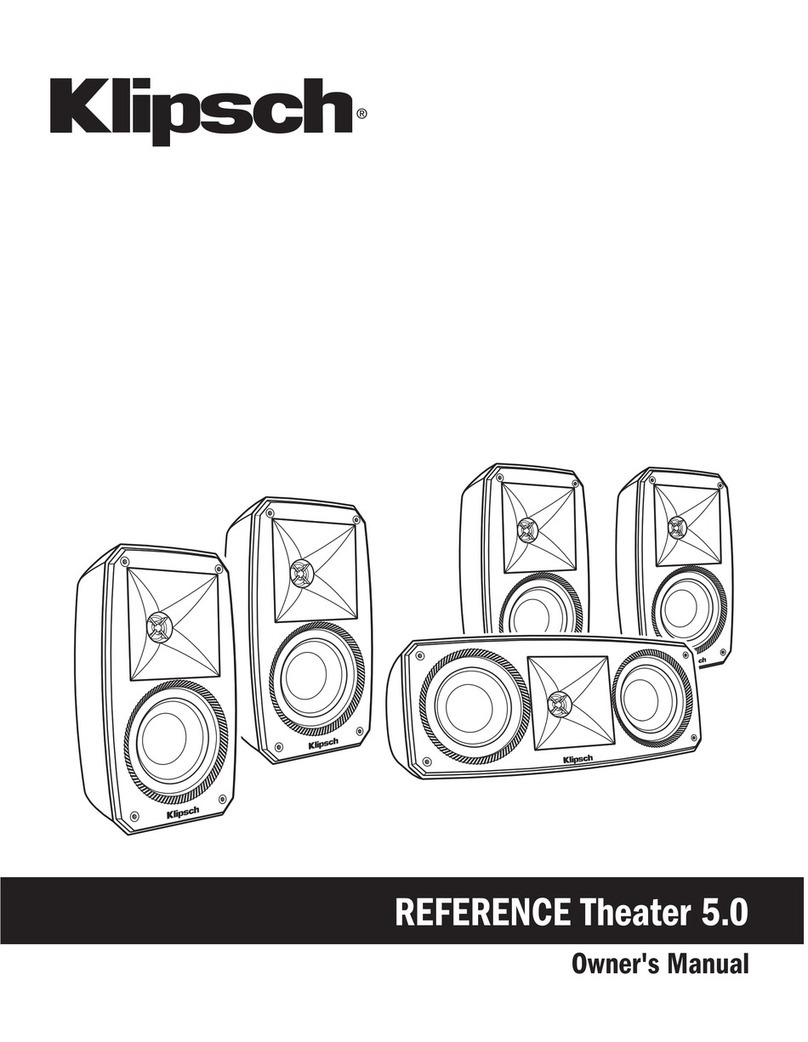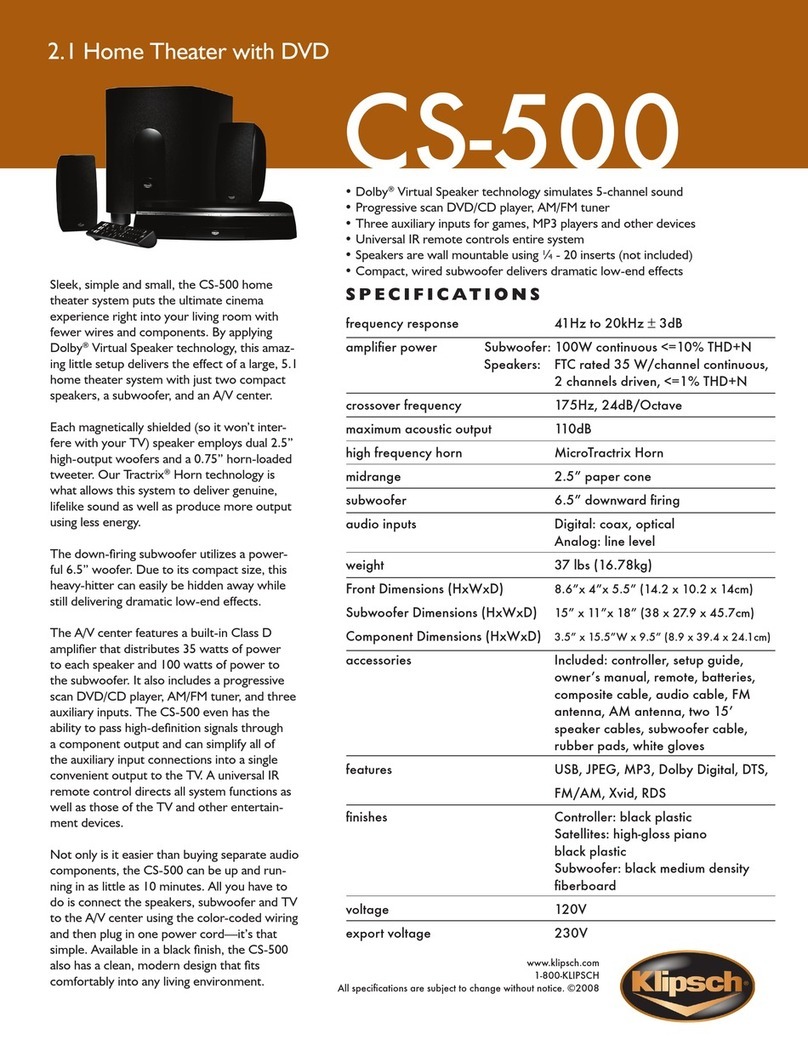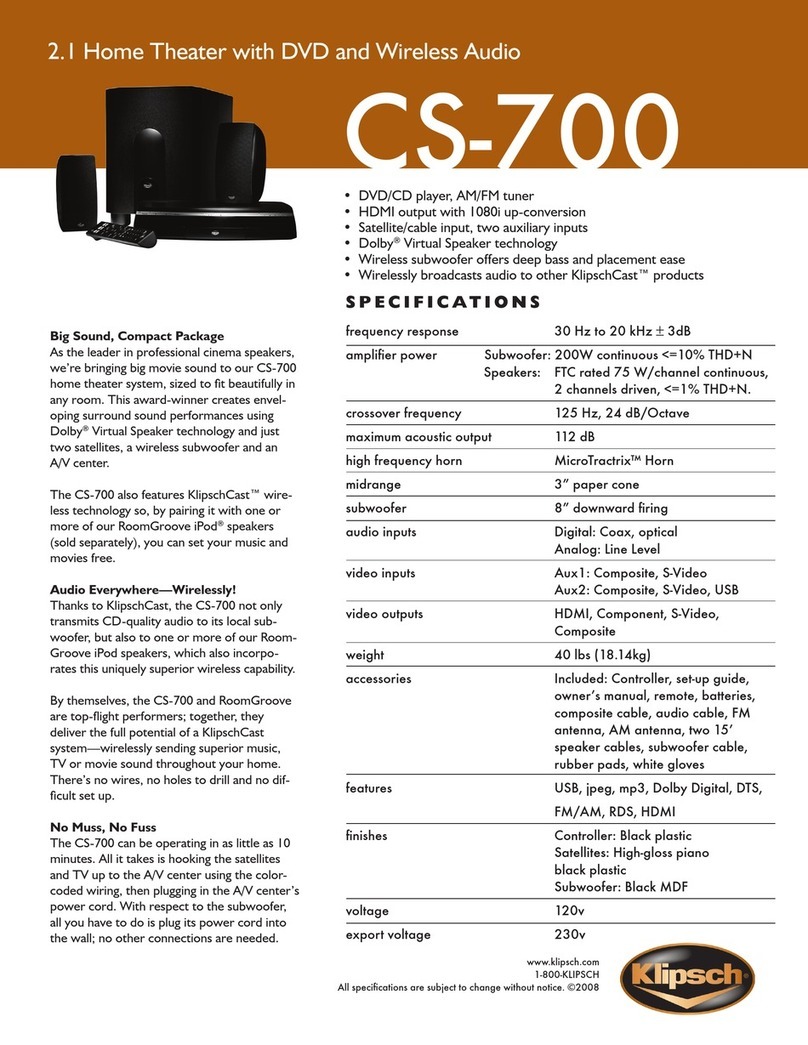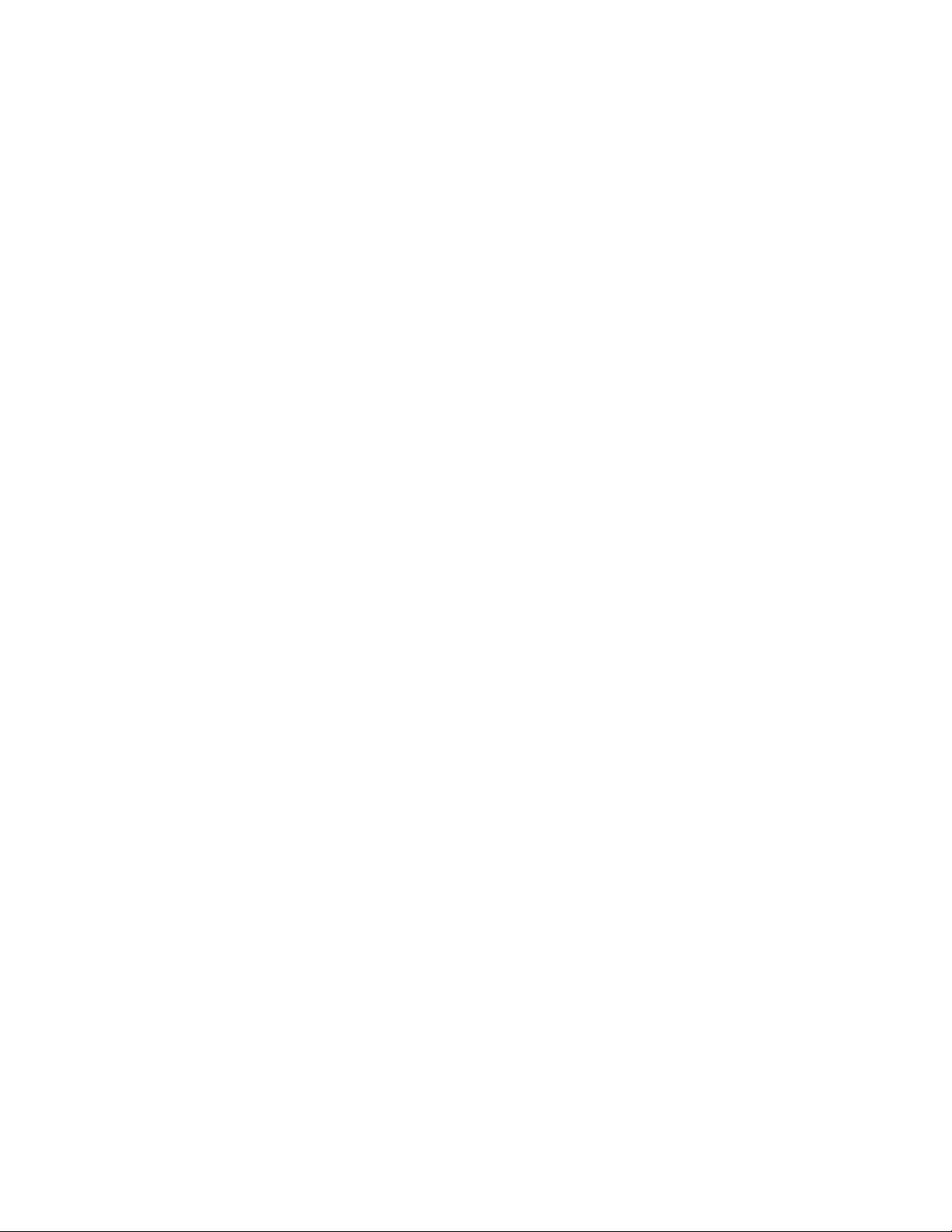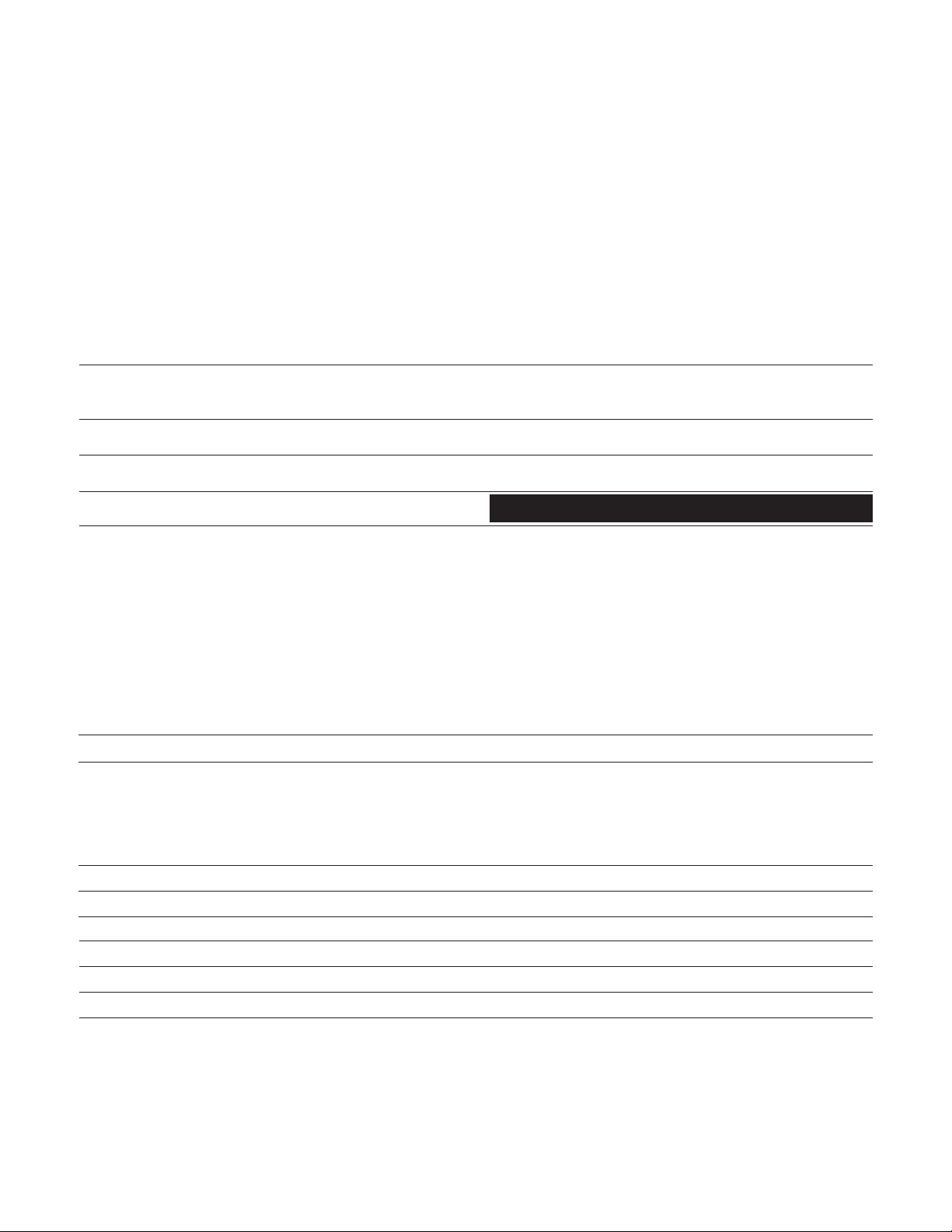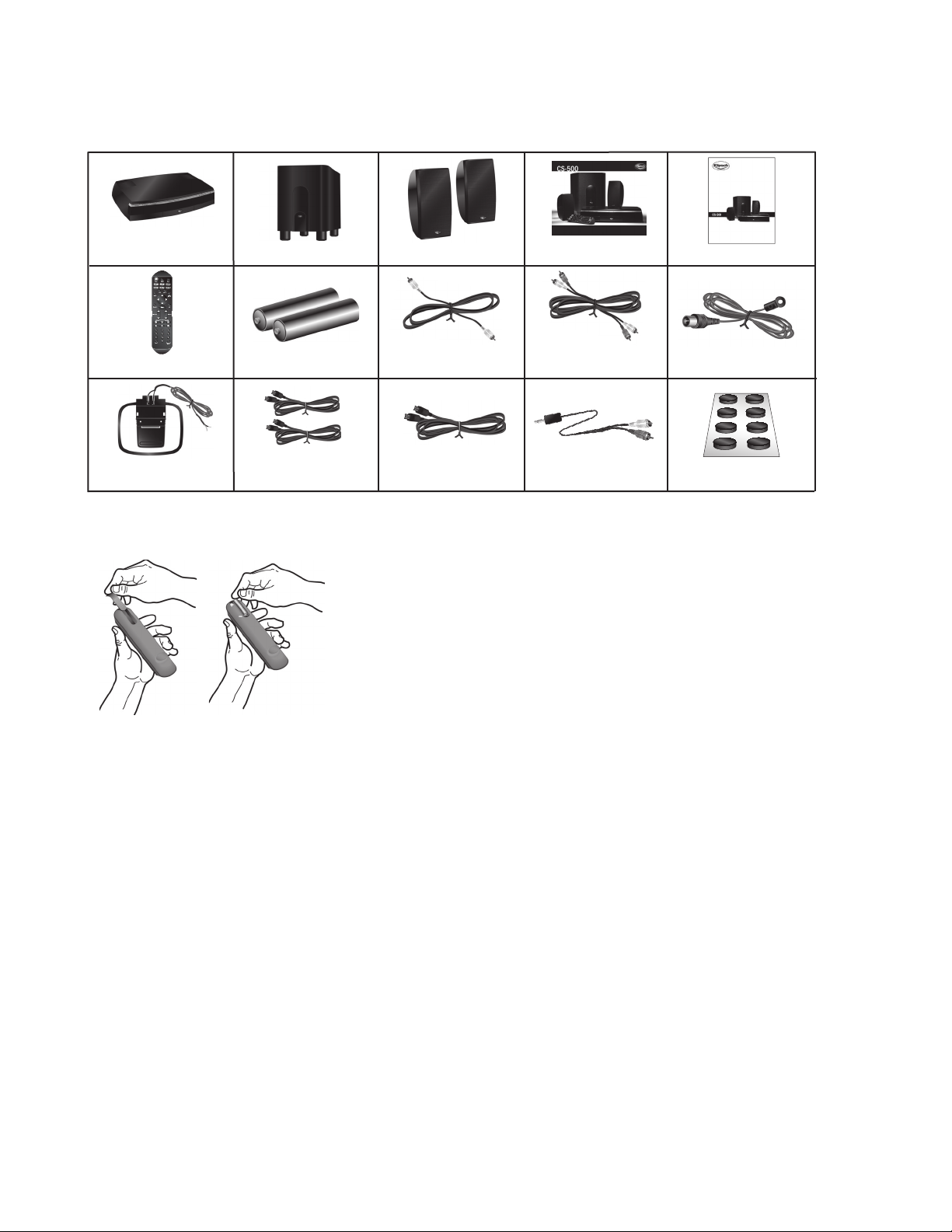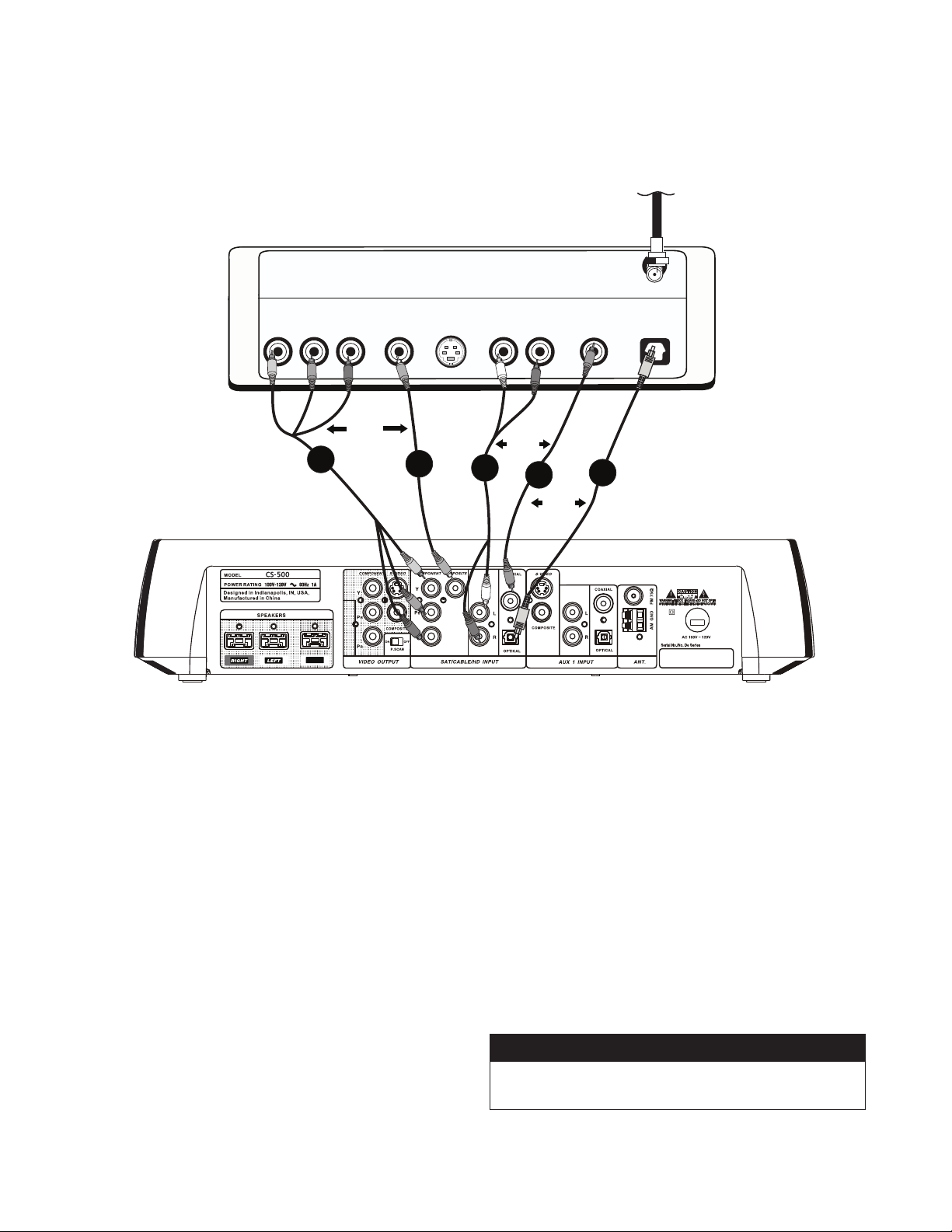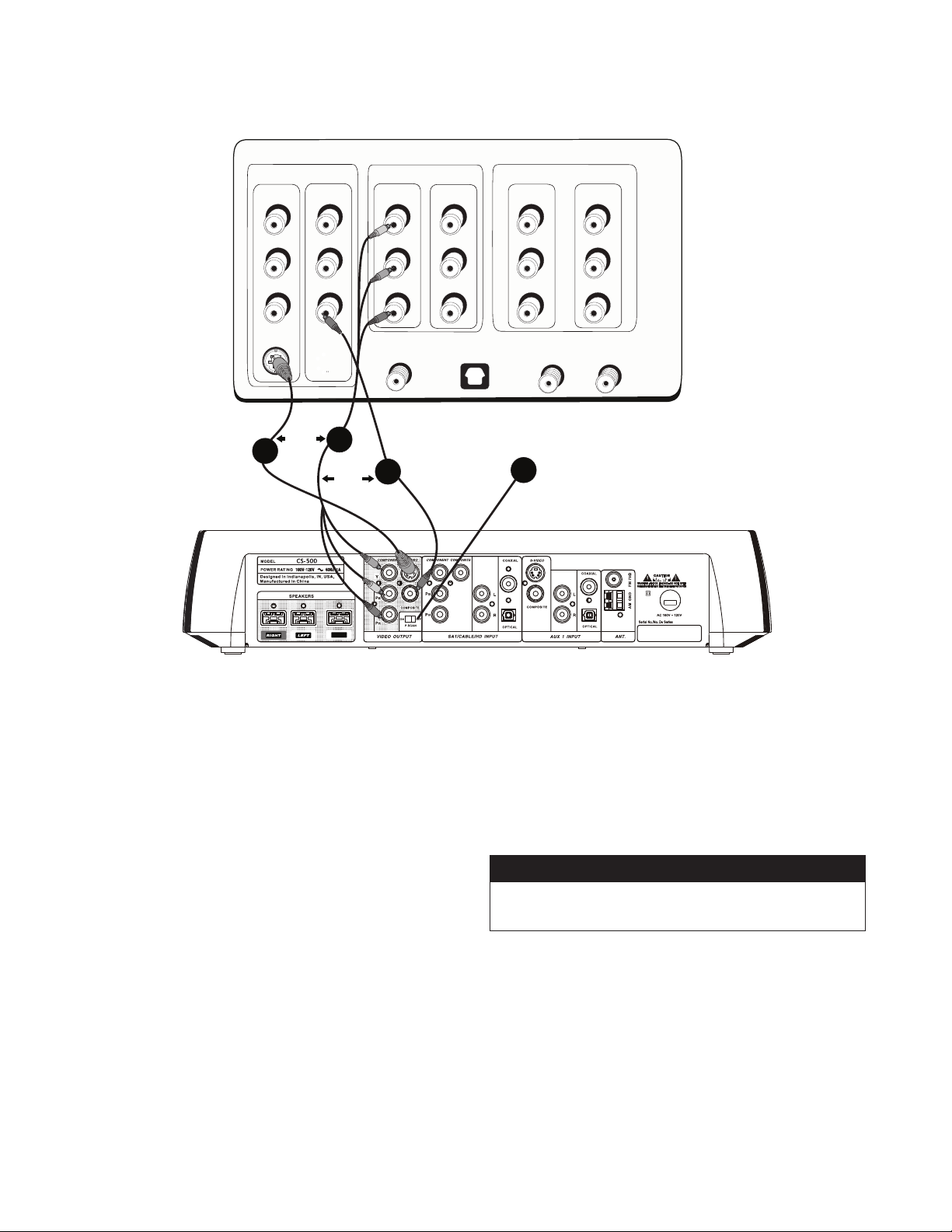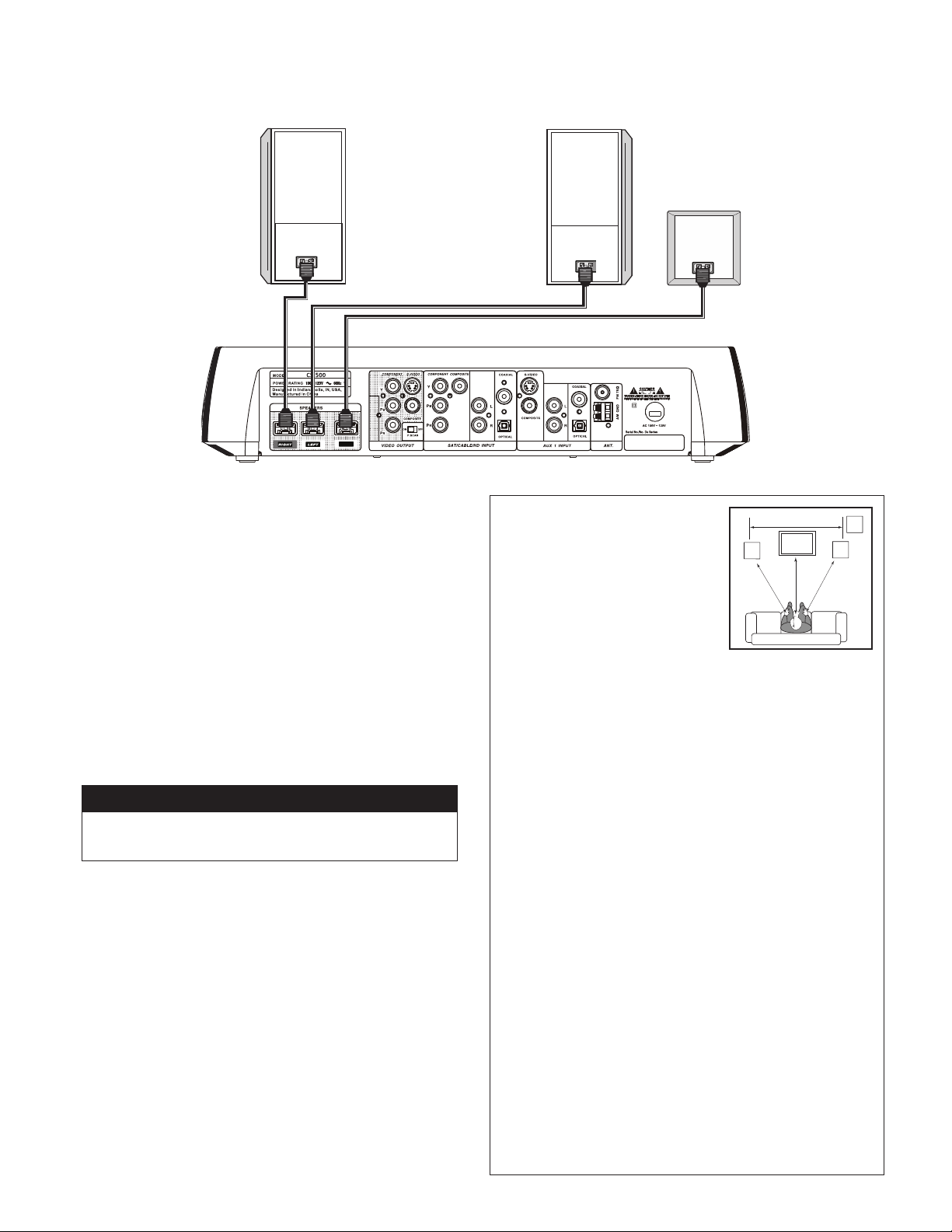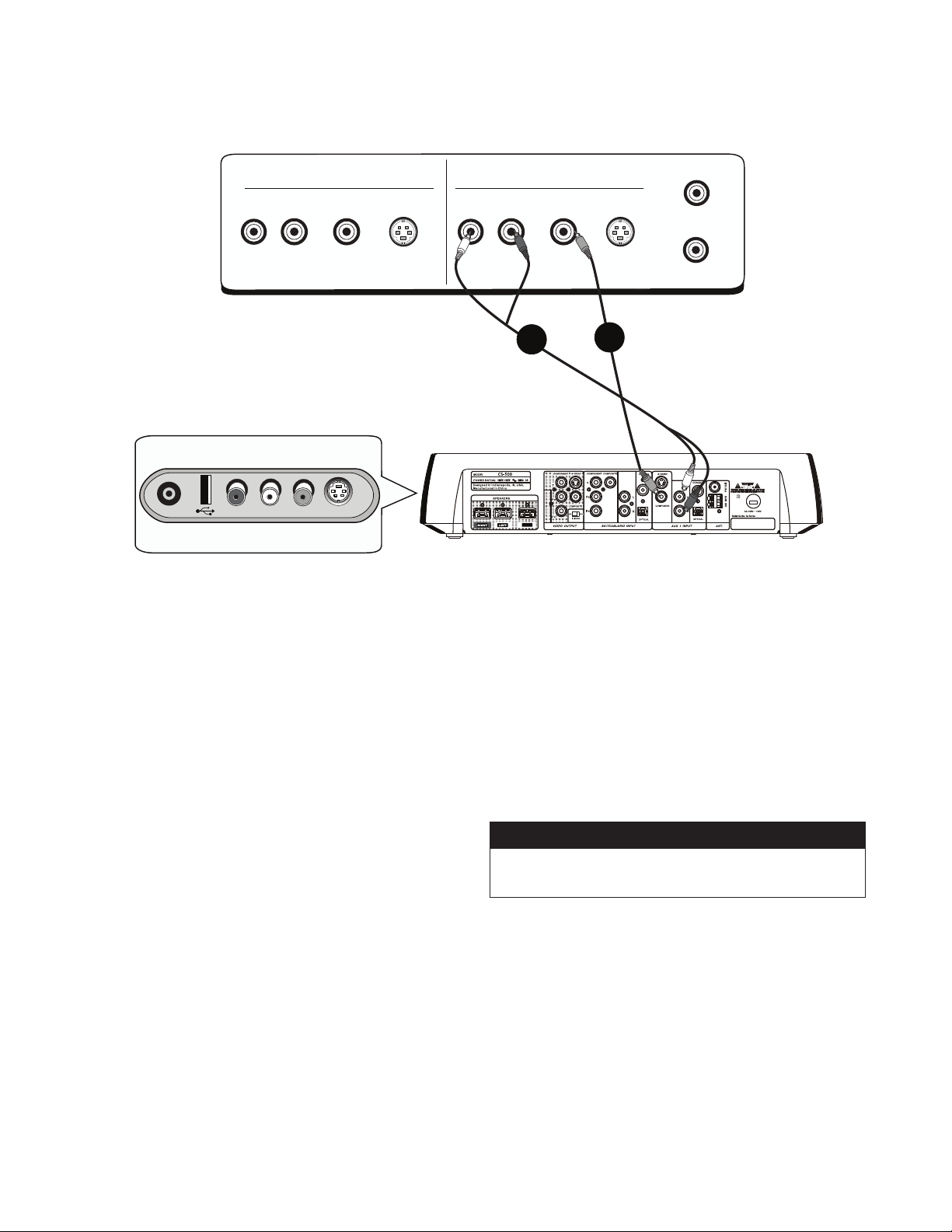CAUTION: Place the equipment near a main power supply outlet and make sure that
you can easily access the power breaker switch.
WARNING: This product is intended to be operated ONLY from the AC Voltages listed
on the back panel or included power supply of the product. Operation from voltages
other than those indicated may cause irreversible damage to the product and void
the product's warranty. The use of AC Plug Adapters is cautioned because it can
allow the product to be plugged into voltages in which the product was not designed
to operate. If the product is equipped with a detachable power cord, use only the
type provided with your product or by your local distributor and/or retailer. If you are
unsure of the correct operational voltage, please contact your local distributor and/or
retailer.
NOTE: If a DVD is present, the following laser safety statement applies:
LASER SAFETY: This unit employs a laser. Due to possible eye injury, only a
qualified service person should remove the cover or attempt to service this device.
CAUTION: Use of controls or adjustments or performance of procedures other than
those specified herein may result in hazardous radiation exposure.
This device is protected by U.S. patent numbers 4,631,603 and 4,577,216 and
4,819,098 and 4,907,093 and other intellectual property rights.
DVD Safety Information
This DVD player is designed and manufactured to respond to the Region Management Information. If the
region number of a DVD disc does not correspond to the region number of this DVD player, this player
cannot play the disc. The region number for this DVD player is Region No 1.
DVD Copy Protection
In accordance with the DVD standard, your DVD player is equipped with a Copy Protection System,
which can be switched on and off by the DVD disc itself, in order to make any recording of the relevant
DVD disc onto a videotape of very poor picture quality, or even impossible. This product incorporates
copyright protection technology that is protected by method claims of certain U.S. patents and other
intellectual property rights owned by Macrovision Corporation and other rights owners. Use of this
copyright protection technology must be authorized by Macrovision Corporation, and is intended
for home use only unless otherwise authorized by Macrovision Corporation. Reverse engineering or
disassembly is prohibited. This DVD player does not play discs that are pirated. The unauthorized use
and recording of copyright and patented material is considered piracy.
Important Safety Information
For Your Safety: The AC power plug is polarized (one blade is
wider than the other) and only fits into an AC power outlet one
way. If the plug won’t go into the outlet completely, turn the plug
over and try to insert it the other way. If it still won’t fit, contact a
qualified electrician to change the outlet, or use a different one.
Do not attempt to bypass this safety feature.
WARNING
RISK OF ELECTRIC SHOCK.
DO NOT OPEN.
WARNING: Do Not Open! Risk of Electrical Shock. Voltages in this equipment
are hazardous to life. No user-serviceable parts inside. Refer all servicing to
qualified service personnel.
The exclamation point, within an equilateral triangle, is intended to alert the
user to the presence of important operating and maintenance (servicing)
instructions in the literature accompanying the product.
The lightning flash with arrowhead symbol within an equilateral triangle,
is intended to alert the user to the presence of uninsulated “dangerous
voltage” within the product’s enclosure that may be of sufficient magnitude to
constitute a risk of electrical shock to persons.
WARNING:
To reduce the risk of fire or electrical shock, do not expose this
apparatus to rain or moisture.
WARNING: Batteries (battery pack or batteries installed) shall not be exposed to
excessive heat such as sunshine, fire or the like.
WARNING: No naked flame sources – such as candles – should be placed on
the product.
READ these instructions.
KEEP these instructions.
HEED all warnings.
FOLLOW all instructions.
DO NOT use this apparatus near water.
CLEAN ONLY with dry cloth.
DO NOT block any ventilation openings. Install in accordance with the
manufacturer’s instructions.
DO NOT install near any heat sources such as radiators, heat registers,
stoves, or other apparatus (including amplifiers) that produce heat.
DO NOT defeat the safety purpose of the polarized or grounding type
plug. A polarized plug has two blades with one wider than the other. A
grounding type plug has two blades and a third grounding prong. The
wider blade or the third prong is provided for your safety. If the provided
plug does not fit into your outlet, consult an electrician for replacement of
the obsolete outlet.
PROTECT the power cord from being walked on or pinched, particularly
at plugs, convenience receptacles, and the point where they exit from
the apparatus.
ONLY USE attachments/accessories specified by the manufacturer.
USE only with a cart, stand, tripod, bracket, or table specified by the
manufacturer, or sold with the apparatus. When a cart
is used, use caution when moving the cart/apparatus
combination to avoid injury from tip-over.
UNPLUG this apparatus during lightning storms or when
unused for long periods of time.
REFER all servicing to qualified service personnel. Servicing is required
when the apparatus has been damaged in any way, such as power-supply
cord or plug is damaged, liquid has been spilled, objects have fallen into
the apparatus, the apparatus has been exposed to rain or moisture, does
not operate normally, or has been dropped.
1.
2.
3.
4.
5.
6.
7.
8.
9.
10.
11.
12.
13.
14.
DO NOT expose this apparatus to dripping or splashing and ensure
that no objects filled with liquids, such as vases, are placed on the
apparatus.
To completely disconnect this apparatus from the AC Mains, disconnect
the power supply cord plug from the AC receptacle.
The mains plug of the power supply cord shall remain readily operable.
15.
16.
17.
INDEX page i/ii