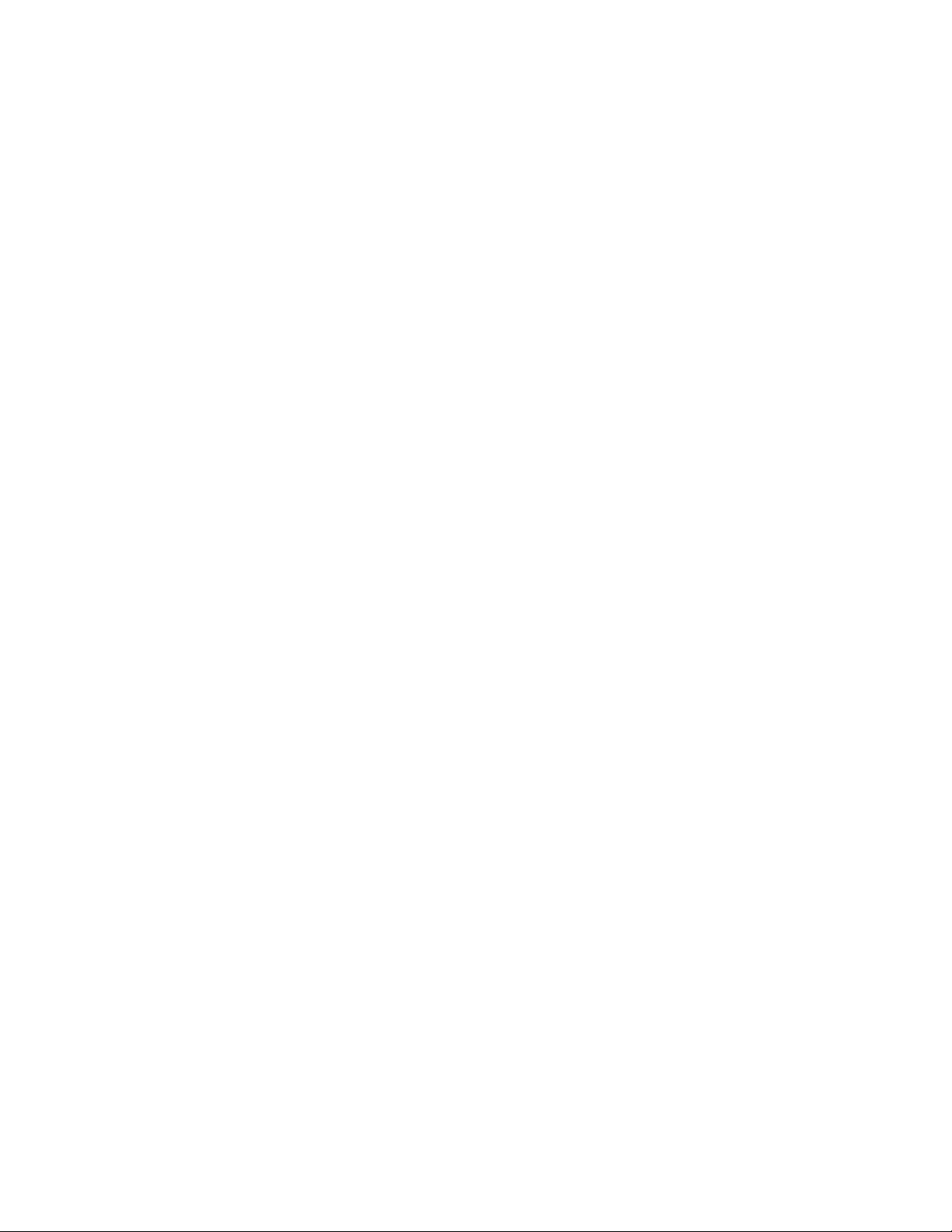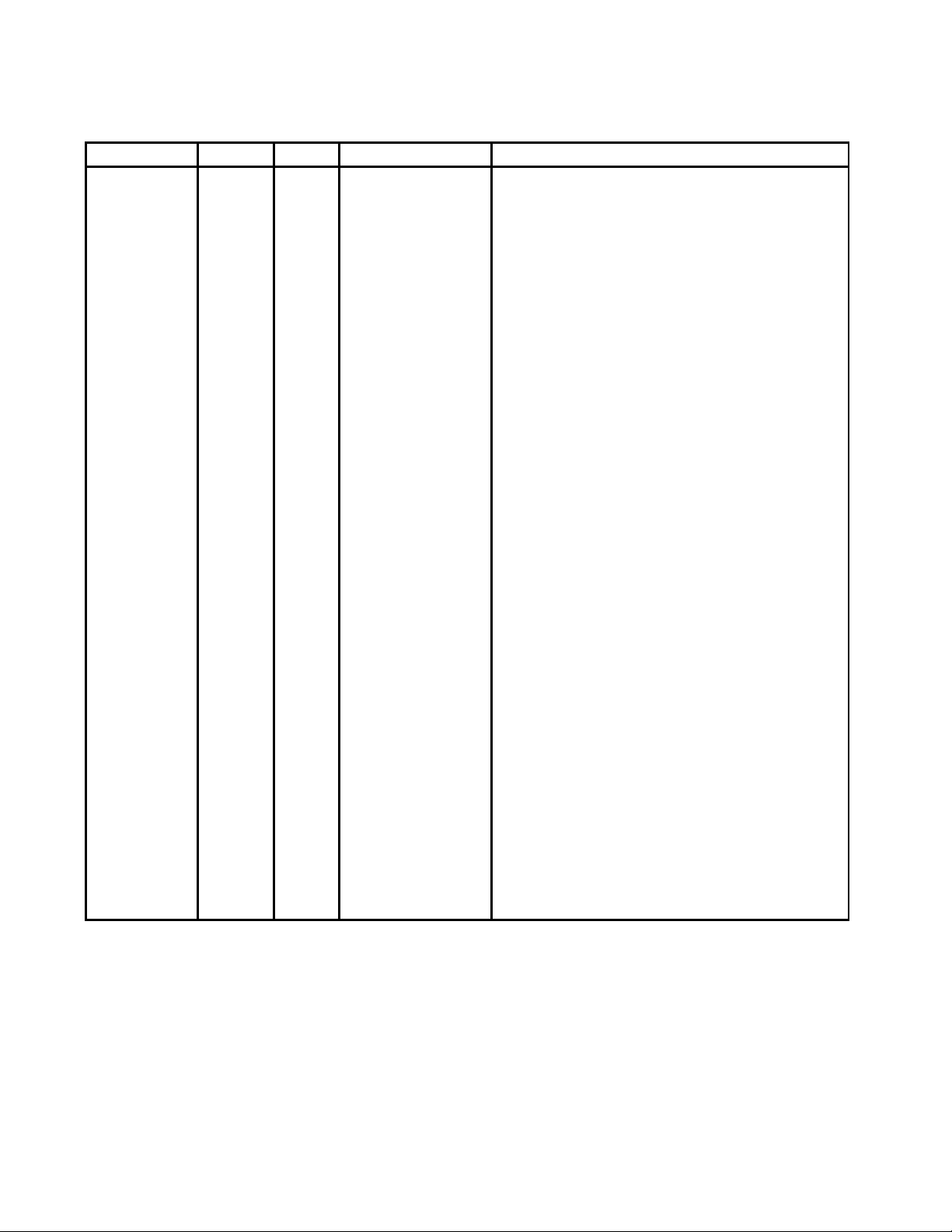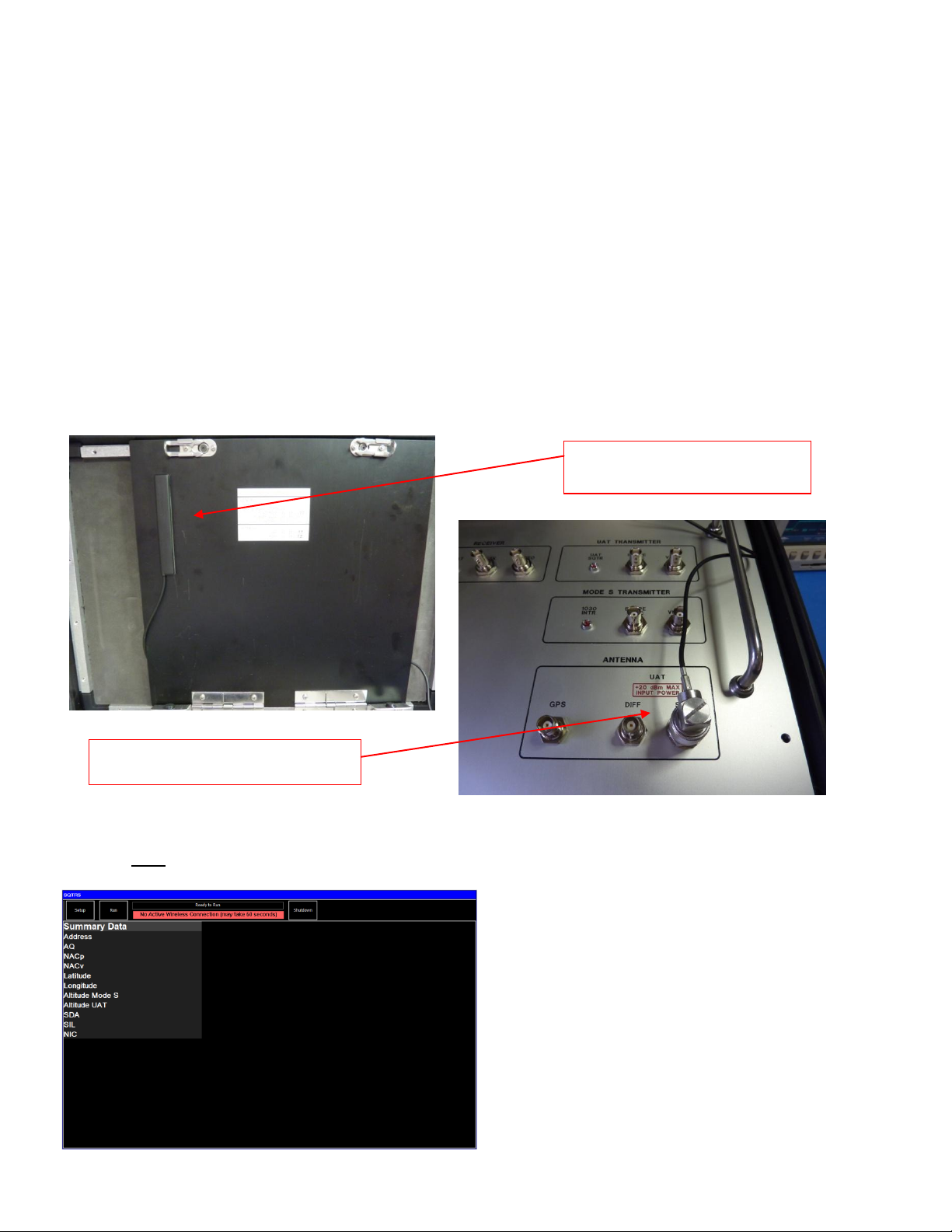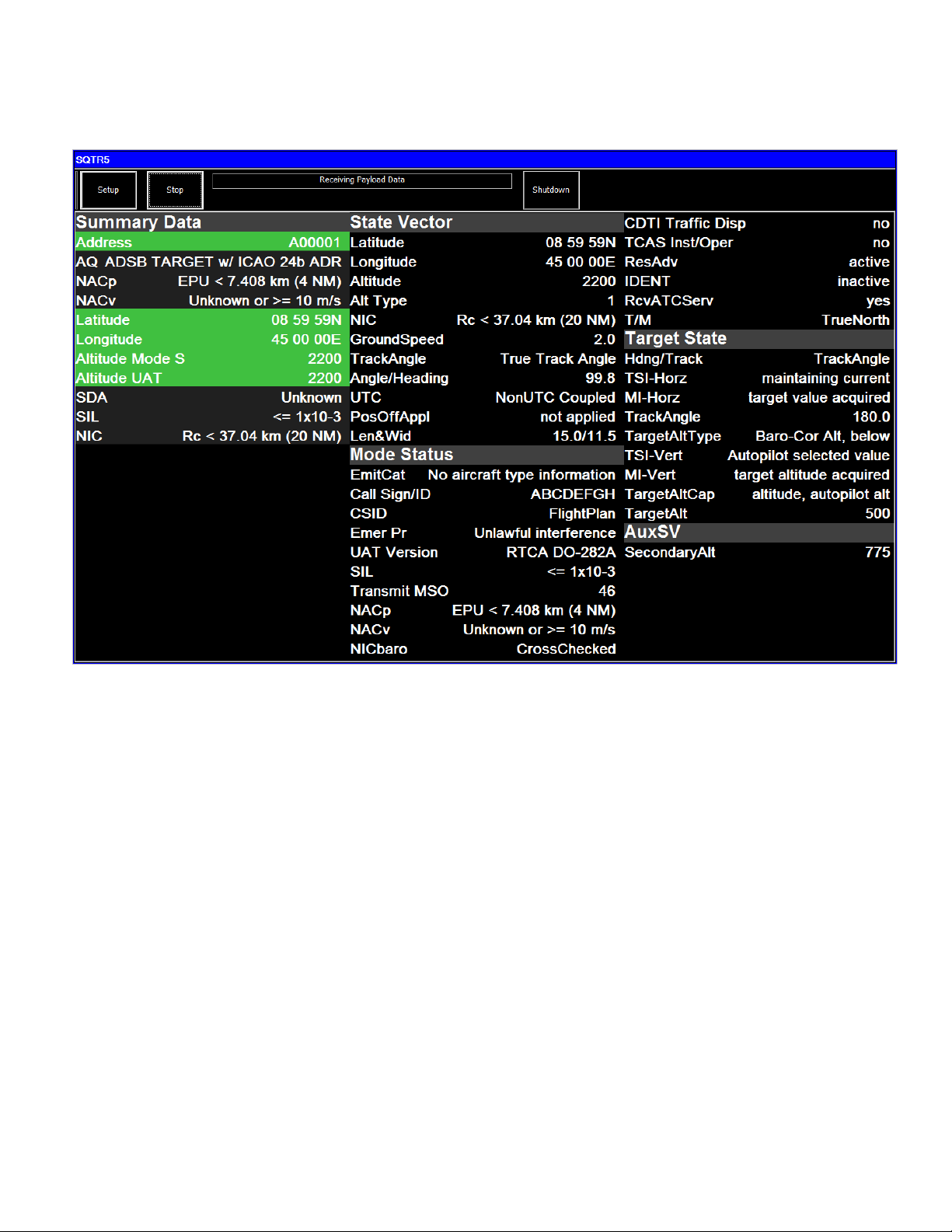SQTR-5 UAT Ramp Test Set November 2011
Next, the SQTR-5 will begin to receive the
UAT data or Payload Data from the UAT being
tested. The SUMMARY DATA Screen will
display the data that is required to be tested to
determine if the UAT is transmitting the proper
data. The test set will validate UAT Address,
Latitude/Longitude, and Altitude values. When
not all data is available for Address, Latitude
and Longitude, and Altitude, the background
color will be black. When data exists to
perform a validation, valid data will use a green
background and a red background when not
valid.
The Mode S Address being transmitted by the
UAT will be displayed with a green background
if it agrees with the Mode S Address that was
entered in the Setup Screen. If the Address
does not agree with the Address entered in the
Setup Screen, the Address will be shown with
a red background.
The Latitude and Longitude being transmitted
by the UAT will be displayed with a green
background if the distance between the UAT
Latitude and Longitude and the Latitude and
Longitude entered in the Setup Screen is
computed to be within the specified NACp
value. If not correct, the Latitude and Longitude will be displayed with a red background.
The Altitude being transmitted by the UAT and the Altitude obtained from the Mode S transponder will be displayed. If
the UAT and transponder altitudes agree within + 75 ft and the UAT Altitude agrees within + 125 ft of the value entered
in the Setup Screen, the Altitude fields will be displayed with green background if the Altitude requirement is met or red
background if they do not meet the requirement.
Aircraft UAT system data will be displayed including: Navigation Accuracy Category for Position (NACp), Navigation
Accuracy Category for Velocity (NACv), System Design Assurance (SDA), Source Integrity Level (SIL), and Navigation
Integrity Category (NIC).