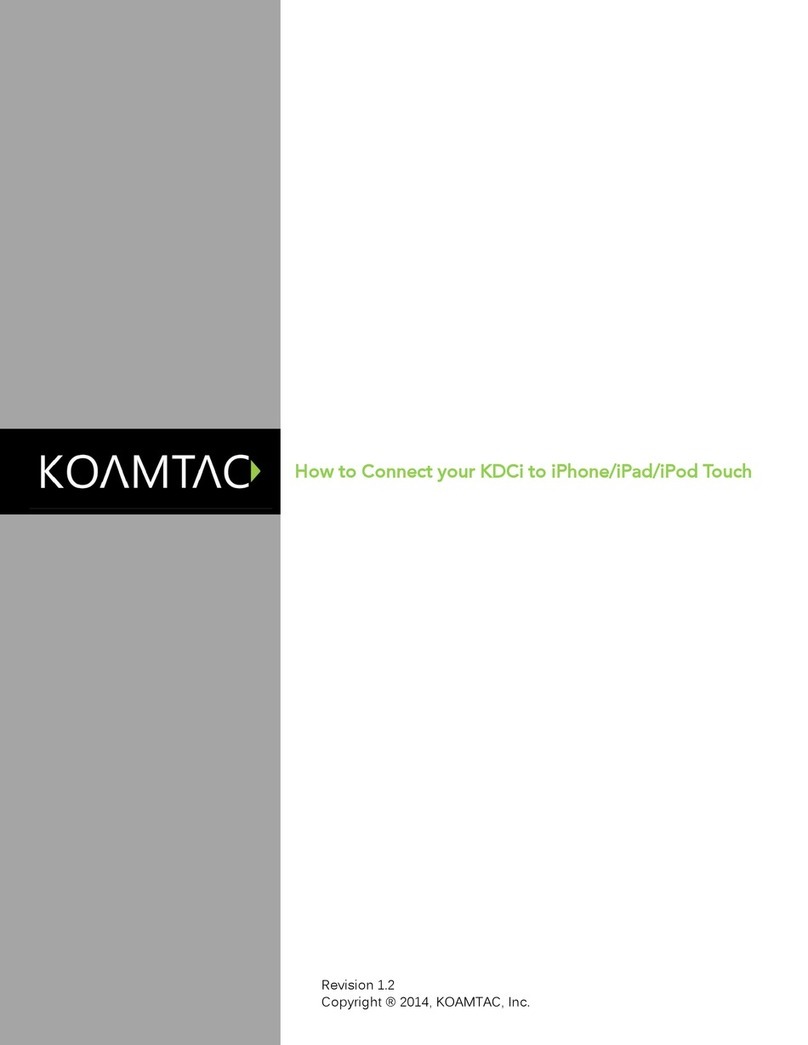OPEN
Using Keyboard Wedge KTSync & SDK
KDC280 DiagramSpecs Specs Helpful Barcodes
Functionality
Memory Flash ROM: 256KB Program, 8MB User Data
Memory RAM: 64KB
Can store more than 400,000 Barcodes (EAN-13)
Wedging & Synchronization
Store to a file or transfer to an application
Keyboard wedge function
Add-on prefixes and suffixes
Barcode option selection
Scan Range (10mil Code39)
Imager: 1.81" to 9.68" (46 mm to 246 mm)
Interfaces
Bluetooth Low Energy, HID/SPP/Open
USB to Serial (Micro USB port)
HID/Flash Memory
User Environment
Ingress Protection Rating: IP65
Drop Spec: 5' (1.5 m)
Operating: 14˚F to 122˚F (-10˚C to 50˚C)
Storage: -4˚F to 140˚F (-20˚C to 60˚C)
Humidity: 5% to 95% (non-condensing)
Supporting OS
Android / iOS / Windows / Tizen
Enable Beep Sound
Disable Beep Sound
MG_KDC280_20190829
Connecting via BLE OPEN Prole Connecting via BLE OPEN Prole
An application can connect to KDC280 without
pairing in OPEN prole.The connection procedure
below utilizes the KOAMTAC KTSync Application.
1. Ensure that the KDC is powered on.
2. Ensure that Bluetooth is enabled on your smartphone
or tablet. Although the KDC280 may appear as an
available Bluetooth device on your smartphone or
tablet, do not select the KDC280 in this menu.
3. Using the KDC, scan the OPEN mode barcode below:
4. Open KTSync on your smartphone or tablet.
5. In the KTSync app, tap the Connect ( ) icon at
the bottom left of the app.
6. In KTSync, tap “Start BLE Scanning” in the top right.
7. In KTSync, check the list of found devices.
8. In KTSync, tap the KDC280 listed by serial number in
brackets followed by [BLE] that matches the serial
number found on the back side of the KDC280. The
format will look like this, KDC280[xxxxxx] [BLE],
where xxxxxx is the serial number.
9. The KDC280 will beep upon connection and display
“Bluetooth Connected” on its screen.
Keyboard wedge allows you to use your KDC as a
keyboard. The HID profile works as keyboard wedge by
default. When using SPP or MFi, KTSync provides a
keyboard wedge function when KTSync keyboard is
enabled. Please refer to the KDC Reference Manual for
detailed insturctions to enable KTSync keyboard.
1. Ensure that the KDC is connected to the host using
the HID profile or the KDC is connected via KTSync
keyboard using SPP/MFi profiles.
2. Open any application on the host device that
contains a text field you want to populate.
3. Tap the text field in the application.
4. Scan any barcode with the KDC.
5. The barcode data will then populate in the text field.
KTSync
®
is a program which communicates with
KOAMTAC’s KDC via Bluetooth. It enables users to
read and store data. KTSync is compatible with iOS,
Android, Windows, and Mac. It also supports wedging
and downloading data from the KDC.
For more information about KTSync, please visit:
www.koamtac.com/support/downloads/applications
The Software Development Kit (SDK) is the perfect
solution for creating a custom application to collect
data utilizing your KDC. KOAMTAC’s SDK covers all
major development platforms: Android, iOS, Tizen,
Windows, Xamarin, and Cordova. Developers may take
advantage of the complimentary SDK and enjoy the full
benefits of the KOAMTAC Developer Program.
For more information regarding the KOAMTAC
Developer Program or to request the latest SDKs, visit:
www.koamtac.com/support/downloads/sdk