KoamTac KDCi Safety guide
Other KoamTac Barcode Reader manuals

KoamTac
KoamTac KDC100 User manual

KoamTac
KoamTac KDC200 KDC250 User manual

KoamTac
KoamTac KDC100 User manual

KoamTac
KoamTac KDC20 User manual

KoamTac
KoamTac KDC 500 User manual

KoamTac
KoamTac KDC200 KDC250 User manual

KoamTac
KoamTac KDC180 QG User manual

KoamTac
KoamTac KDC270 User manual

KoamTac
KoamTac KDC300 User manual
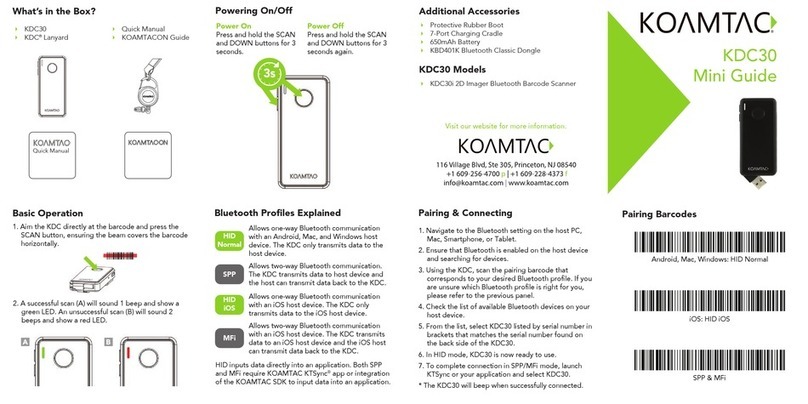
KoamTac
KoamTac KDC30 User manual

KoamTac
KoamTac KDC270 User manual

KoamTac
KoamTac KDC350-R2 User manual

KoamTac
KoamTac KDC 470 User manual

KoamTac
KoamTac KDC100 User manual

KoamTac
KoamTac KDC 470 User manual

KoamTac
KoamTac KDC470Ci User manual

KoamTac
KoamTac KDC280 User manual

KoamTac
KoamTac KDC480 Series User manual

KoamTac
KoamTac KDC20 User manual

KoamTac
KoamTac KDC20 User manual




























