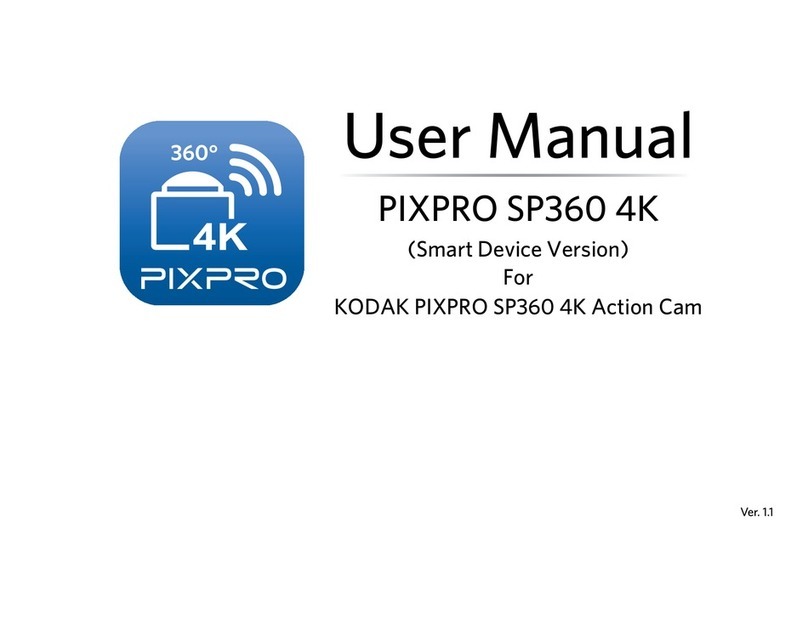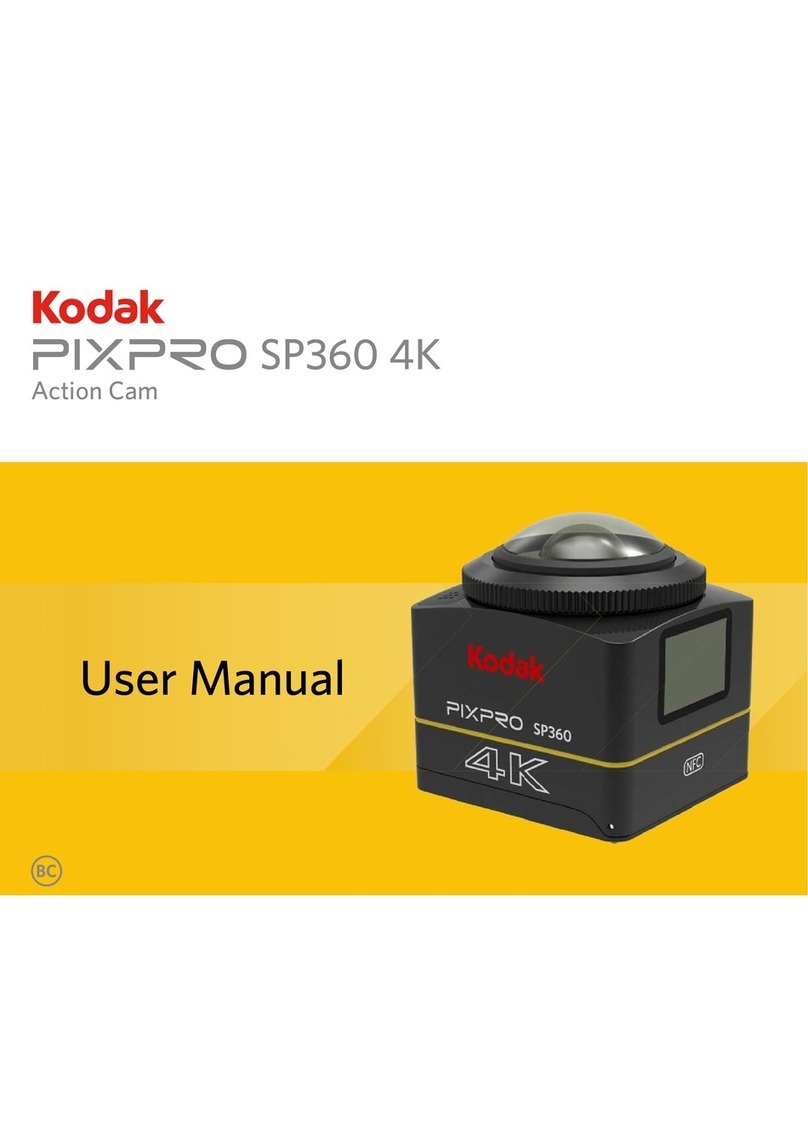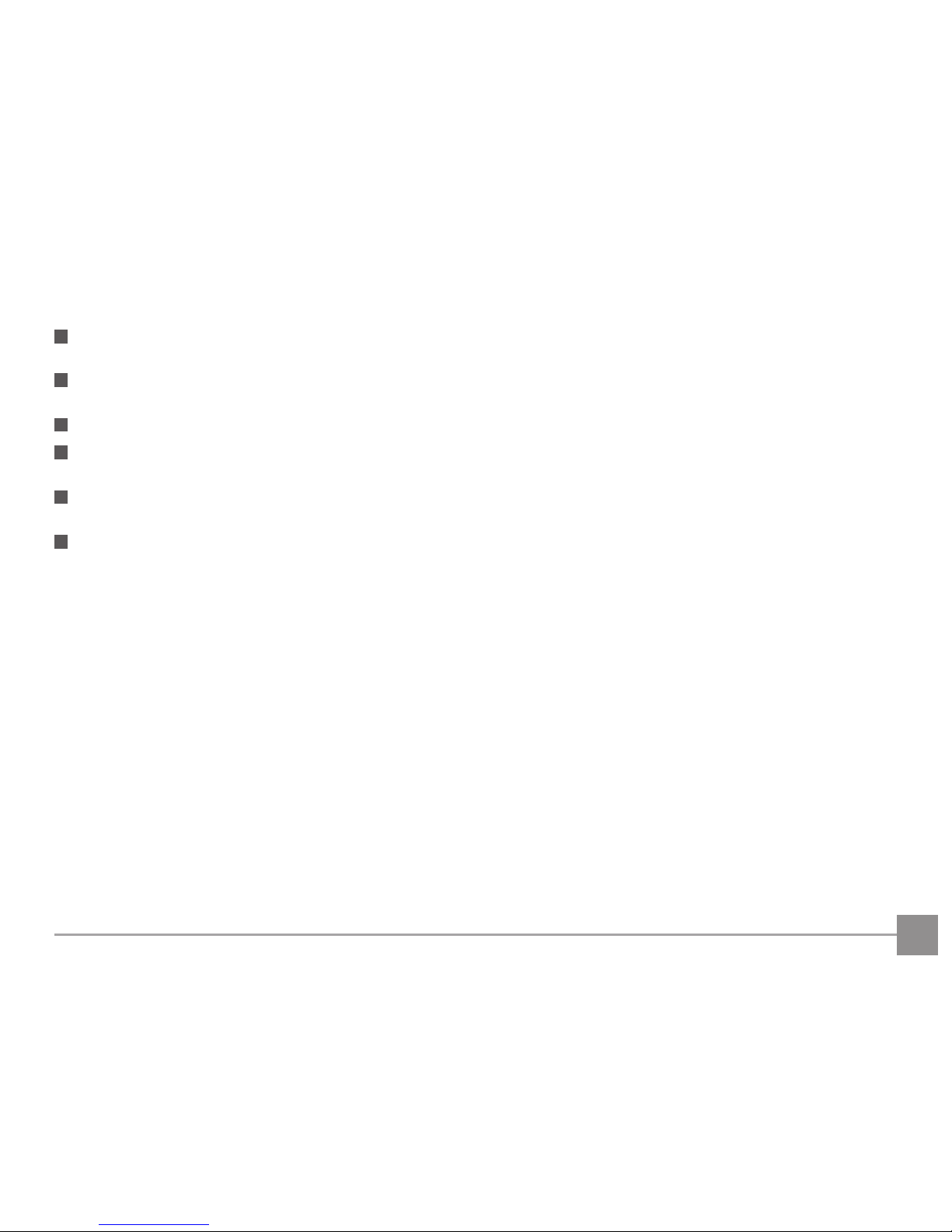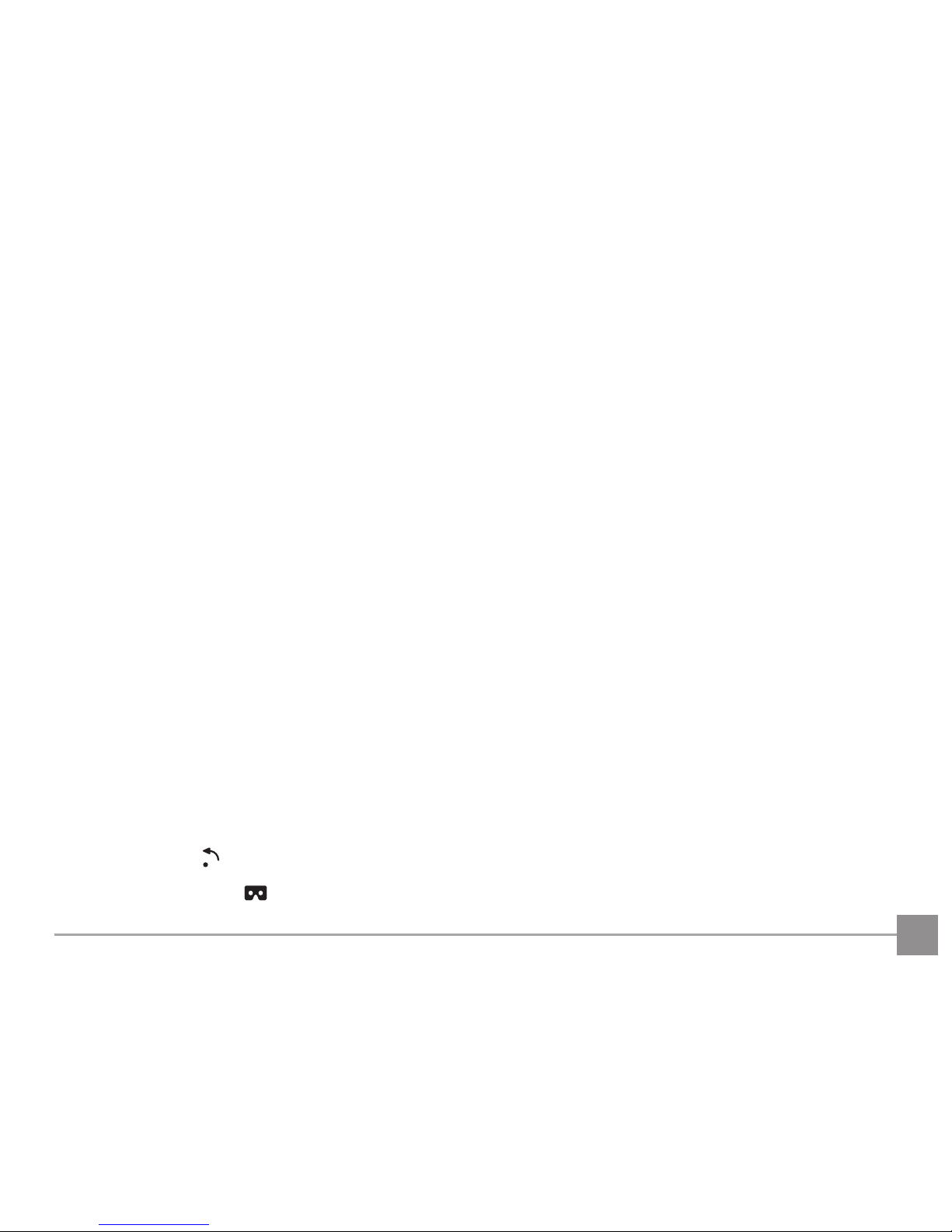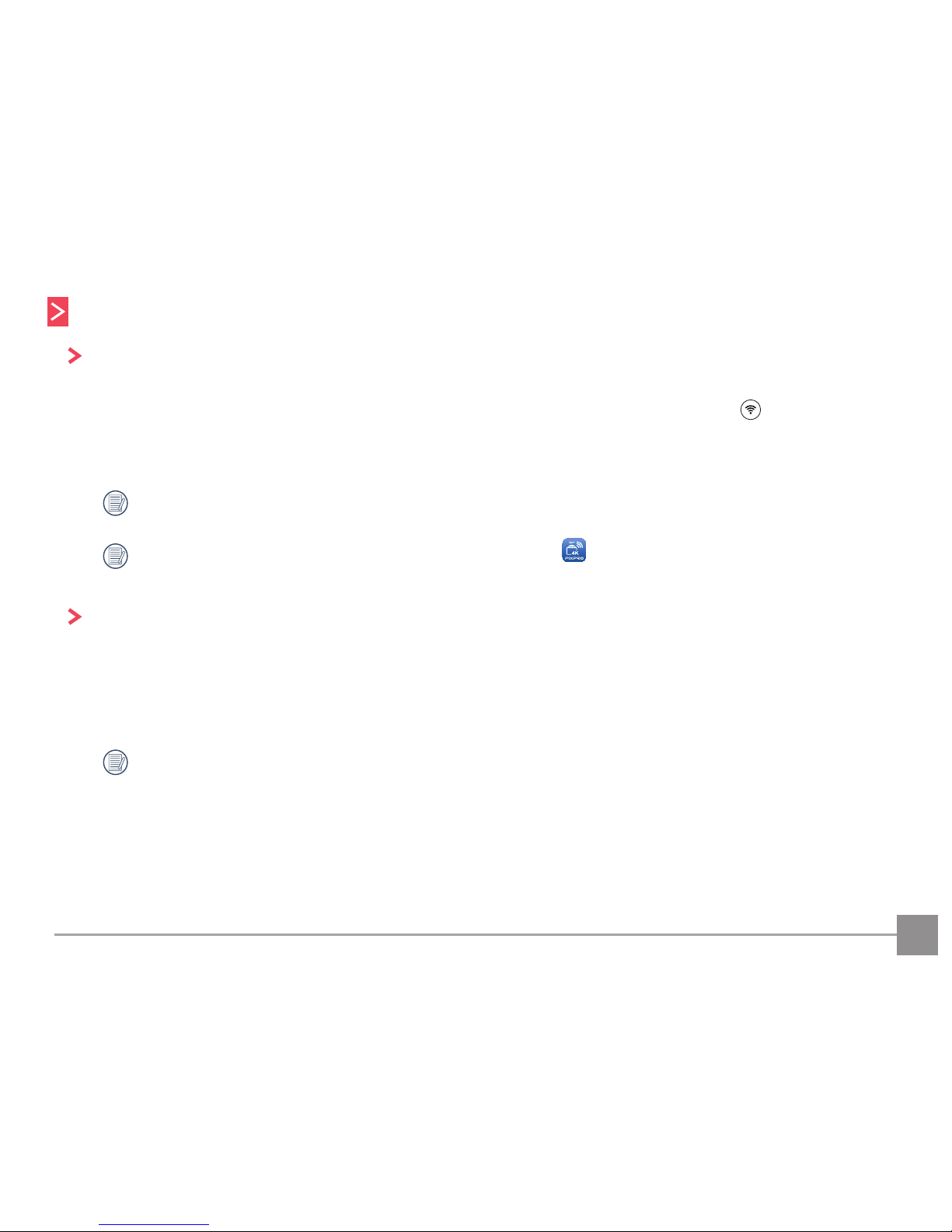4
Field of View...................................................................................................................................................................................................15
Level Sensor ...................................................................................................................................................................................................16
EV settings .....................................................................................................................................................................................................16
White Balance ...............................................................................................................................................................................................17
Menu................................................................................................................................................................................................................18
Shooting Method.....................................................................................................................................................................................................26
Shooting..........................................................................................................................................................................................................26
Video Recording ............................................................................................................................................................................................27
Playback...............................................................................................................................................................................................................................28
Switching of the Remote Viewfinder Mode and the Playback Mode...........................................................................................................28
Switching Camera and Smart Device Index Playback .....................................................................................................................................29
Introduction of the Icons in the Playback Mode...............................................................................................................................................30
Single Playback..............................................................................................................................................................................................30
Index Playback...............................................................................................................................................................................................31
Description of the Functions in Playback Mode ...............................................................................................................................................32
Gestures in Playback Mode ........................................................................................................................................................................32
Rotate (Smart Device Single Playback Mode) ...............................................................................................................................32
Cardboard VR (3D VR glasses play).................................................................................................................................................33