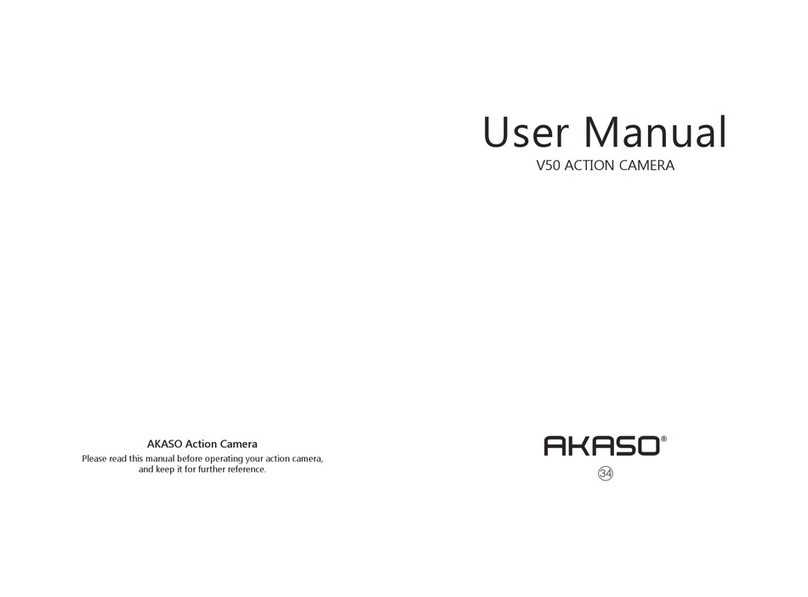Contents
Camera Specification ------------------------------------------------------------------------ 03
Critical Notes ----------------------------------------------------------------------------------- 04
What’s in the Box ----------------------------------------------------------------------------- 05
Your V50 X --------------------------------------------------------------------------------------- 06
Getting Started--------------------------------------------------------------------------------- 08
Installing&Formatting Memory Card-------------------------------------------------- 08
Removing&Installing Waterproof Case ---------------------------------------------- 10
Charging&Installing Battery-------------------------------------------------------------- 12
Button Operation Instructions ----------------------------------------------------------- 13
Camera Modes -------------------------------------------------------------------------------- 15
Photo Mode ---------------------------------------------------------------------------------- 15
Video Mode----------------------------------------------------------------------------------- 17
Wifi Mode ------------------------------------------------------------------------------------- 20
Customizing Your V50 X -------------------------------------------------------------------- 21
Photo Settings ------------------------------------------------------------------------------- 21
Video Settings ------------------------------------------------------------------------------- 22
System Settings ----------------------------------------------------------------------------- 24
Connecting to the AKASO GO App ------------------------------------------------------ 28
Playing Back Your Content ---------------------------------------------------------------- 30
Playing Back or Deleting Files on V50 X ---------------------------------------------- 30
Playing Back or Deleting Files on AKASO GO App -------------------------------- 31
Downloading Your Content --------------------------------------------------------------- 32
Offloading Your Content to Computer ----------------------------------------------- 32
Downloading Your Content to Smartphone ---------------------------------------- 32
EN
01 02 03 04 05
06 07 08 09 10 11 12 13
14 15 16 17 18 19 20
21 22 23 24 25 26 27
28 29 30 31 32 33 34 35
36 37 38 39 40