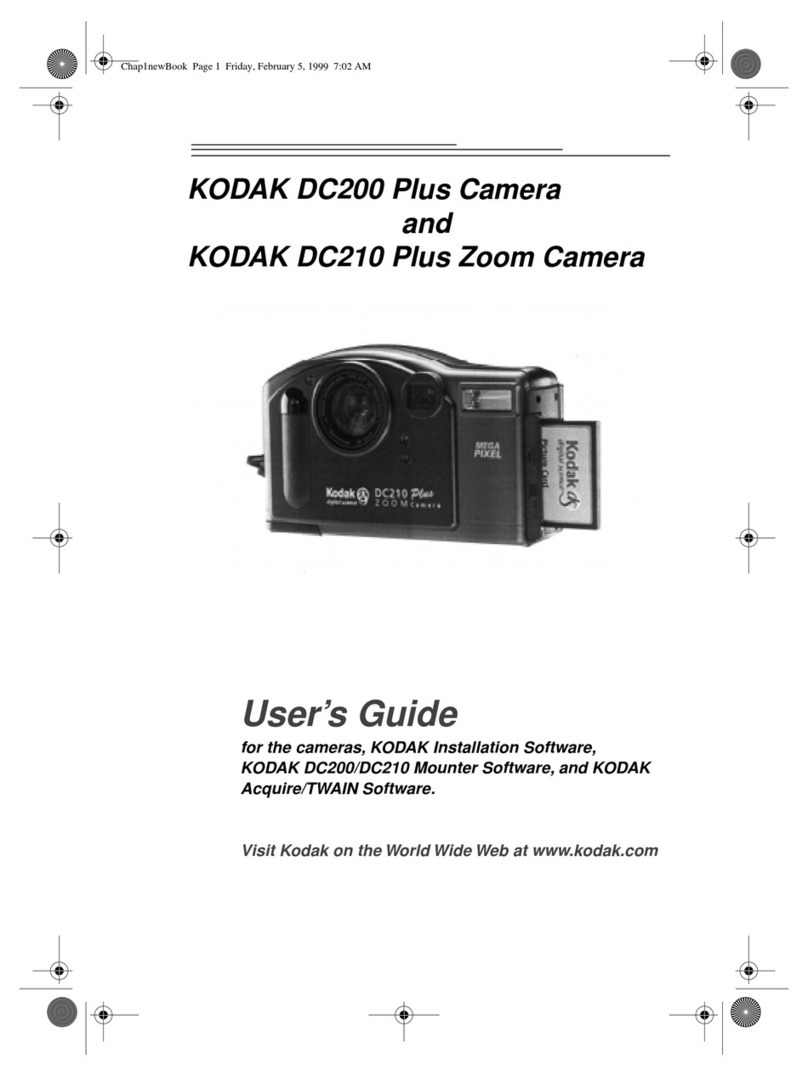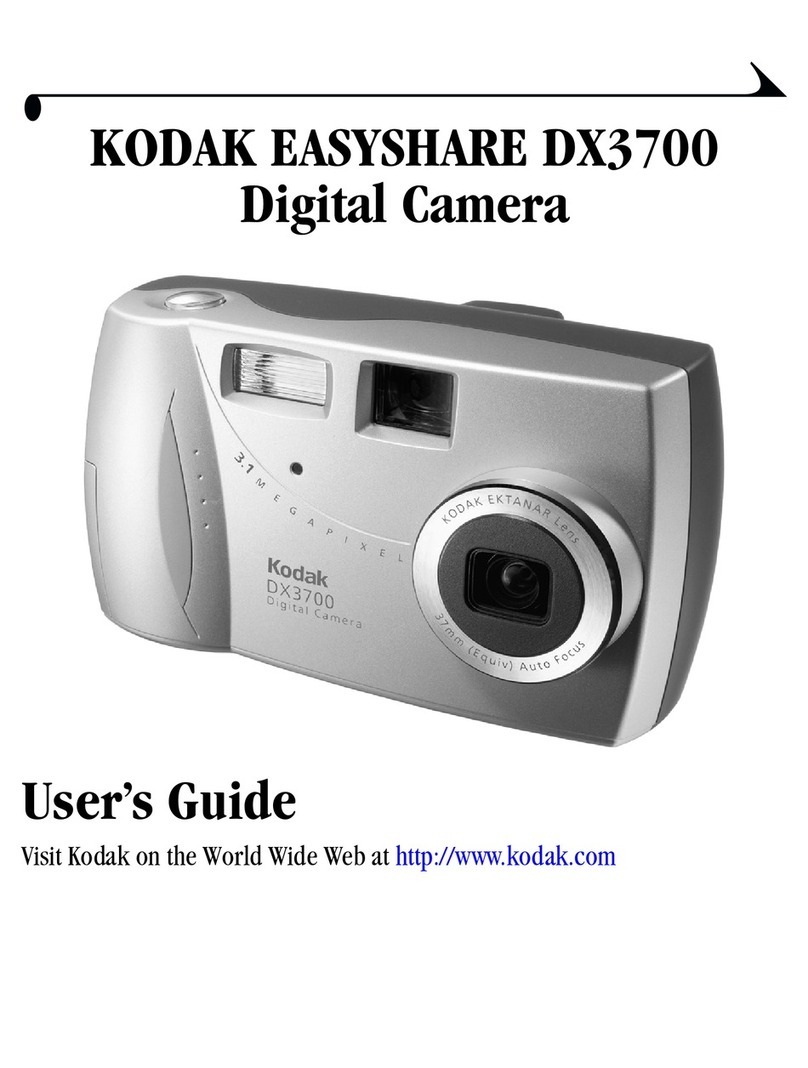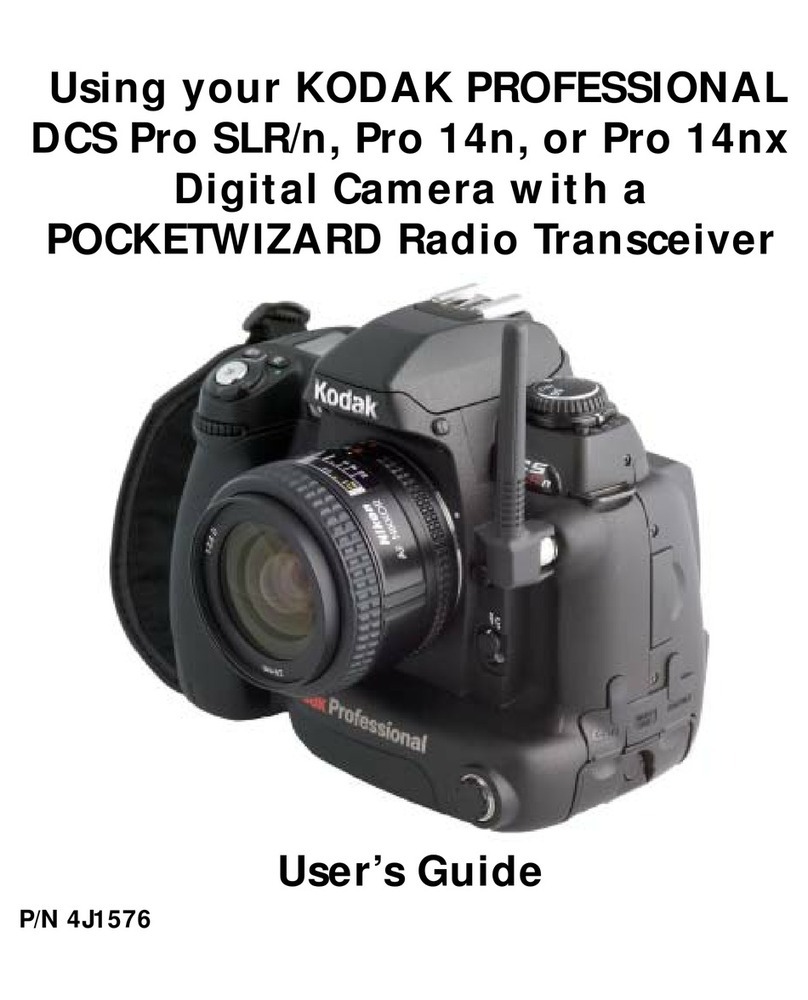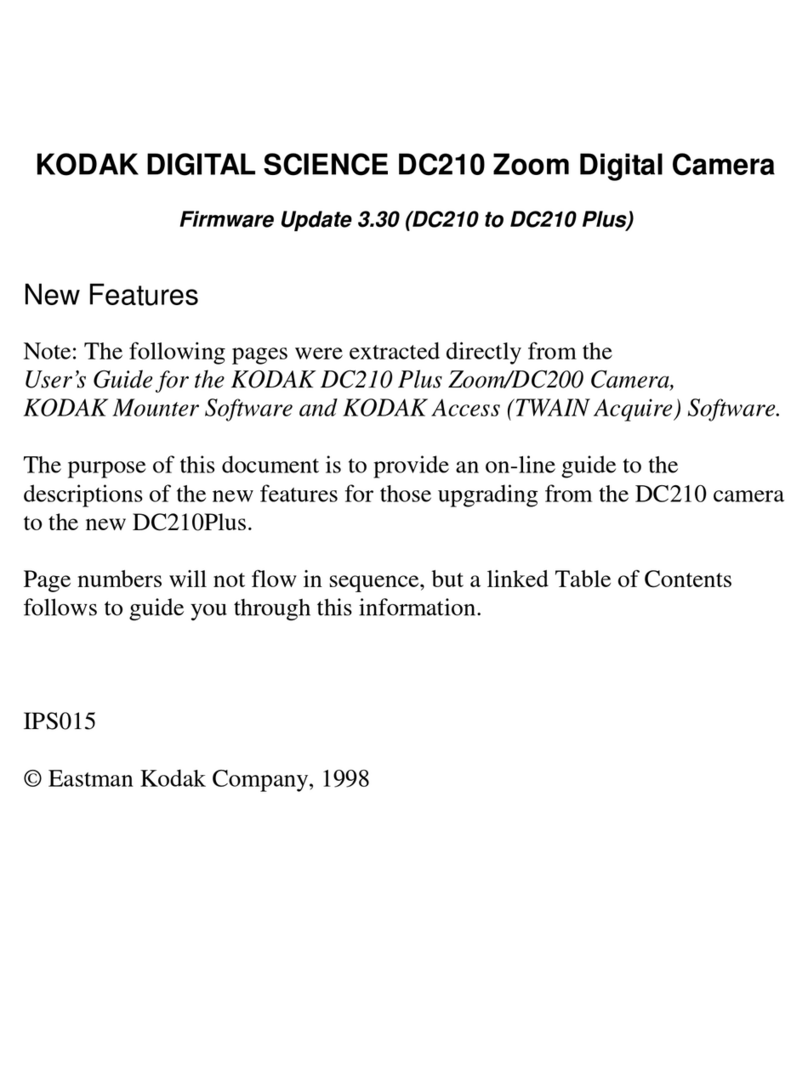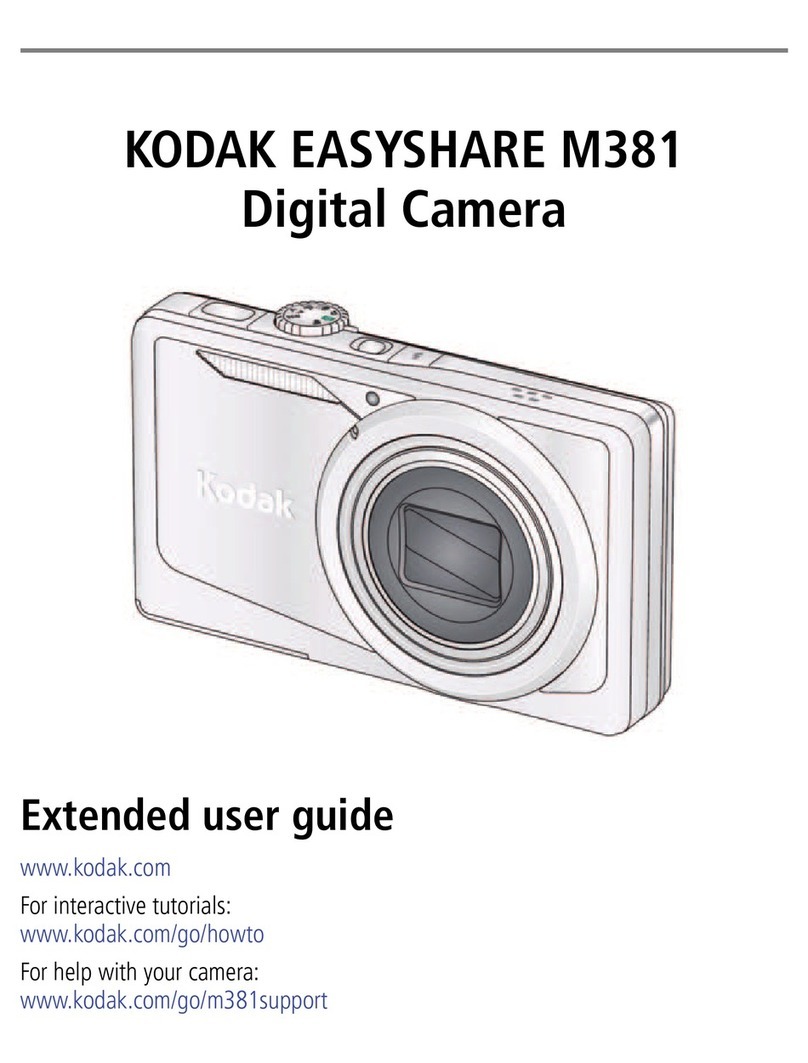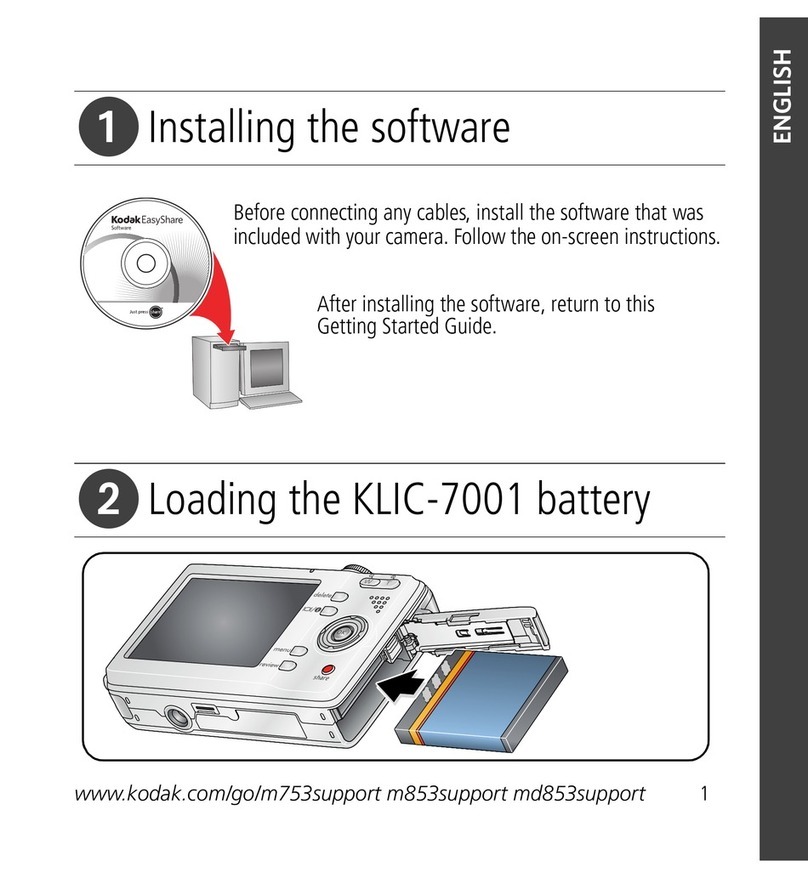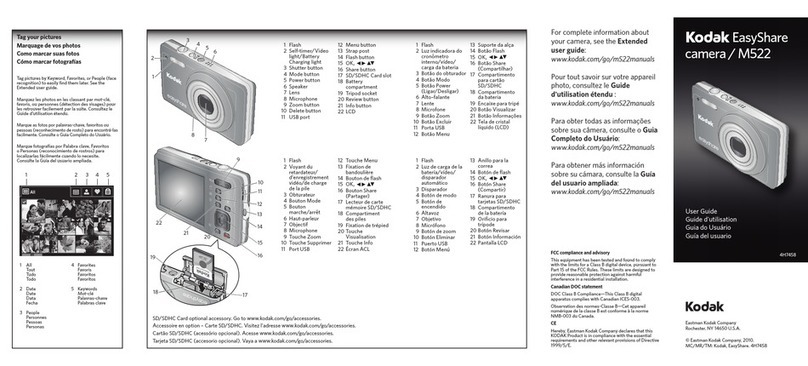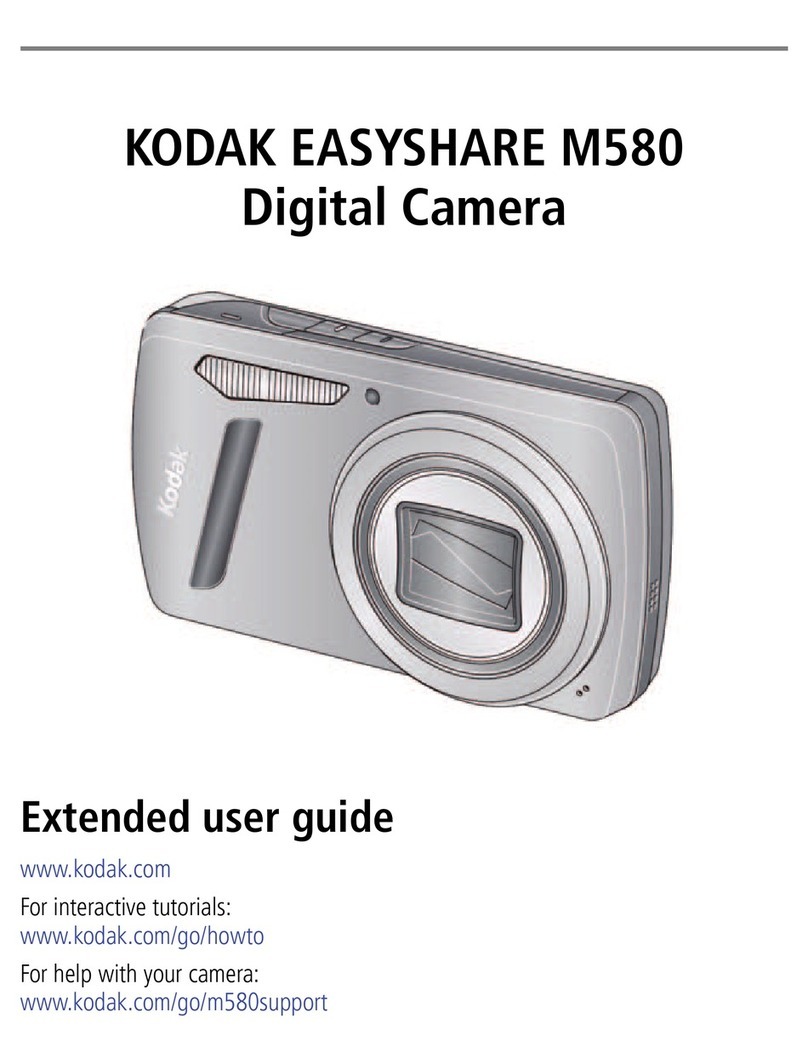Your camera has slots for two memory cards: a COMPACTFLASH (CF) card and a SECURE
DIGITAL (SD) card or MultiMedia (MMC) card. See the User’s Guide.
Inserting a Card
1. Open the Media door.
2. If using a CF card, insert it in the top slot,
label side down.
If using an SD or MMC card, insert it
in the bottom slot, label side down.
With two cards, insert either card first.
3. Close the Media door.
Formatting a Card
If you have not previously used the card in your camera, you may want to format it so
that you can use the camera’s Recover feature. See the User’s Guide.
IMPORTANT: Formatting deletes images on
the card.
1. Choose Format Card from the Basic menu
(page 8), then choose CF Card or MM Card.
2. Press the OK button.
Removing a Card
1. Open the Media door.
2. To remove a CF card, press the Eject button. To remove an SD or MMC card, press and
release the end of the card. If removing two cards, remove either card first.
3. Close the Media door.
- 5 - - 6 - - 7 - - 8 - - 9 - - 10 -
2. Mount the Lens
1. Turn off the camera.
2. Mount the lens to the camera body.
3. Set the lens to its minimum aperture (highest F-stop number).
4. Lock the lens.
3. Prepare the Memory Cards 4. Choose Camera Settings
Setting Focus
1. Set the Focus Mode selector to S (Single Servo AF).
2. Set the Exposure Mode dial to AF Area Mode.
3. Turn the Main Command dial until [ ] (Single Area AF)
appears in the Top Status LCD.
4. Lightly press the Shutter Release button, and press any
side of the Four-way switch to choose the center focus
area.
Setting the Metering System and Exposure Mode
1. Set the Metering System selector to (Matrix Metering).
The Matrix Metering symbol appears in the viewfinder.
2. Set the Exposure Mode dial to P (Programmed Auto).
5. Choose Digital Settings
The Basic Mode menu is shown here. See the User’s Guide for Advanced Mode. Advanced
Mode provides additional choices such as 2 memory cards, JPEG quality, and the ability
to save Raw images.
Using the Basic Menu
1. Press the Menu button to display the Basic Mode menu
on the Image LCD.
2. Press the top or bottom of the Four-way switch to
highlight a menu option.
3. Press the right of the Four-way switch to display and
enable a pop-up menu, then press the top or bottom
of the Four-way switch to highlight a menu option.
4. Press the OK button.
Setting Resolution
You can set JPEG or Raw resolution:
Resolution Size JPEG Raw
13.5 MP Full-resolution images (4500 x 3000) X X
6.0 MP Half-resolution images (3000 x 2000) X X
3.4 MP Quarter-resolution images (2250 x 1500) X X
0.8 MP 0.8-resolution JPEG images (1125 x 750) X
Choose Raw Resolution or JPEG
Resolution from the Basic menu,
then highlight a resolution.
1. Center the focus brackets on your subject and lightly press
the Shutter Release button.
The camera focuses automatically. If • appears in the
viewfinder, the subject is in focus.
2. Slowly depress the Shutter Release button to capture
the image.
7. Review Images on the Camera
You can review images on the Image LCD in four Image modes:
Review the Image LCD to verify images are captured correctly.
Selecting an Image Mode
1. If the Image LCD is off, press the OK button to display images in the last-used Image
mode. If the Image LCD and the menu are displayed, press the Menu button.
2. Press the top or bottom of the Four-way switch to sequence through
the Image modes in the following order: Single Image, Zoom,
Histogram, and Multiple Image.
Navigating Through Images
• Press the left or right of the Four-way switch to navigate through images within a
folder.
In Zoom mode, press the Cancel button to disable the Region of Interest box, then
navigate.
Zooming and Panning
• In Zoom mode, press the OK button to zoom (1:4, 1:1, unzoomed 1:16).
• Press any side of the Four-way switch to pan.
Single Image Zoom Histogram Multiple Image
CF
Card Busy LED Eject button
Setting ISO
•Choose ISO from the Basic menu then highlight the desired
setting.
6. Focus and Capture an Image
5. Choose Digital Settings - continued
SD/MMC