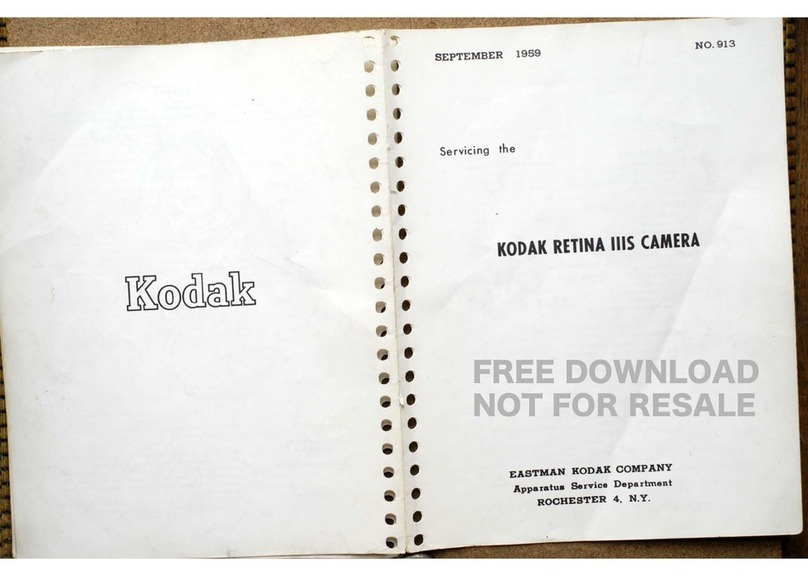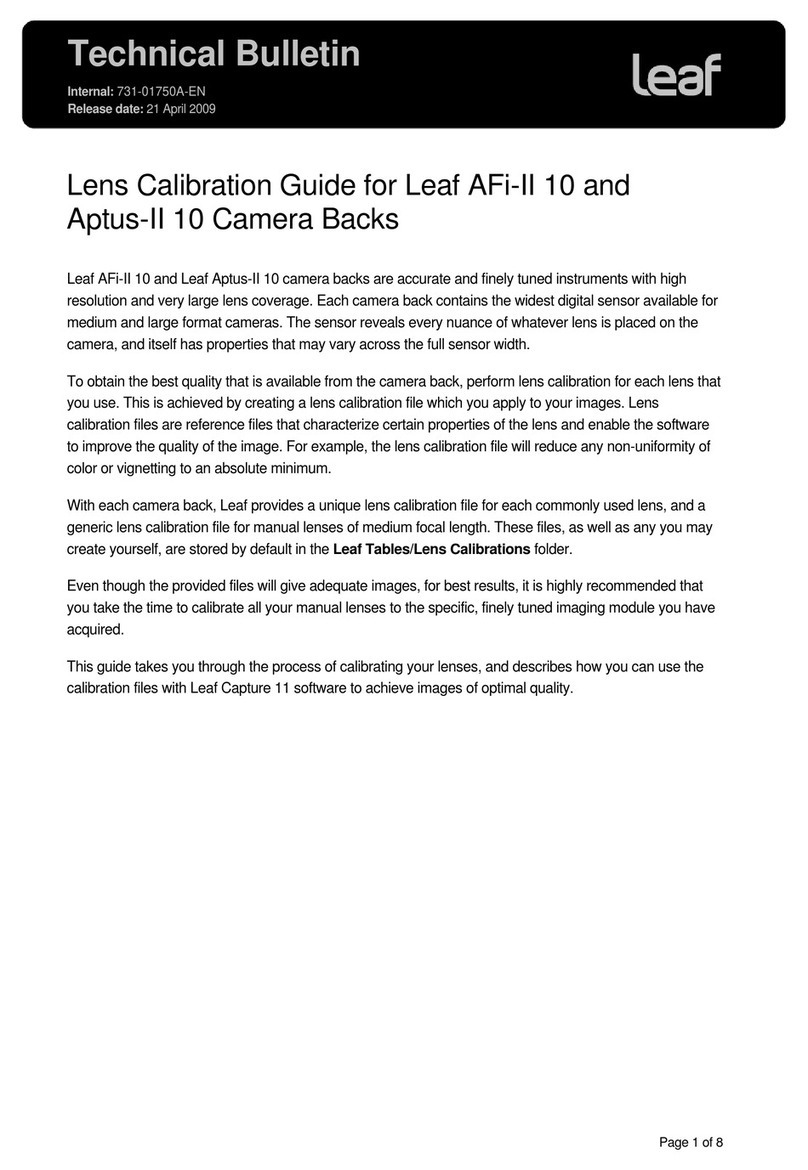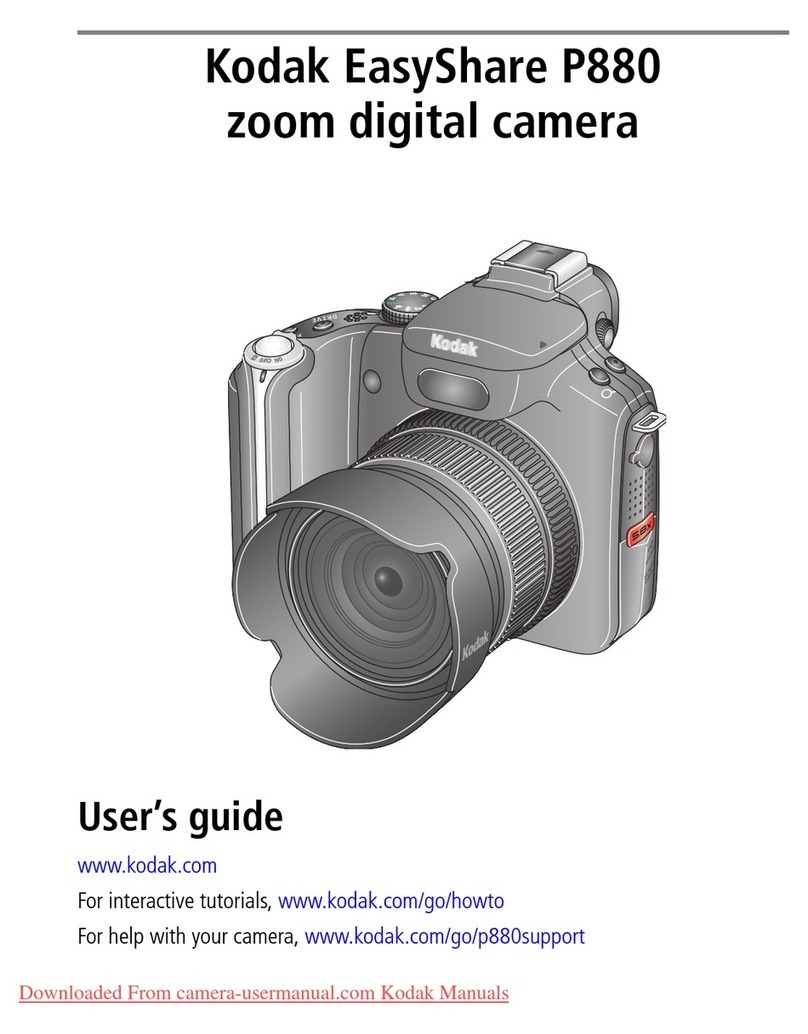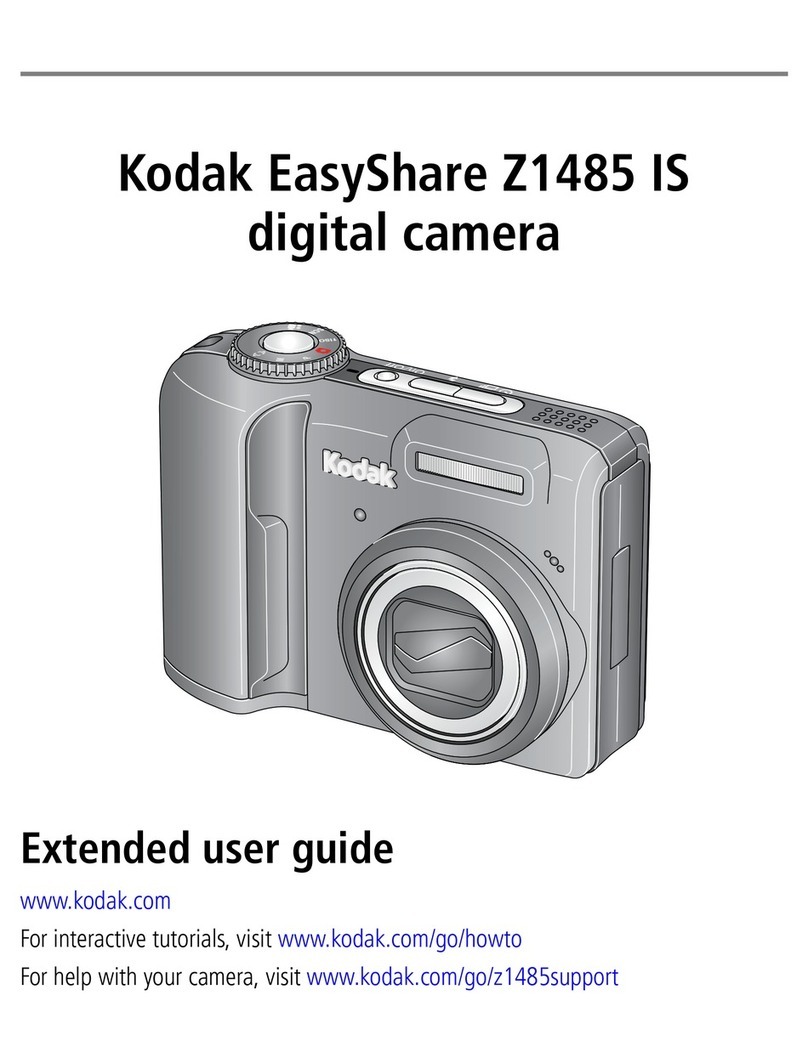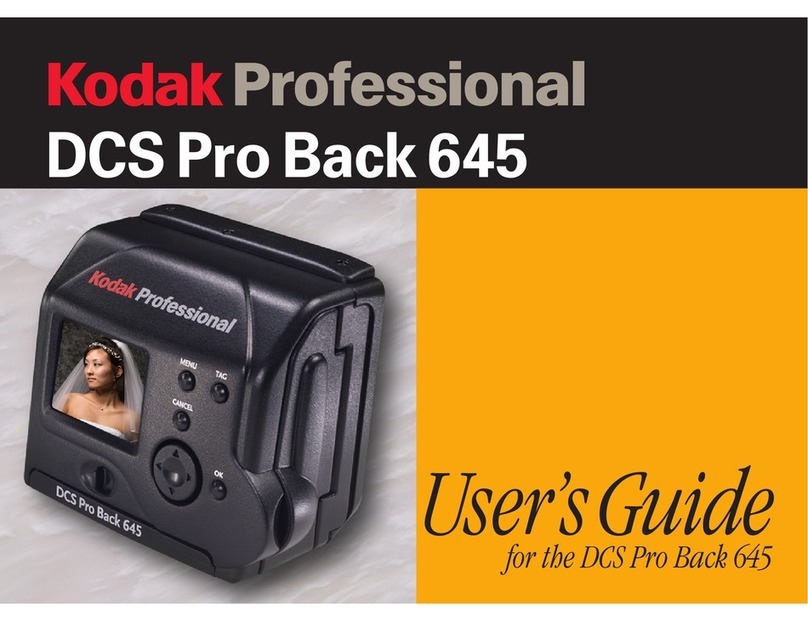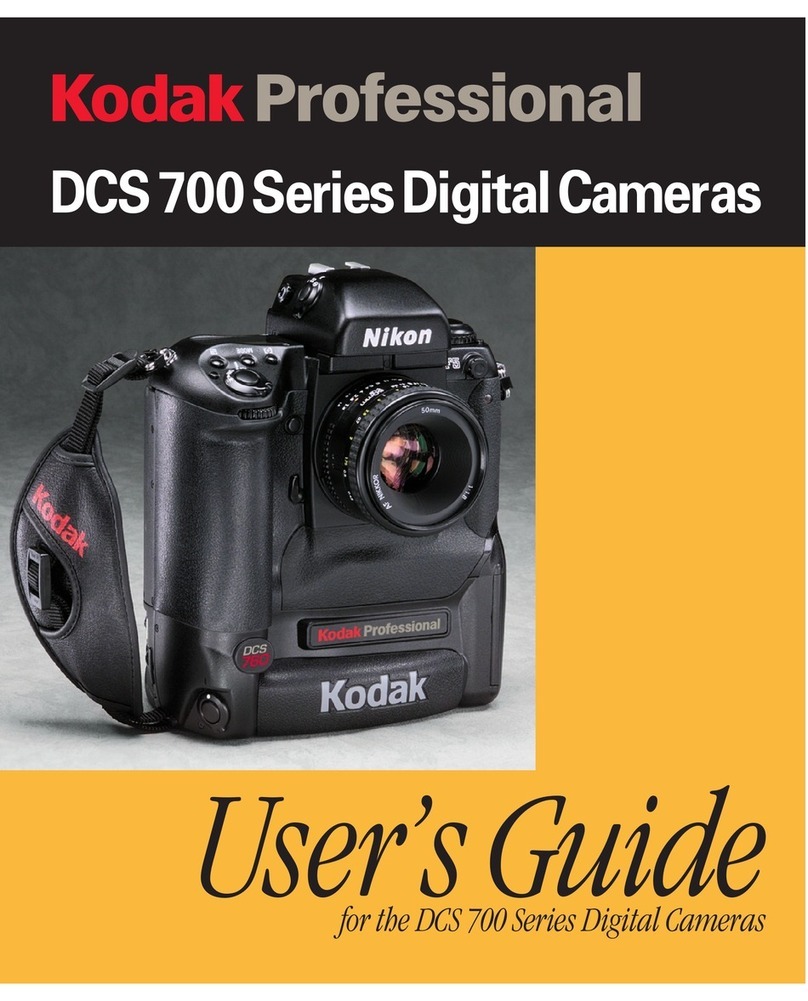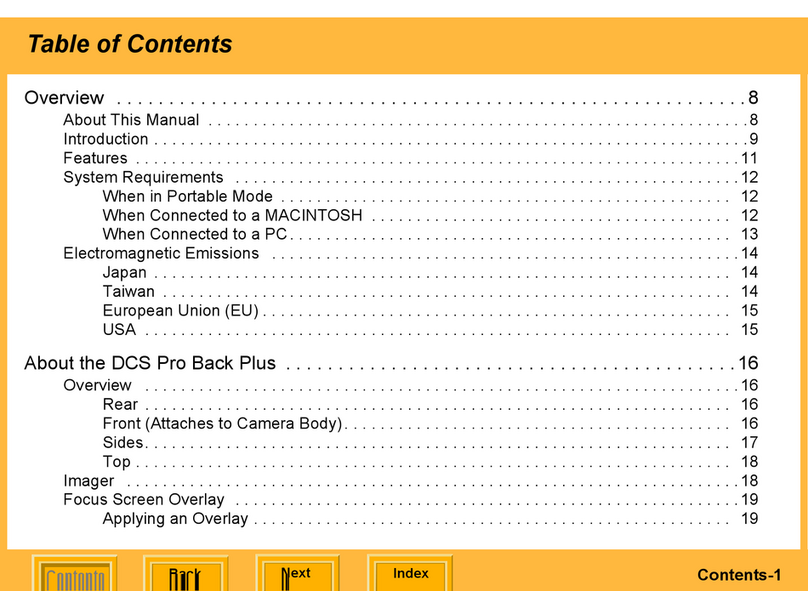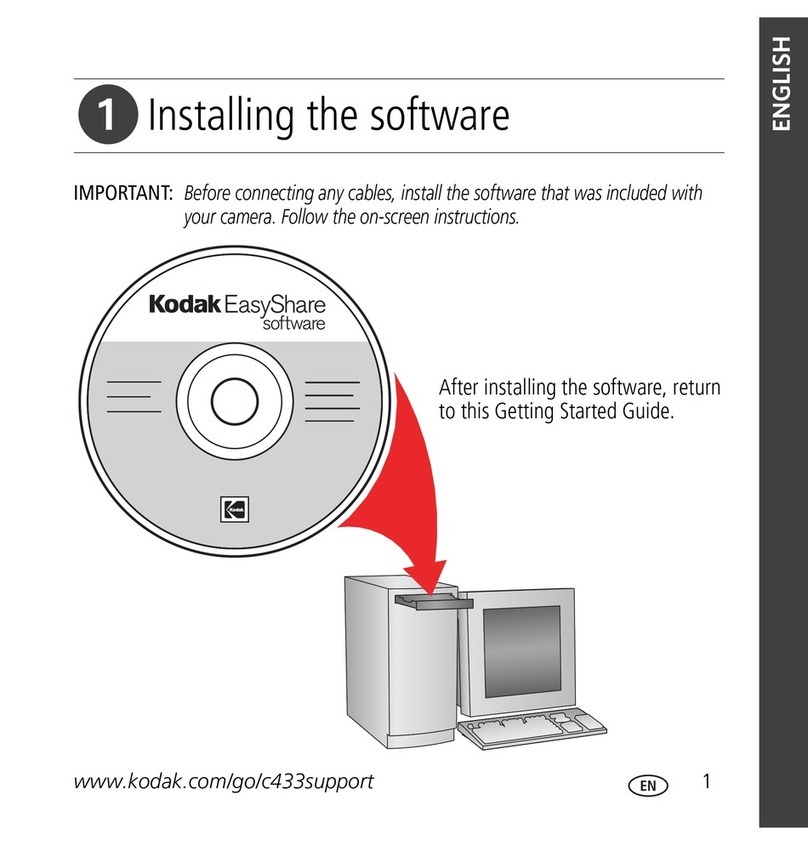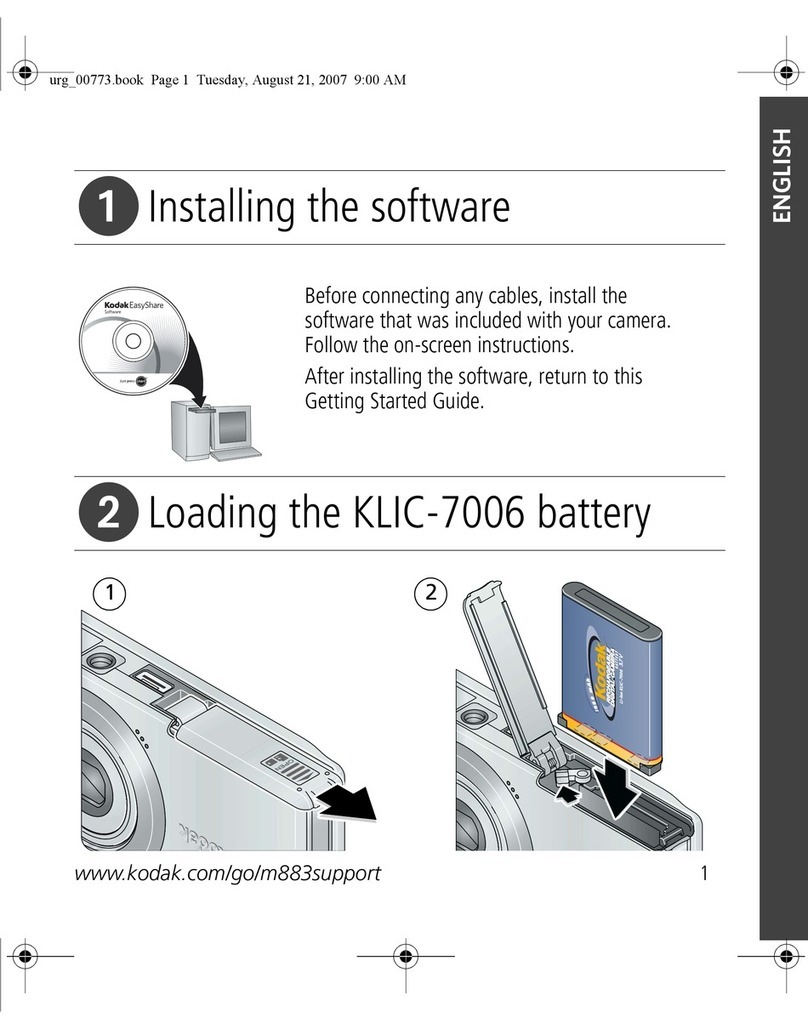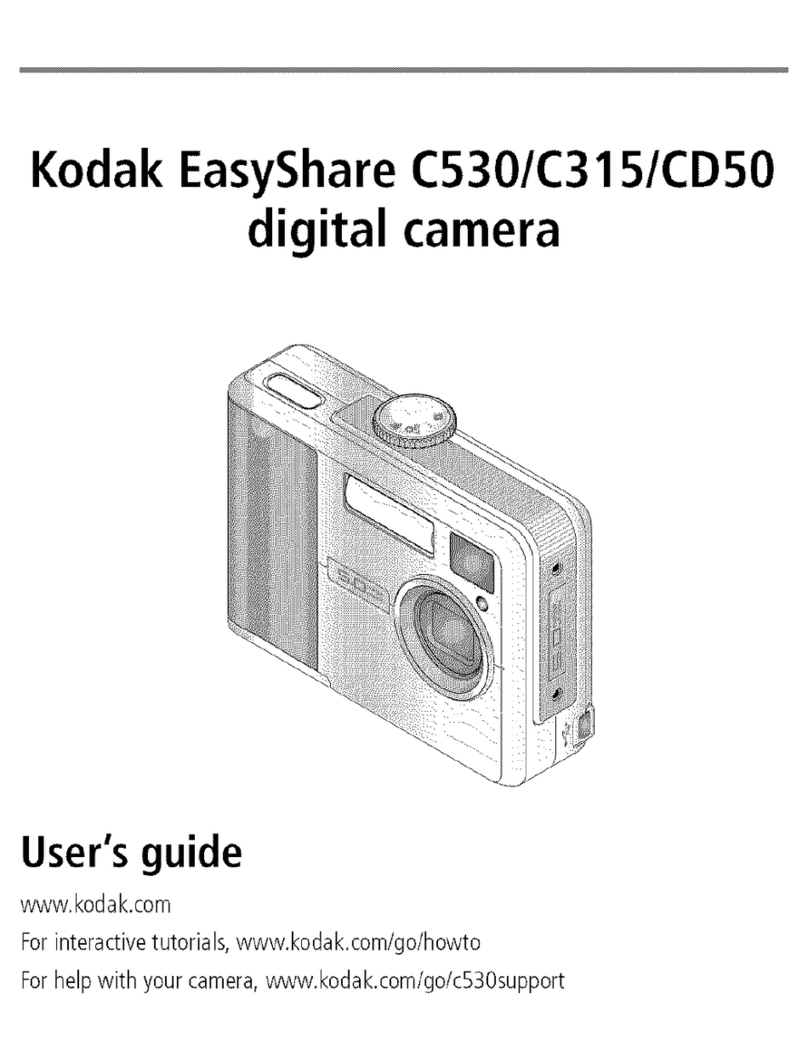www.kodak.com/go/support iii
Table of contents 1
1 Setting up your camera .........................................................................1
Attaching the strap .......................................................................................1
Loading the battery.......................................................................................1
harging the battery .....................................................................................2
Turning on the camera .................................................................................. 3
Setting the language, date/time.....................................................................3
Storing pictures on an SD/SDH card .............................................................4
2 Taking pictures/videos ...........................................................................5
Taking a picture ............................................................................................ 5
Taking a video ..............................................................................................6
Using optical zoom ....................................................................................... 7
Using the flash..............................................................................................8
Using different picture-taking modes ............................................................. 9
Using camera Help......................................................................................11
Taking panoramic pictures...........................................................................12
Understanding the picture-taking icons........................................................13
3 Working with pictures/videos ..............................................................14
Reviewing pictures/videos ...........................................................................14
Using sound tags ........................................................................................ 16
Deleting pictures/videos .............................................................................. 17
Using the menu button in Review................................................................ 18
Using Kodak Perfect Touch technology ........................................................18
ropping pictures........................................................................................19
Editing videos .............................................................................................19
Running a slide show ..................................................................................21
Viewing pictures/videos in different ways.....................................................23
Selecting multiple pictures/videos ................................................................ 25
opying pictures/videos...............................................................................25
Understanding the review icons................................................................... 26