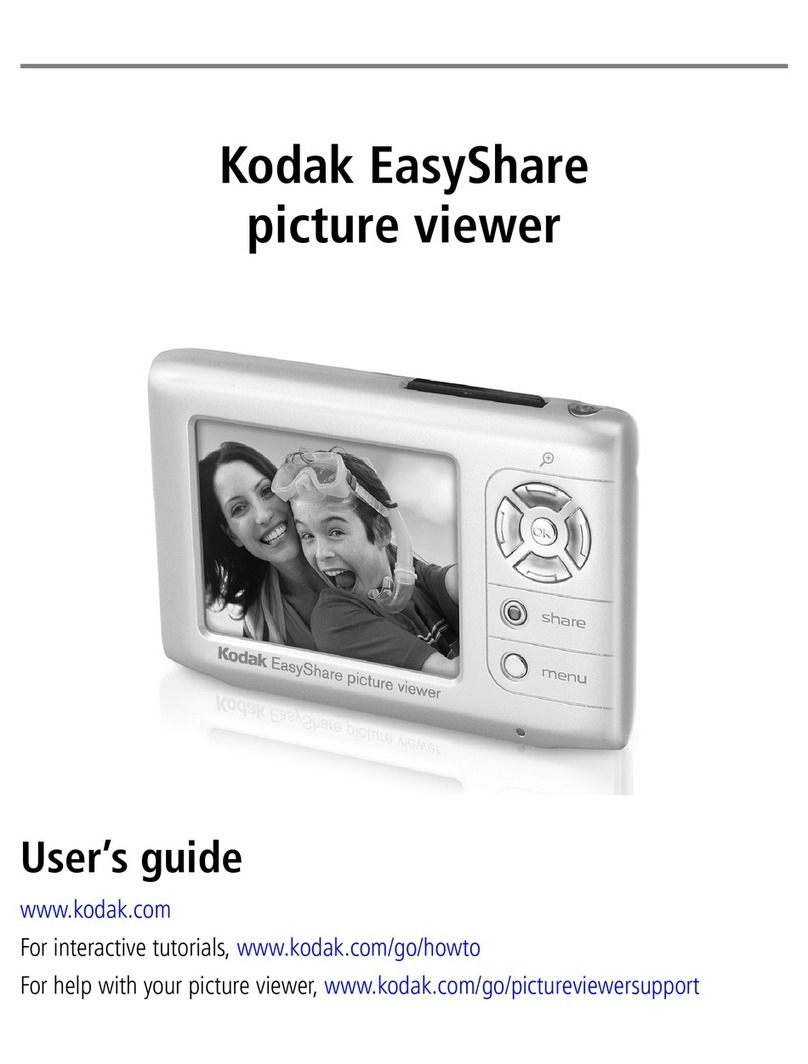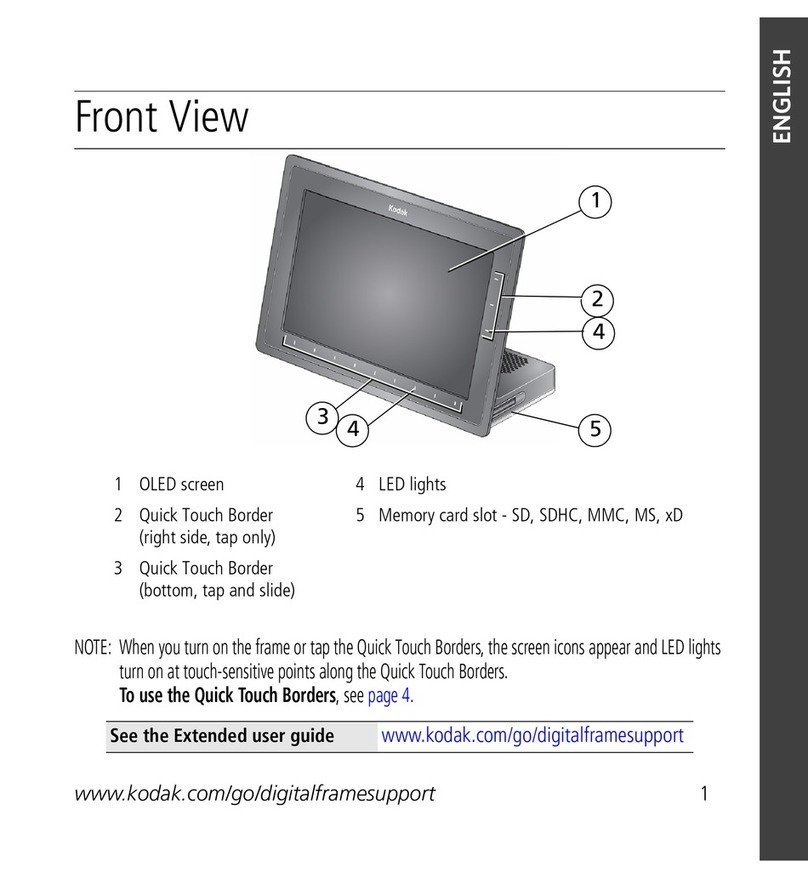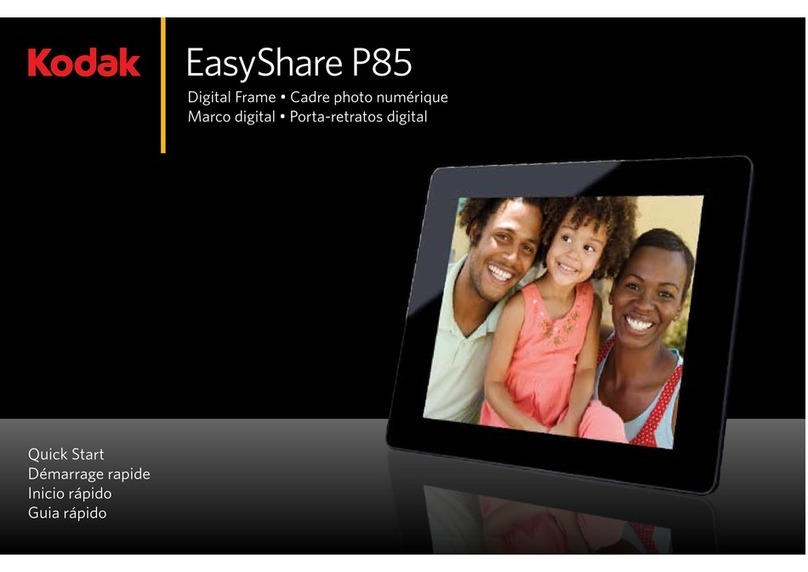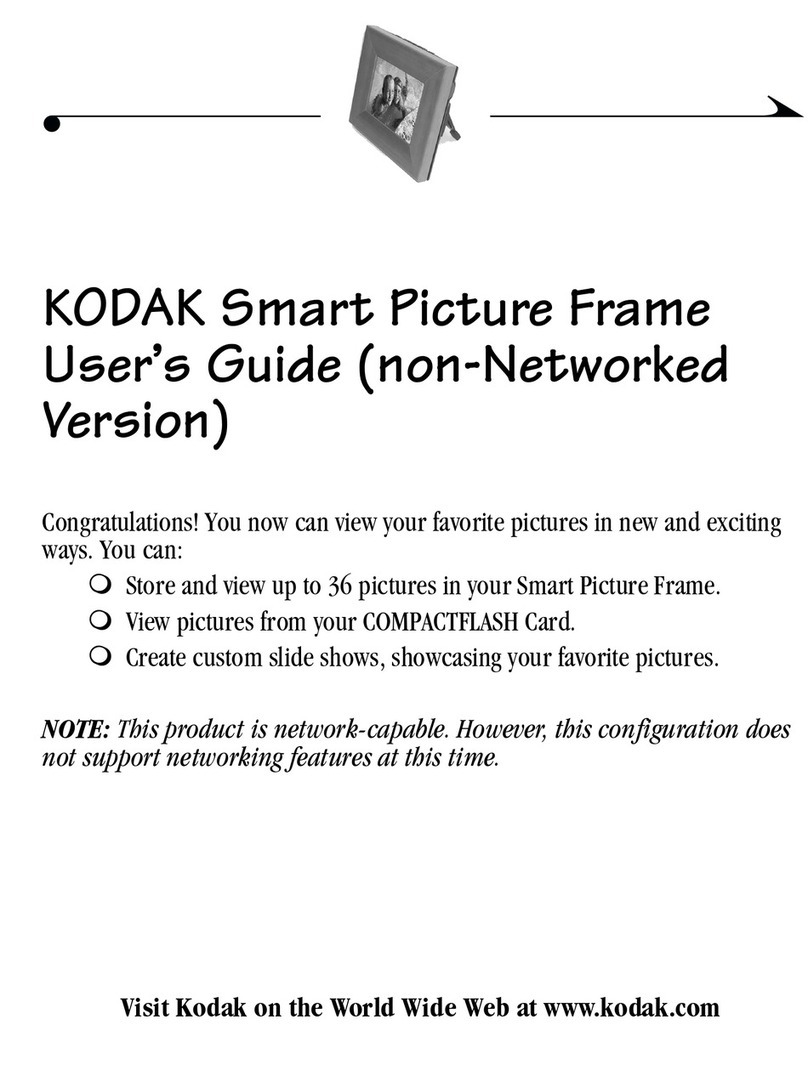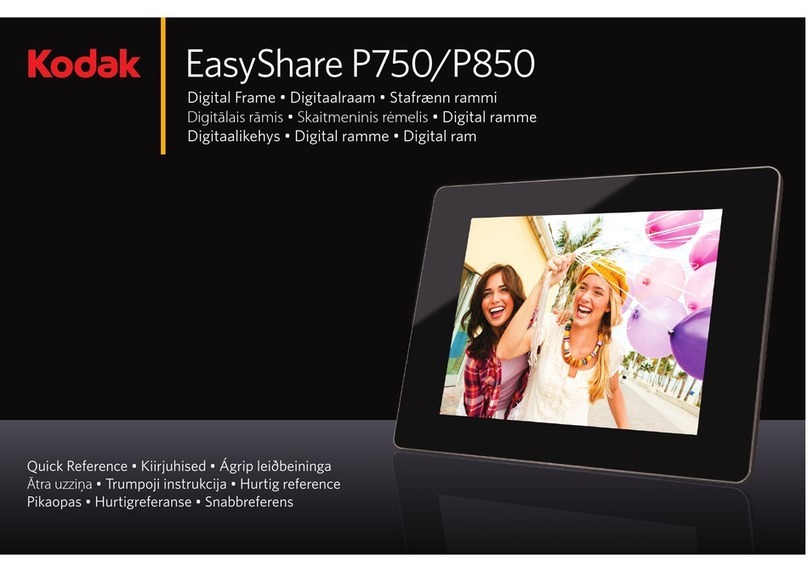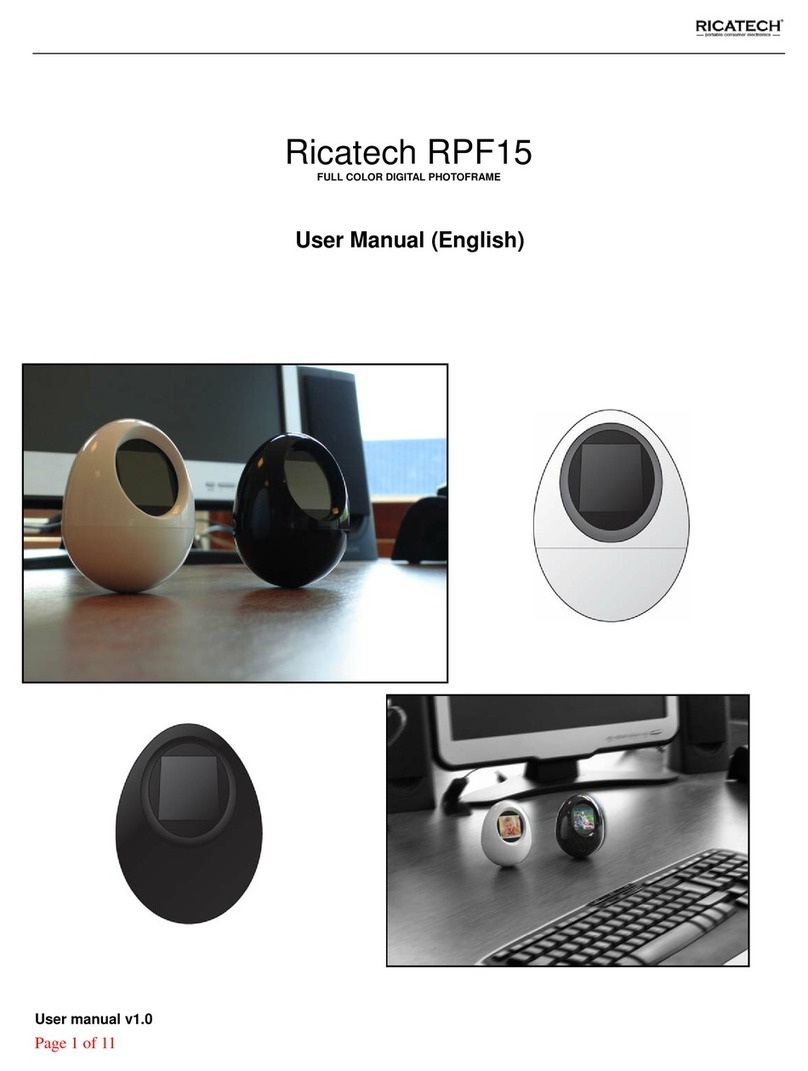ii www.kodak.com/go/support
Table of contents 1
1 Getting started ......................................................................................1
Setting up your frame....................................................................................
Turning on your frame...................................................................................2
Using your frame’s touch border....................................................................3
Setting your language ...................................................................................4
Enjoying your pictures immediately! .............................................................. 4
Inserting a memory card................................................................................5
Connecting a digital camera or other USB device ...........................................5
Turning off your frame...................................................................................6
Changing your frame orientation ................................................................... 6
Mounting your frame on the wall .................................................................. 7
2 Viewing pictures ....................................................................................8
Accessing your pictures .................................................................................8
Running a slide show ....................................................................................9
Viewing thumbnails (multi-up).......................................................................9
Viewing a single picture .............................................................................. 0
Viewing pictures by filename ....................................................................... 0
Copying pictures .........................................................................................
Copying from your computer ....................................................................... 2
Deleting pictures ......................................................................................... 5
Selecting multiple pictures........................................................................... 5
3 Doing more .........................................................................................17
Changing frame settings ............................................................................. 7
Settings menus ........................................................................................... 7
Setting the clock and timer.......................................................................... 9
Upgrading your firmware.............................................................................20
Installing the software.................................................................................2
Customizing your frame .............................................................................. 22
Maintaining your frame and mattes.............................................................22