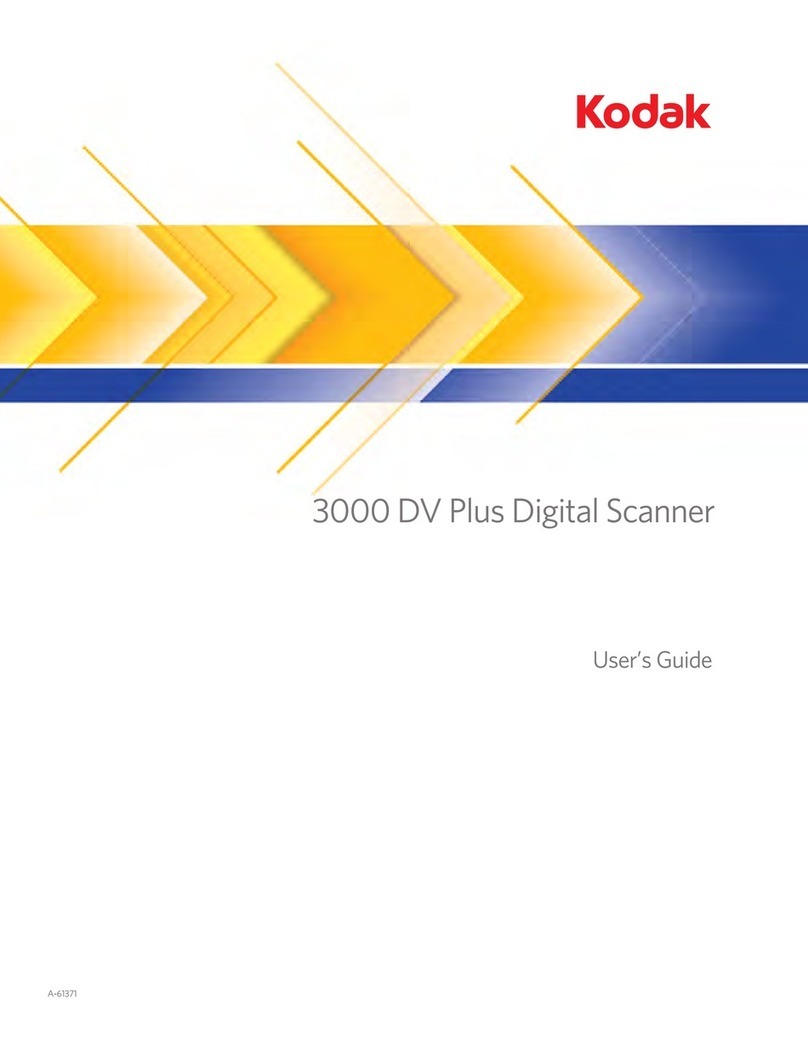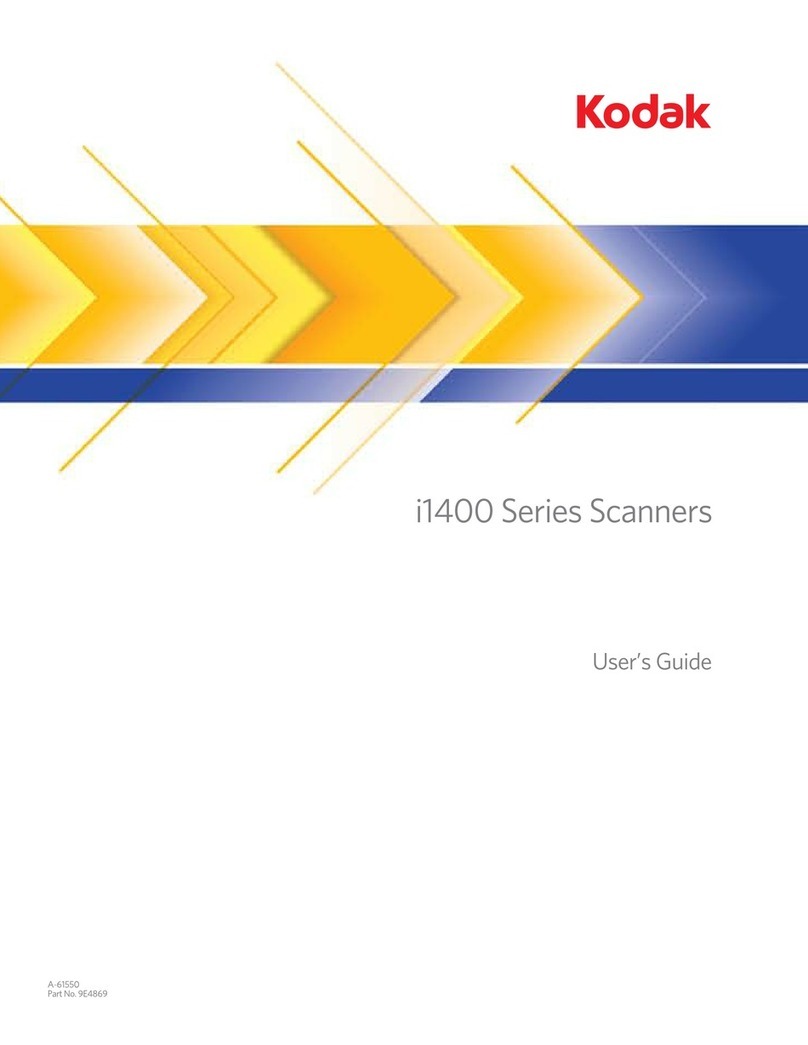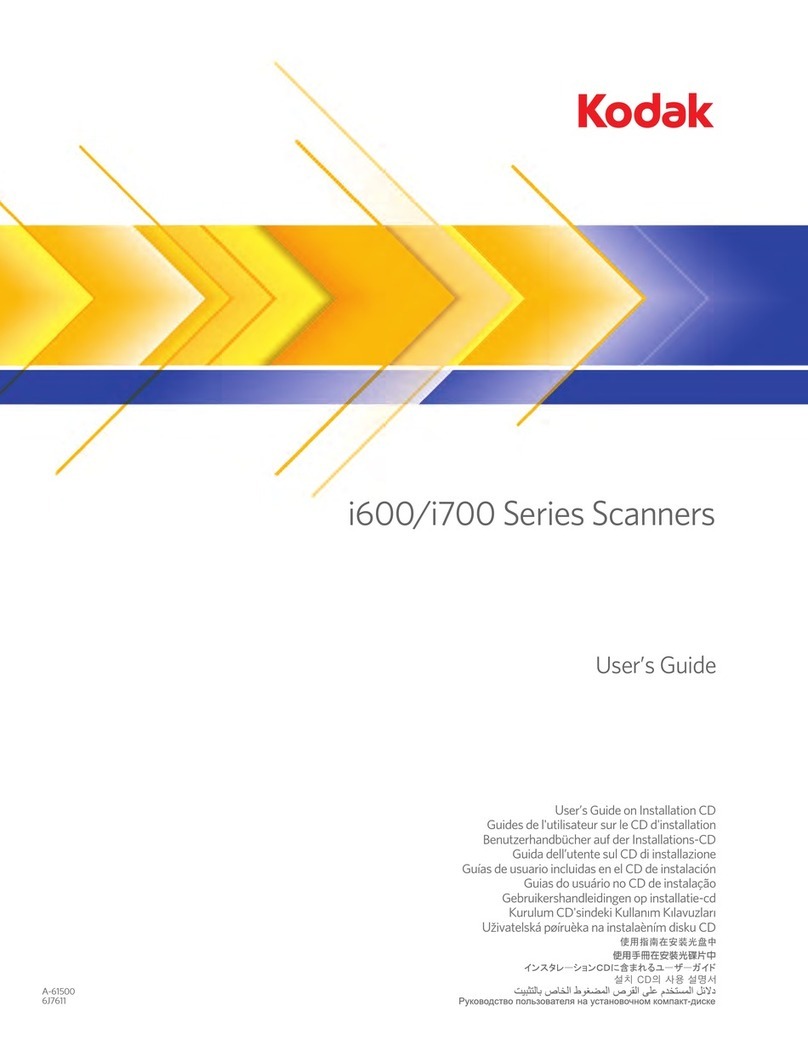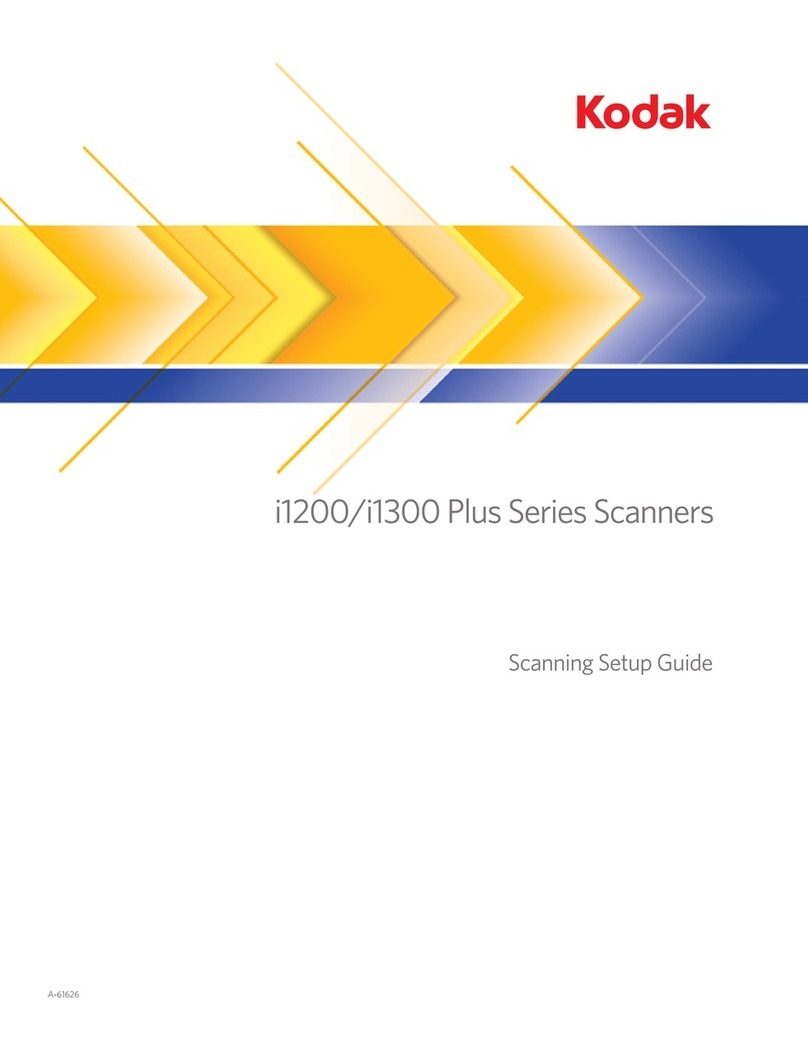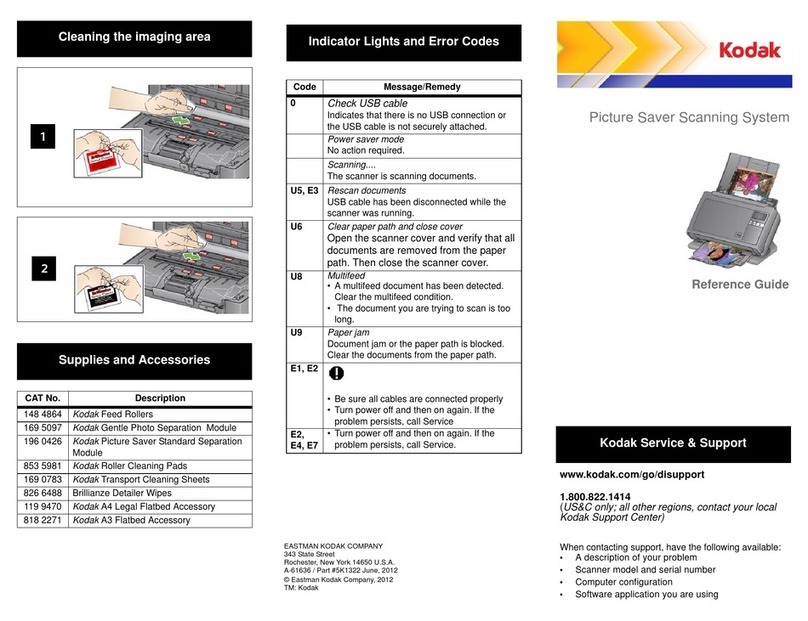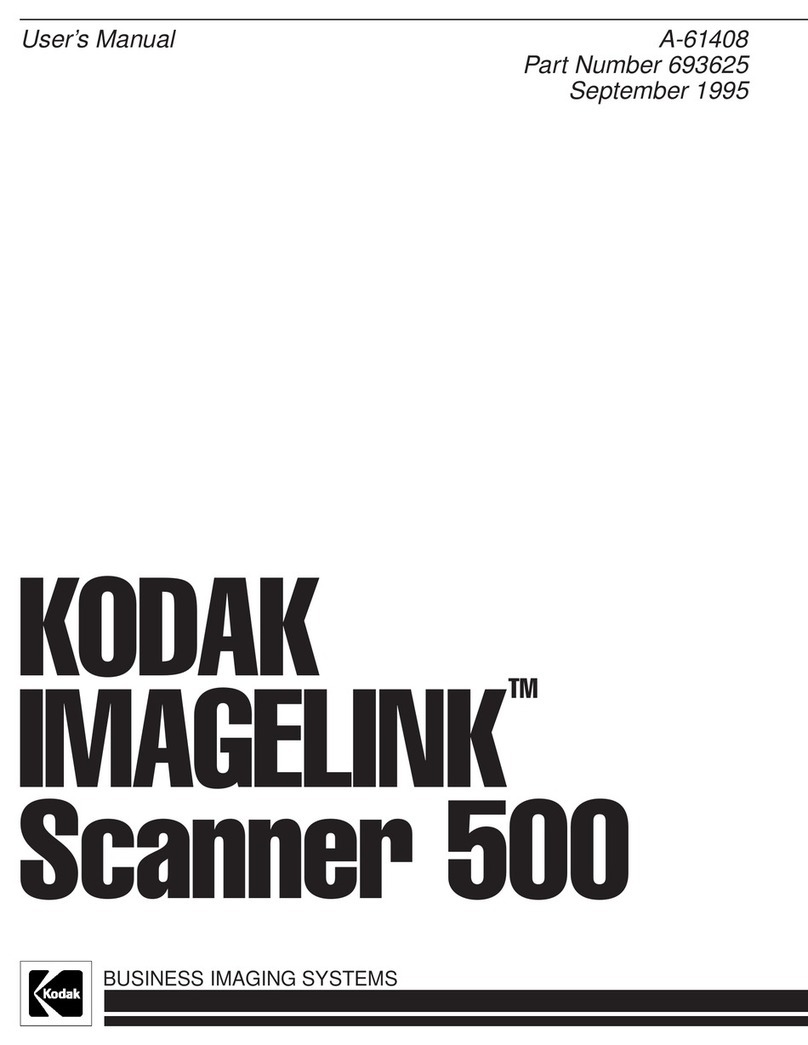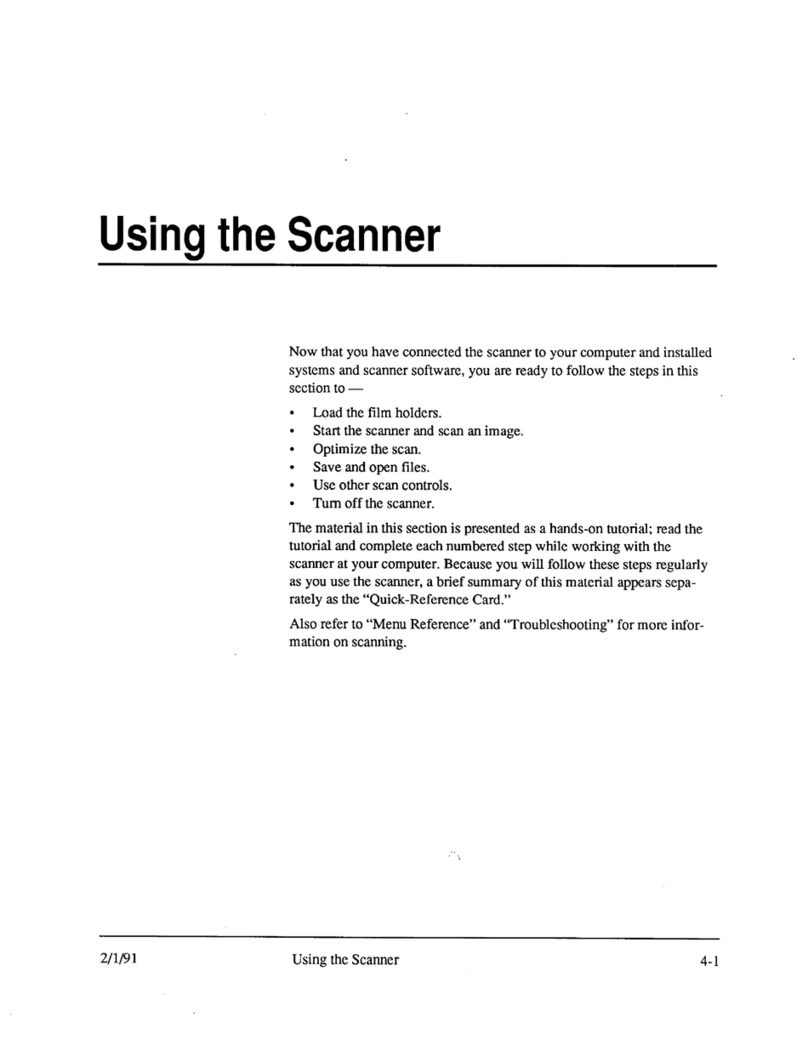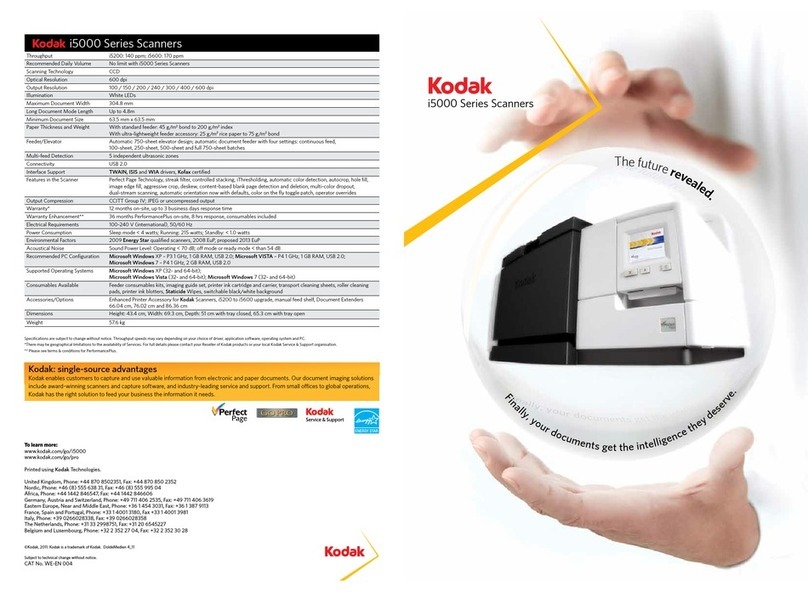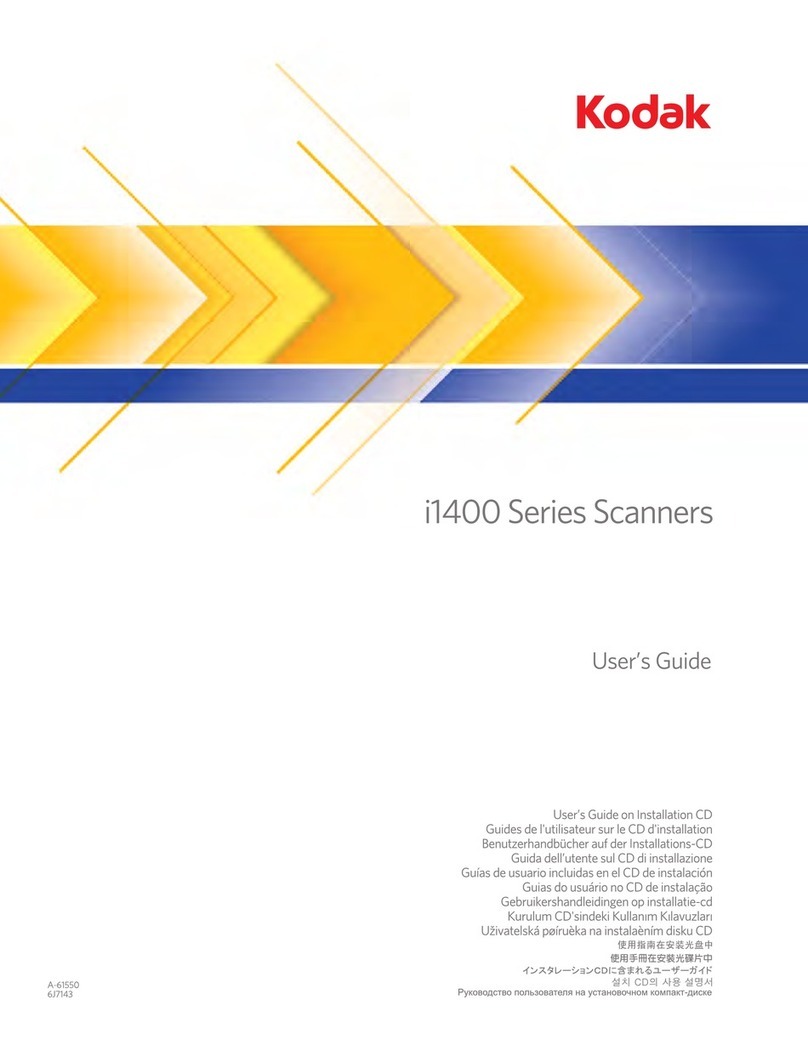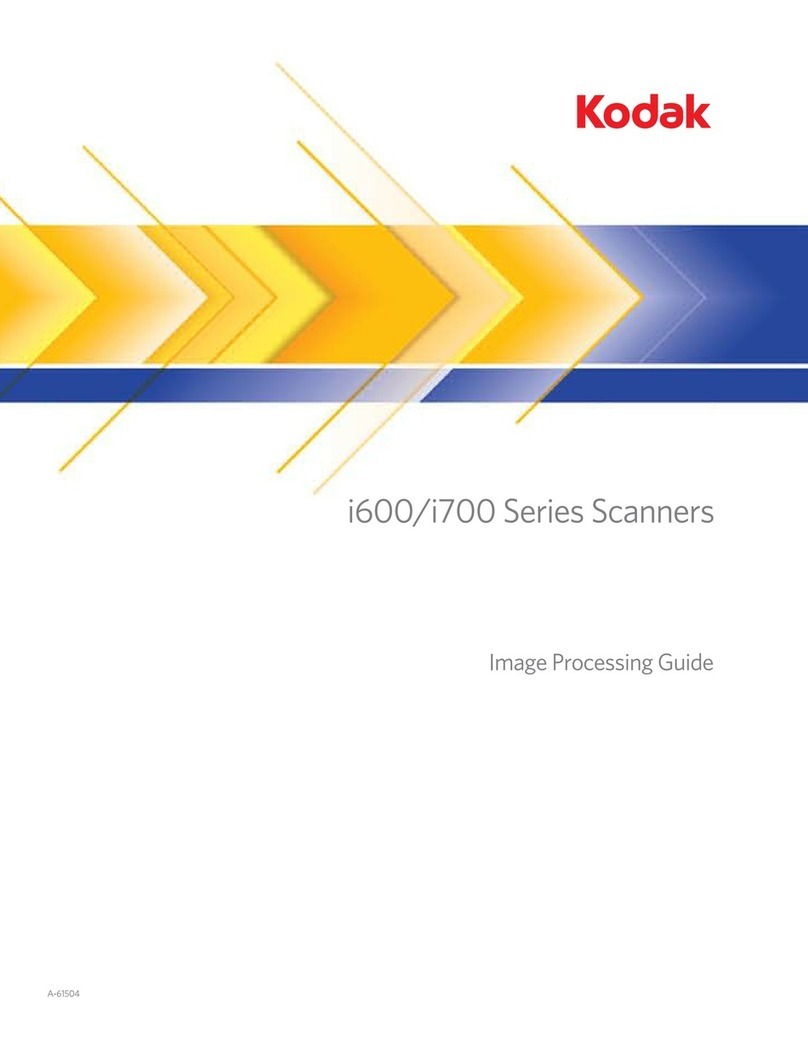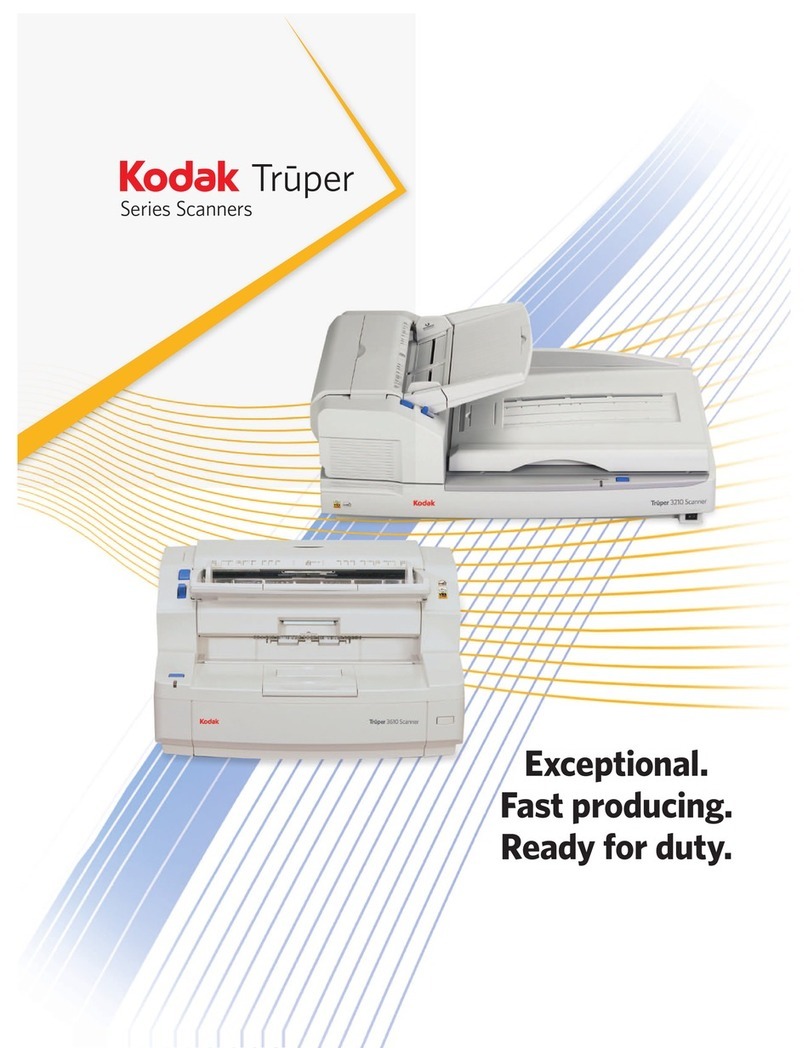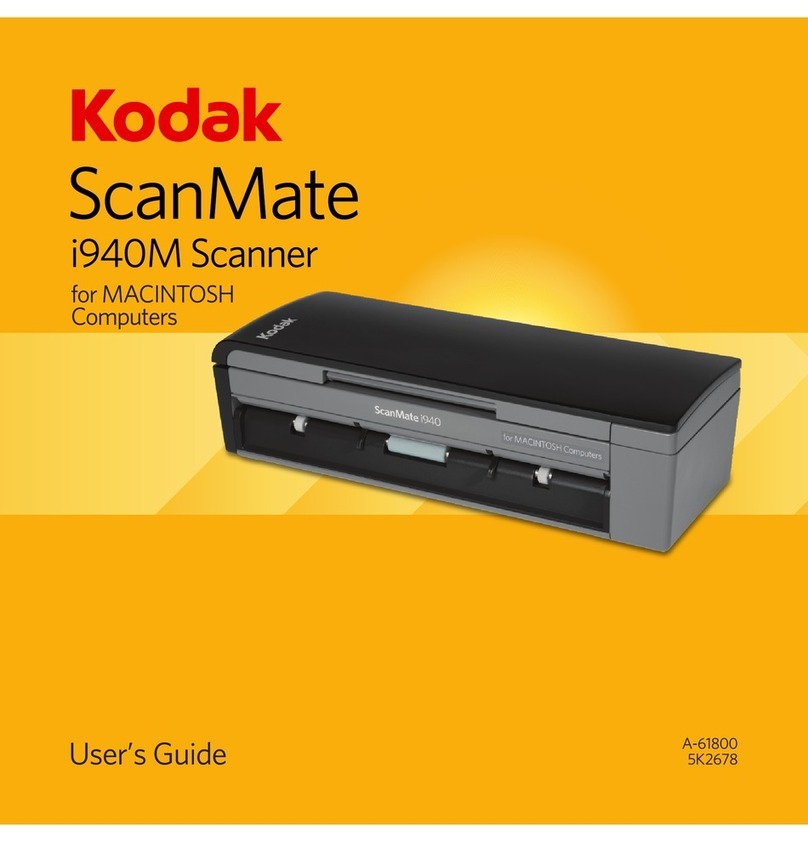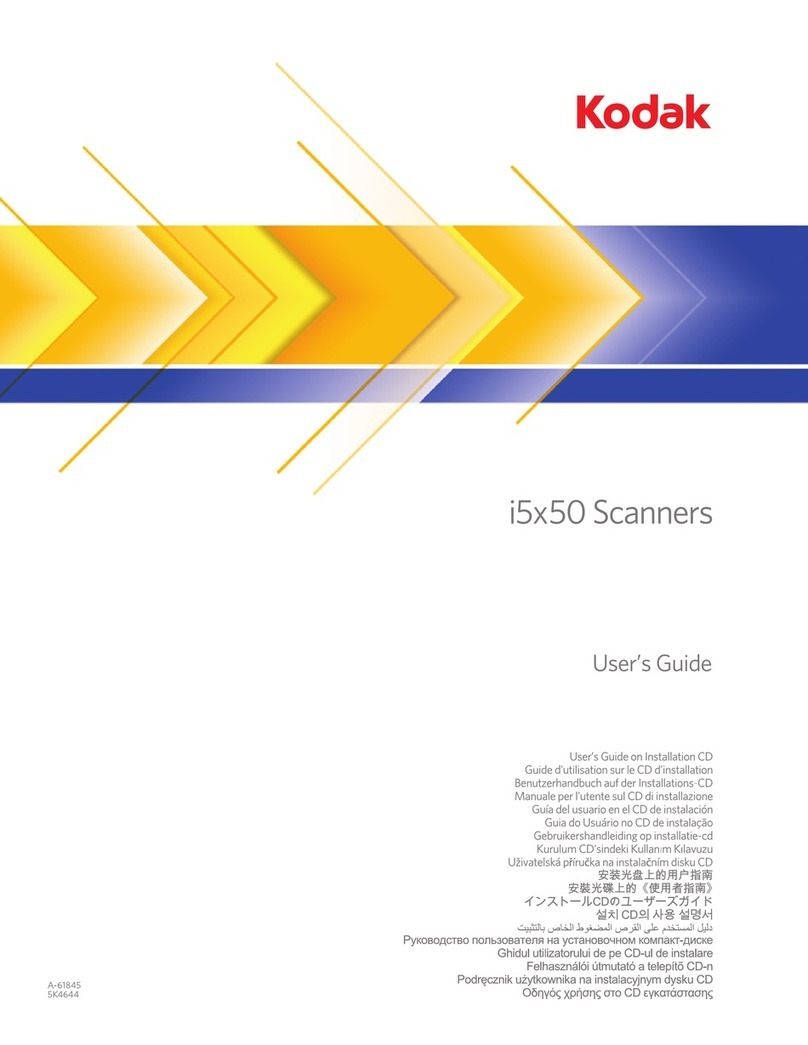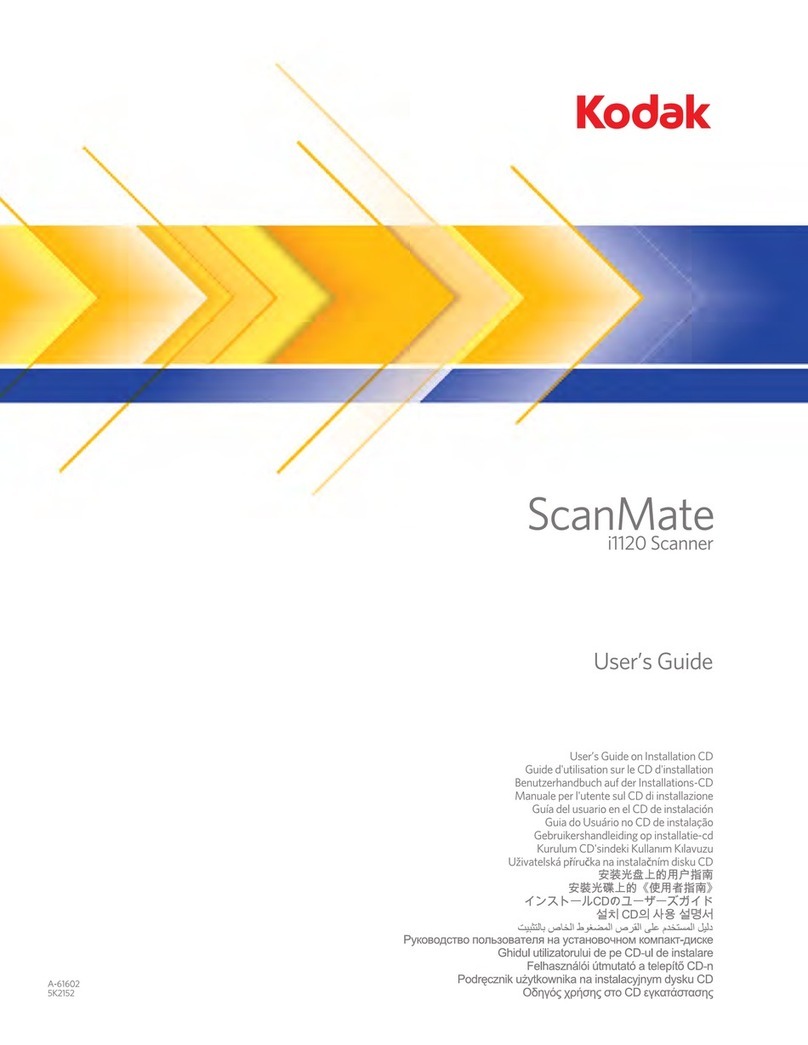KODAK
PROFESSIONAL
RFS 3600 Film Scanner
QUICK REFERENCE GUIDE
Refer to the User’s Manual on the CD for in-depth information. … to a SCSI Port as sole SCSI device
1. Set scanner power switch to off (O).
2. Plug the power cable that matches your
local power supply into the AC adapter.
3. Plug the AC adapter cable into the
scanner.
4. Plug the other end of the power cable
into your power source.
… to a USB Port
1. Shut down the computer and
scanner.
2. Slide back cover to left; it is impor-
tant that it is completely to the left.
3. Attach the appropriate end of the
USB cable to the computer.
4. Attach the other end of the cable to
the scanner.
Use 35 mm filmstrips 3-36 frames long. Use
color negatives, color reversals (slide film),
or black and white negative film.
DO NOT USE SPLICED FILM.
1. Shut down the computer and
scanner.
2. Slide back cover to right; it is
important that it is completely to
the right.
3. Attach SCSI cable to computer.
4. Attach the other end of the cable
to either scanner SCSI port.
5. Slide the scanner SCSI termina-
tion switch to the right (‘on’).
6. Set the SCSI ID on the scanner
bottom with a screwdriver:
A. Macintosh. Do not use 0, 3,
7, 8, or 9.
B. PC-Compatible. Do not use
0, 7, 8, or 9, or the SCSI
adapter card ID.
CONNECT THE SCANNER ...
3
4
or
5
or
… to a Power Source
4
2
1
3
LOADING THE SCANNER␣ .␣ .␣ .
.␣ .␣ .␣ with a Filmstrip
Reverse
Forward
1. Turn on the scanner and computer.
2. Clean the filmstrip, and cut off numbered labels at film
ends.
3. With the highest frame number entering first and edge
data at the top, feed the filmstrip gently from left until
the film is pulled into the scanner.
4. Look through the top of the scanner and reposition the
film with the scanner buttons:
A. Tap Reverse to move film left in fine increments;
or hold Reverse down to move left one full frame.
B. Tap Forward to move film right in fine increments;
or hold Forward down to move right one full
frame.
REQUIRED HARDWARE AND
SOFTWARE
Macintosh Computer
• Apple Power Macintosh, 300 MHz or greater.
• At least 128␣ megabytes dynamic random access memory.
• At least 200 megabytes available hard disk space.
• USB or SCSI II connector.
• Monitor, at least 24-bit display card, resolution at least 800 by 600
pixels.
• Apple Macintosh OS 8.5.1 or later.
• Adobe Photoshop® 5.0 or later.
PC-Compatible Computer
• 300 MHz or greater.
• At least 128 megabytes dynamic random access memory.
• At least 200 megabytes available hard disk space.
• USB or SCSI II connector. For SCSI use Adaptec 2906, 2930, or
2940 ASPI adapter cards, EZ-SCSI 5.0 or later.
• Monitor, at least 24-bit display card, resolution at least 800 by 600
pixels.
• Microsoft Windows 98 SE, 2000, or NT 4.0. (USB requires 98␣ SE
or 2000.)
• Adobe Photoshop® 5.0 or later. May work with other TWAIN-
supporting software.
.␣ .␣ .␣ with a Slide
Use single mounted 35 mm slides. Eject filmstrip
before loading slide.
1. Hold clean slide mount with thumb and
forefinger, with the image facing you nor-
mally.
2. Push slide gently and completely into the
scanner.
3. To remove, pull slide from scanner with
thumb and forefinger. (The Eject button
does not function with slides.)
ENERGY STAR® is a U.S. registered mark.
As an ENERGY STAR® Partner, Eastman Kodak Company, has determined
that this product meets ENERGY STAR® guidelines for energy efficiency.
EASTMAN KODAK COMPANY • ROCHESTER, NY 14650
KODAK PROFESSIONAL RFS 3600 Film Scanner
www.kodak.com/go/RFS3600
Quick Reference Guide Revised 3-01
Part No. 4E3606 Kodak is a trademark
© Eastman Kodak Company, 2000
4
5
3
1
2
3
4
5
6
7
8
9
0
6
3
4
CONTENTS OF SCANNER PACKAGE
• KODAK PROFESSIONAL RFS 3600 Film Scanner
• AC adapter with two power cables
• USB cable
• SCSI II cable
• CD-ROM with Macintosh and TWAIN versions of the scanner
software, ICC profiles, User’s Manual (English, French, German,
Italian, Japanese, and Spanish), and Adobe Acrobat® Reader
• Adobe Photoshop® LE 5.0
• 10 rolls of KODAK PROFESSIONAL film
• This quick reference guide 1
INSTALL SCANNER
SOFTWARE
1. Load the scanner CD, then:
A. Macintosh. Run installer program.
B. PC-Compatible. Click Start, choose Run. Type
D:\setup, click OK. (If your CD drive is not “D”
use its letter.)
2. Follow on-screen instructions.
2
VERIFY PHOTOSHOP SOFTWARE
Verify that either Adobe Photoshop or Photoshop␣ LE,
version 5.0 or higher, is installed on your computer. If
it is not, install Adobe Photoshop LE supplied with the
scanner or purchase and install Adobe Photoshop 5.0 or
higher. The scanner may work with other TWAIN-
supporting software.