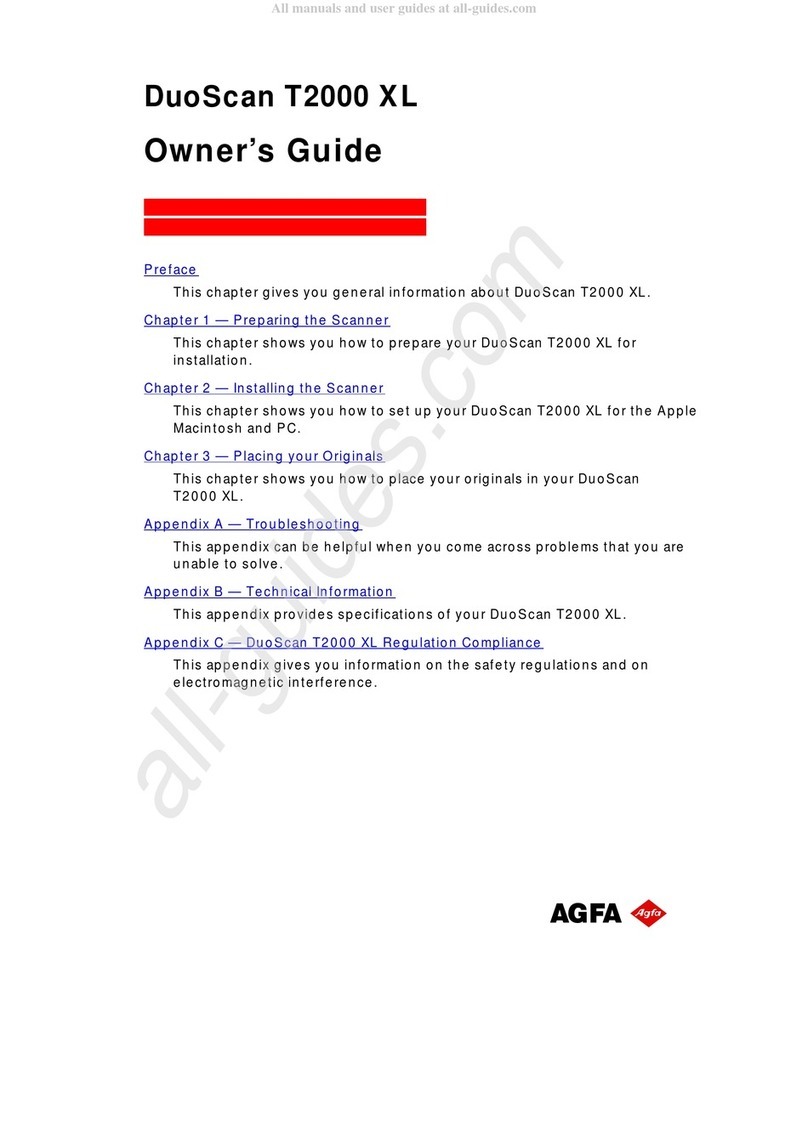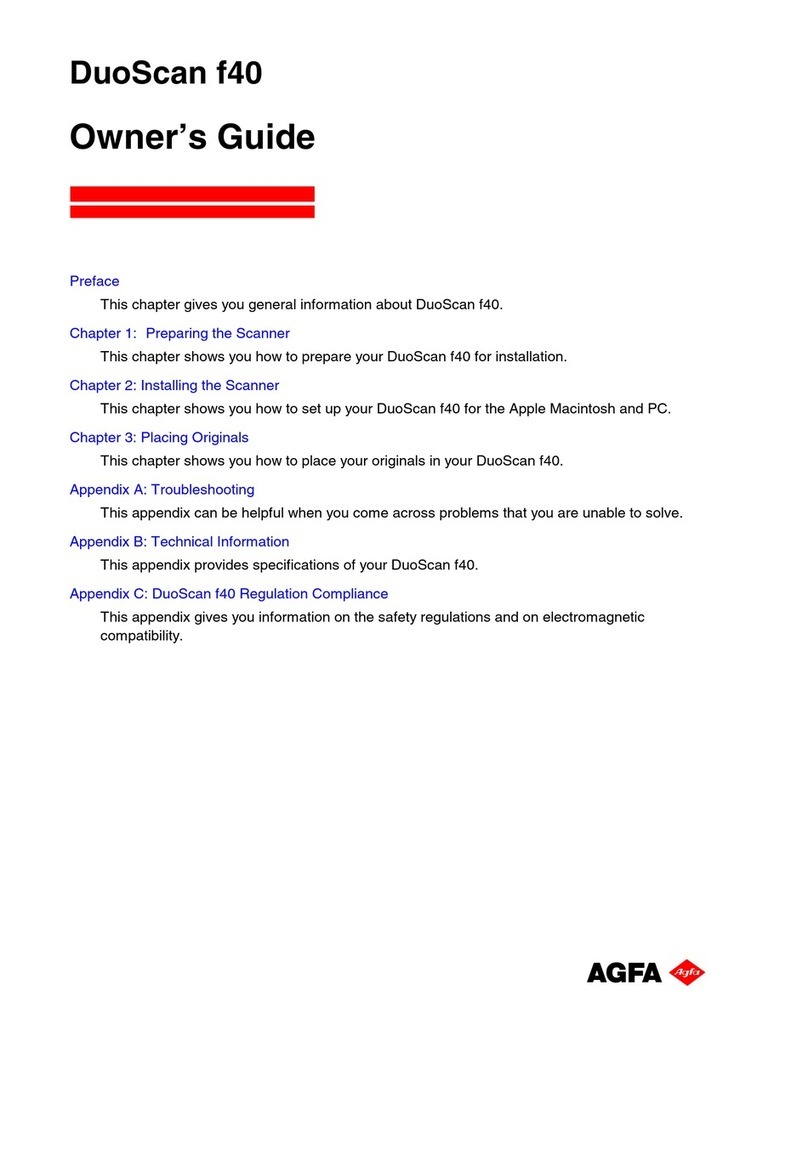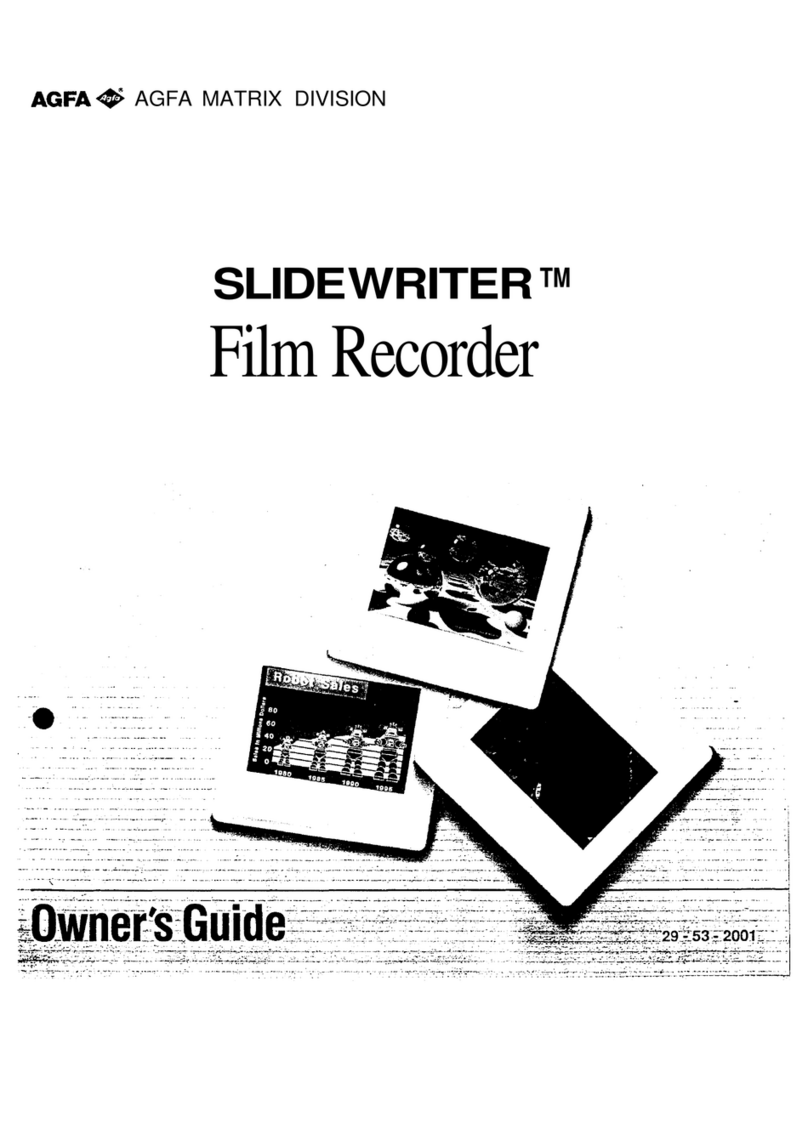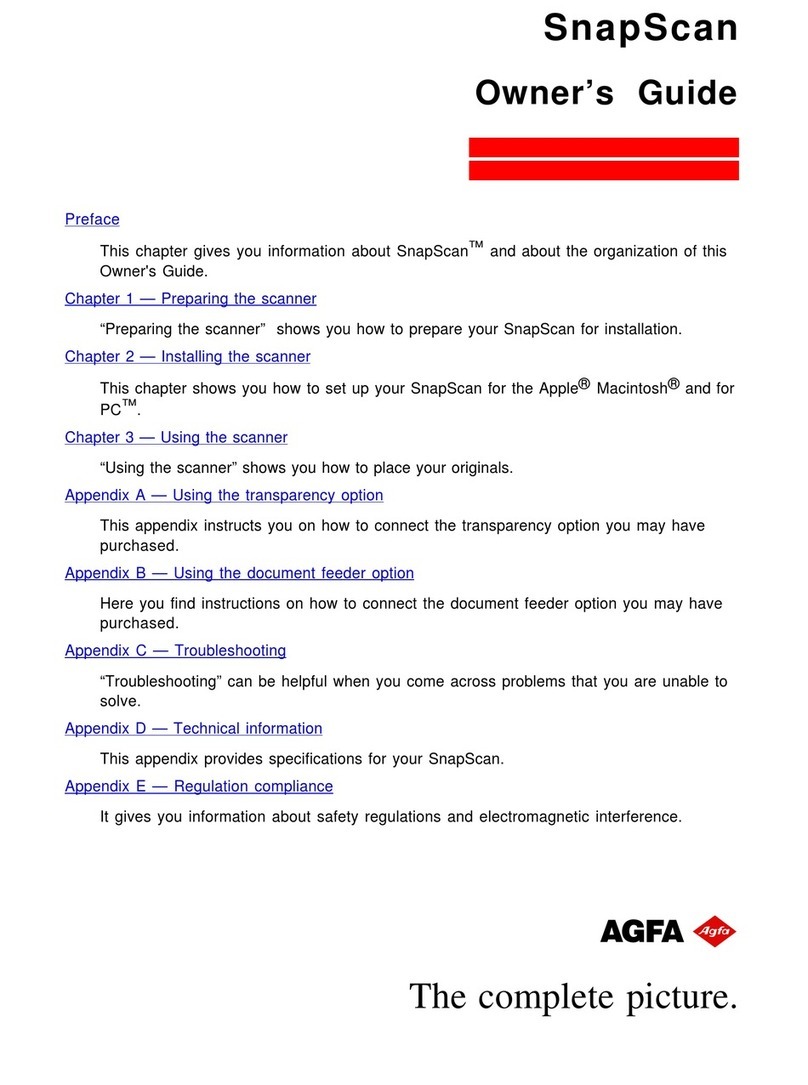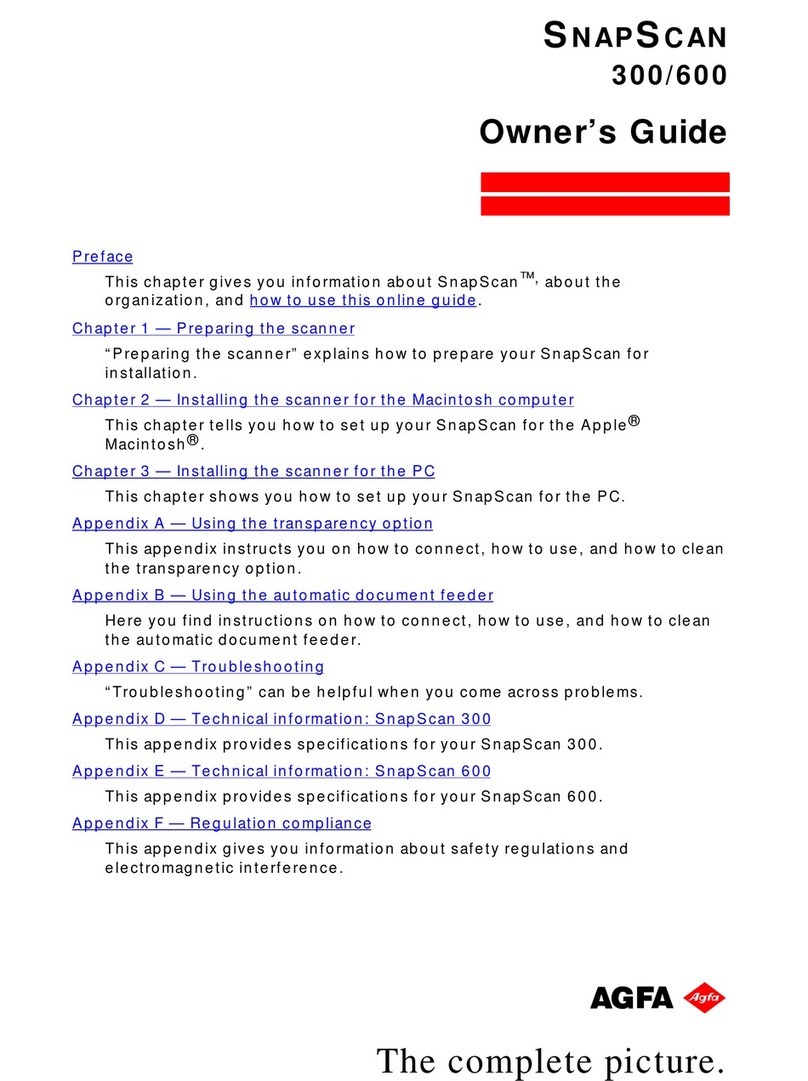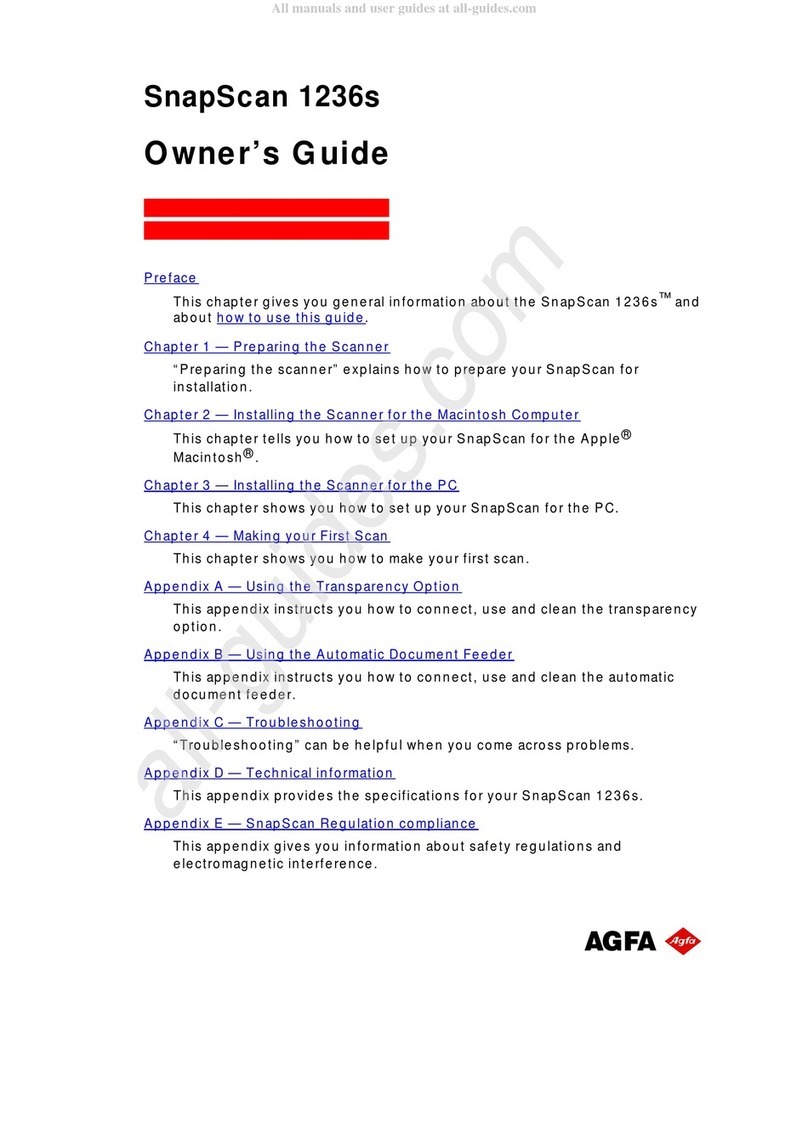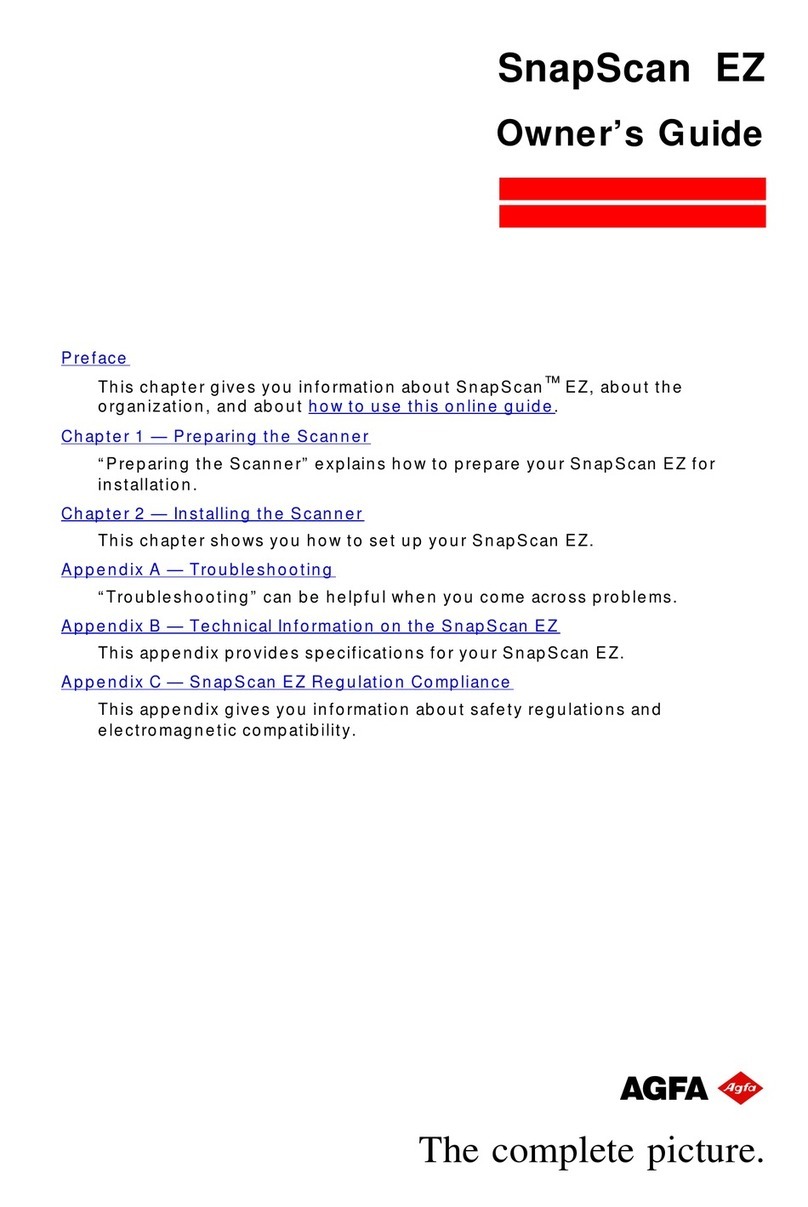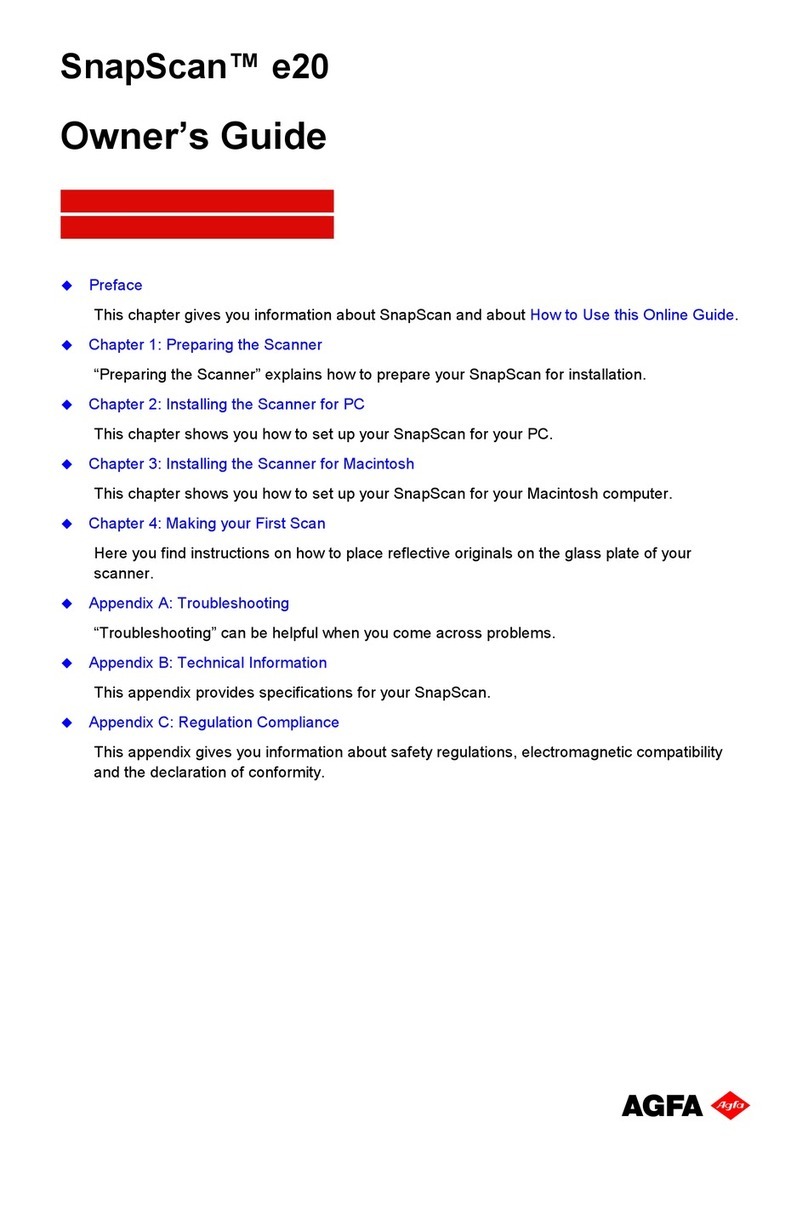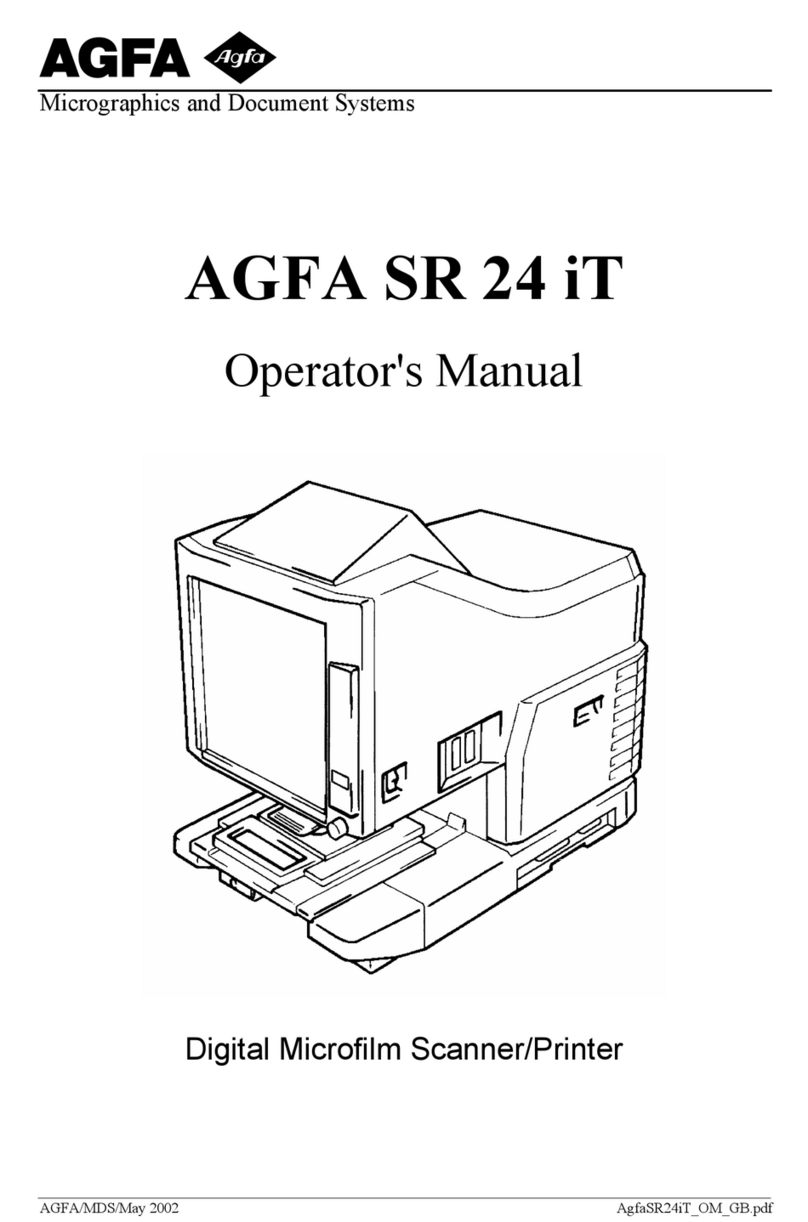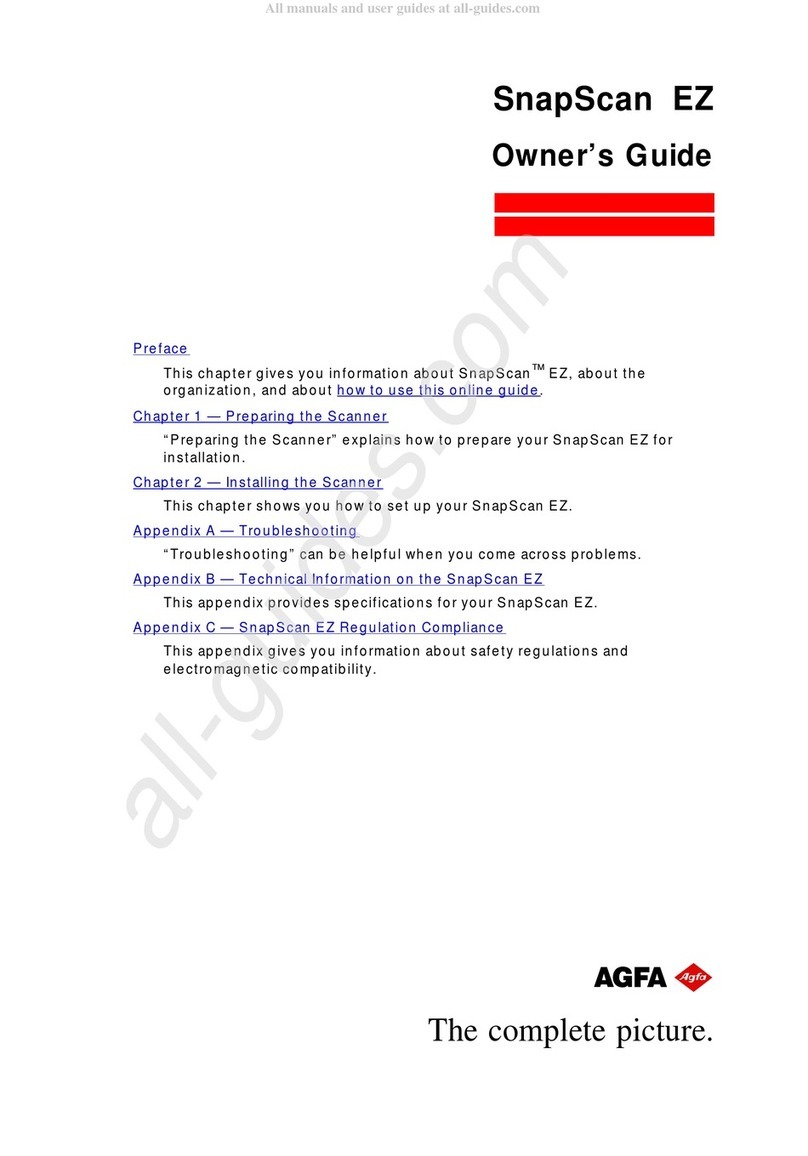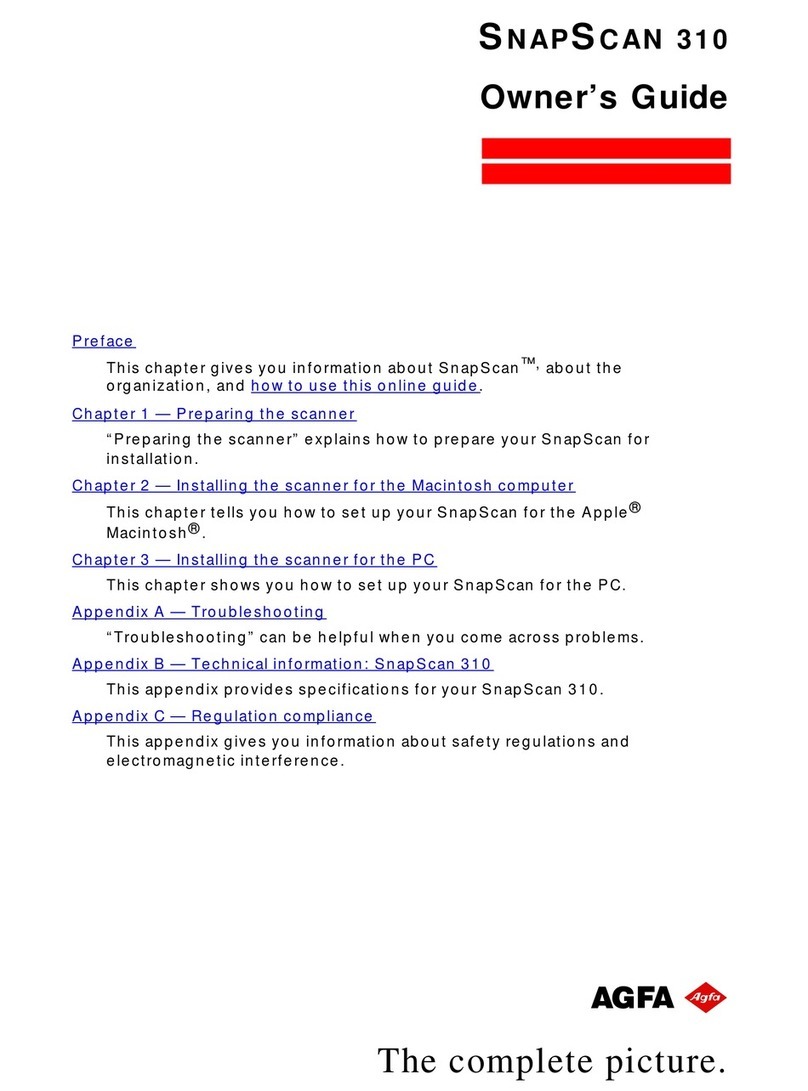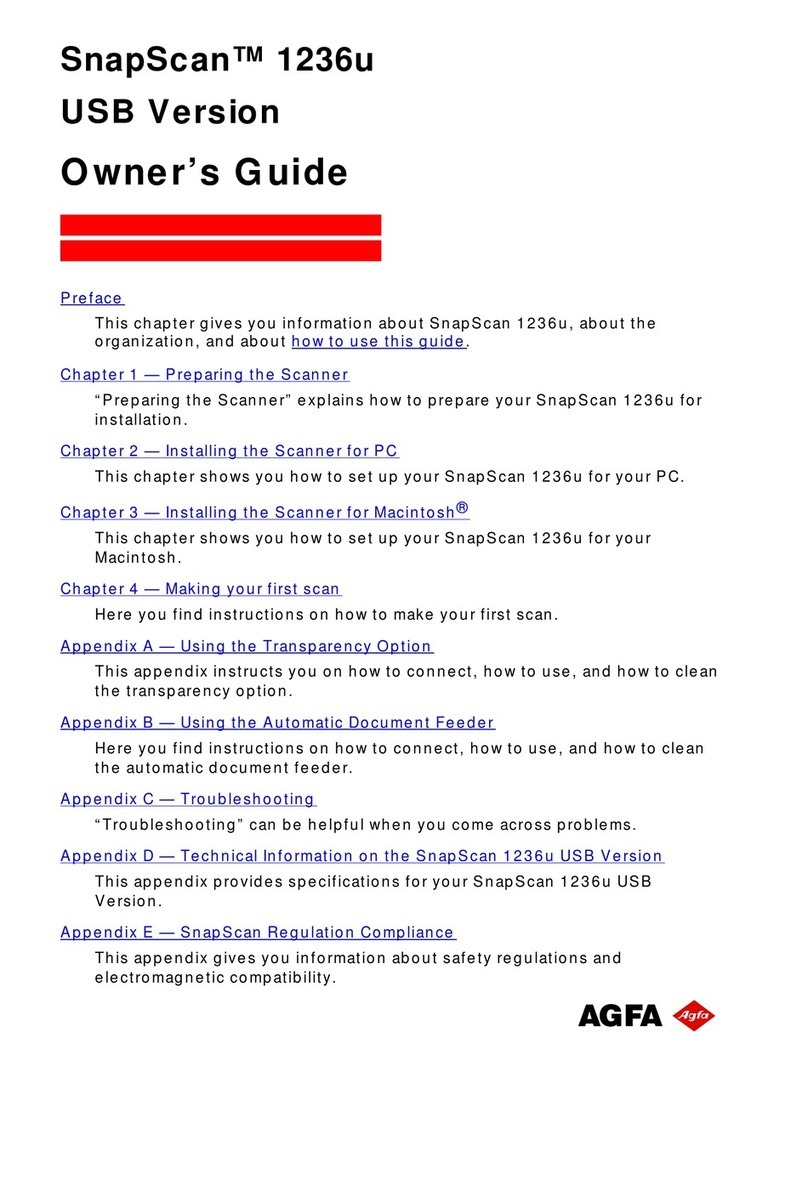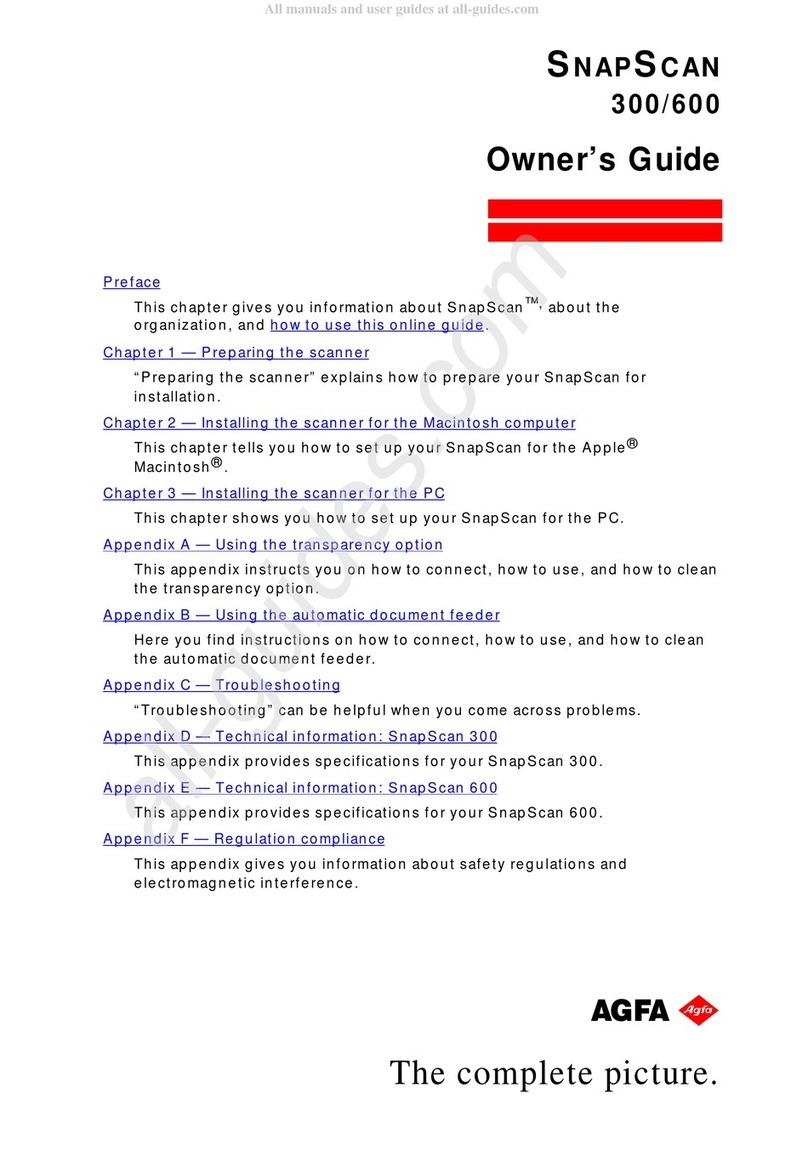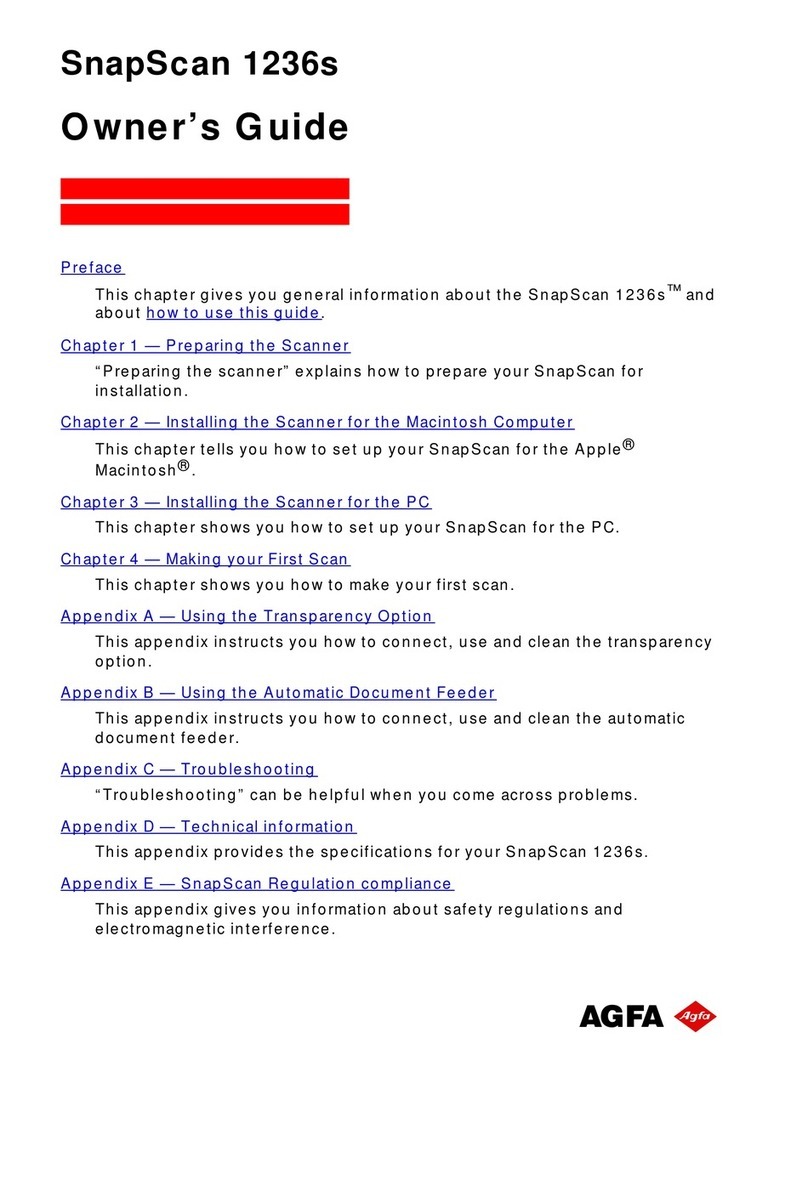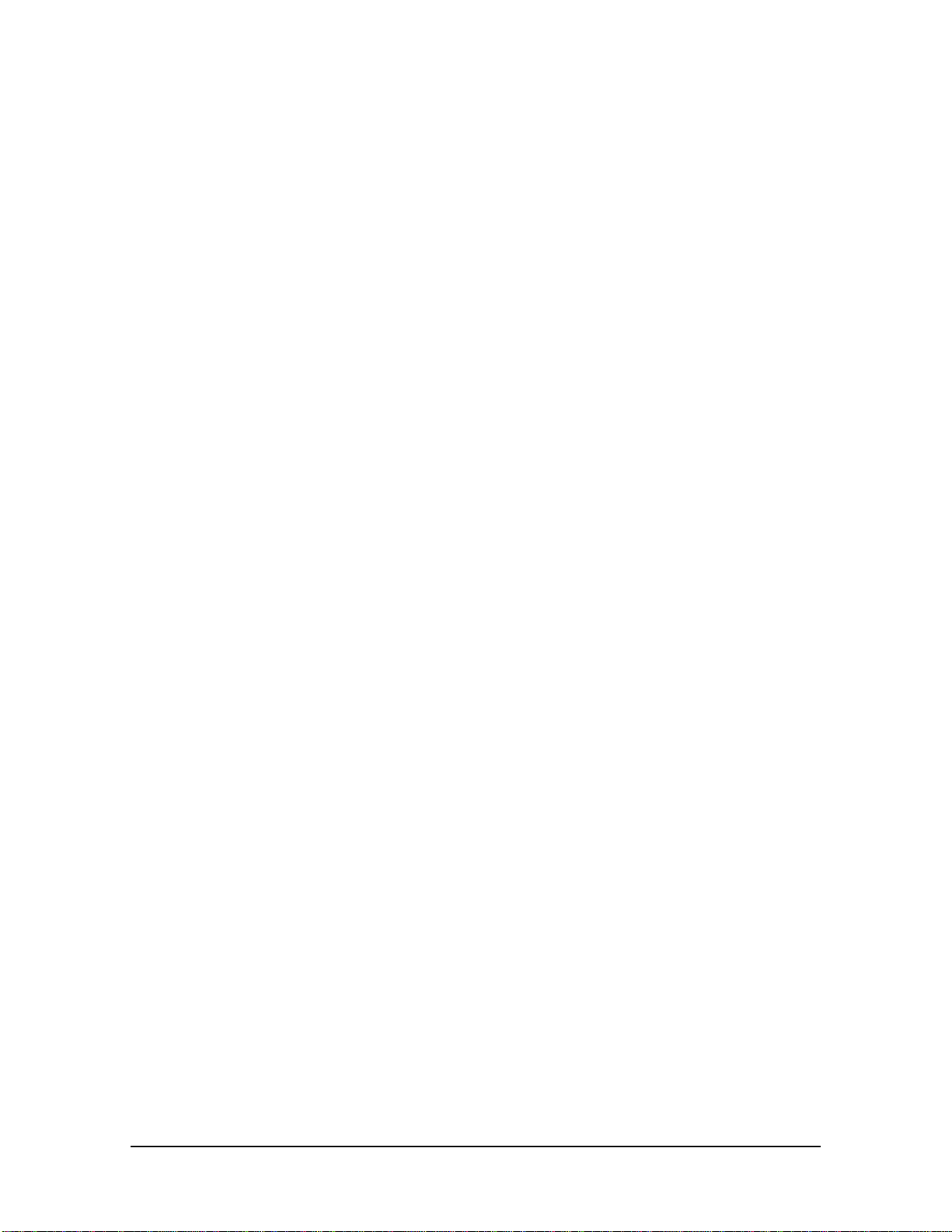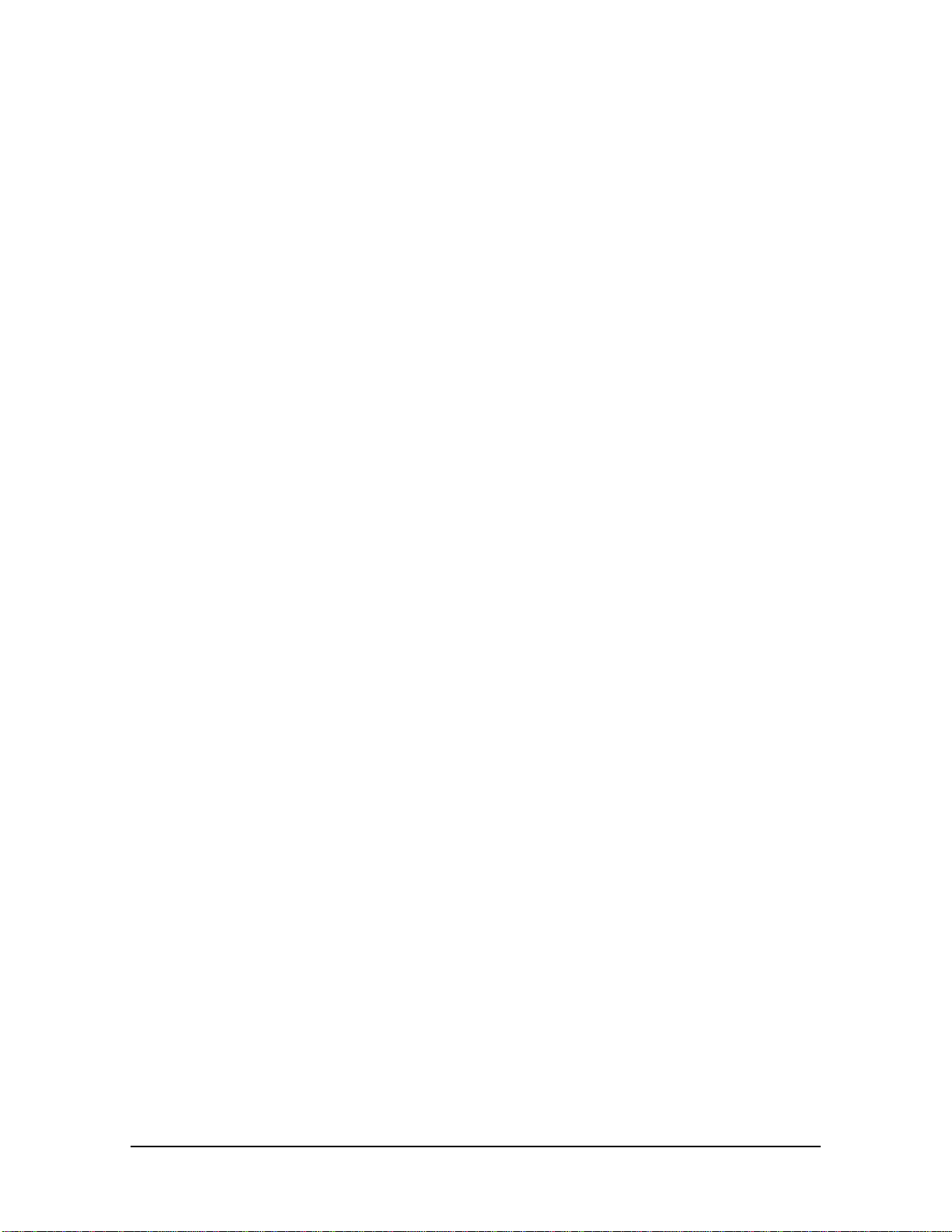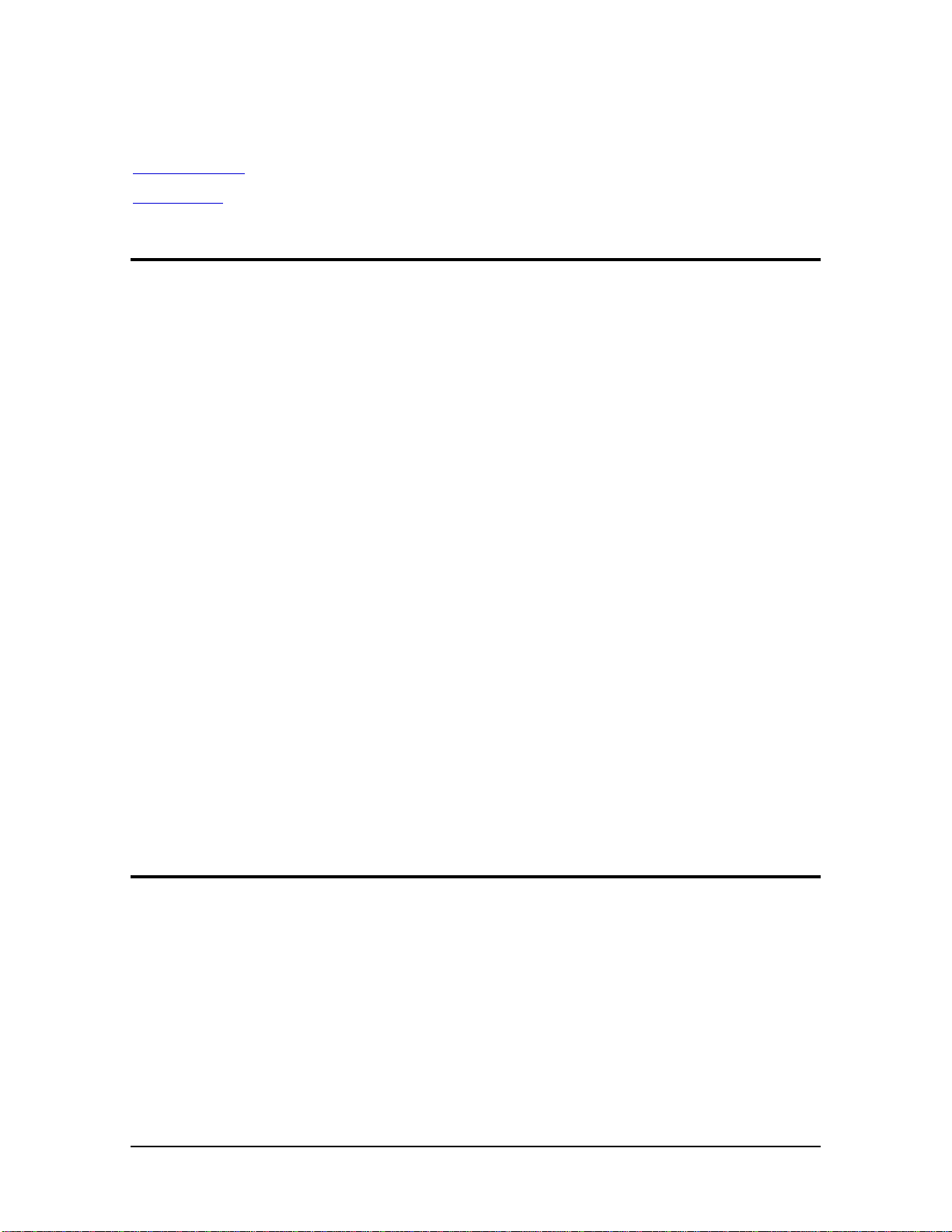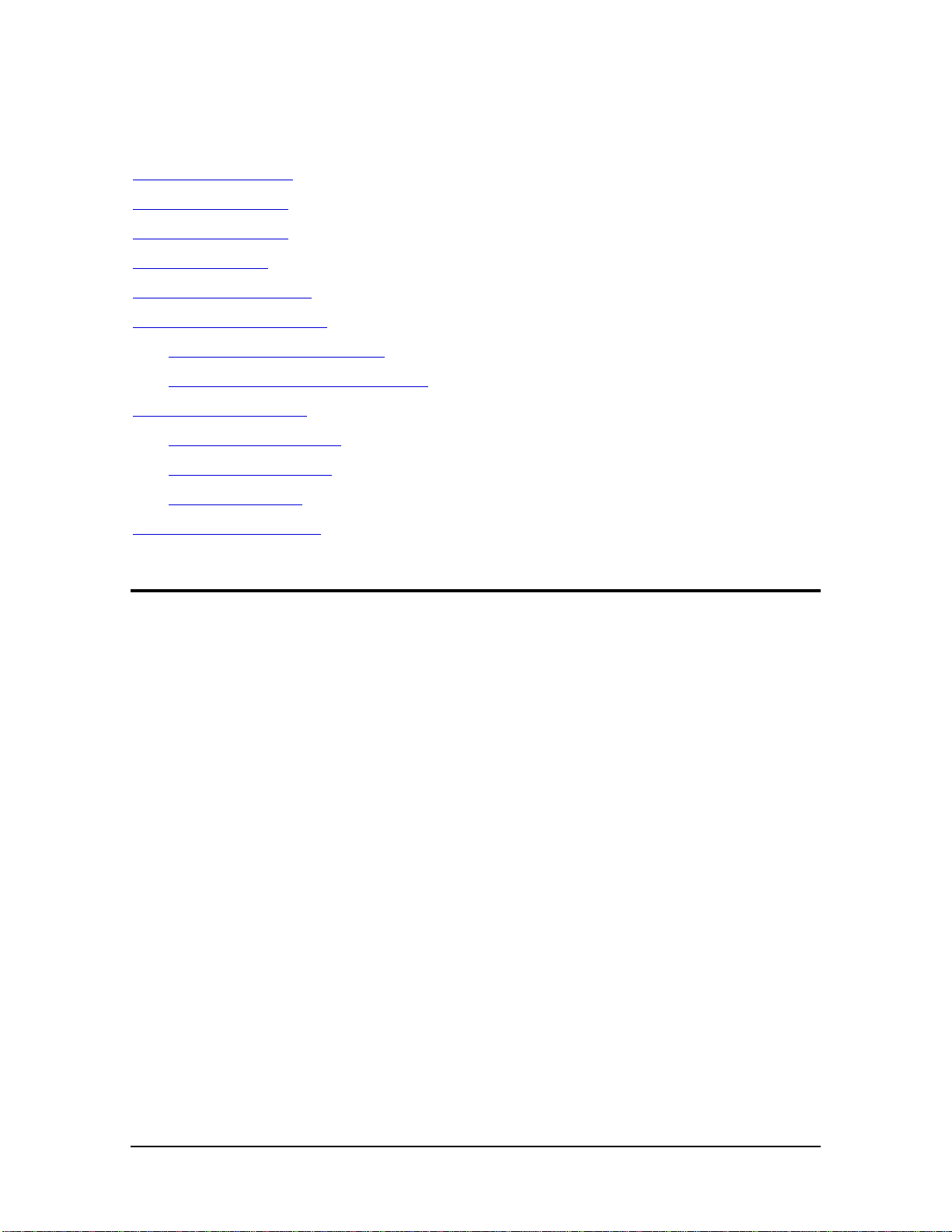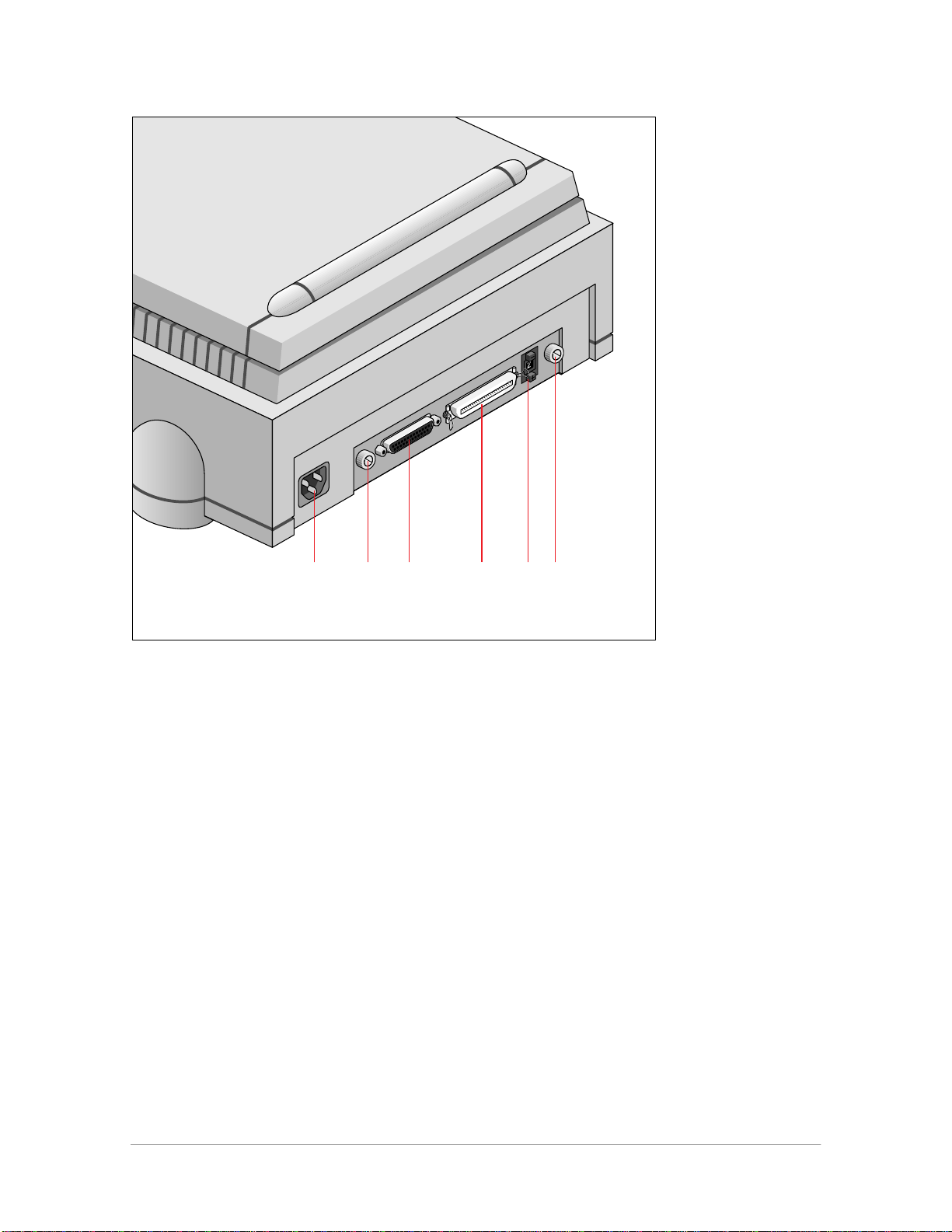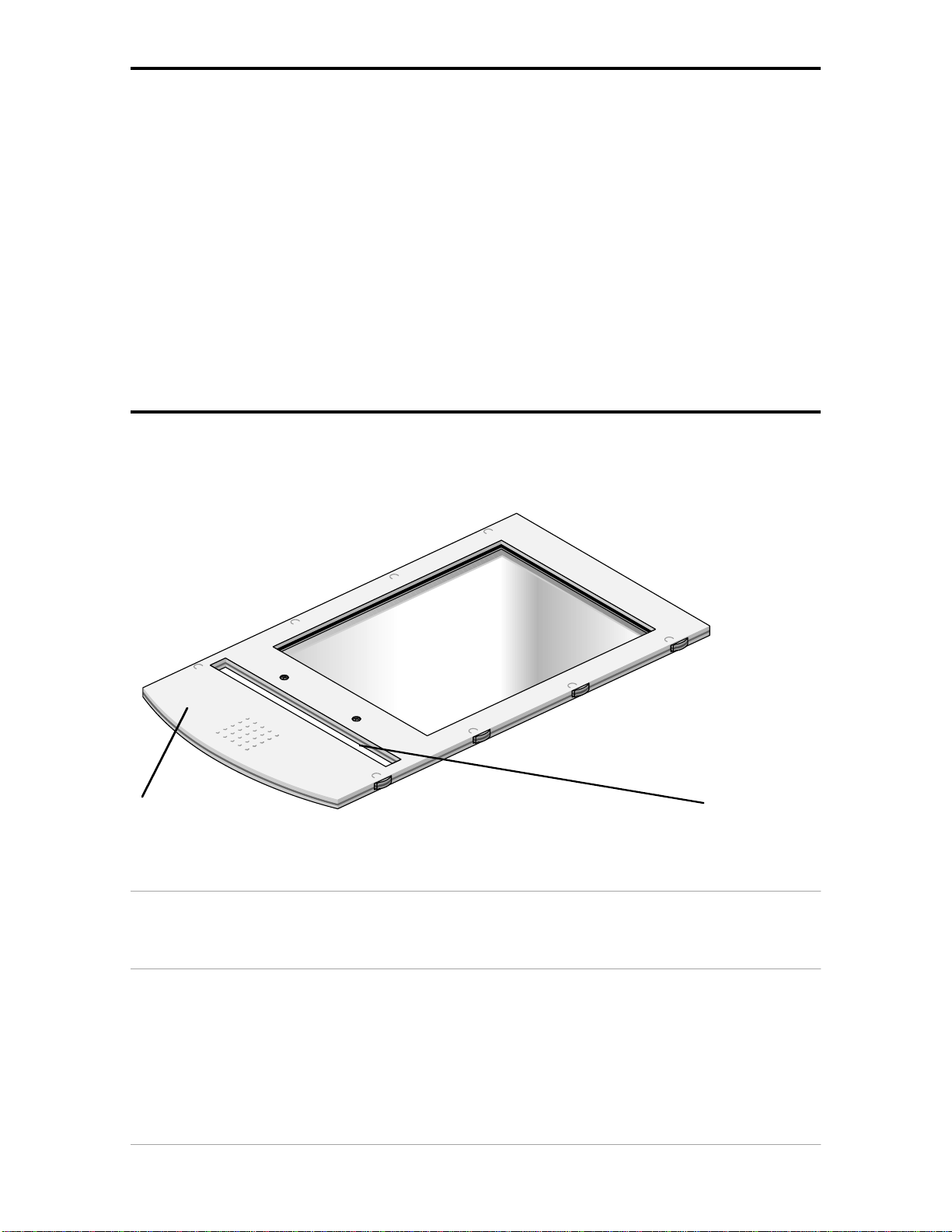Contents 3
Contents
Preface ................................................................................................ 4
About DuoScan.......................................................................................................................4
Conventions............................................................................................................................4
1Preparing the scanner............................................................................. 5
Unpacking the scanner.............................................................................................................5
Unlocking the scanner..............................................................................................................6
Relocking the scanner..............................................................................................................6
Taking a closer look..................................................................................................................7
Placing reflective originals.......................................................................................................10
Placing transparent originals....................................................................................................10
Using the universal glass frame......................................................................................11
Using the regular slide holders.......................................................................................12
Using batch slide holders........................................................................................................13
35 mm framed slide holder.............................................................................................13
35 mm strip slide holder.................................................................................................15
6 x 9 cm slide holder......................................................................................................17
Performing a power-on test.....................................................................................................19
2Installing the scanner.............................................................................20
Minimum hardware requirements and recommendations...........................................................20
Environmental requirements...................................................................................................21
Precautions...........................................................................................................................22
Cleaning your scanner............................................................................................................22
SCSI devices.........................................................................................................................23
Installation for the Apple Macintosh..........................................................................................23
Choosing a SCSI ID number...........................................................................................24
Connecting the scanner................................................................................................26
Testing the connection.................................................................................................29
Installation for the PC..............................................................................................................30
Which SCSI interface card..............................................................................................30
Choosing a SCSI ID number...........................................................................................30
Connecting the scanner................................................................................................32
Testing the connection.................................................................................................35
Appendix A — Troubleshooting ...............................................................36
Appendix B — Technical information.........................................................38
Appendix C — DuoScan regulation compliance...........................................40
Safety regulations..................................................................................................................40
Electromagnetic interference..................................................................................................41