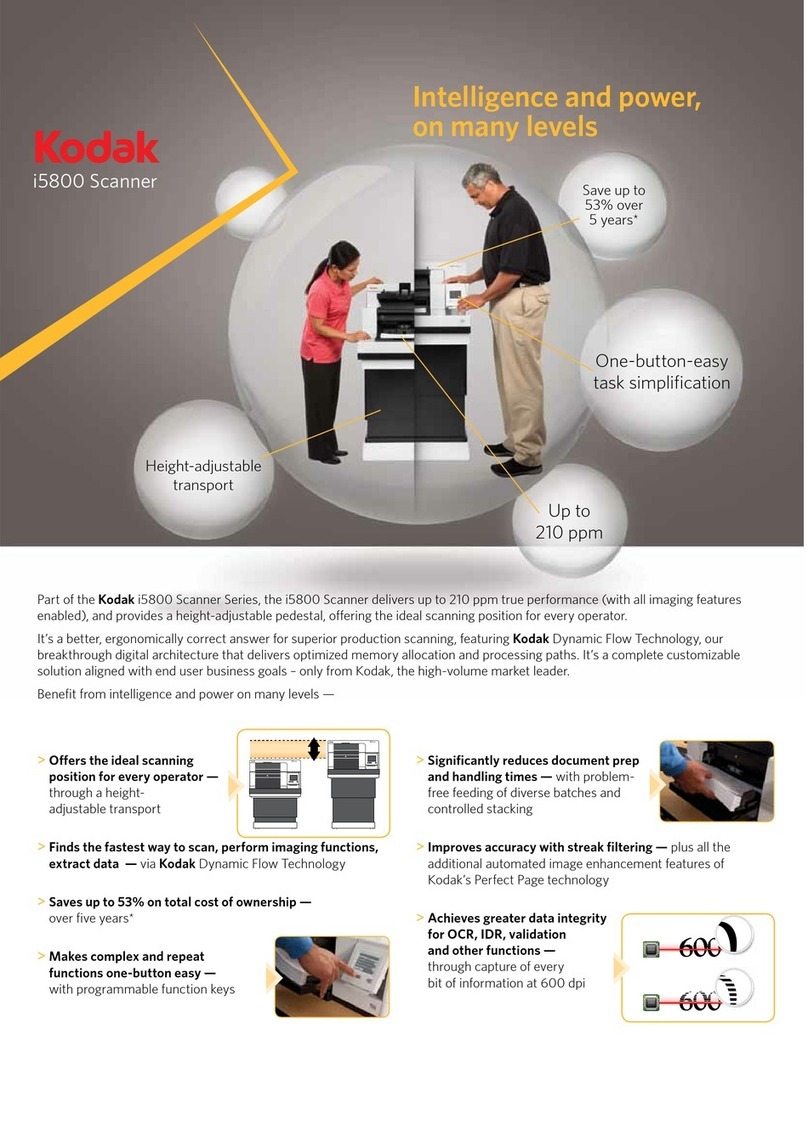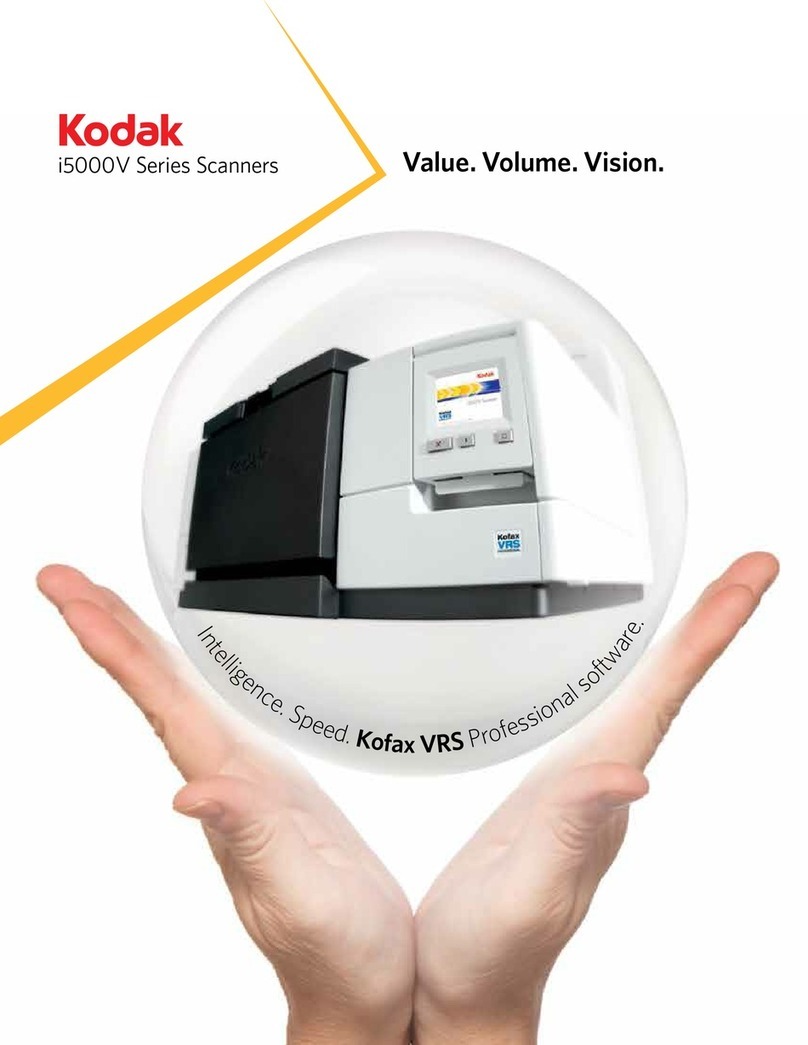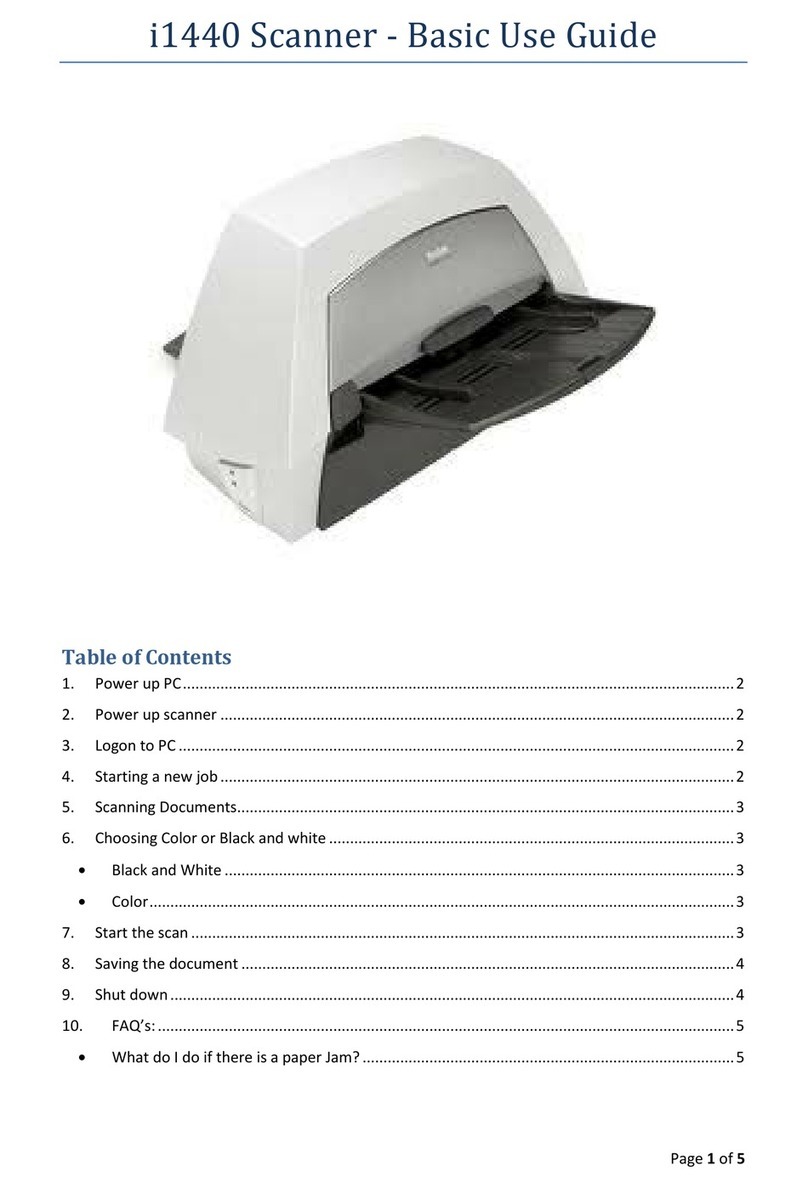Kodak i5000 Series Guide
Other Kodak Scanner manuals
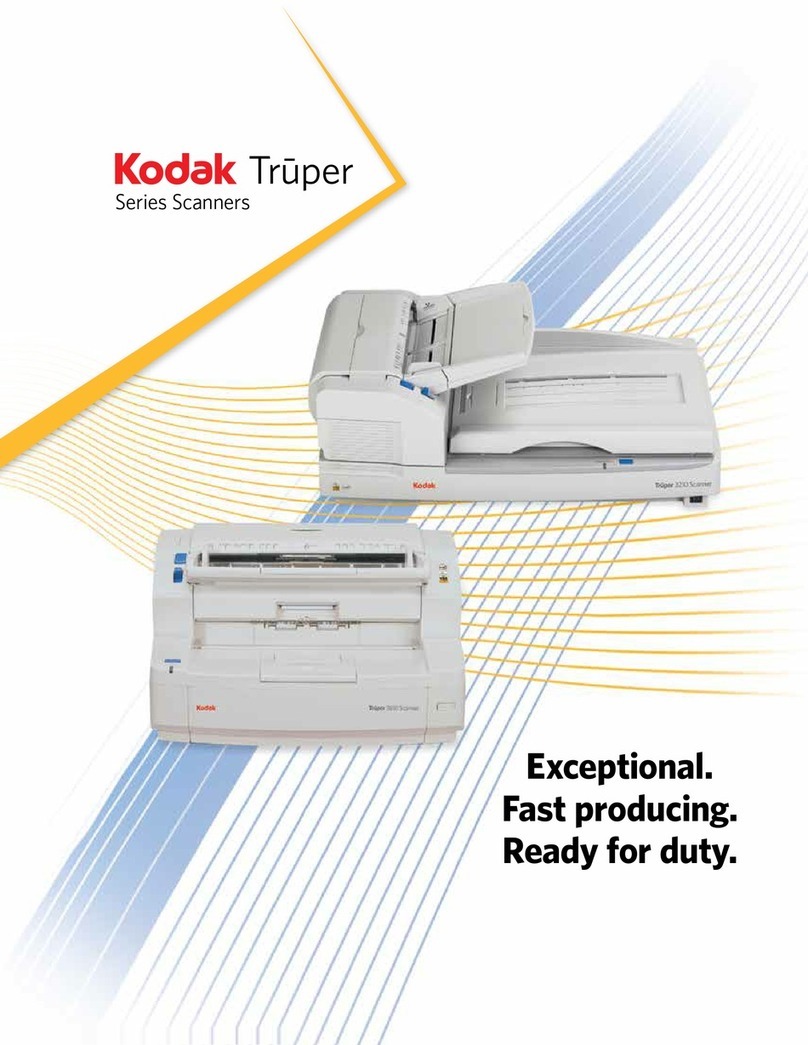
Kodak
Kodak Truper Series User manual
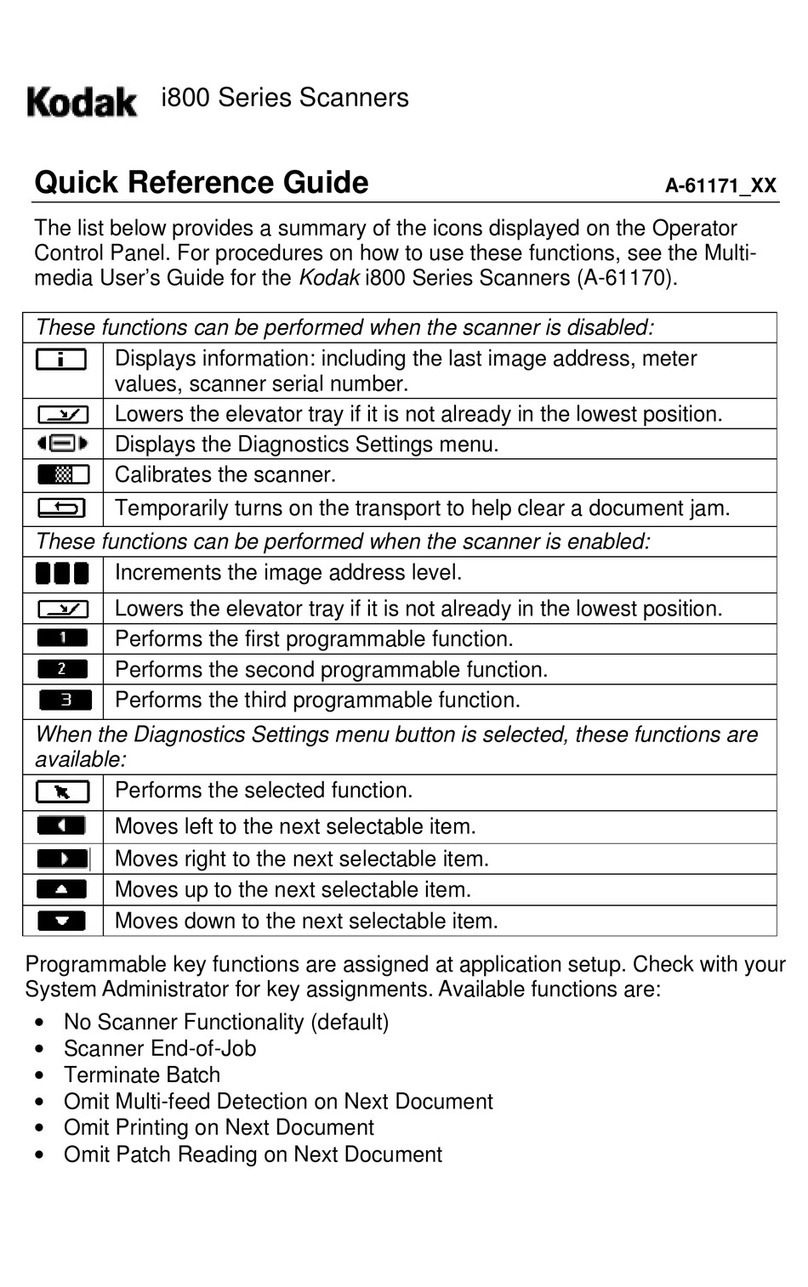
Kodak
Kodak i800 Series User manual
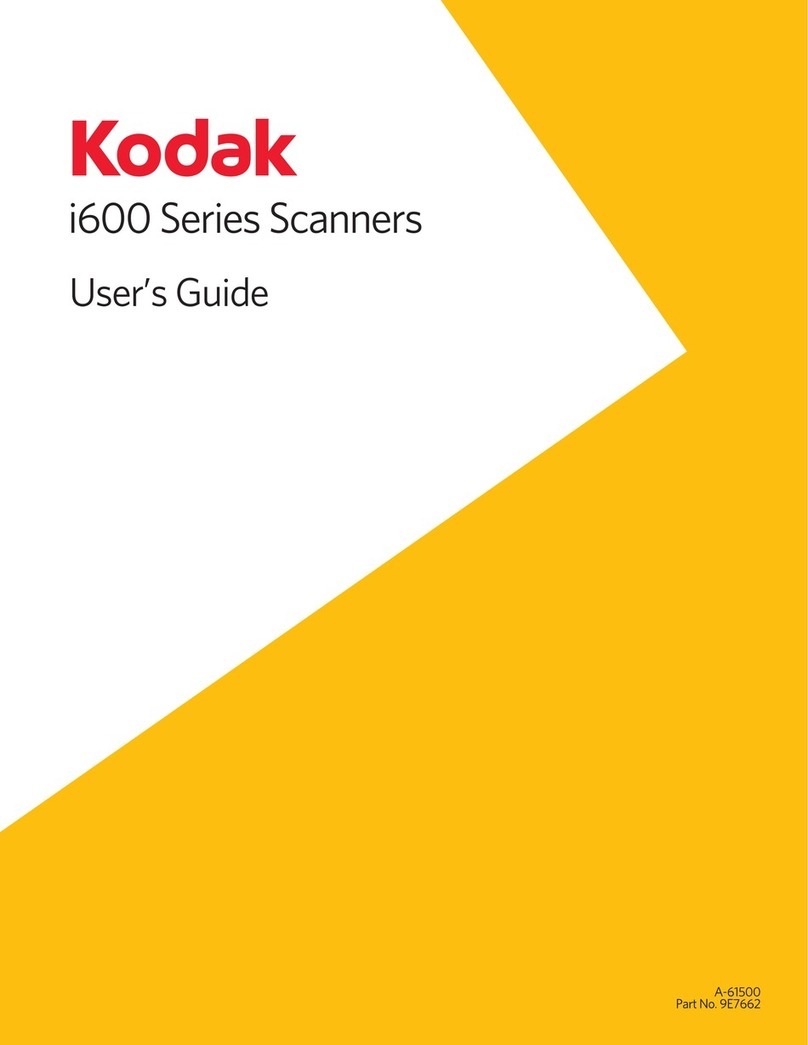
Kodak
Kodak i600 Series User manual

Kodak
Kodak 5500 - EASYSHARE All-in-One Color Inkjet Service manual

Kodak
Kodak SLIDE N SCAN User manual
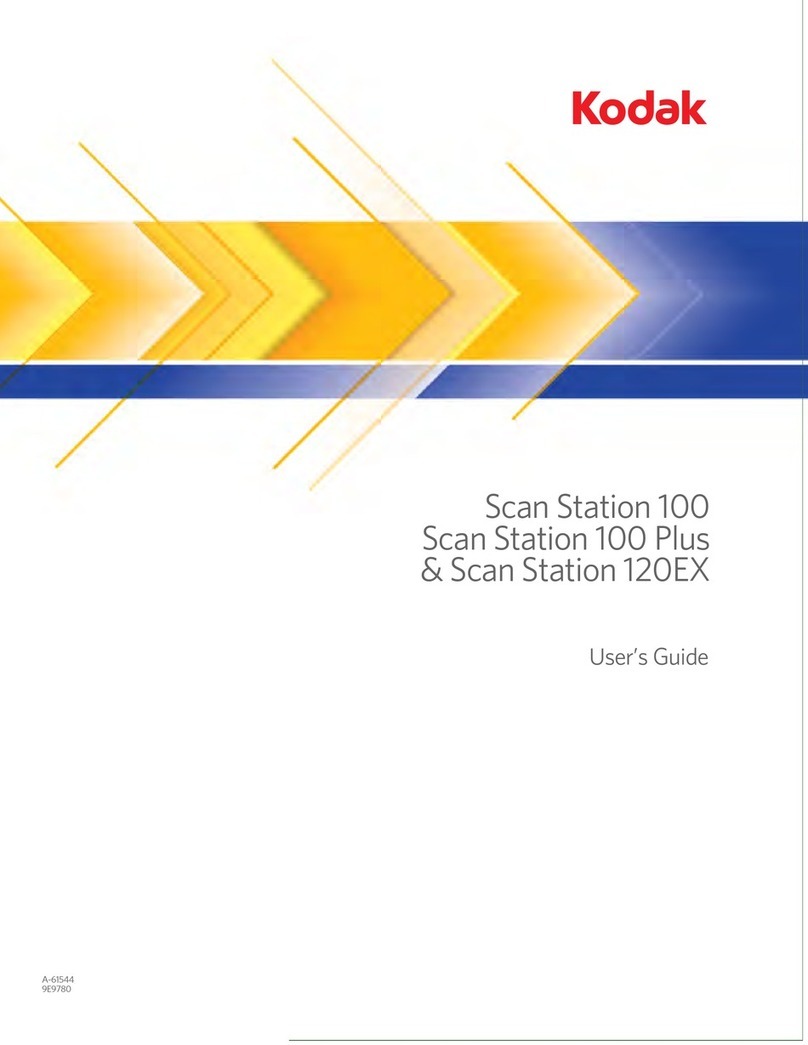
Kodak
Kodak SCAN STATION 100 User manual
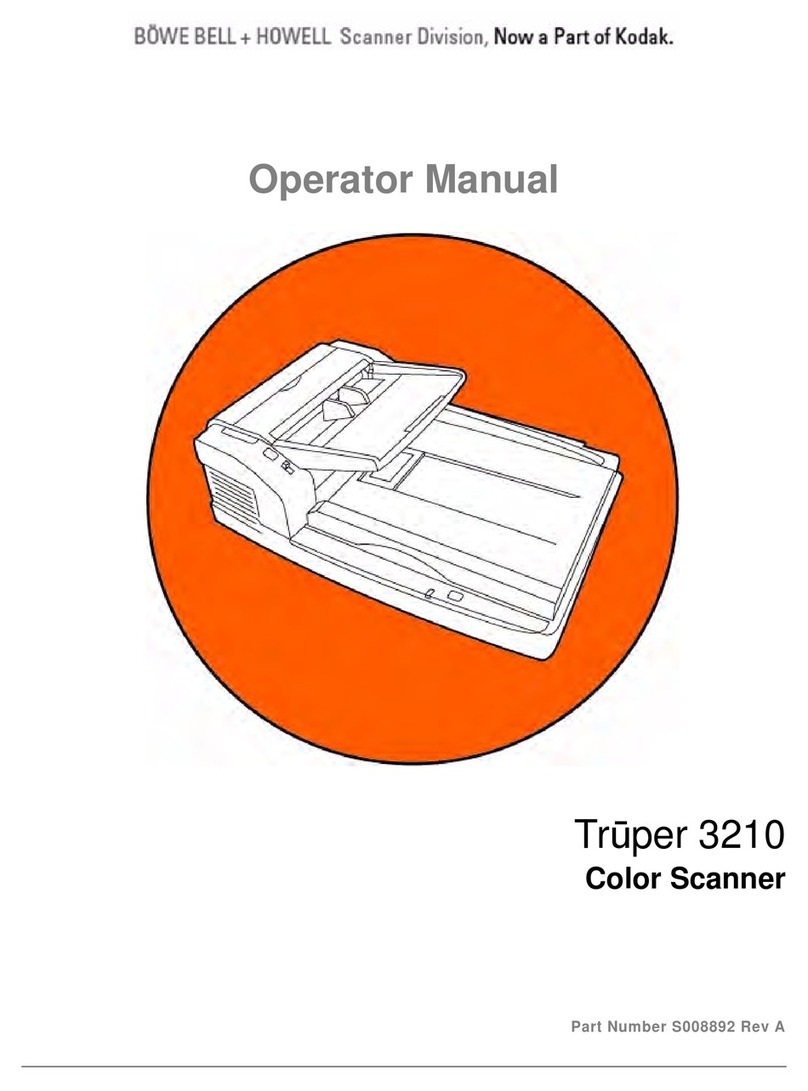
Kodak
Kodak Truper 3210 User manual

Kodak
Kodak Digital Science 7520 User manual
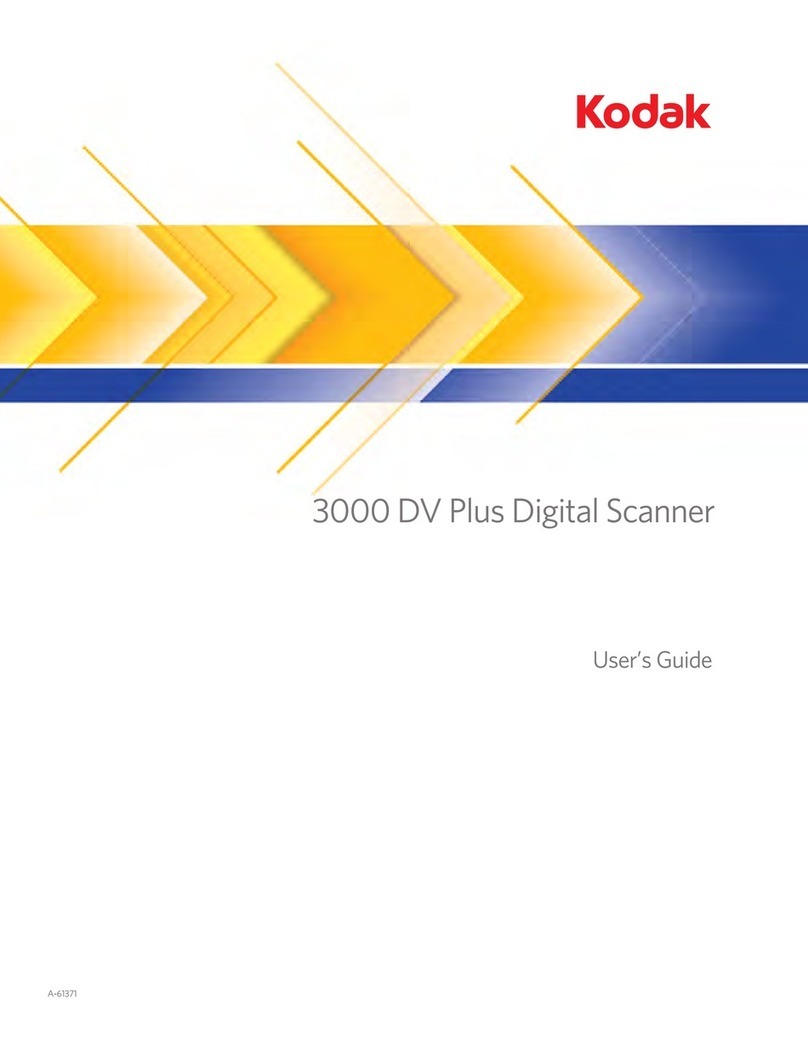
Kodak
Kodak 3000 DV Plus User manual
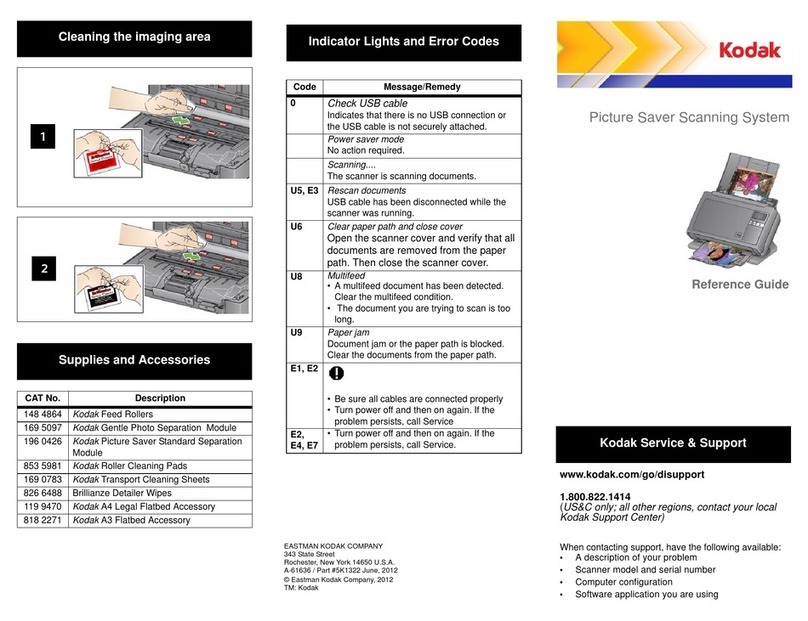
Kodak
Kodak i2400 User manual

Kodak
Kodak P811 User manual
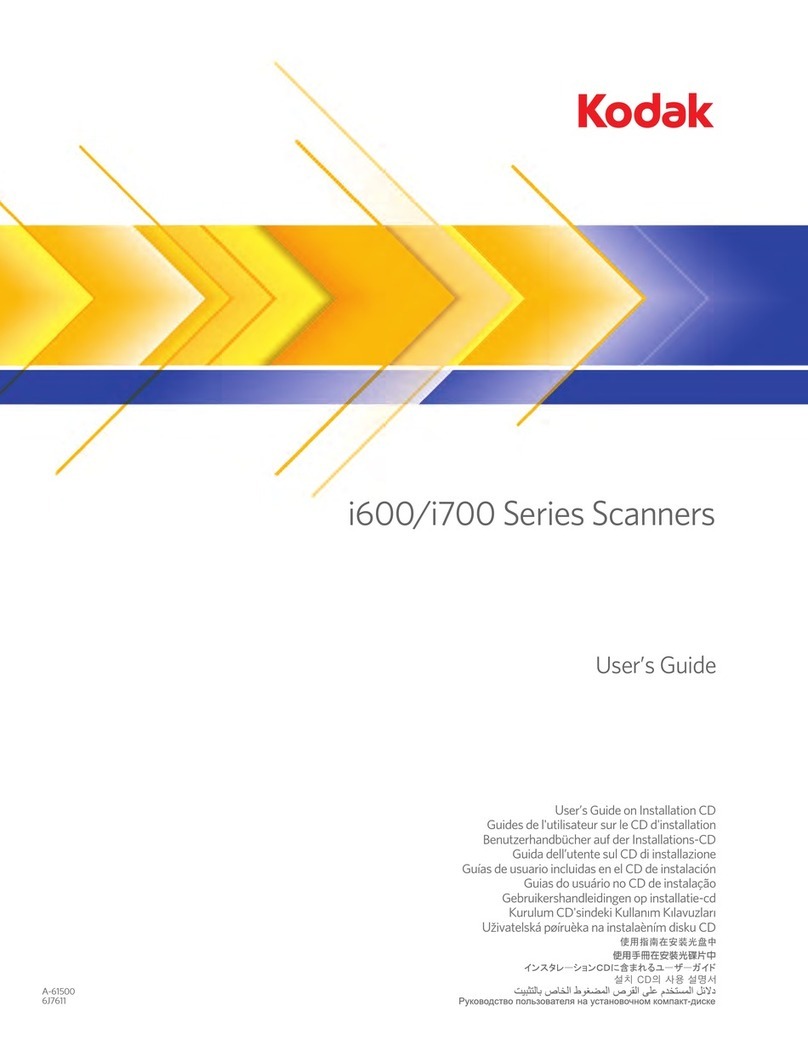
Kodak
Kodak I620 - Document Scanner User manual
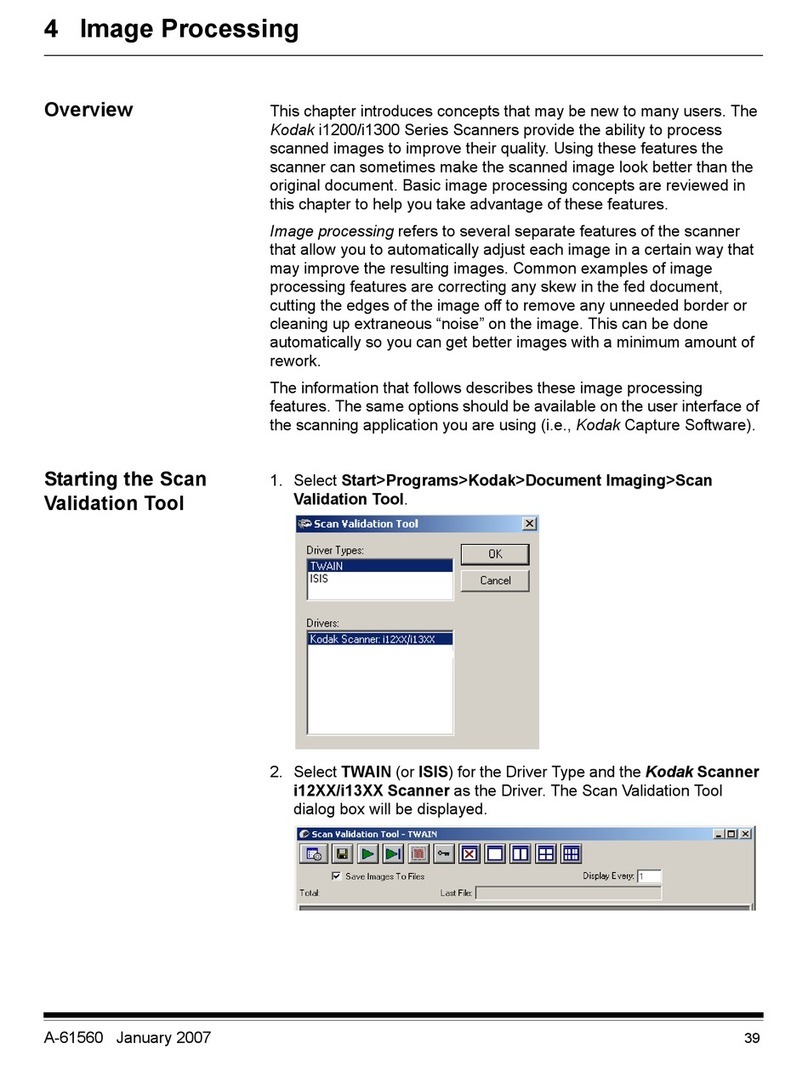
Kodak
Kodak i1300 Series Mounting instructions
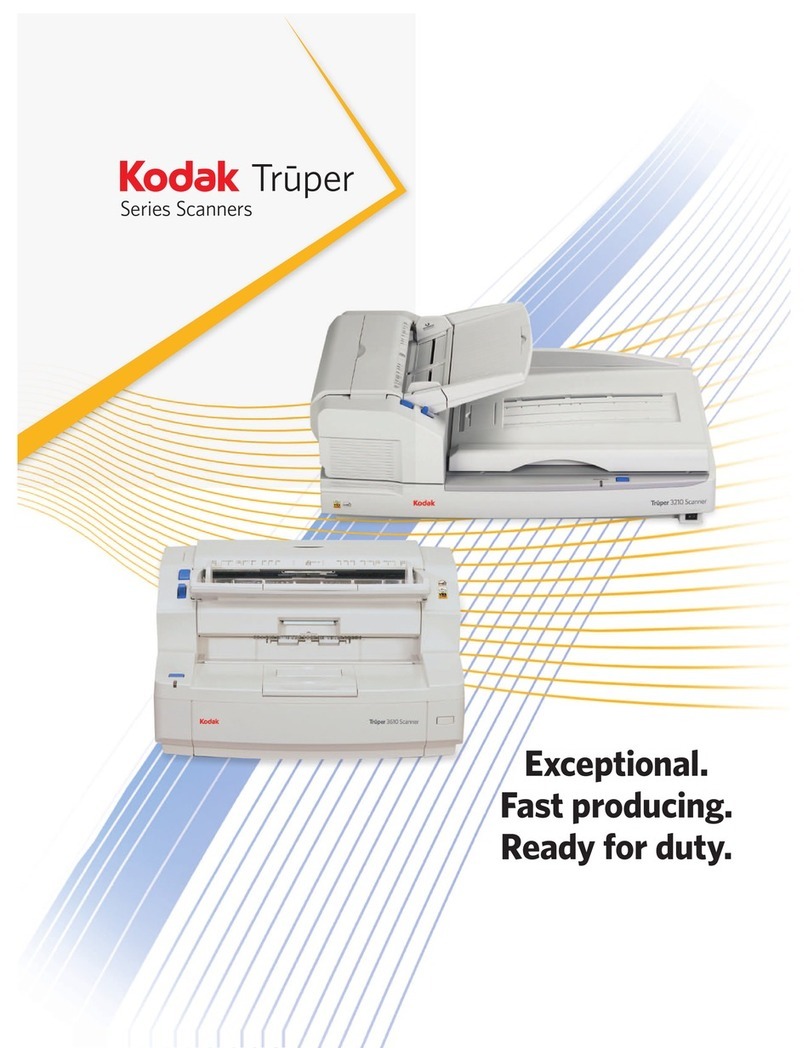
Kodak
Kodak Truper Series User manual

Kodak
Kodak i100 Series User manual
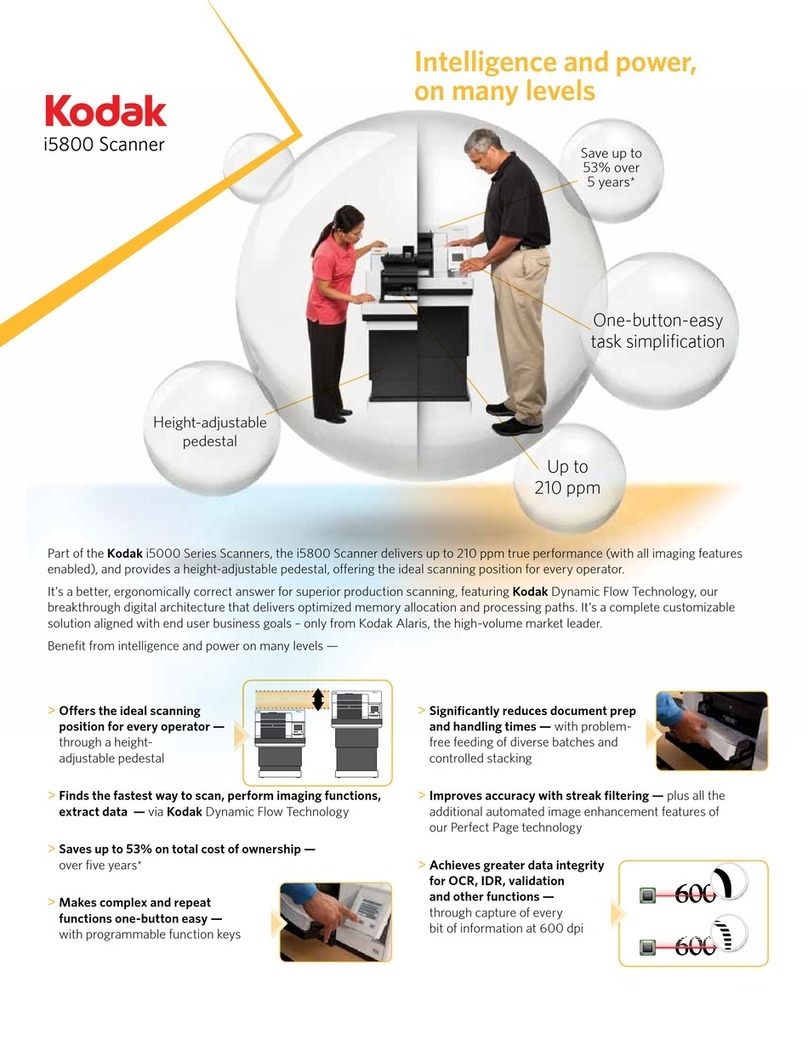
Kodak
Kodak i5800 Scanner User manual
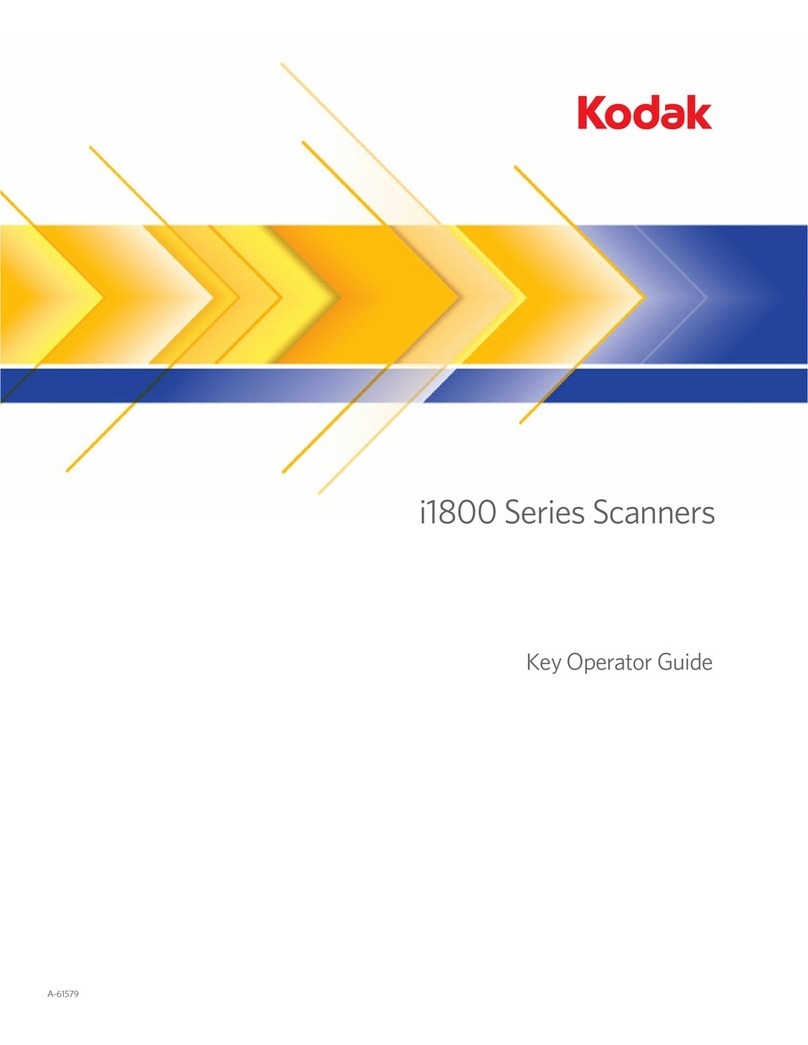
Kodak
Kodak i1800 Series User manual
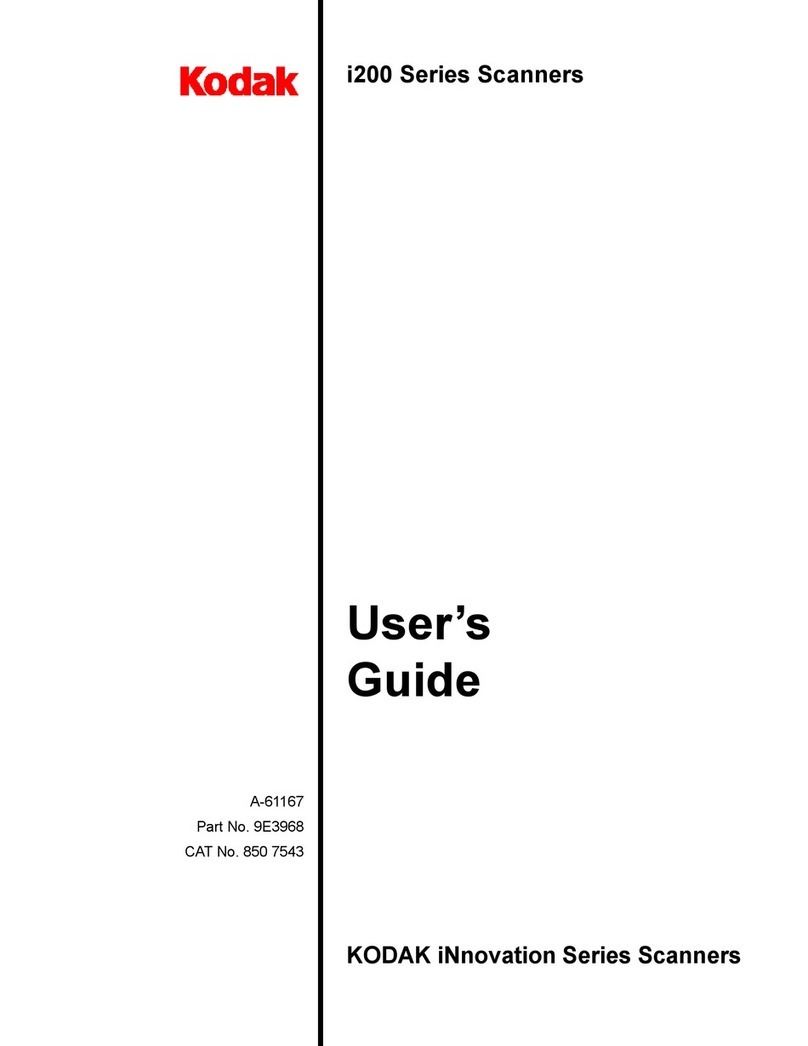
Kodak
Kodak i200 Series User manual

Kodak
Kodak Ngenuity 9150 User manual
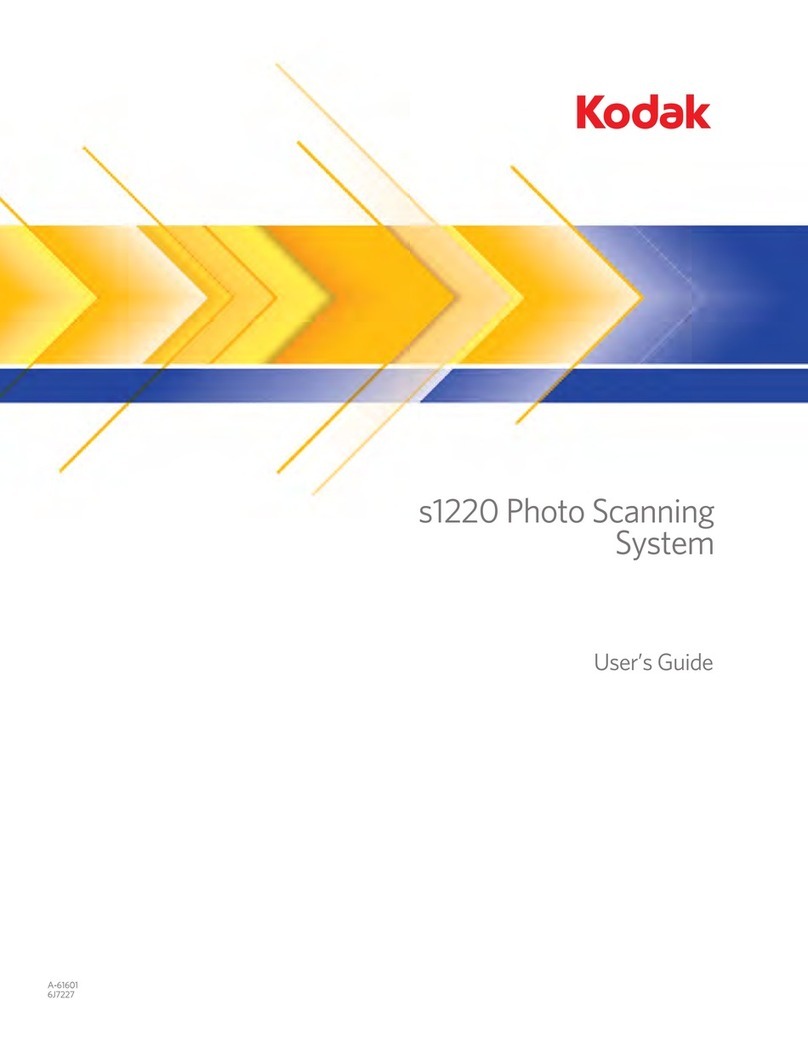
Kodak
Kodak S1220 - Photo Scanning System User manual