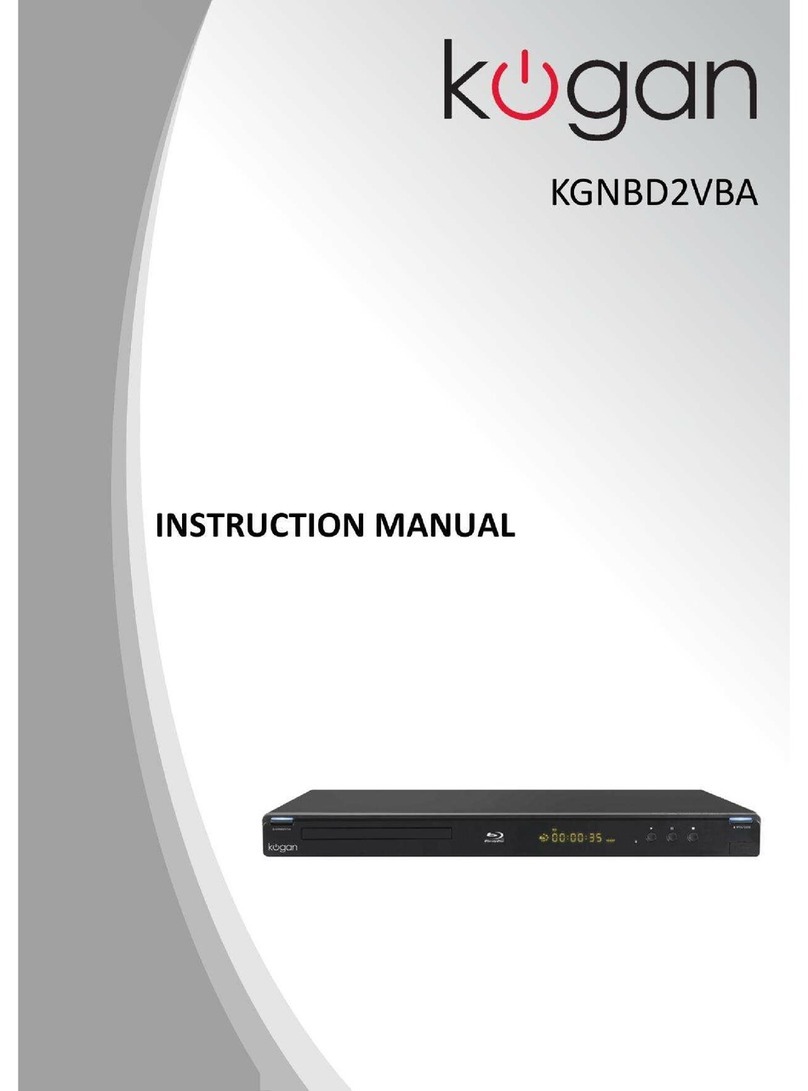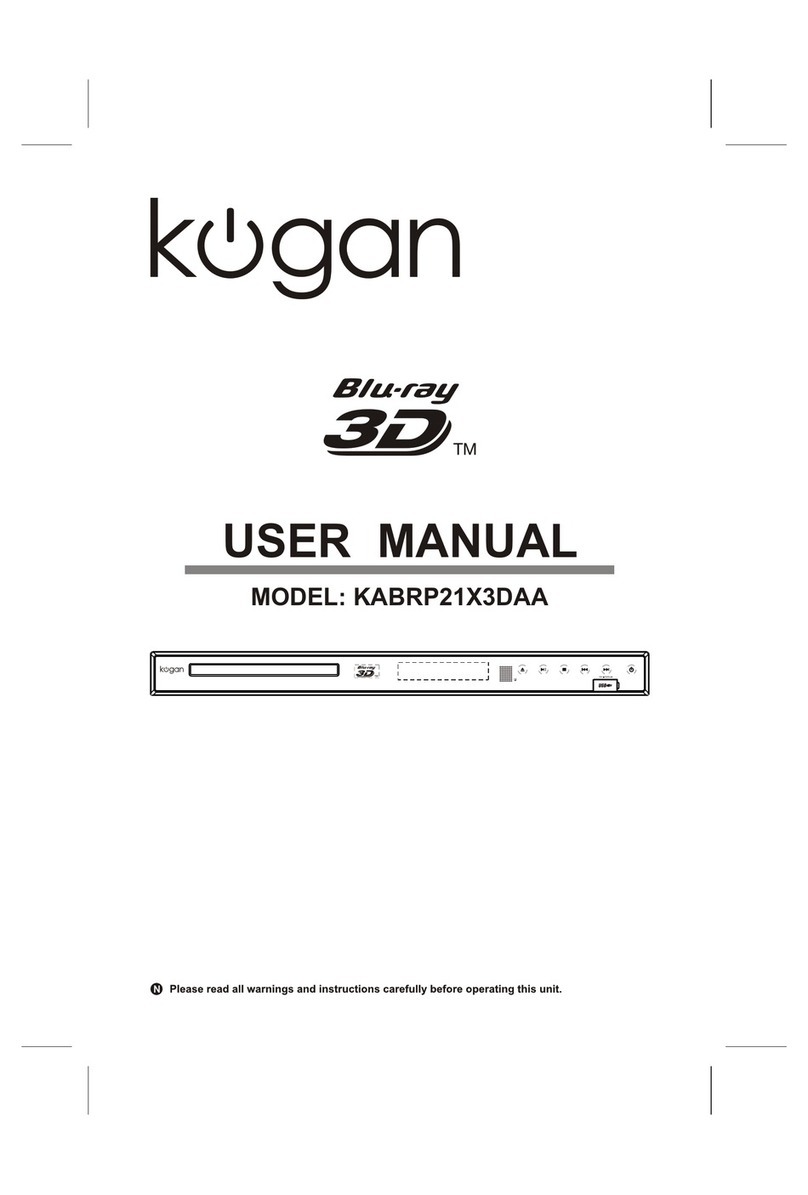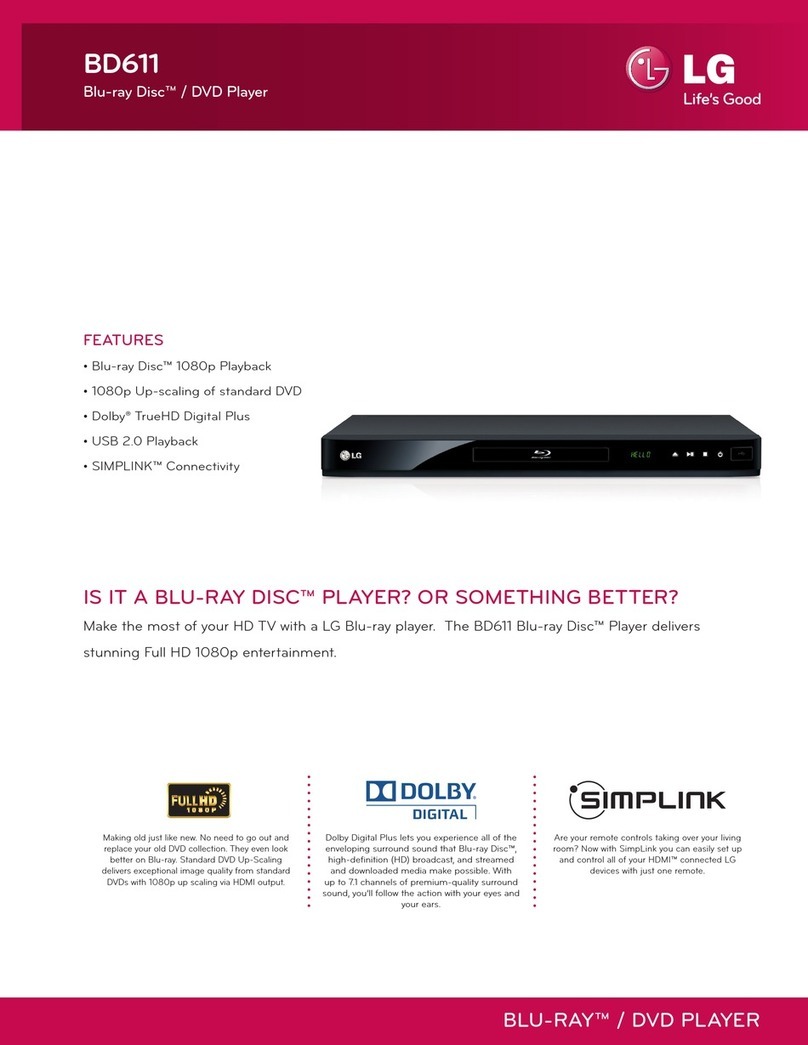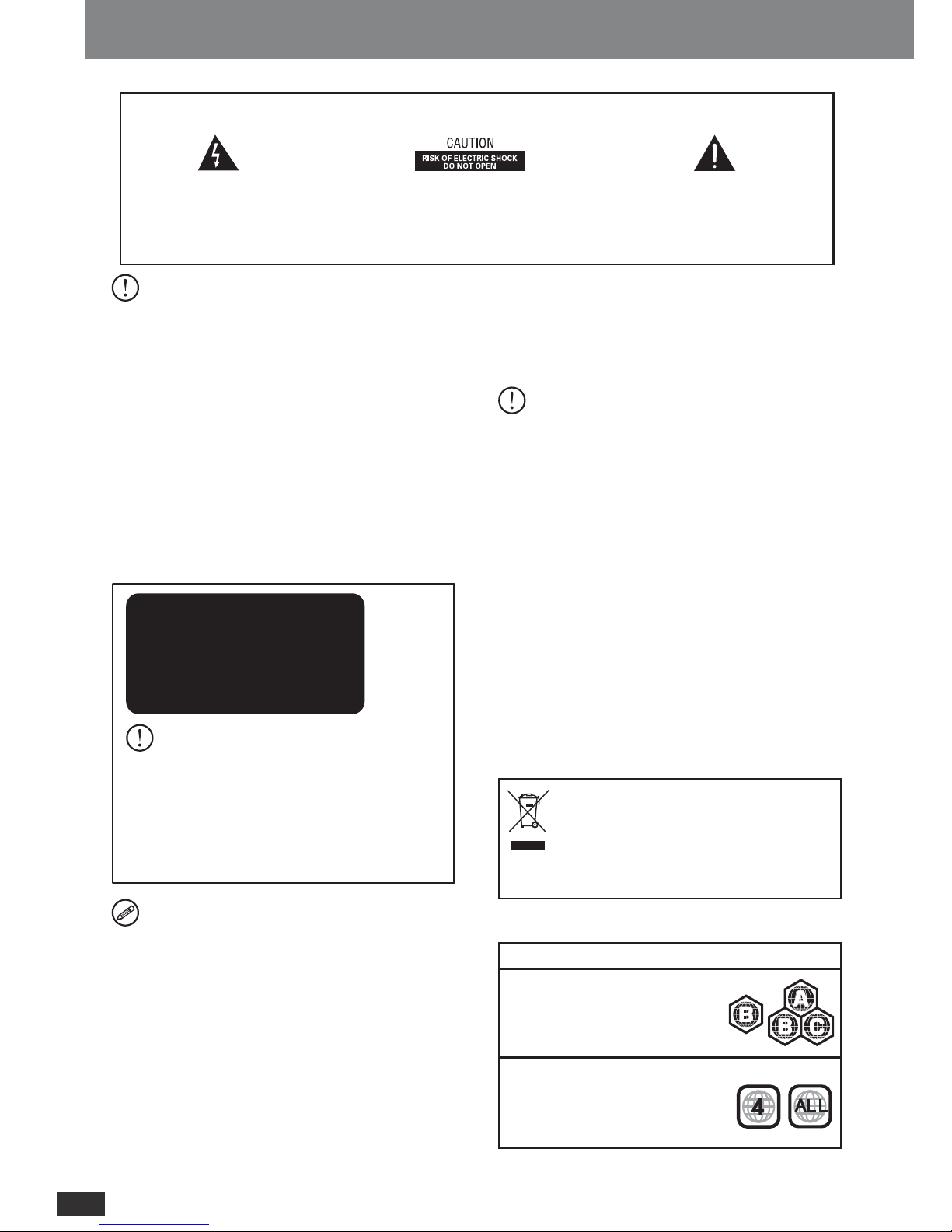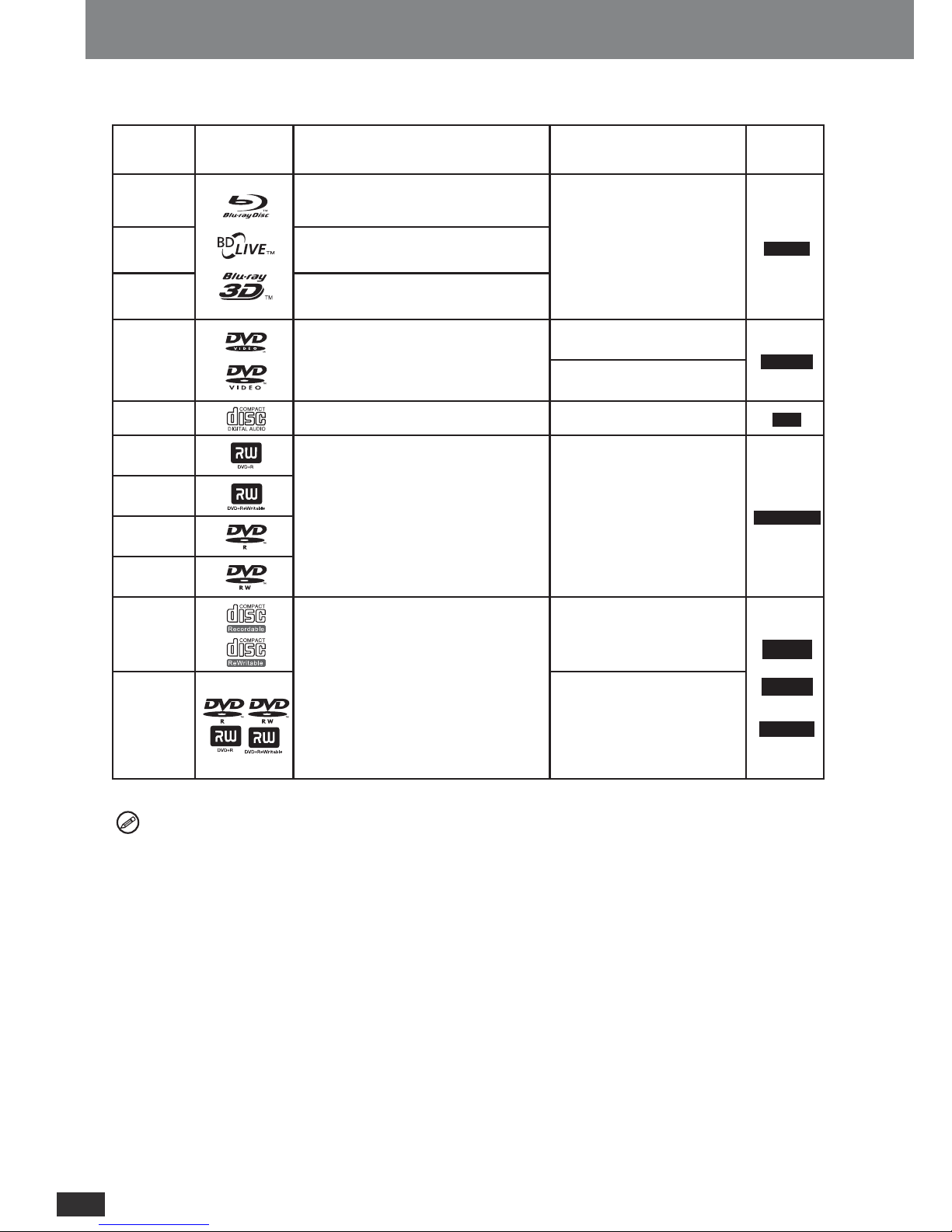4
;INM\a1VNWZUI\QWV
disc player. If this occurs, turn the Blu-ray disc player
off and on again with the POWER button, or disconnect
and then reconnect the AC power cord to the AC power
outlet. The Blu-ray disc player will operate normally.
• Be sure to remove the disc and turn off the Blu-ray
disc player after use.
• Disconnect the AC power cord from the AC outlet
when you donʼt intend to use the Blu-ray disc player
for long periods of time.
• Clean the disc by wiping in a straight line from the
inside to the outside of the disc.
• Apparatus shall not be exposed to dripping or
splashing and no objects filled with liquids, such as
vases, shall be placed on the apparatus.
• The Mains plug is used as a disconnect device and
should remain accessible at all times.
Maintenance of Cabinet
For safety reasons, be sure to disconnect the AC power
cord from the AC outlet.
• Do not use benzene, thinner, or other solvents for
cleaning.
• Wipe the cabinet with a soft cloth.
Restrictions on Playback
•This player may not respond to all operating commands
because some BD, DVD or CD discs allow specific or
limited operation and features during playback. Please
note that this is not a defect in the player.
•We cannot assure that this player will play every disc
bearing the BD, DVD and CD logos because disc
formats may evolve, and problems and errors can occur
during the creation of BD, DVD and CD software and /
or the manufacture of discs. This player also operates
differently than a standard DVD Player or other AV equip-
ment.
Please refer to the rest of this Manual for additional infor-
mation on playback restrictions.
Notice for watching 3D video Images
• Some people may experience discomfort (such as
eye strain, fatigue, or nausea) while watching 3D
video images. We recommend that all viewers take
regular breaks while watching 3D video images.
• If you experience any discomfort, stop watching the
3D video images until the discomfort subsides.
Consult a doctor if you experience severe discomfort.
• Read the userʼs manuals (Blu-ray disc and TV)
and/or the caution messages that appear on the TV
carefully.
• The vision of young children (especially those under
six years old) is still under development. Consult
your doctor (such as a pediatrician or eye doctor)
before allowing young children to watch 3D video
images.
• Adults should supervise young children to ensure
they follow the recommendations described above.
Important Safety Instructions
Read these operating instructions carefully before using
the unit. Follow all the safety instructions listed below.
Keep these operating instructions handy for future refer-
ence.
1) Read these Instructions - All the safety and operat-
ing instructions should be read before the product is
operated.
2) Keep these Instructions - The safety and operating
instructions should be retained for future reference.
3) Heed all Warnings - All warnings on the product and
in the operating instructions should be adhered to.
4) Follow all Instructions - All operating and use instruc-
tions should be followed.
5) Do not use this apparatus near water.
6) Clean only with dry cloth.
7) Do not block any ventilation openings. Install in ac-
cordance with the manufacturerʼs instructions.
8) Do not install near any heat sources such as radia-
tors, heat registers, stoves, or other apparatus (including
amplifiers) that produce heat.
9) Do not defeat the safety purpose of the polarized or
grounding-type plug. A polarized plug has two blades
with one wider than the other. A grounding type plug
has two blades and a third grounding prong. The wide
blade or the third prong are provided for your safety. If
the provided plug does not fit into your outlet, consult an
electrician for replacement of the obsolete outlet.
10) Protect the power cord from being walked on or
pinched particularly at plugs, convenience receptacles,
and the point where they exit from the apparatus.
11) Only use attachments/accessories specified by the
manufacturer.
12) Use only with the cart, stand, tripod,
bracket, or table specified by the manufac-
turer, or sold with the apparatus. When the
cart is used, use caution when moving the
cart/apparatus
combination to avoid injury from tip-over.
13) Unplug this apparatus during lightning storm or when
unused for long periods of time.
14) Refer all servicing to qualified service personnel.
Servicing is required when the apparatus has been dam-
aged in any way, such as power-supply cord or plug is
damaged, liquid has been spilled or objects have falling
into the apparatus, the apparatus has been exposed to
rain or moisture, doesnot operate normally, or has been
dropped.
Handling Cautions
• Before connecting other components to this Blu-ray
disc player, be sure to turn them all off.
• Do not move the Blu-ray disc player while a disc is
being played, or the disc may be scratched or broken,
the Blu-ray disc player internal parts may be damaged.
• Do not put a flower vase filled with water or any small
metal objects on the Blu-ray disc player.
• Be careful not to put your hand into the disc tray.
• Do not place anything other than the disc in the disc
tray.
• Exterior interference such as lightning and static
electricity can affect normal operation of this Blu-ray