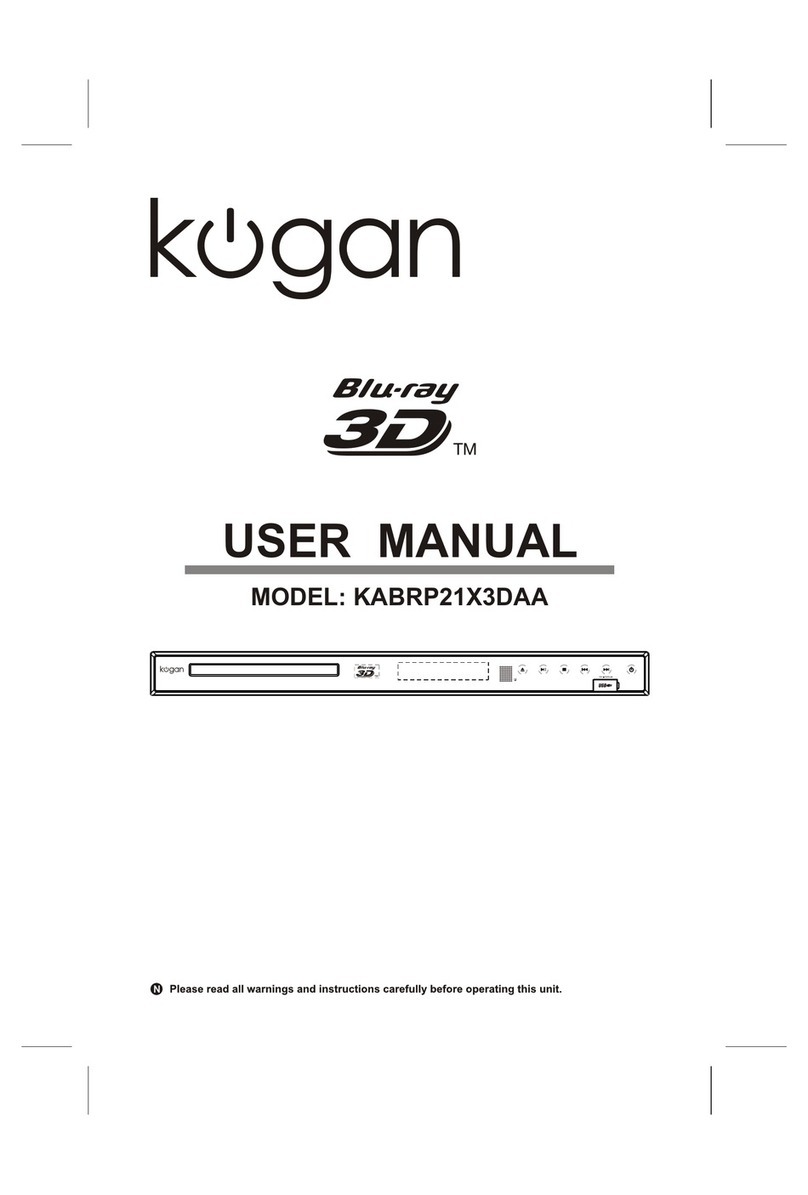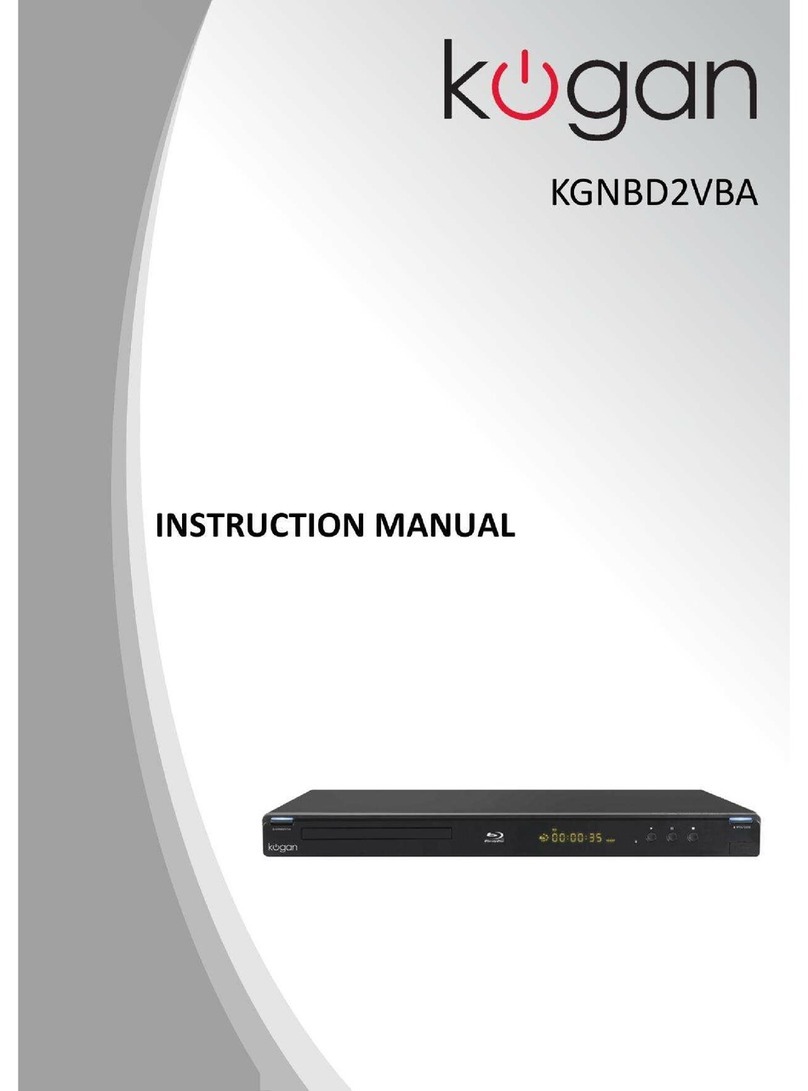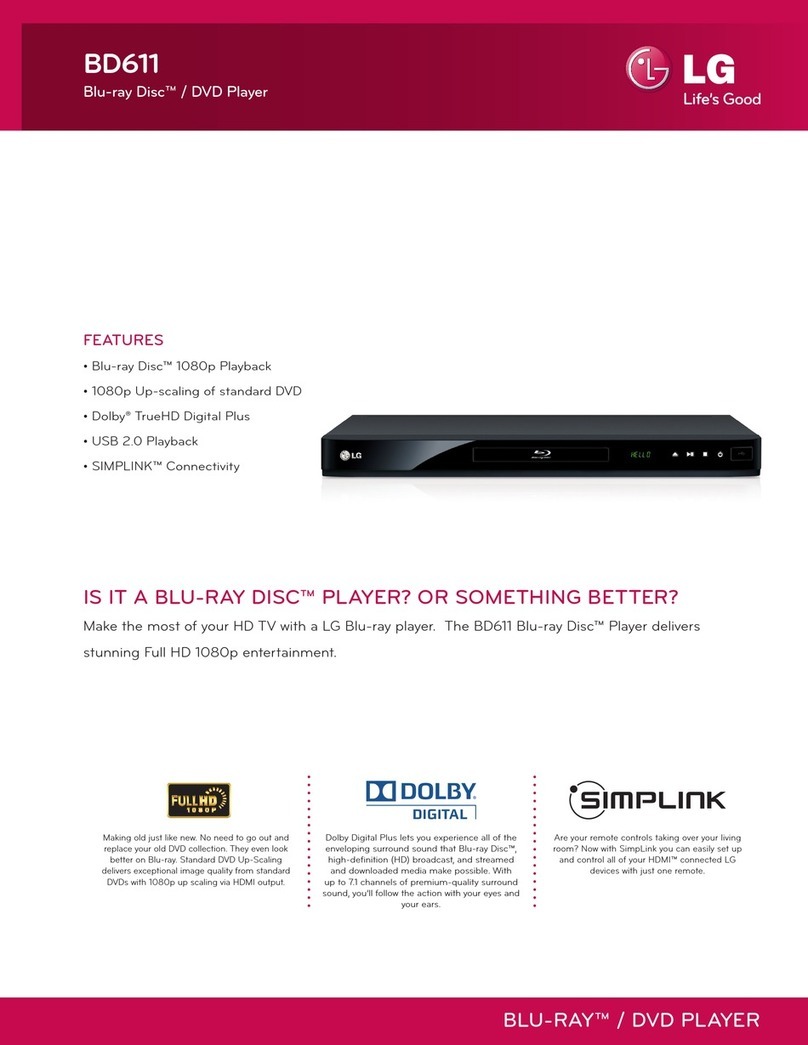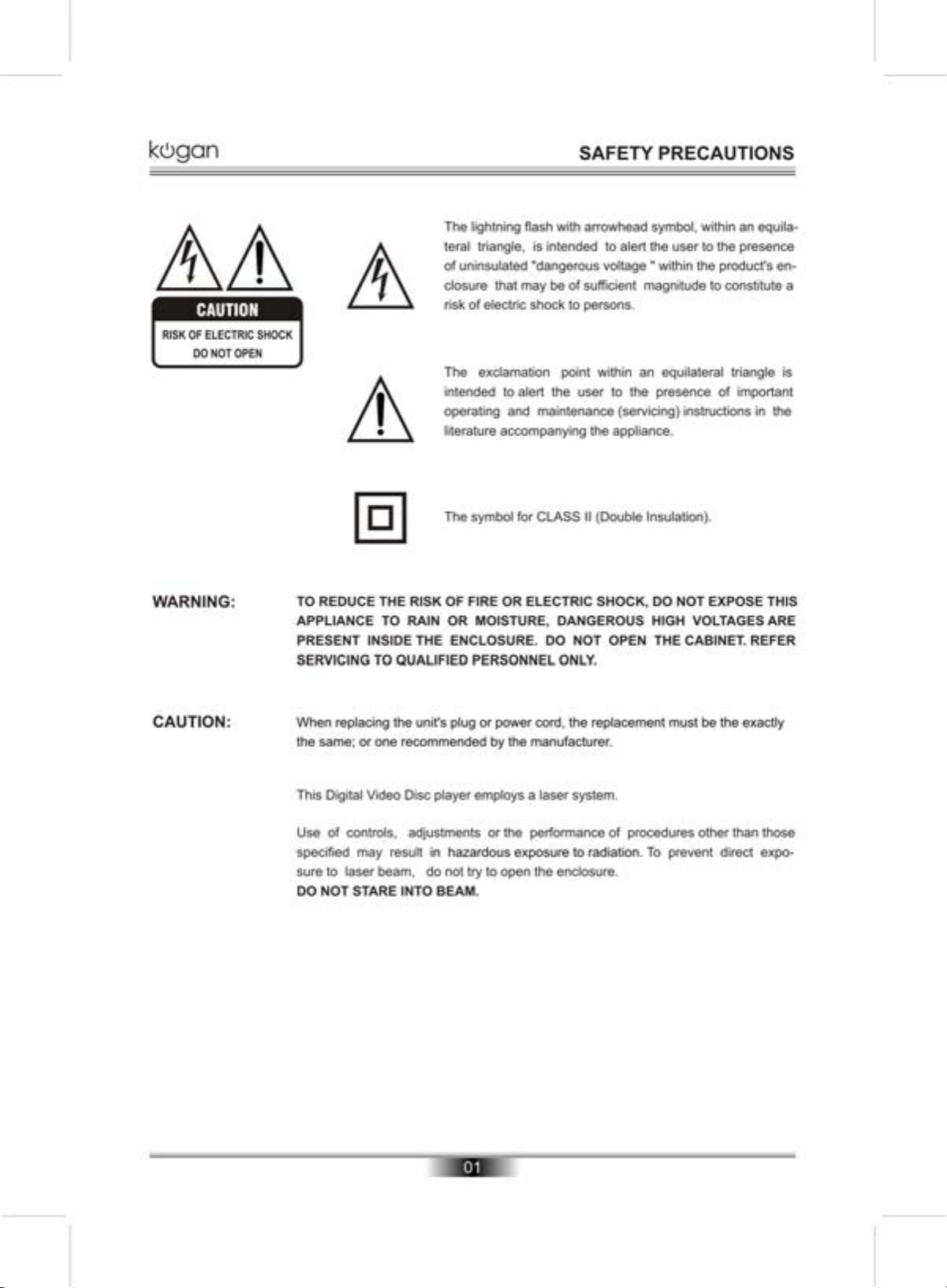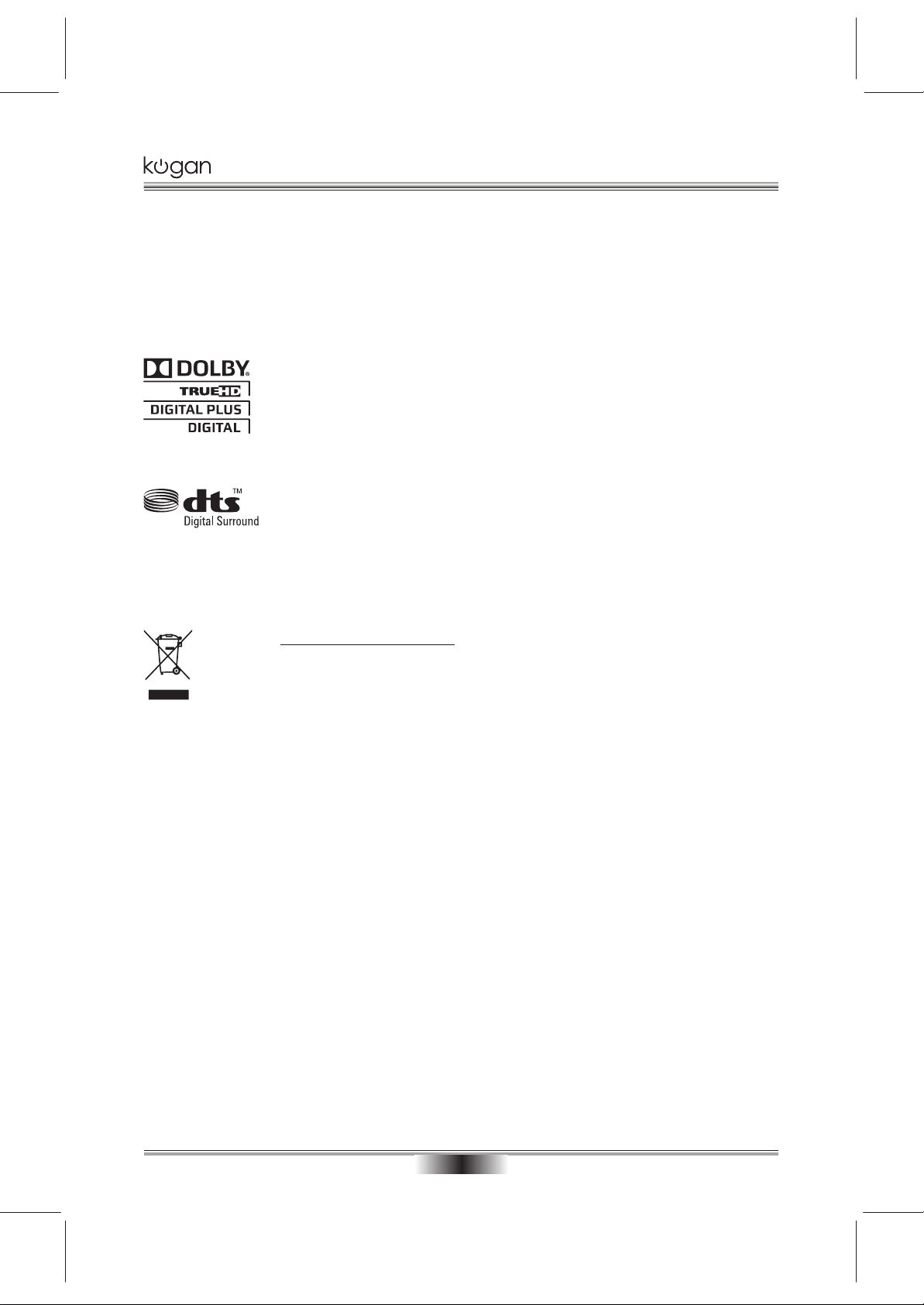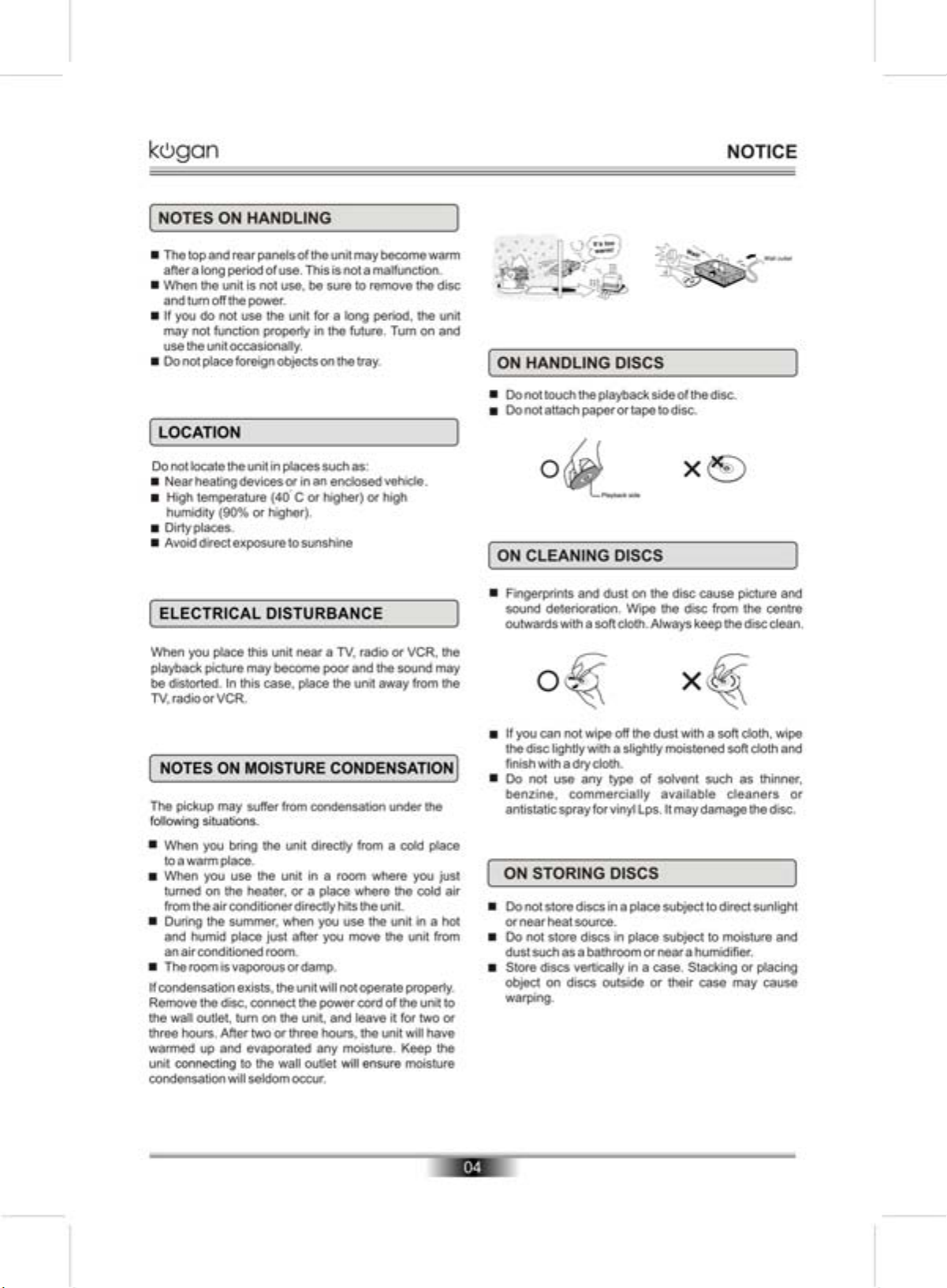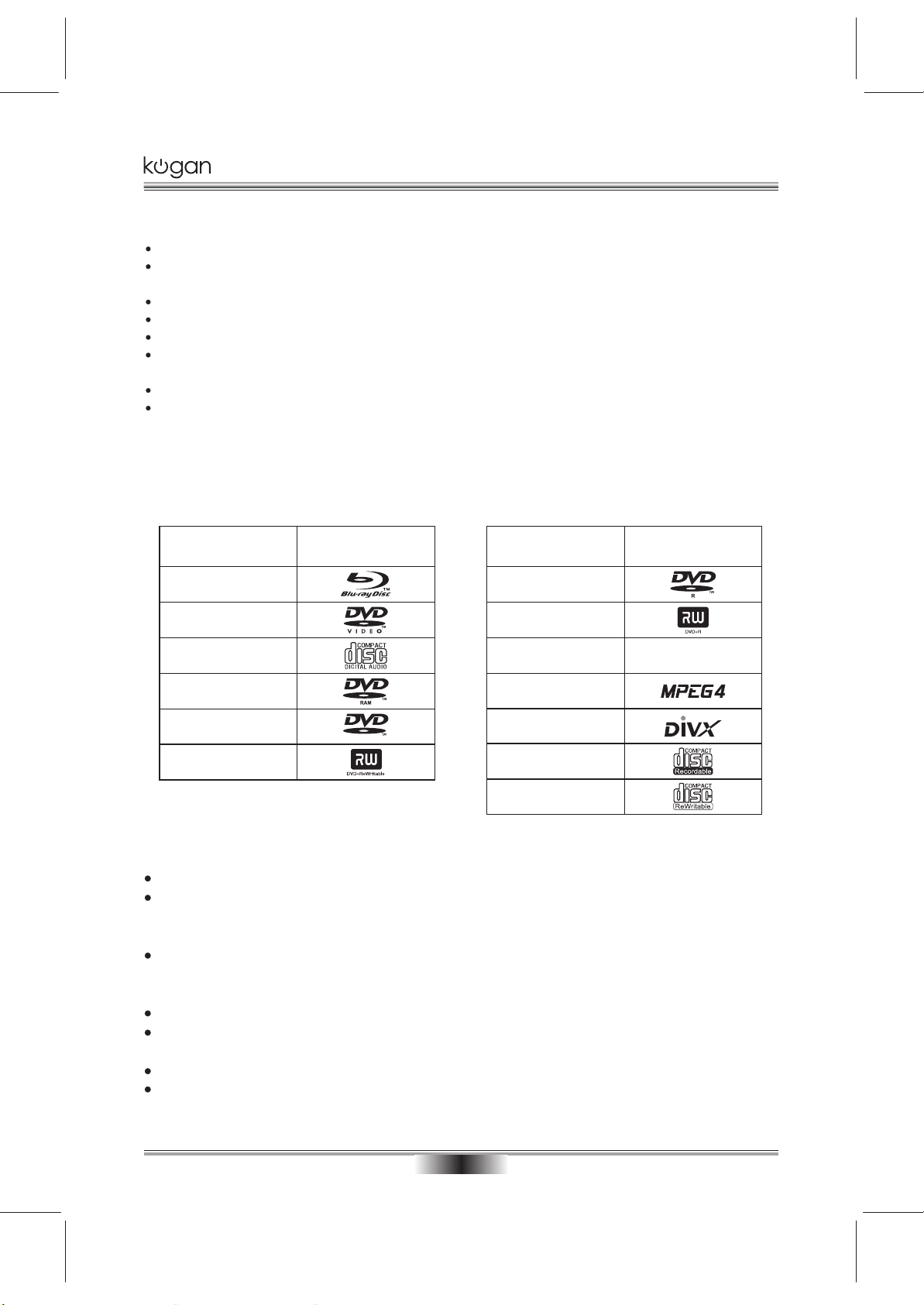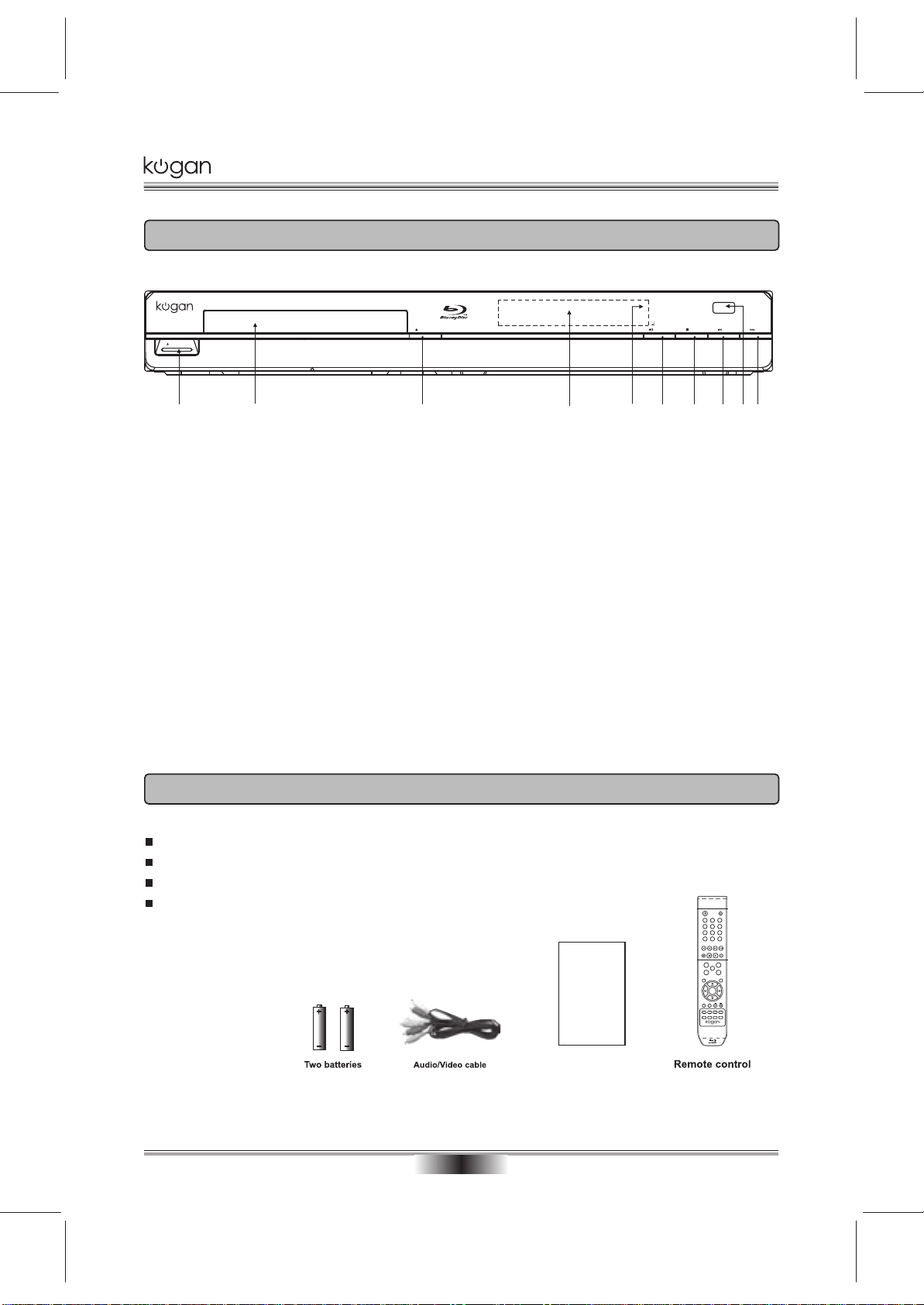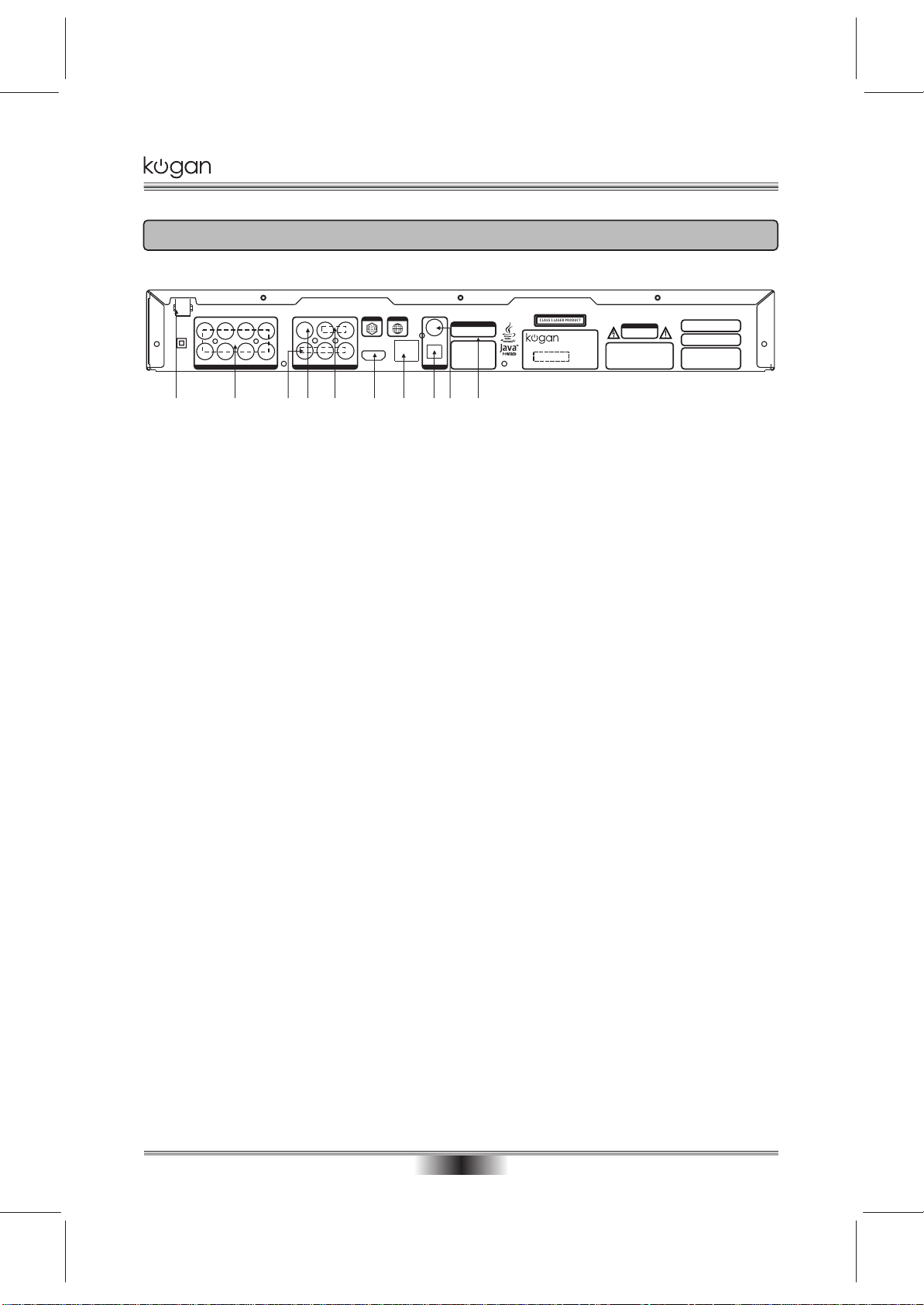CENTER
SUB-WOOFER
RL
RR
SL
SR FR
FL
7.1-CHAUDIO OUT VIDEO OUT / AUDIO OUT
VIDEO LR
Y CB/ PB CR / PR HDMI ETHERNET
DIGITALAUDIO OUT
OPTICAL
COAXIAL
CLASS1 LASER PRODUCT
RISK OF ELECTRIC SHOCK
DO NOT OPEN
CAUTION
Manufactured under license under U.S. Patent #’s:
5,451,942; 5,956,674;5,974,380; 5,978,762;6,226,616;
6,487,535 & other U.S. and worldwide patents issued &
pending. DTS is a registered trademark & the DTS logos
and symbol are trademarks of DTS, Inc. 1996-2007 DTS,
Inc. All rights reserved.
Disconnect the unit from the
mains before removing the cover.
WARNING
This unit plays only the discs with
the same regional code as the unit
or discs with no regional code.
Please check whether both the BD
player and the disc have the same
regional code before playback.
Dolby and the double-D symbol are registered
trademarks of Dolby Laboratories.
This product is covered by one or more of the
following U.S. Patents: 5,060,220 5,457,669 5,987,
417 6,377,524 6,389,570 6,556,5206,631,110 6,778,
755 6,795,637 6,862,256 6,868,054 6,937,552.
U.S. Patent Nos. 6,836,549; 6,381,747; 7,050,698;
6,516,132; and 5,583,936.
Blu-ray DVD-Video
4
POWER: 25W
S/N:
MODEL: KGNBD2A AC: 110V-240V~ 50/60Hz
BLU-RAY DISC PLAYER
MADE IN CHINA
REAR PANEL
07
REAR PANELOUTPUT
1. POWER LINE INPUT
Isolates Mains supply
2. ANALOG 7.1 AUDIO OUTPUTS
Connect these outputs to the analog inputs of a surround sound speaker. (If surround sound speaker is 5.1
channel, leave the surround channels disconnected).
3. Y, CB/PB, CR/PR OUTPUT
Connect these outputs to the YUV inputs of the television, if the television does not have an HDMI input.
NOTE: The component video output has a maximum resolution of 1080i.
4. VIDEO OUTPUT
If your TV does not have component or HDMI video inputs, connect this output to the composite video input
of the HD television.
5. L/R AUDIO OUTPUT
C. HDMI OUTPUT
If your surround-sound audio receiver does not have an HDMI input (or if you are not using a surround-sound
receiver), connect this output directly to the HDMI input of the TV. One ofthe other audio outputs can be
connected to the audio receiver.
Otherwise, connect the HDMI output of the player to the HDMI input of the audio receiver. (You will need to
connect a second HDMI cable from the HDMI output of the audio receiver to the HDMI input of the television)
7. ETHERNET INTERFACE
8. OPTICAL OUTPUT
This is another digital audio output. If you have a surround-sound receiver with a digital optical input, connect
this output to the digital optical input of the surround sound receiver.
9. COAXIAL OUTPUT
This is a digital audio output. If you have a surround-sound receiver with a digital coaxial input, connect this
output to the digital coaxial input of the surround sound receiver.
onnection for external equipment using the Red/White Audio (RCA) Cables.
6
Region codes:
If the Region number of a BD or DVD disc does not correspond to the Region number of this Blu-ray disc player,
the Blu-ray disc player cannot play the disc. The region code is called out on the rear panel of the BD player.
73 4 5 6 981 2 10