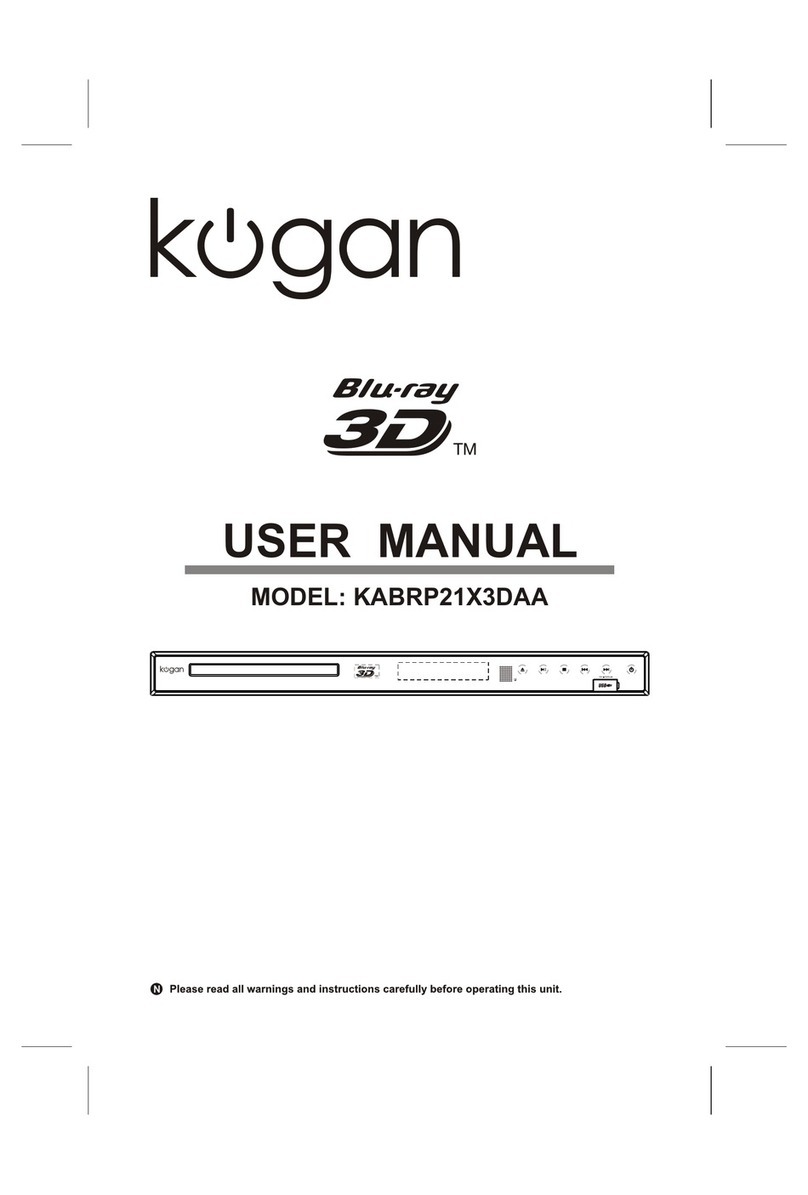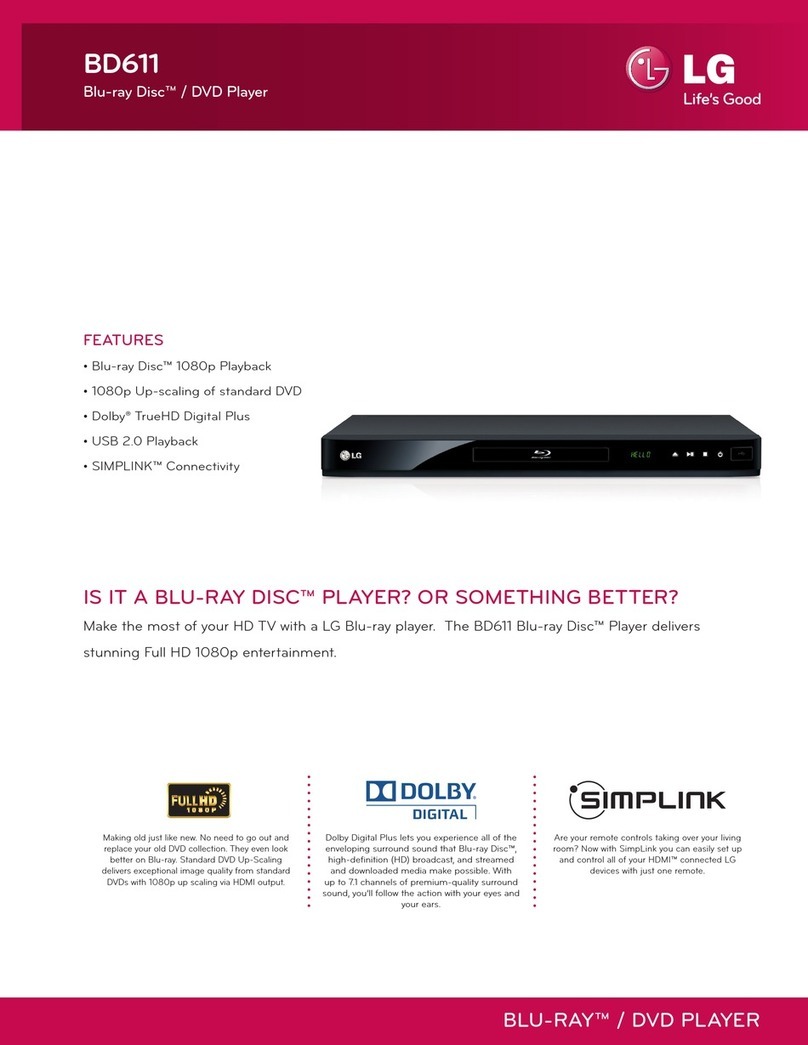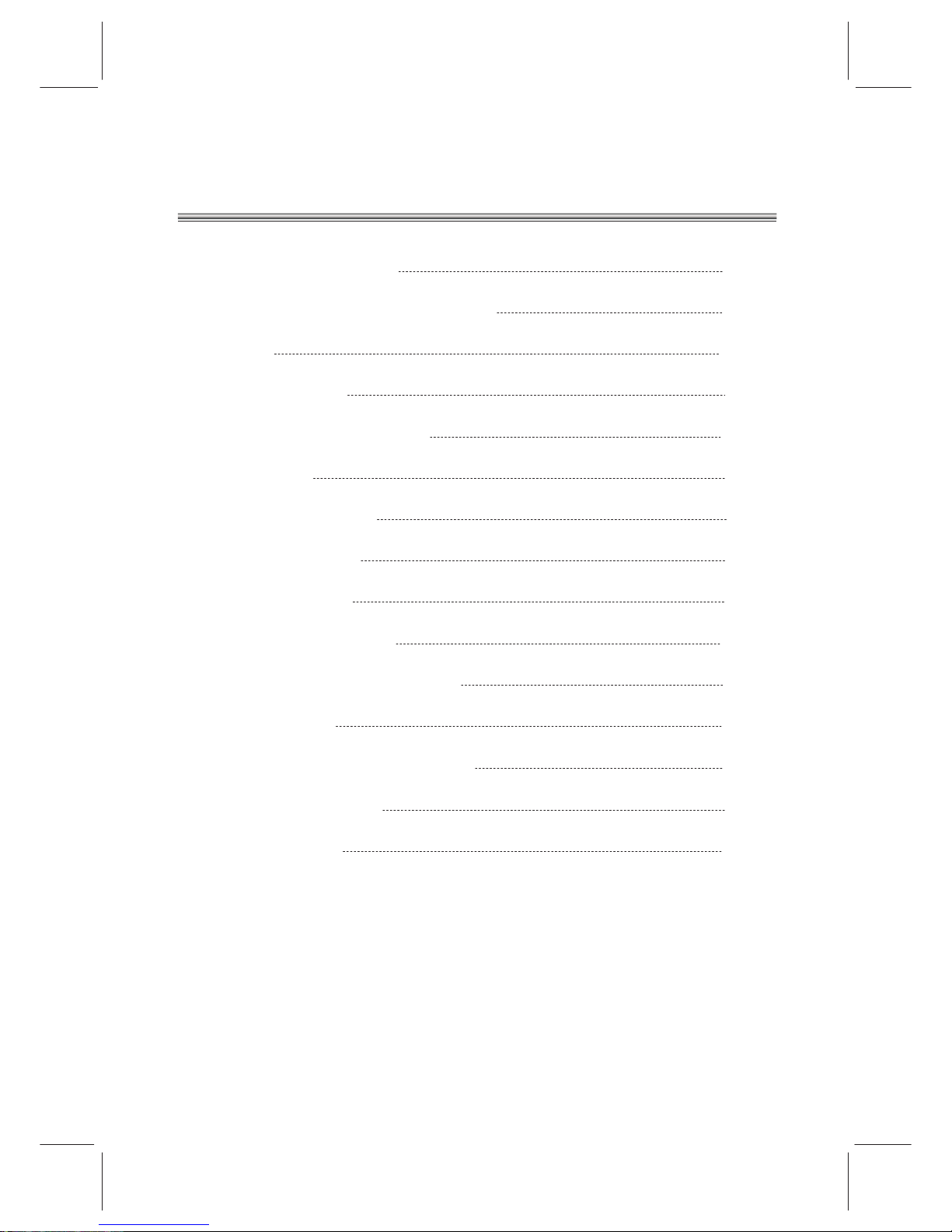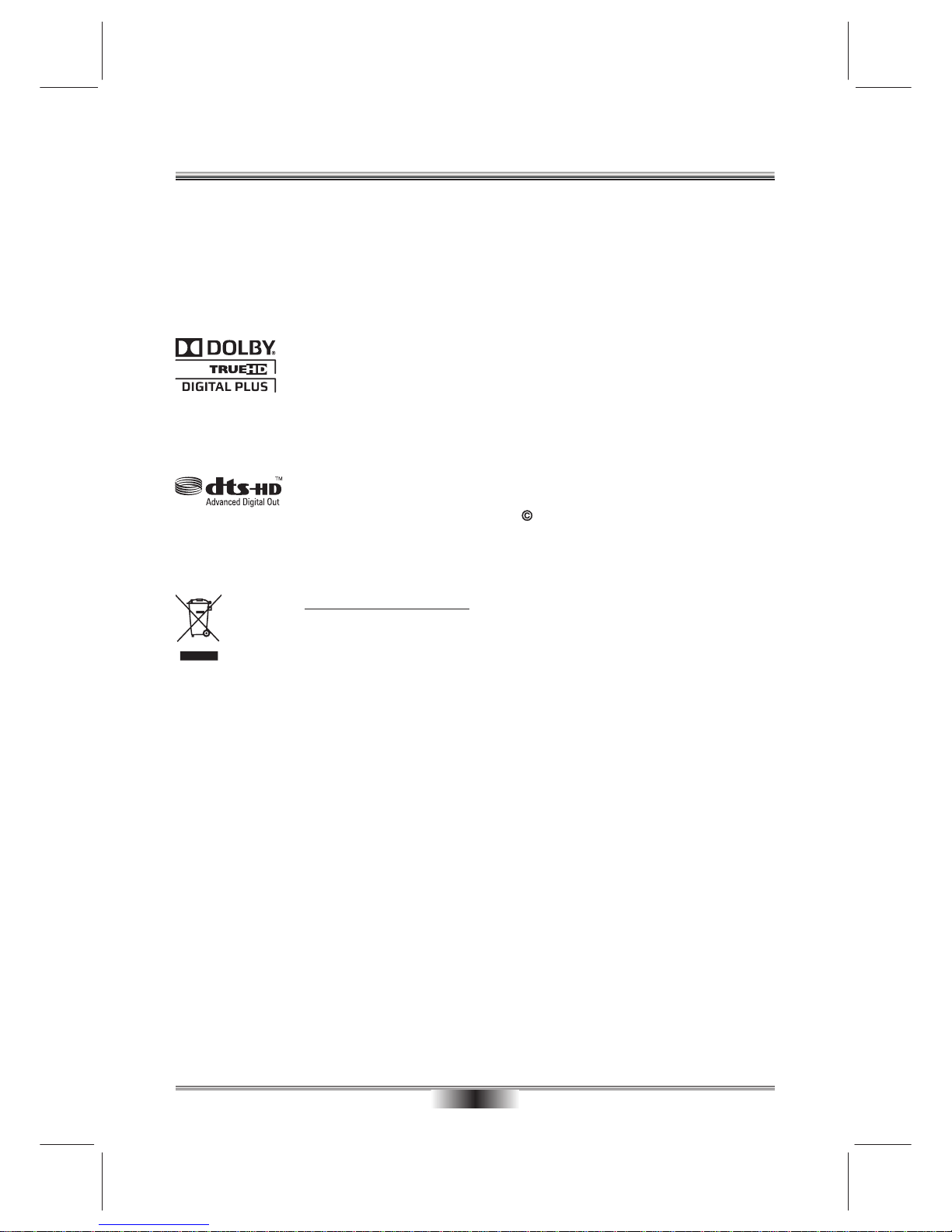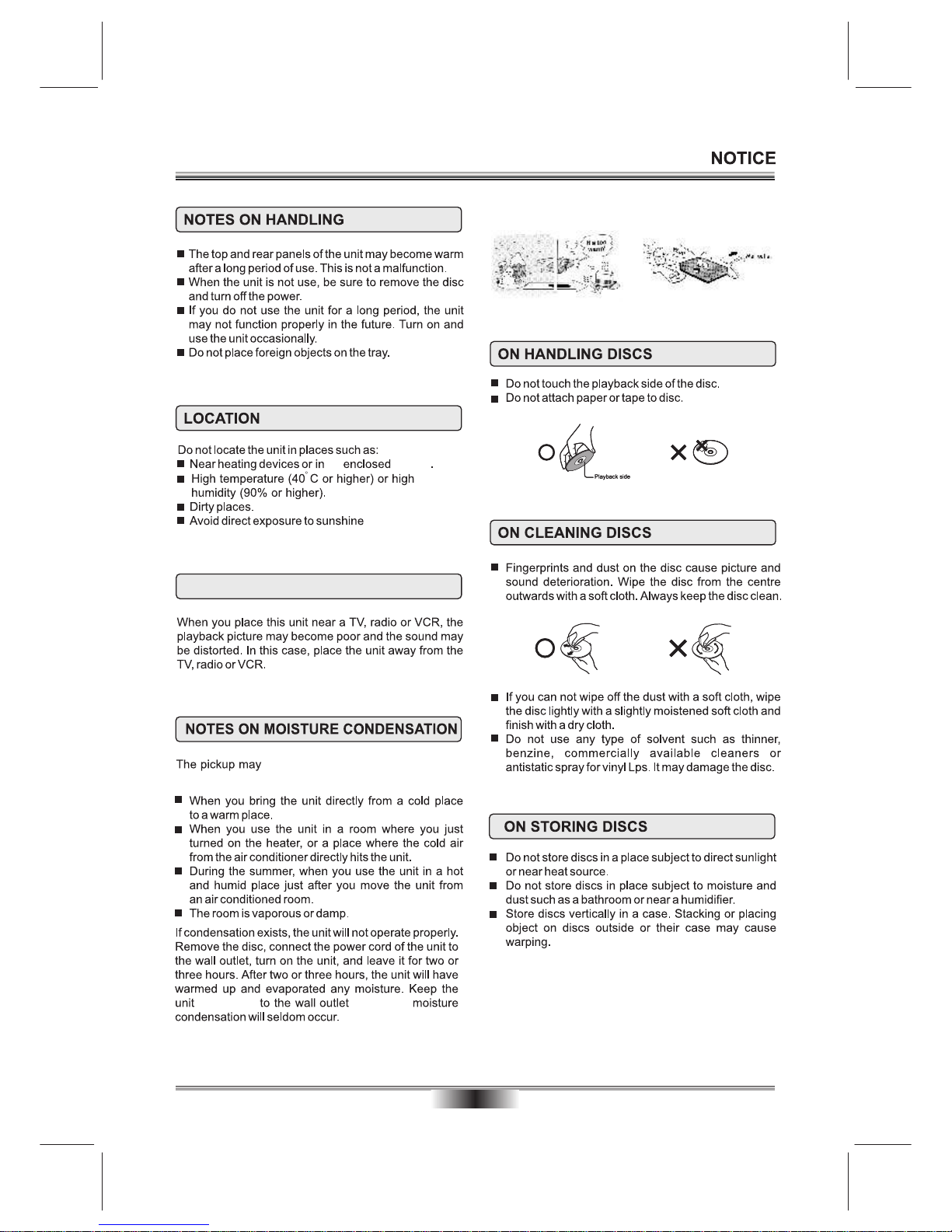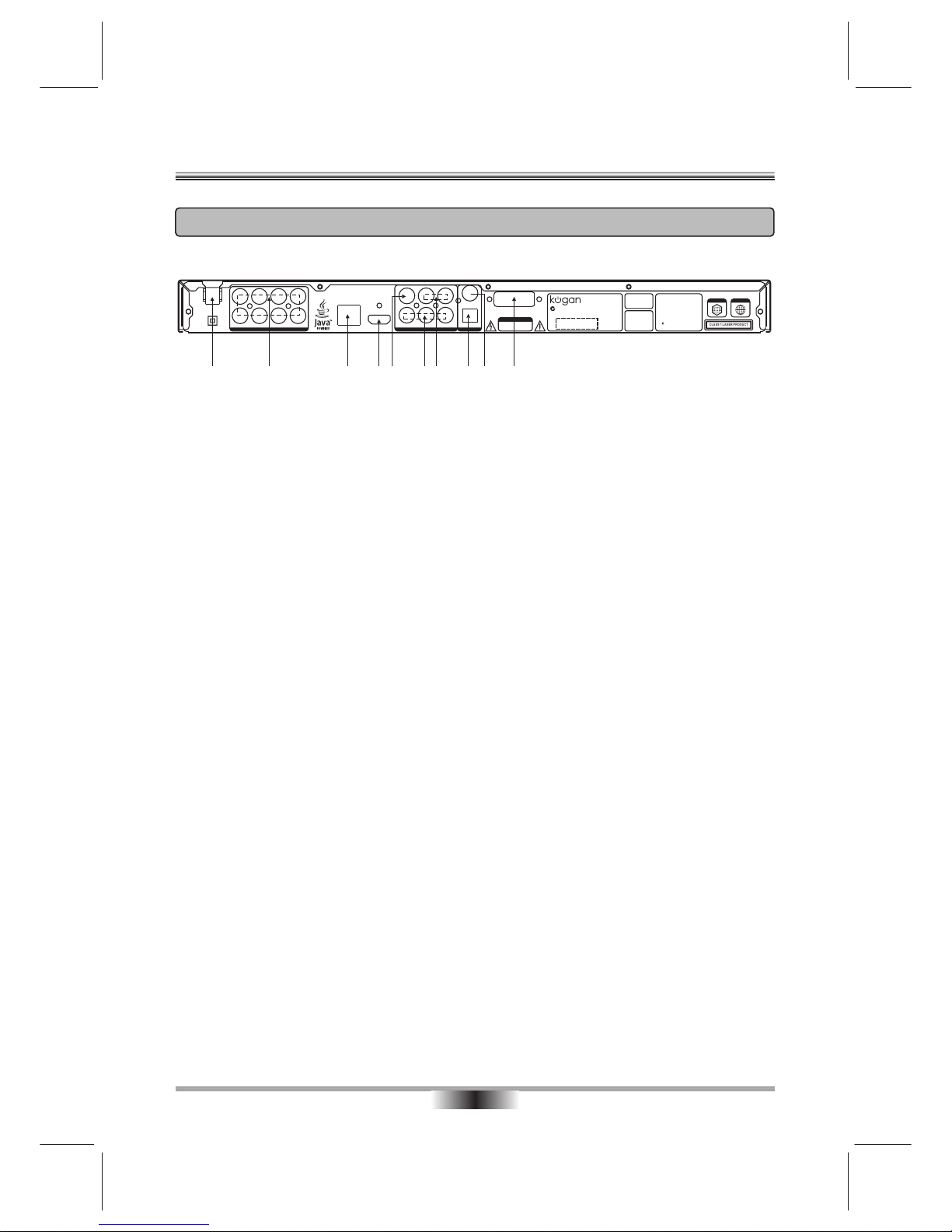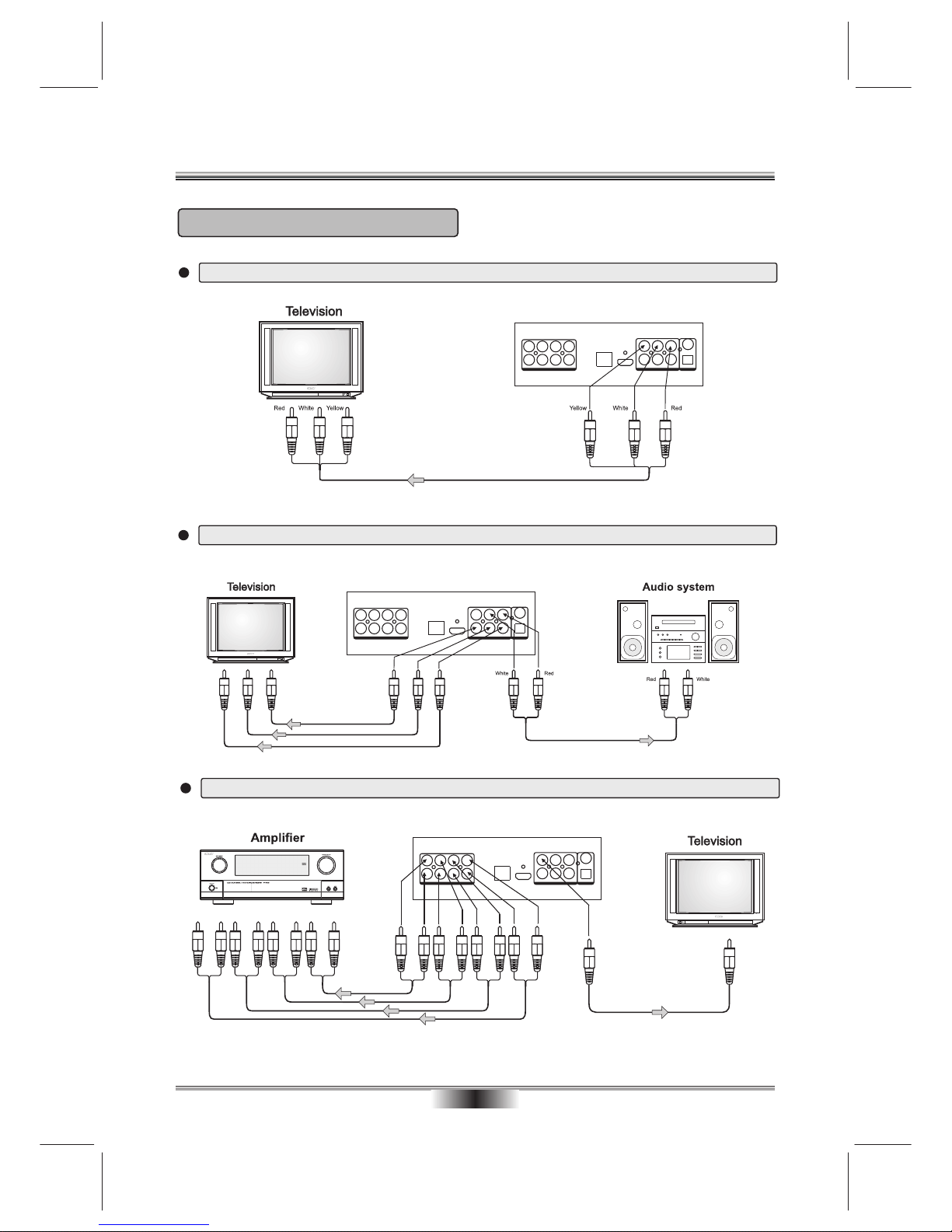REAR PANEL
07
REAR PANEL OUTPUT
Region codes:
If the Region number of a BD or DVD disc does not correspond to the Region number of this Blu-ray disc player,
the Blu-ray disc player cannot play the disc. The region code is called out on the rear panel of the BD player.
1
CENTER
SUB-WOOFER
RL
RR
SL
SR FR
FL
7.1-CH AUDIO OUT HDMIETHERNET VIDEO OUT / AUDIO OUT
VIDEO LR
Y CB/ PB CR / PR
DIGITAL AUDIO OUT
OPTICAL
COAXIAL
S/N:
POWER: 15WMODEL: KGNBD2VBA
BLU-RAY DISC PLAYER
MADE IN CHINA
AC: 110V-240V~ 50/60Hz
N15486
Manufactured under license under U.S.
Patent #'s: 5,451,942; 5,956,674; 5,974,
380; 5,978,762; 6,487,535 & other U.S.
and worldwide patents issued & pending.
DTS is a registered trademark & the DTS
logos and Symbol are trademarks of DTS,
Inc. 1996-2008 DTS, Inc. All Rights
Reserved.
Manufactured under
license from Dolby
Laboratories. Dolby
and the double-D
symbol are trademarks
of Dolby Laboratories.
U.S. Patent Nos. 6,836,
549; 6,381,747; 7,050,
698; 6,516,132; and
5,583,936.
RISK OF ELECTRIC SHOCK
DO NOT OPEN
CAUTION
CLASS 1 LASER PRODUCT
Blu-ray DVD-Video
4
2 3 4 5 76 8 9 10
1. POWER LINE INPUT
Isolates Mains supply
2. ANALOG 7.1 AUDIO OUTPUTS
Connect these outputs to the analog inputs of a surround sound speaker. (If surround sound speaker is 5.1
channel, leave the surround channels disconnected).
3. ETHERNET INTERFACE
4. HDMI OUTPUT
If your surround-sound audio receiver does not have an HDMI input (or if you are not using a surround-sound
receiver), connect this output directly to the HDMI input of the TV. One of the other audio outputs can be
connected to the audio receiver.
Otherwise, connect the HDMI output of the player to the HDMI input of the audio receiver. (You will need to
connect a second HDMI cable from the HDMI output of the audio receiver to the HDMI input of the television)
5. VIDEO OUTPUT
If your TV does not have component or HDMI video inputs, connect this output to the composite video input
of the HD television.
6. Y, CB/PB, CR/PR OUTPUT
Connect these outputs to the YUV inputs of the television, if the television does not have an HDMI input.
NOTE: The component video output has a maximum resolution of 1080i.
7. L/R AUDIO OUTPUT
C
8. OPTICAL OUTPUT
This is another digital audio output. If you have a surround-sound receiver with a digital optical input, connect
this output to the digital optical input of the surround sound receiver.
9. COAXIAL OUTPUT
This is a digital audio output. If you have a surround-sound receiver with a digital coaxial input, connect this
output to the digital coaxial input of the surround sound receiver.
10. WIFI ANTENNA
onnection for external equipment using the Red/White Audio (RCA) Cables.