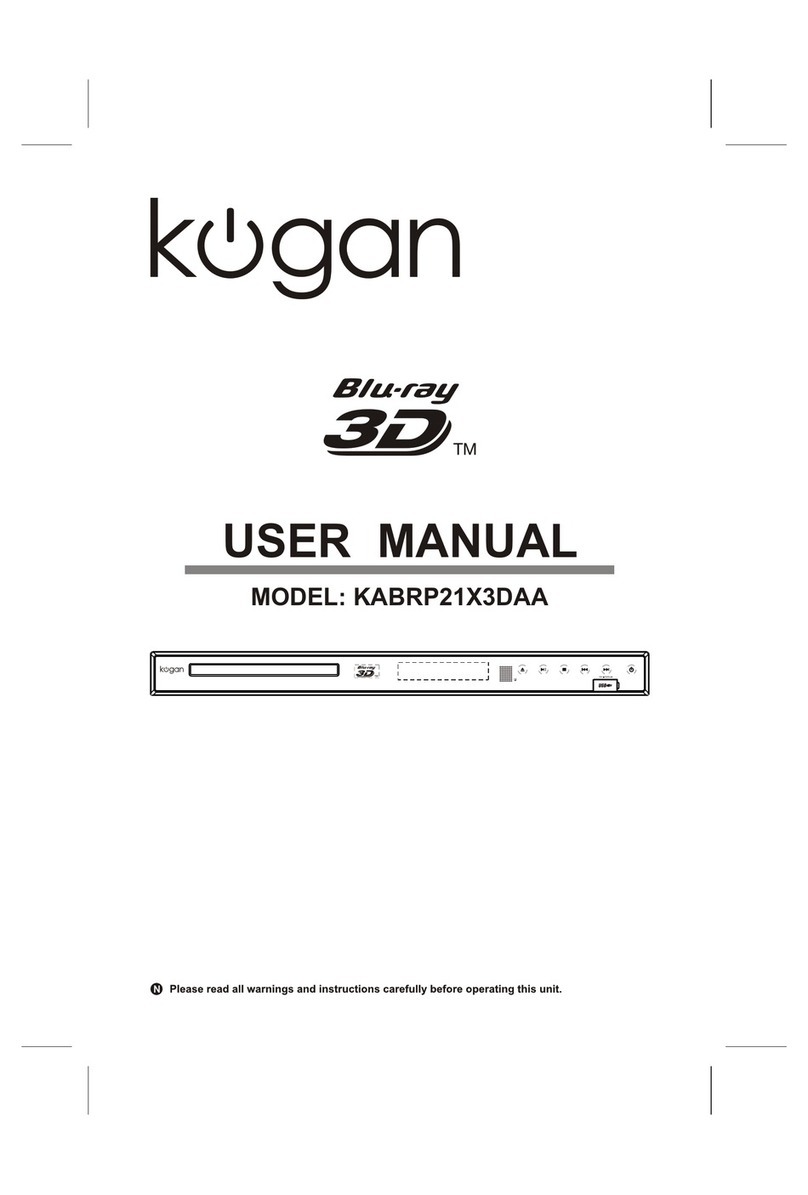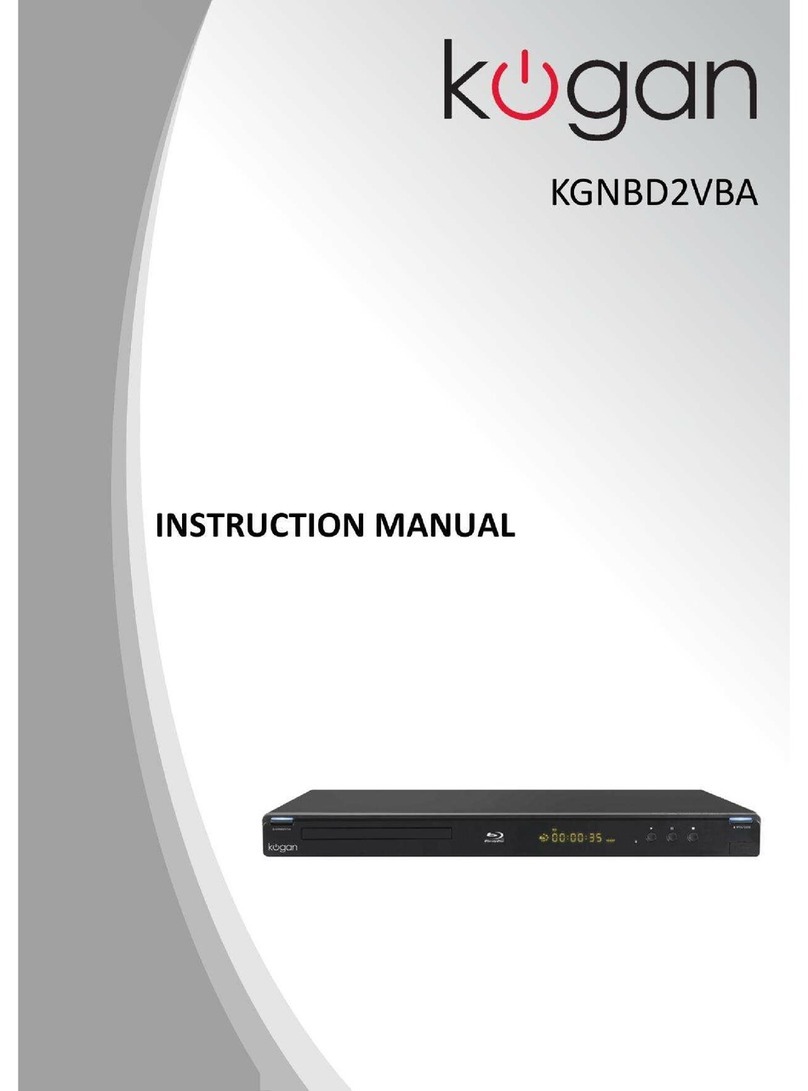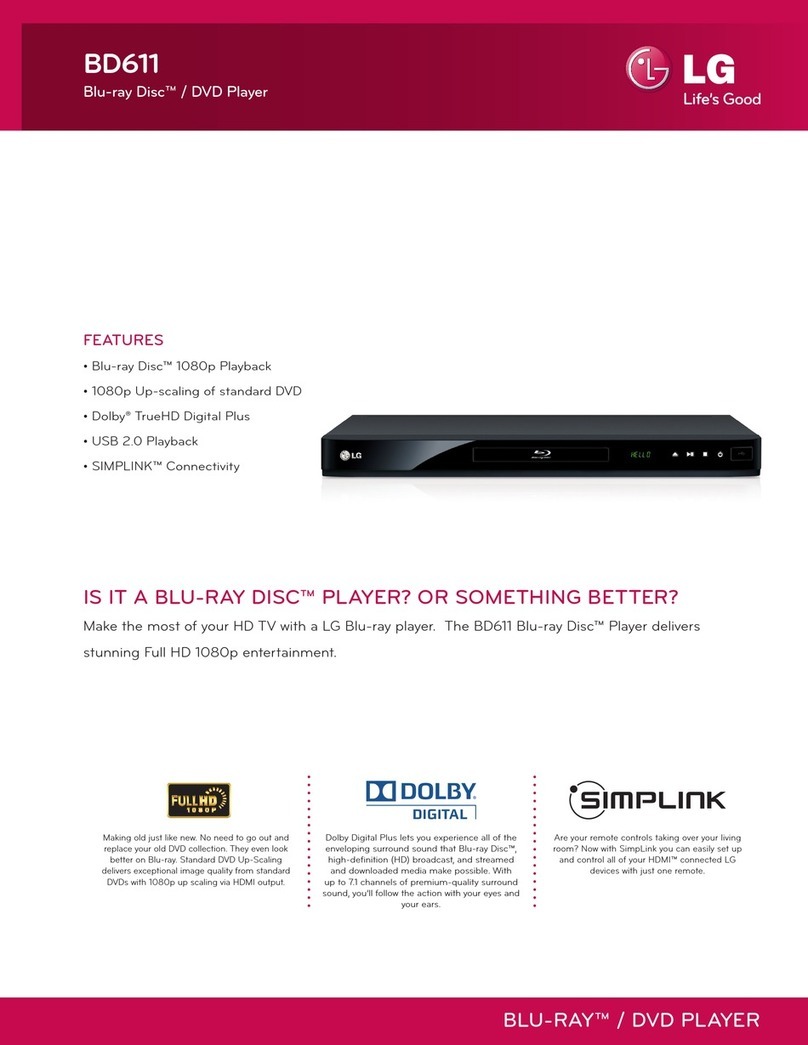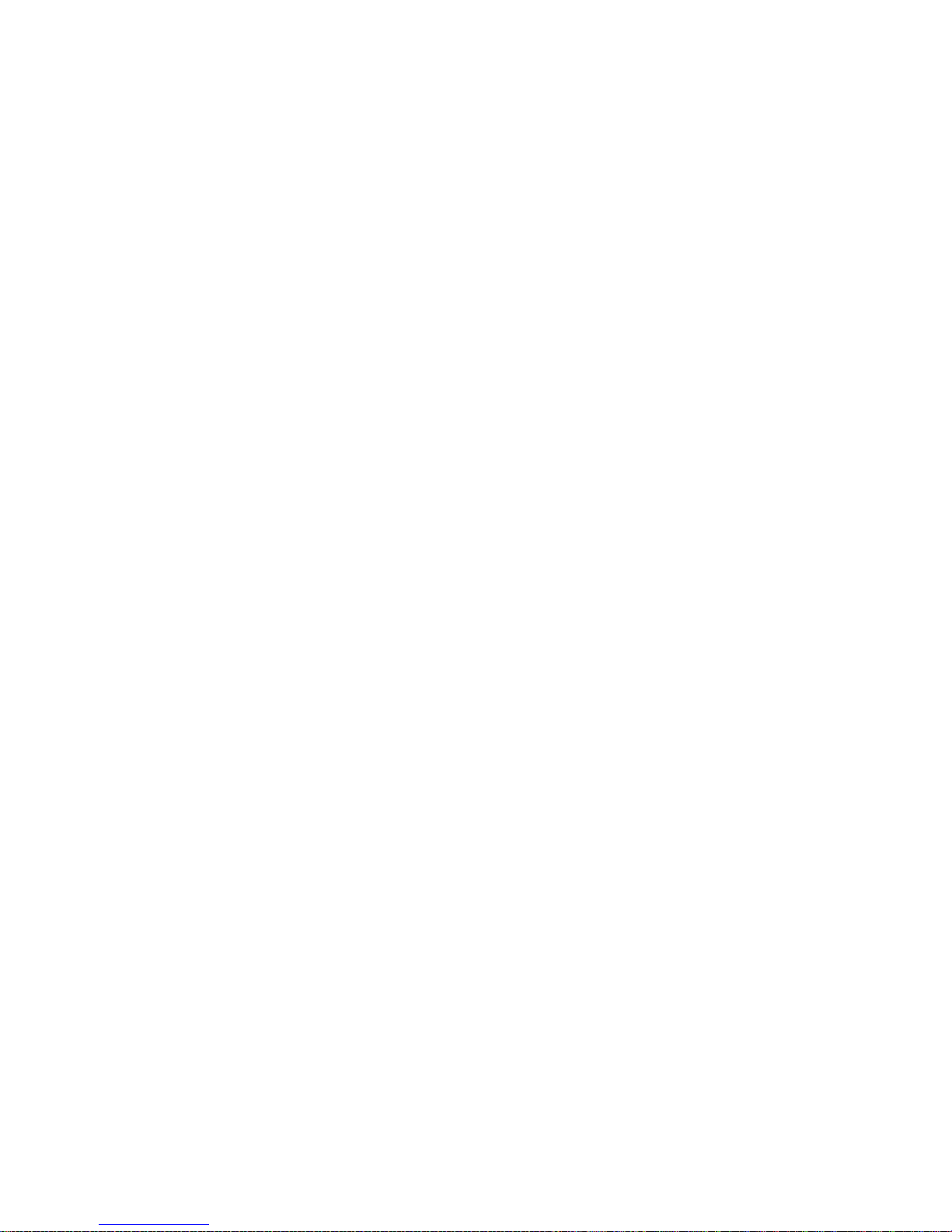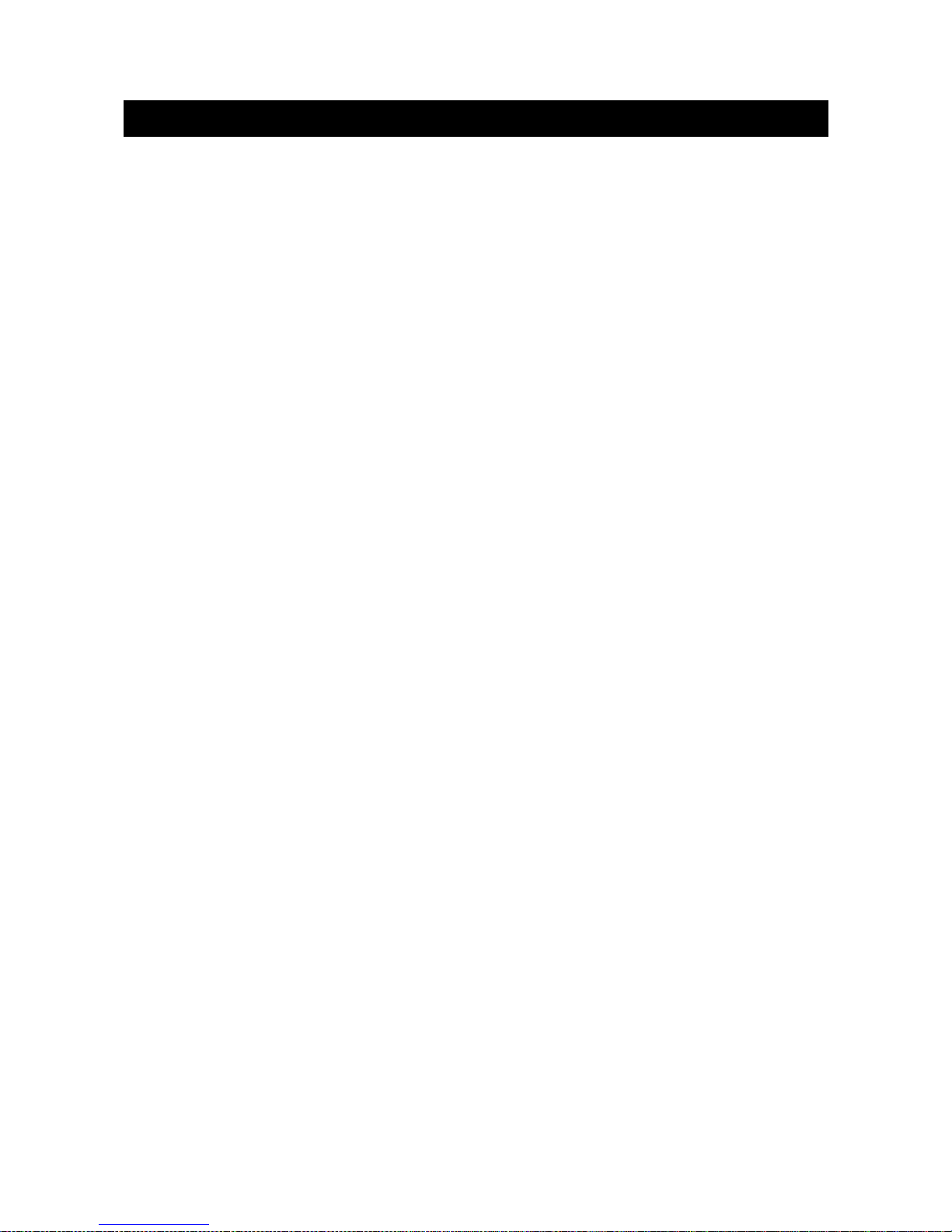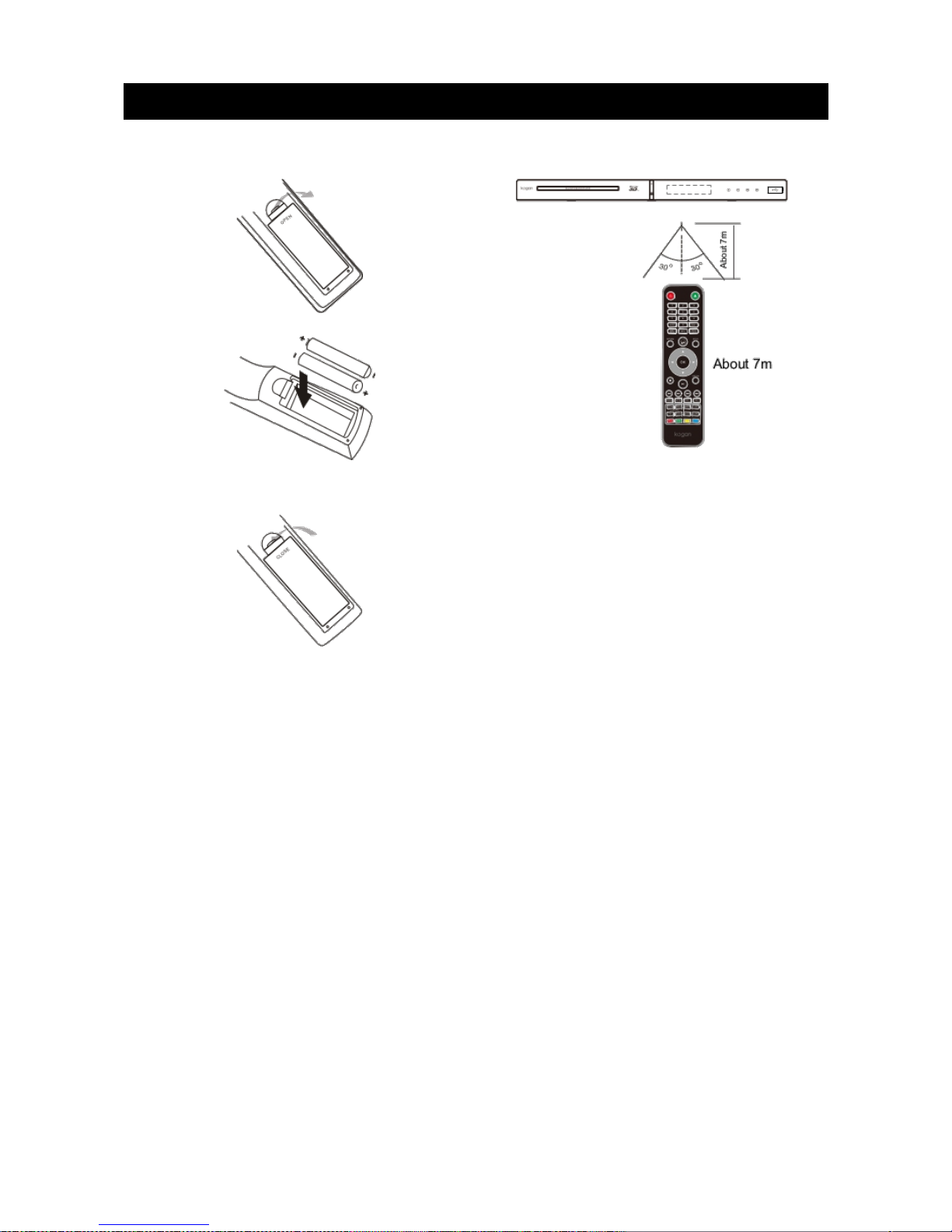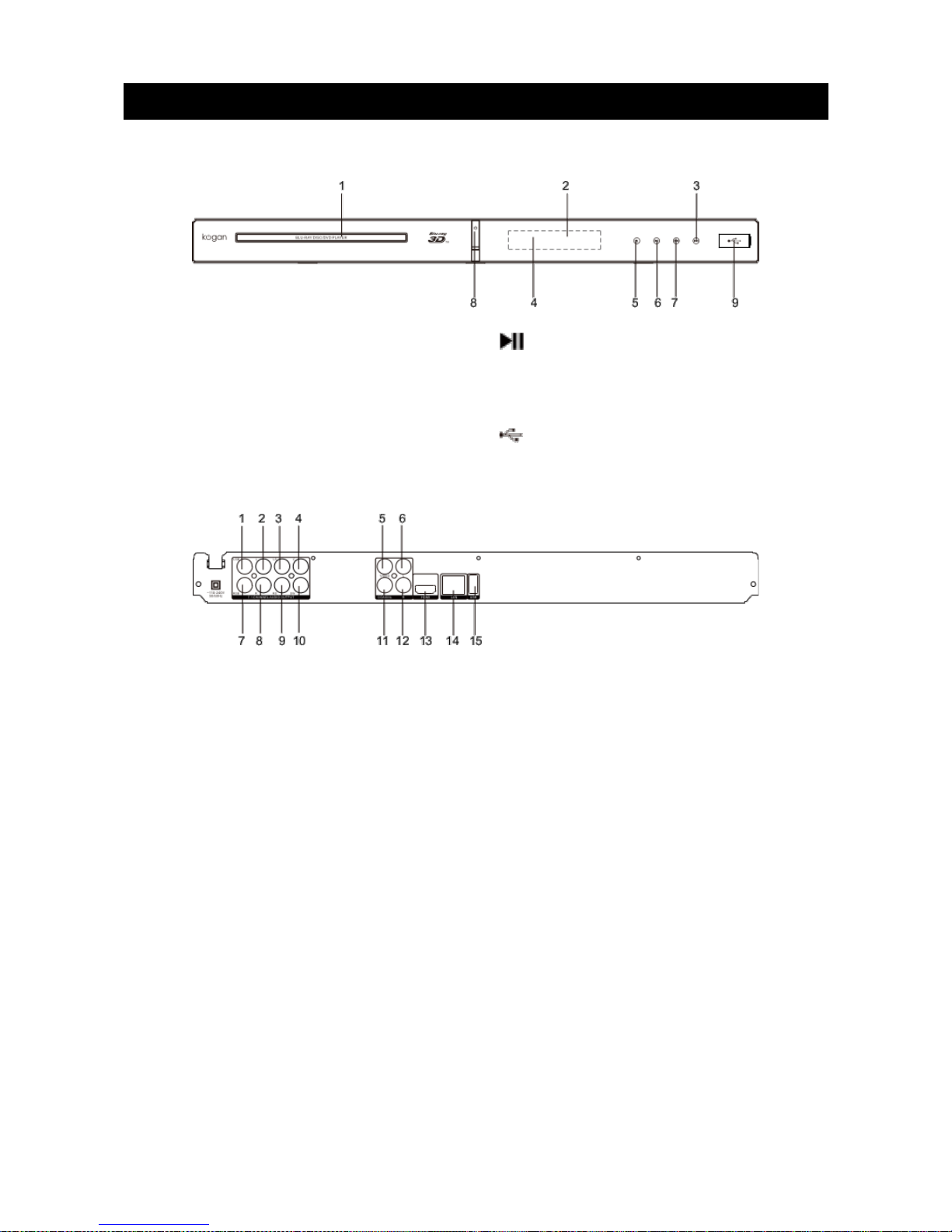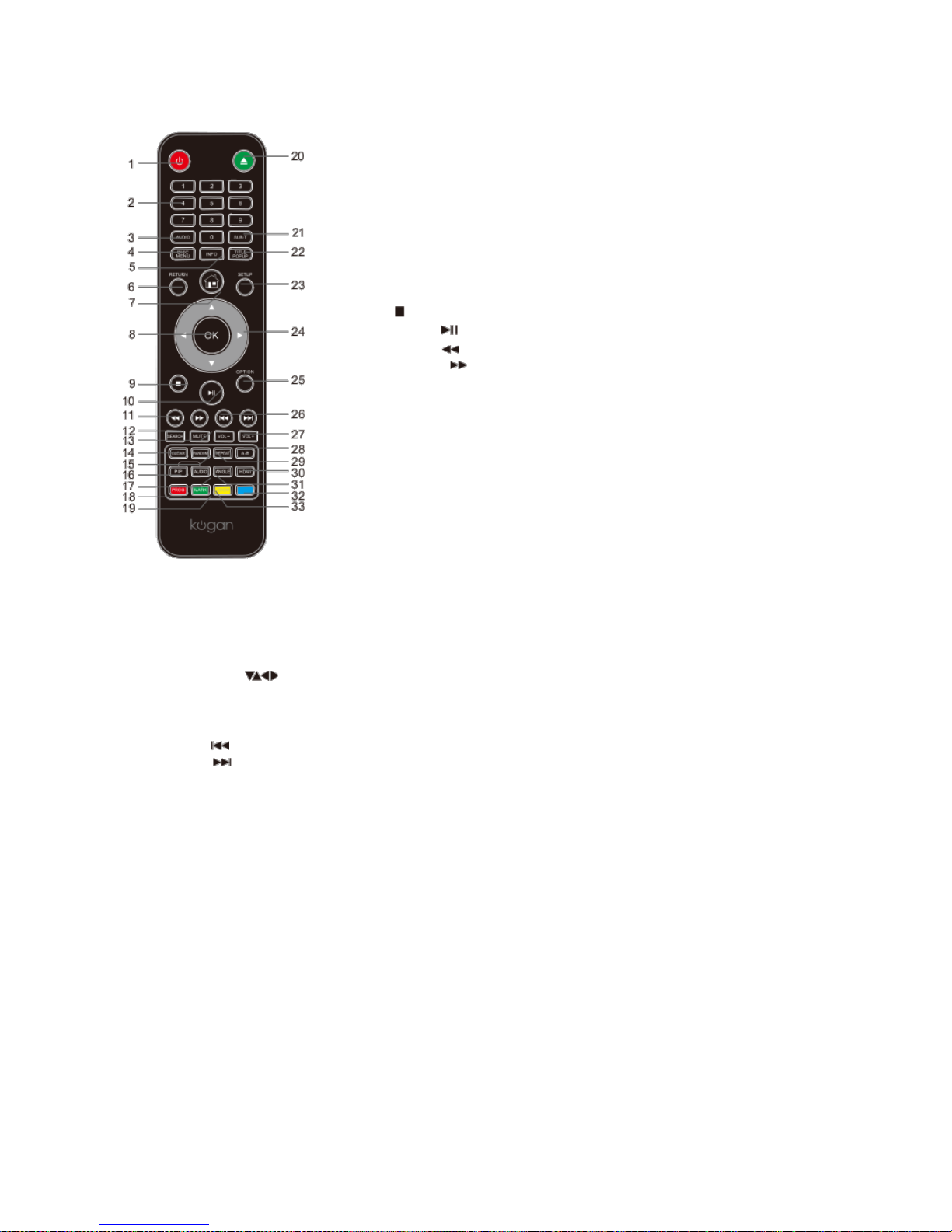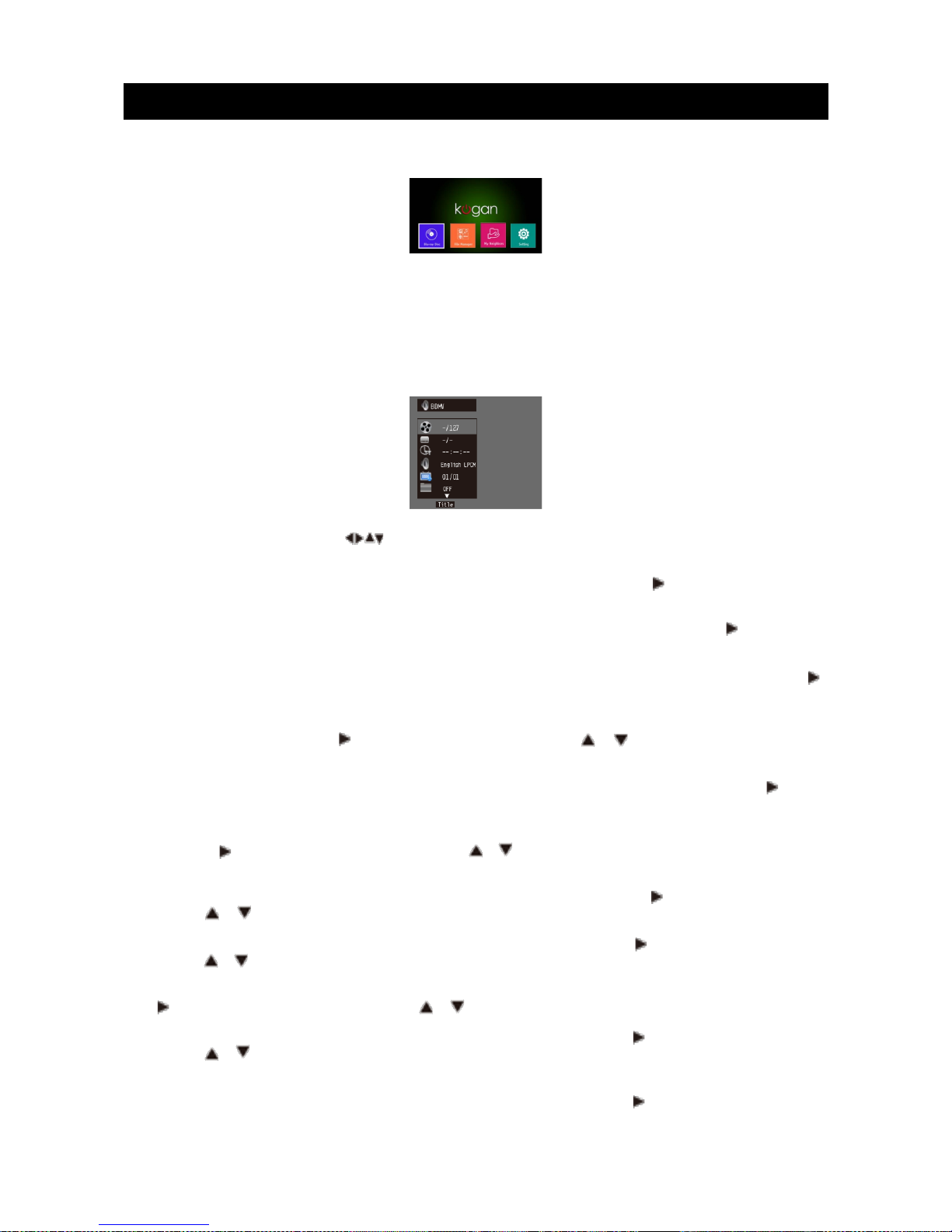Table of Contents
Safety Notices...........................................................................................................................................................................................2
Notice....................................................................................................................................................................................................2
Placement............................................................................................................................................................................................2
Power Supply.....................................................................................................................................................................................2
Adjusting Volume.............................................................................................................................................................................2
Cleaning................................................................................................................................................................................................2
Cleaning discs.....................................................................................................................................................................................2
Connecting to the HD I OUT port............................................................................................................................................2
Using the Remote Control & Battery...............................................................................................................................................3
Notes for remote control operation..........................................................................................................................................3
Using Discs................................................................................................................................................................................................4
Product Description...............................................................................................................................................................................5
Front panel..........................................................................................................................................................................................5
Rear panel............................................................................................................................................................................................5
Remote Control.................................................................................................................................................................................6
Device Connections................................................................................................................................................................................7
Video and component input.........................................................................................................................................................7
Connecting 7.1 channel analog input amplifier......................................................................................................................7
Coaxial and Optical connection .................................................................................................................................................7
HD I connection .............................................................................................................................................................................8
Network connection .......................................................................................................................................................................8
Playing – Advanced Playing Operations........................................................................................................................................9
Screen control menu.......................................................................................................................................................................9
Using the OSD menu.....................................................................................................................................................................10
BD-Live.................................................................................................................................................................................................11
edia Player – Using Data Discs and USB Files..........................................................................................................................11
Selecting and playing data files..................................................................................................................................................11
Special operations when playing picture files.....................................................................................................................12
Network Neighbourhood....................................................................................................................................................................13
DLNA Function and S B..............................................................................................................................................................13
Setup – customising settings in the main menu........................................................................................................................15
Network Connection Settings..........................................................................................................................................................22
LAN Connection ............................................................................................................................................................................22
Wi-Fi Connection............................................................................................................................................................................22
Troubleshooting....................................................................................................................................................................................23
Technical Specifications.....................................................................................................................................................................25
Region settings...............................................................................................................................................................................25
Compatible media..........................................................................................................................................................................25
Video...................................................................................................................................................................................................25
Audio...................................................................................................................................................................................................25
HD I output.....................................................................................................................................................................................25
USB......................................................................................................................................................................................................25
aster device...................................................................................................................................................................................25
1