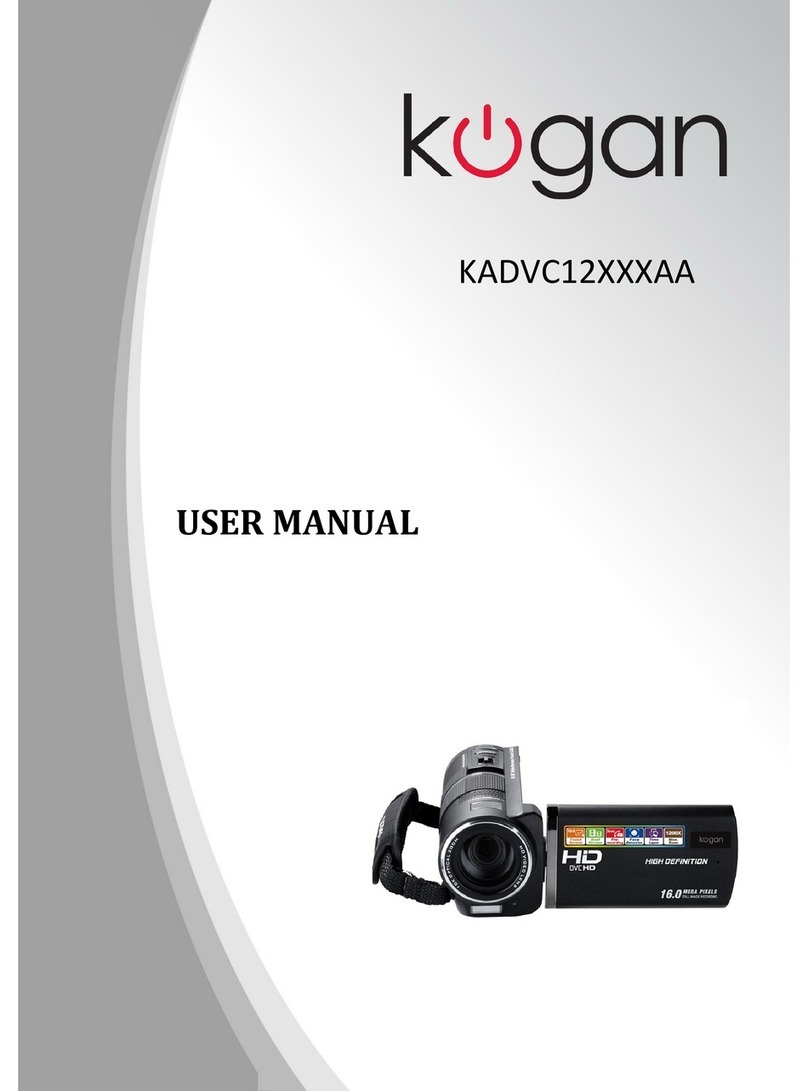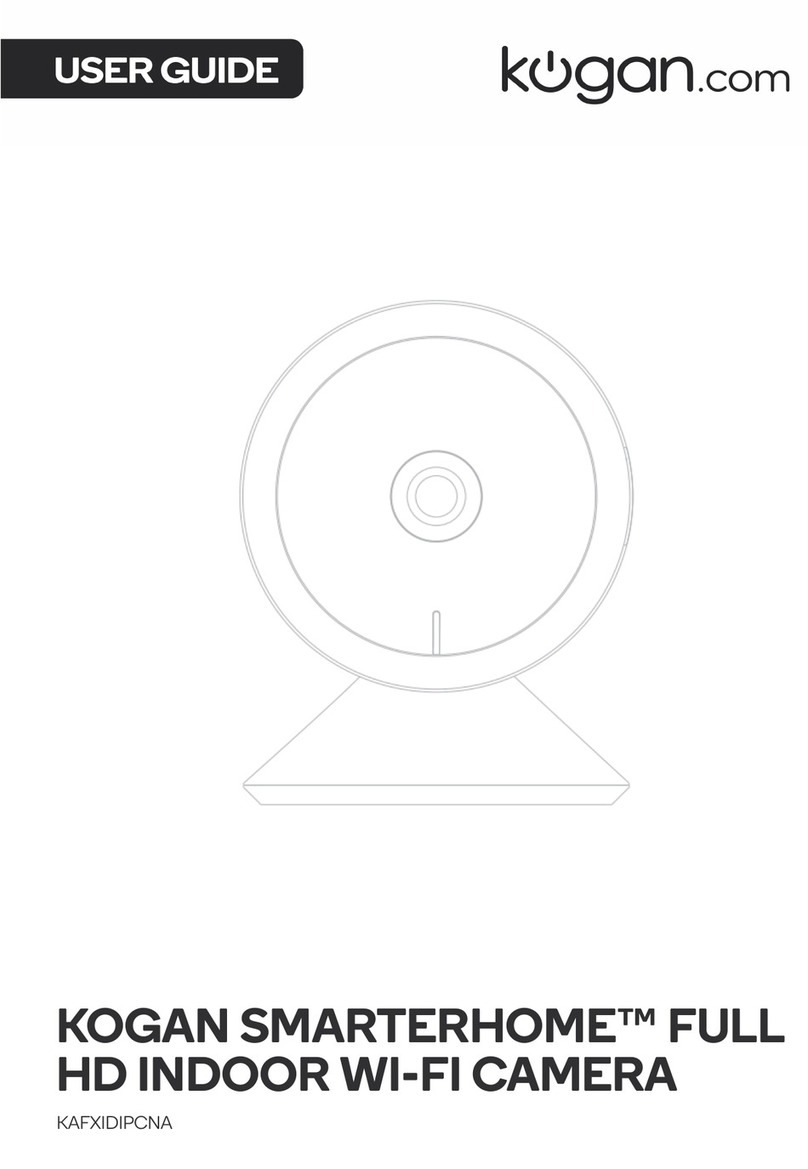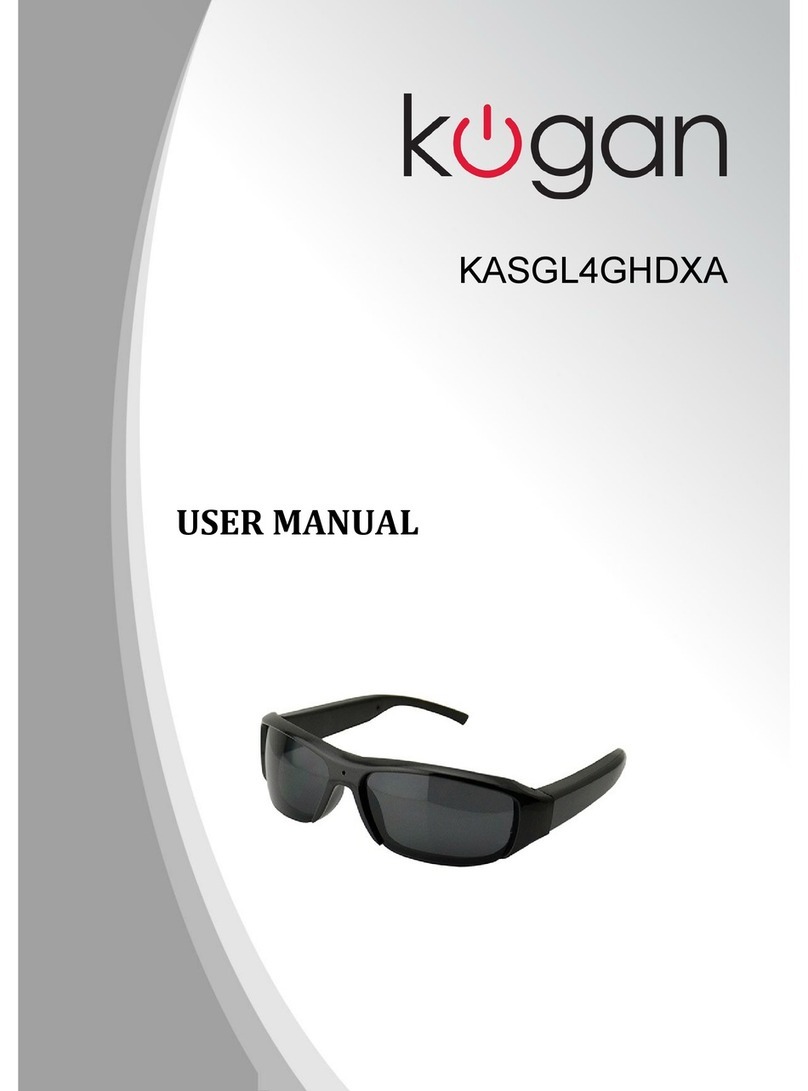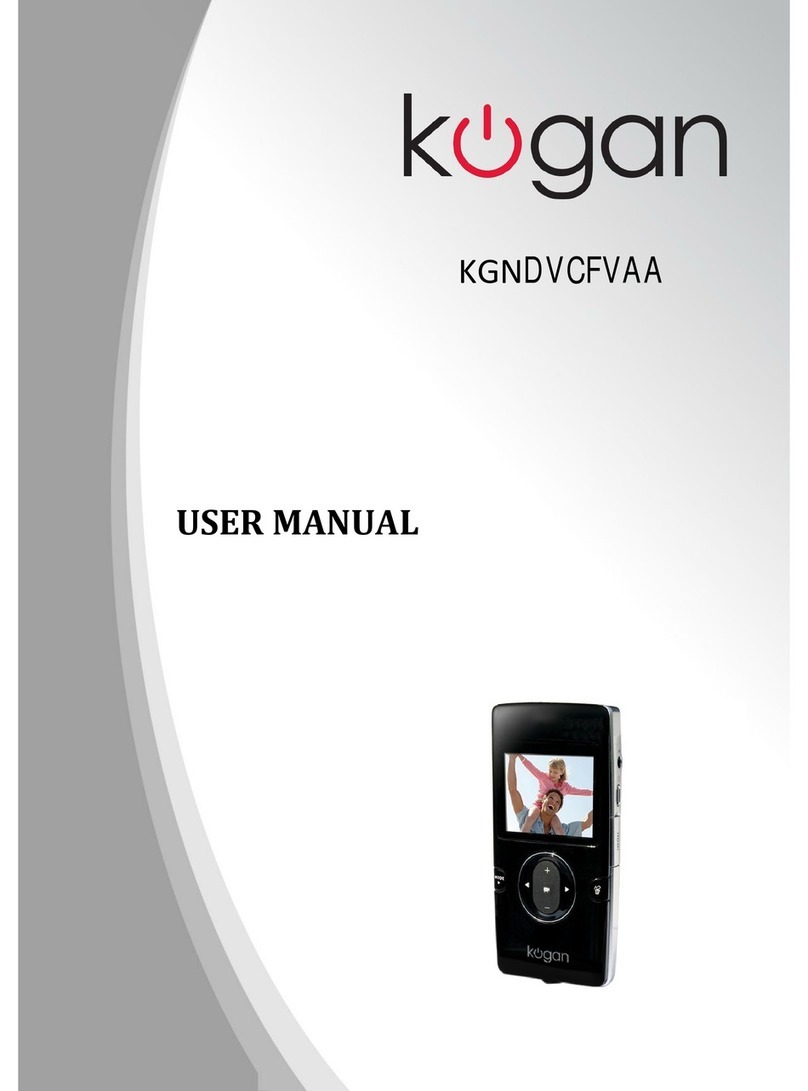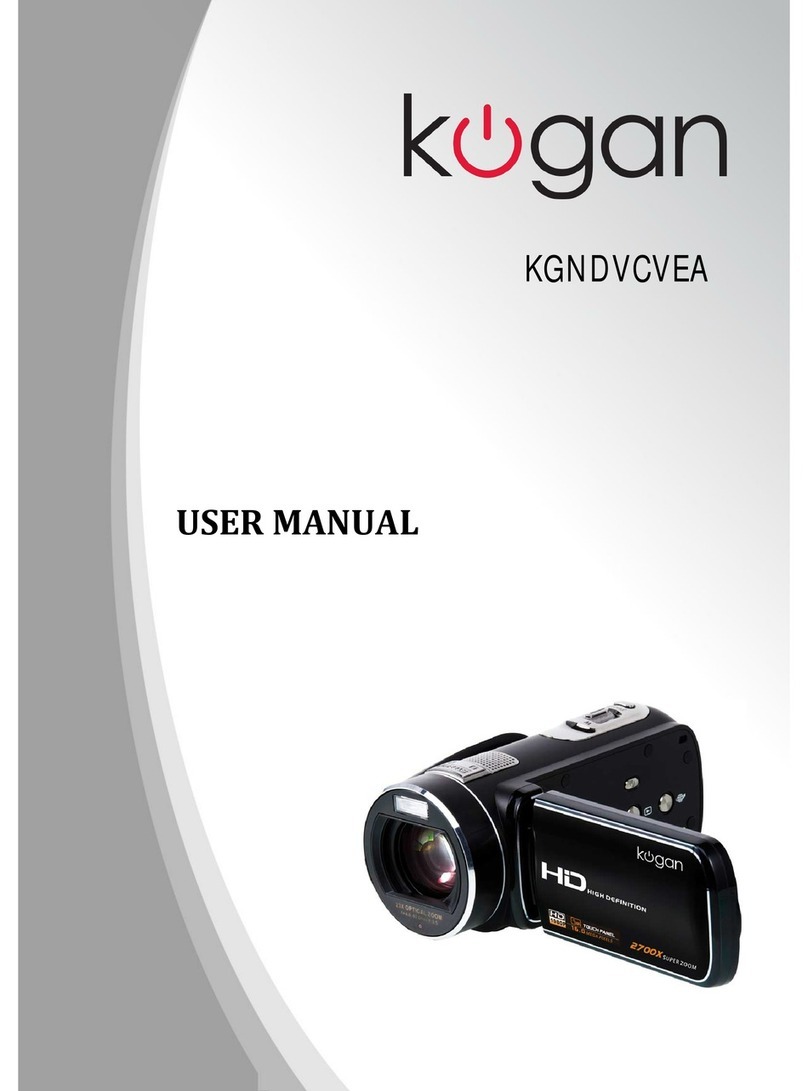Section 2
Getting Started
Loading the Battery
Before using the camera, users must load the Lithium-ion
rechargeablebatterycomewithinthepackage.
Insertthebatteryaccordingtothecorrectpolaritymarks(+or1.
-).
Closethebatterycoverrmly.2.
Charge your battery
YoumustusethesuppliedACchargerortheUSBcable.
ThecameramustbeturnedOFF;blinkinglightconrmscharging,andthe
light becomes constant when the charging has been completed.
(In AC charging Mode, the light will turn itself off automatically after 3~5
minutes.Thefullchargetimeisabout3to4hours.)
Inserting and Removing an SD Card
expandthememorycapacitybyusinganoptionalSDmemorycard.
Insertthememorycardintotheslot.Pleaserefertothegureon1.
the right side.
ToremoveaninstalledSDcard,pressthecardinwardstorelease2.
it.
When the card pops out, gently remove it from its slot.3.
Recommendedmemorycapacity:1GBorabove.4.
Note
Whenamemorycardistted,videos/photosaresaved•
onthecardratherthanonthebuilt-inmemory.
Protecting Data on an SD Card: SD Card is read-only•
when it is locked. No photos or videos can be recorded
when the SD card is locked. Make sure the lock is on
the writeable position before recording any media.
Writeable
position
Write-Protected
Position