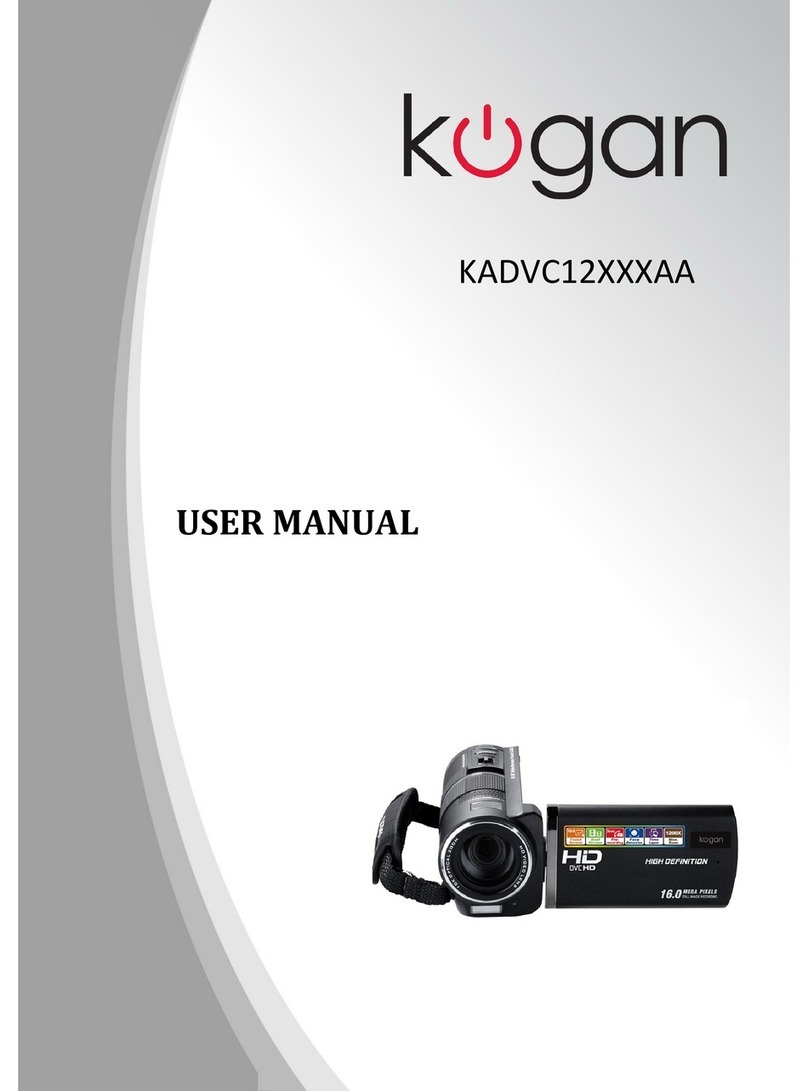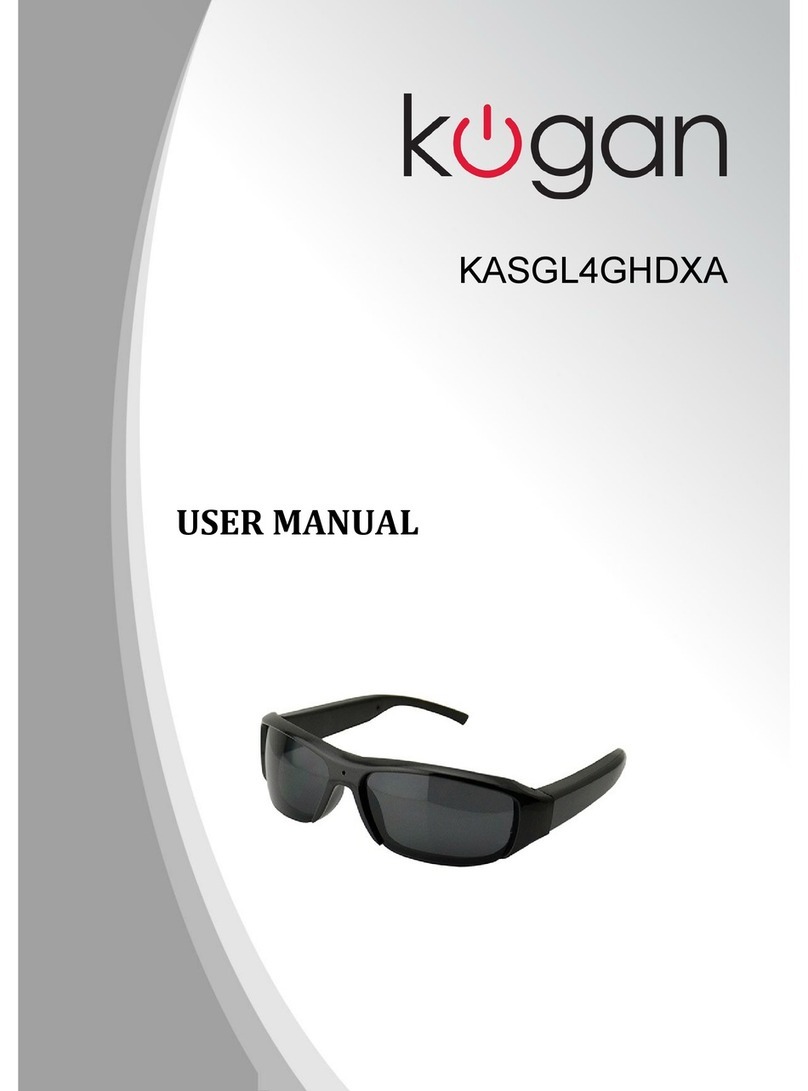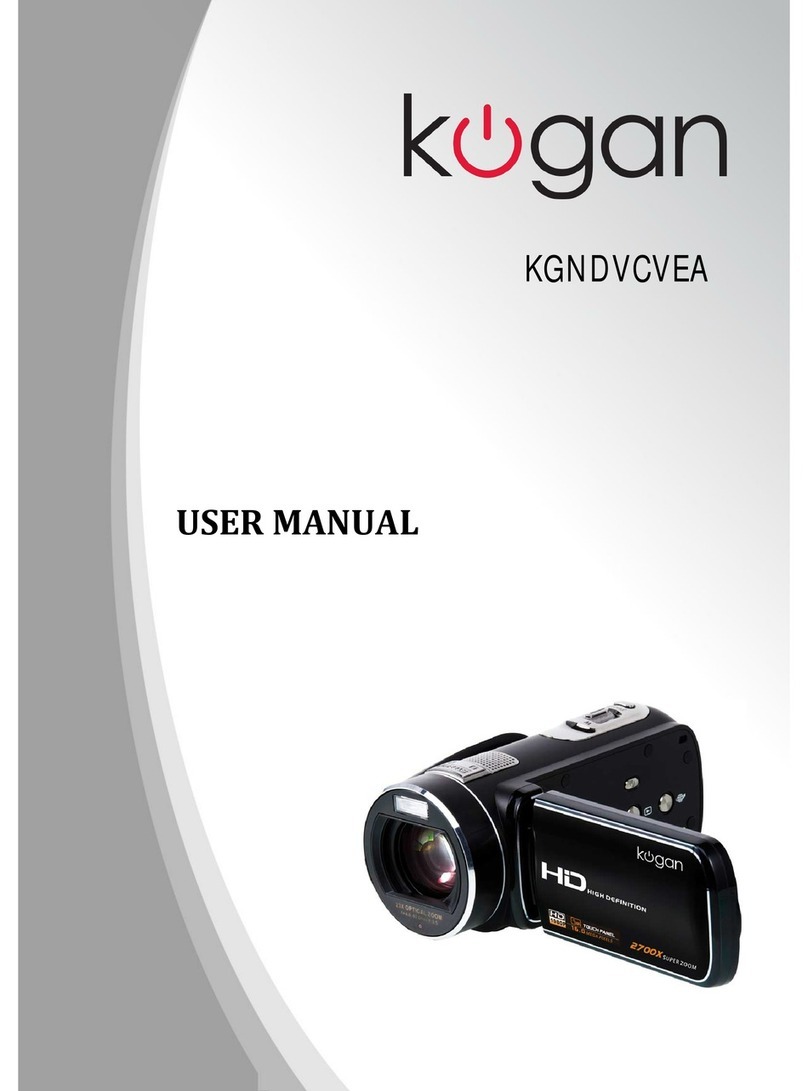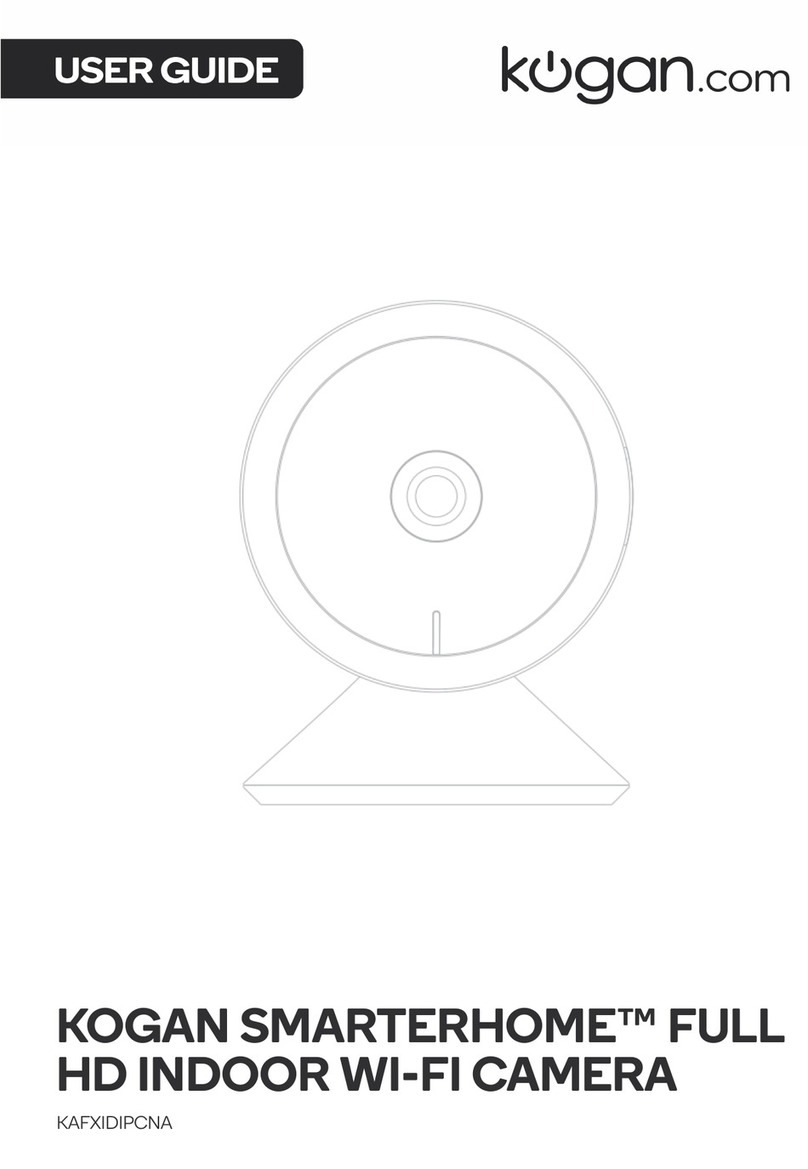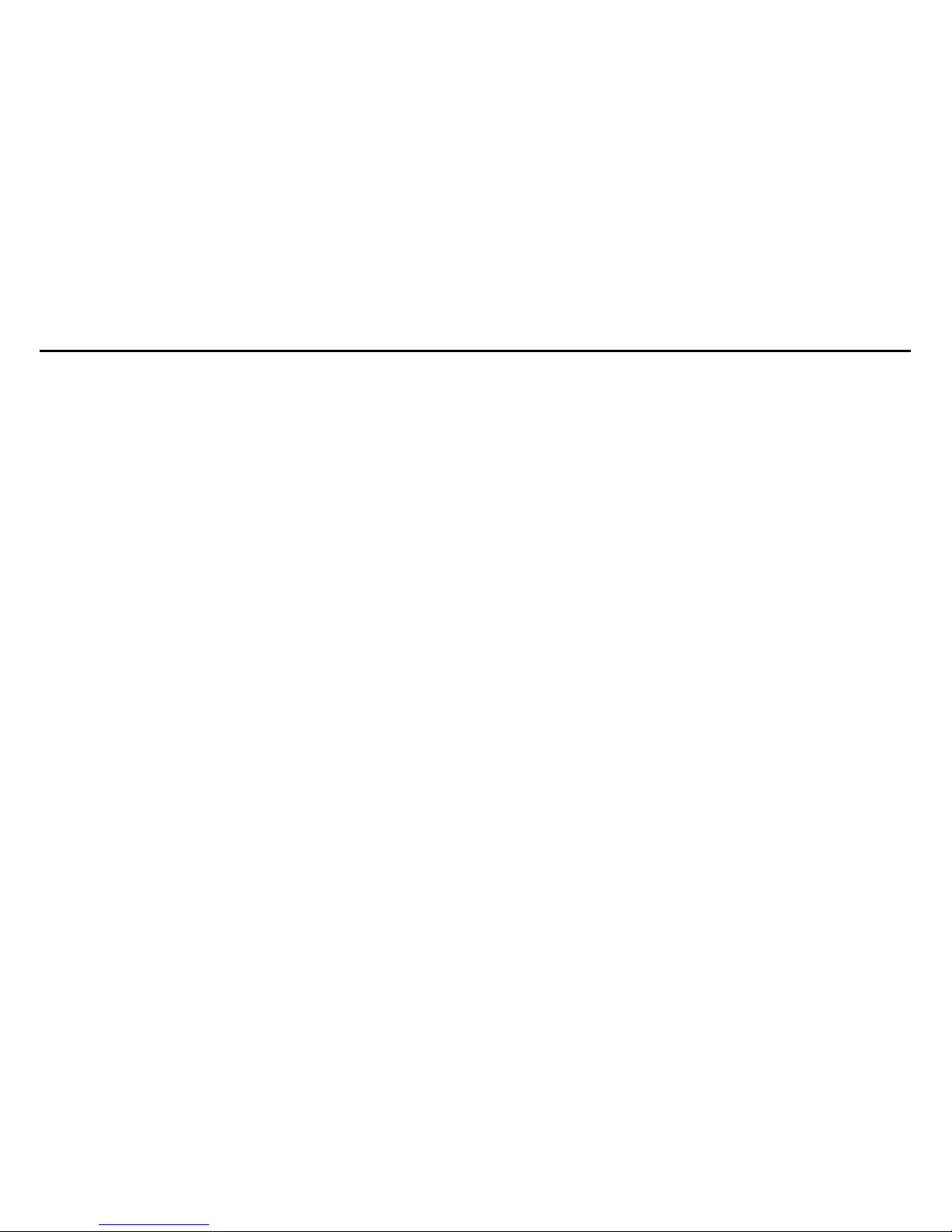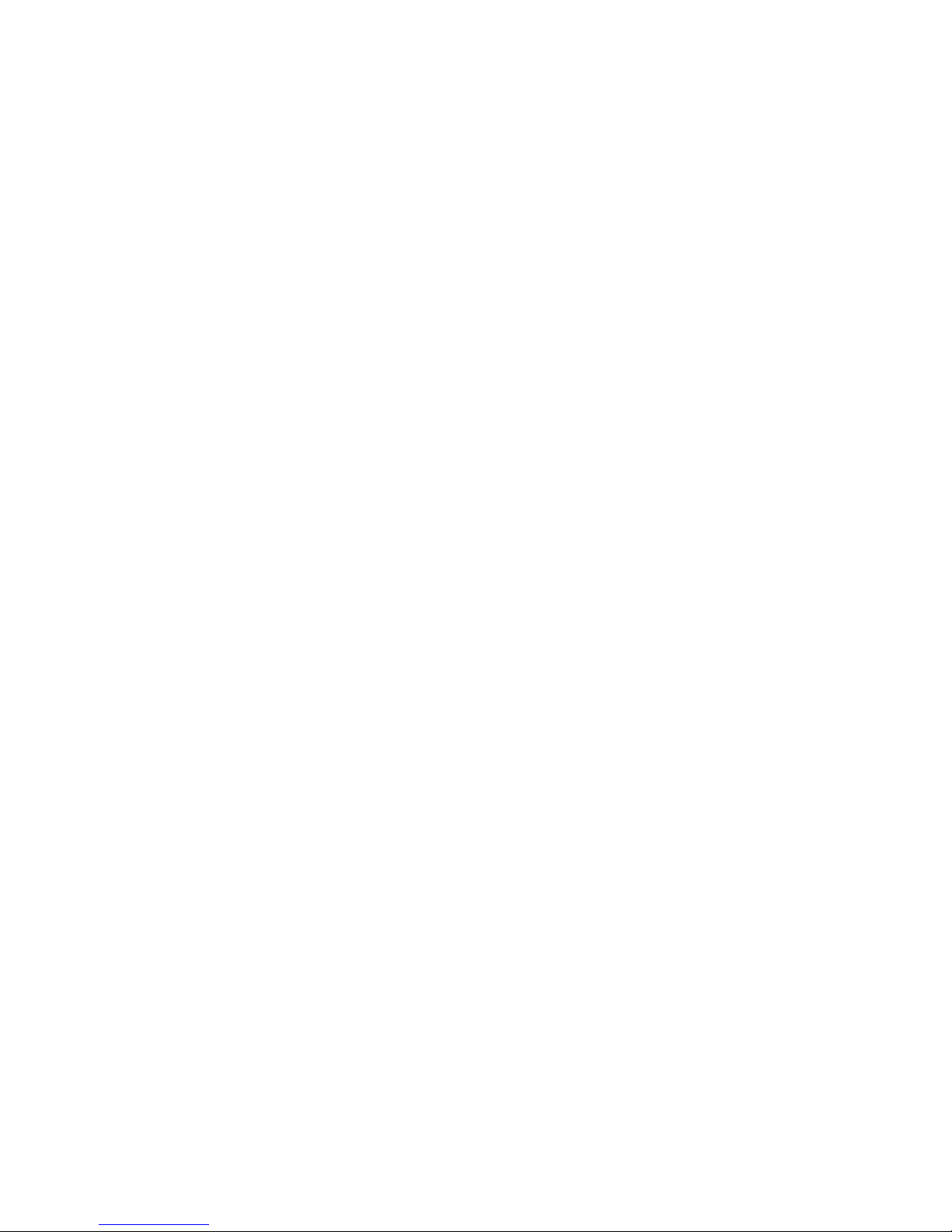3
4. SD card has a write-protect switch, which can be used to prevent wrong deletion of data.
When this switch is pushed to the bottom and locked, the data in the card will be protected.
However, when the card is in write-protect state, it cannot be used for shooting or deletion etc.
5. These memory cards cannot be used for permanent storage of data. You must copy the
documents in the digital video camera in the proper storage position.
6. When storing documents into the memory or the memory card, make sure that the size of
the documents does not exceed the capacity of the memory.
Maintenance and care:
1. In use, always wear the wrist band so as to prevent slip.
2. Use proper protection sheath to avoid scratching the lens and screen.
3. To clean the lens, firstly blow away the dust on its surface, then use proper cloth or tissue for
optical devices to clean the lens. If necessary, use lens cleanser. Never use organic cleaner to
clean the digital video camera.
4. Never touch the lens with fingers.
5. When left idle for long, keep the digital video camera with the battery taken out in dry and
dark place.
Other notices:
1. When switching video output between LCD display and video devices, be sure to exit from
the play or record state.
2. This digital video camera is suitable the environment between 0- 40 degrees. Never keep
the digital video camera in the place at extremely high temperature, such as in the car or when
damp. In order to prevent the digital video camera from condensation, when moving from a
cold place to a warm place, be sure to keep it in sealed plastic bag, and open the bag and take