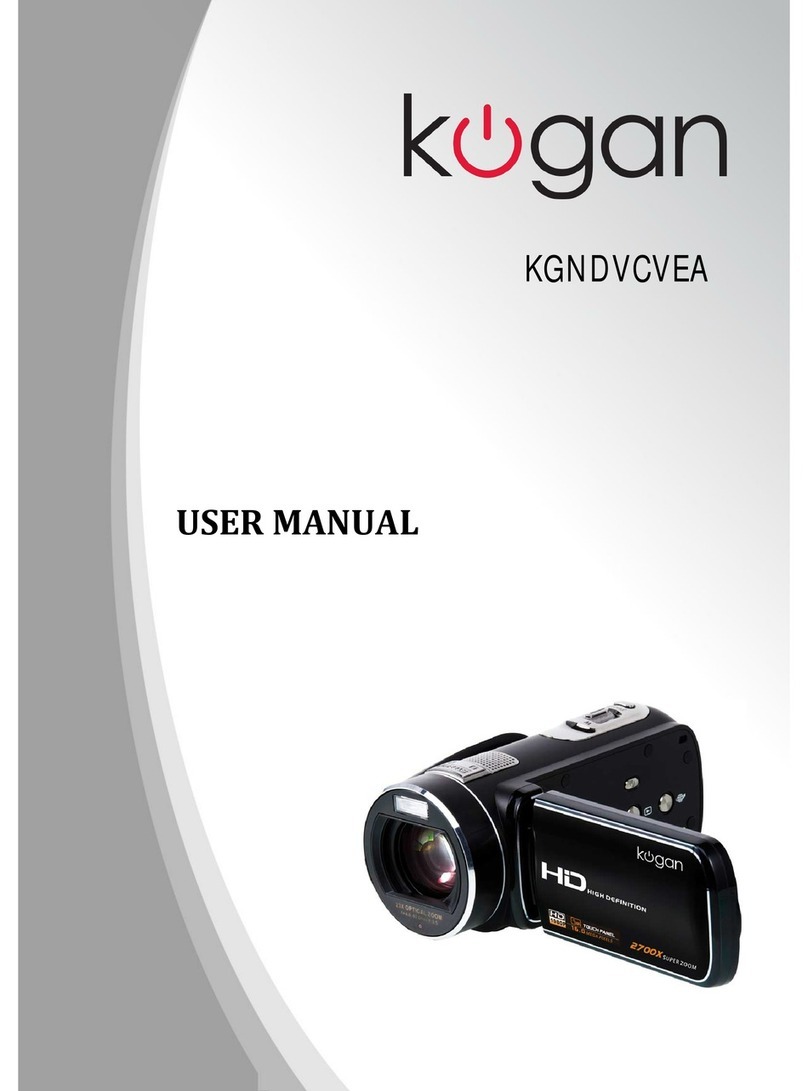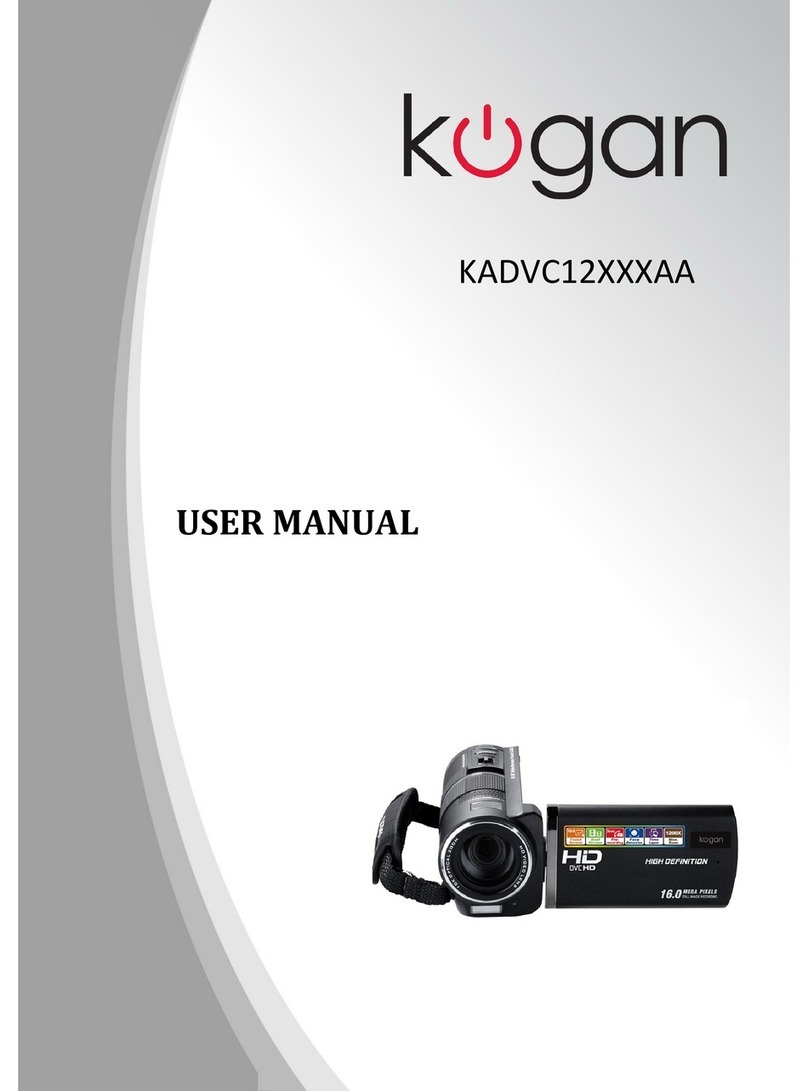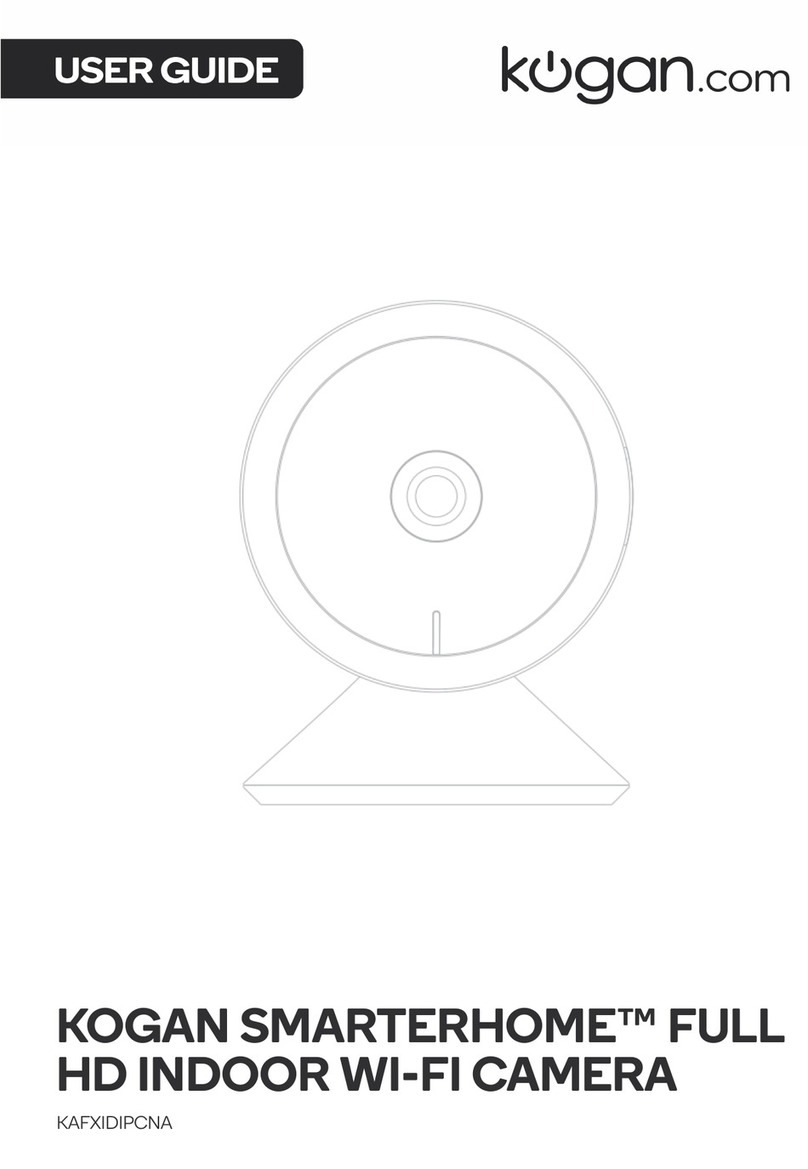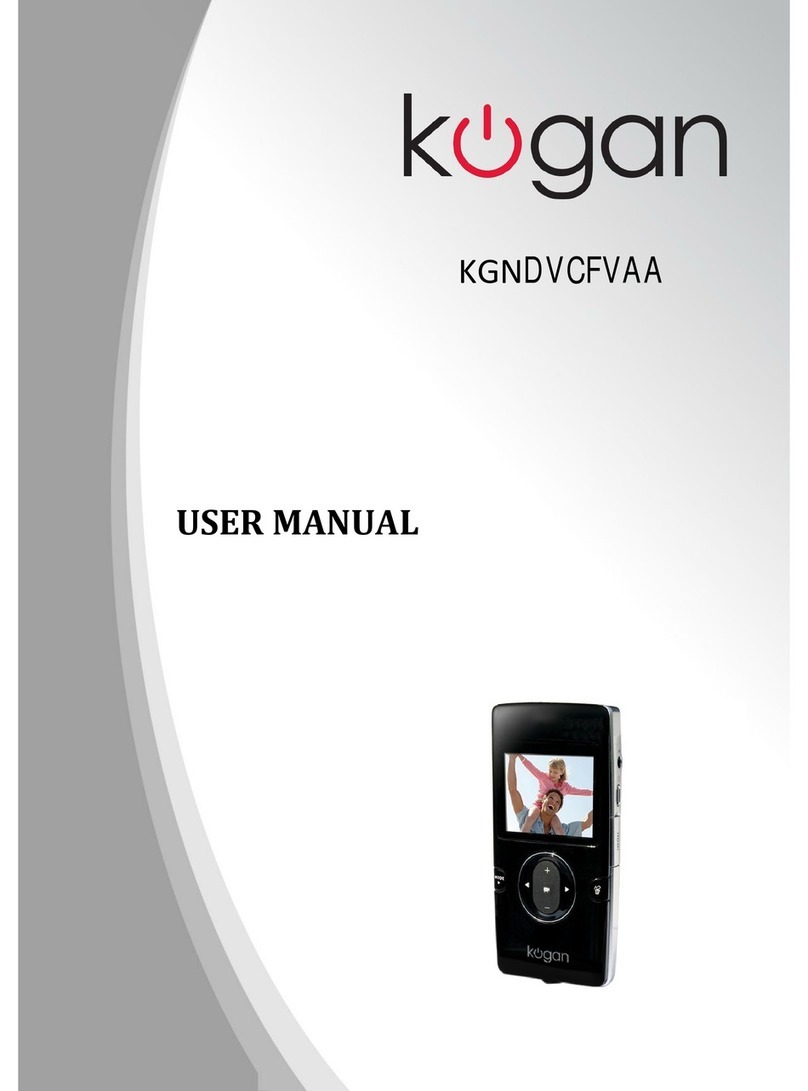8
G. Connecting computer
It connects computer under power off mode, standby mode or video mode, after
that which can be used as an e ternal disk, where you can copy, cut, paste and
delete files.
When you connect it with USB port, a portable disk mark will be seen after
several seconds. Red indicator light is on, yellow indicator would blink for several
times and keeps on.
Notice:
a. When you connect computer, if the machine cannot be identified, or not see
the e ternal disk mark after 30 seconds, please insert it again.
b. It is better copy or cut video file into computer hardware then play. Video
files which are saved on the glasses being played directly will cause choppy
playback, the reason being that a lot of data cannot be transmitted quickly.
H. PC Camera
For Windows XP computer users, while power off, use the USB cable to connect
the glasses to your computer. Do not insert the micro SD card in the device. Then
press the “POWER” button, at which point the glasses will be in PC camera mode.
Then go to “My Computer” and you’ll find the “USB Camera”. Double click “USB
Camera” and the glasses can then be used as PC camera.