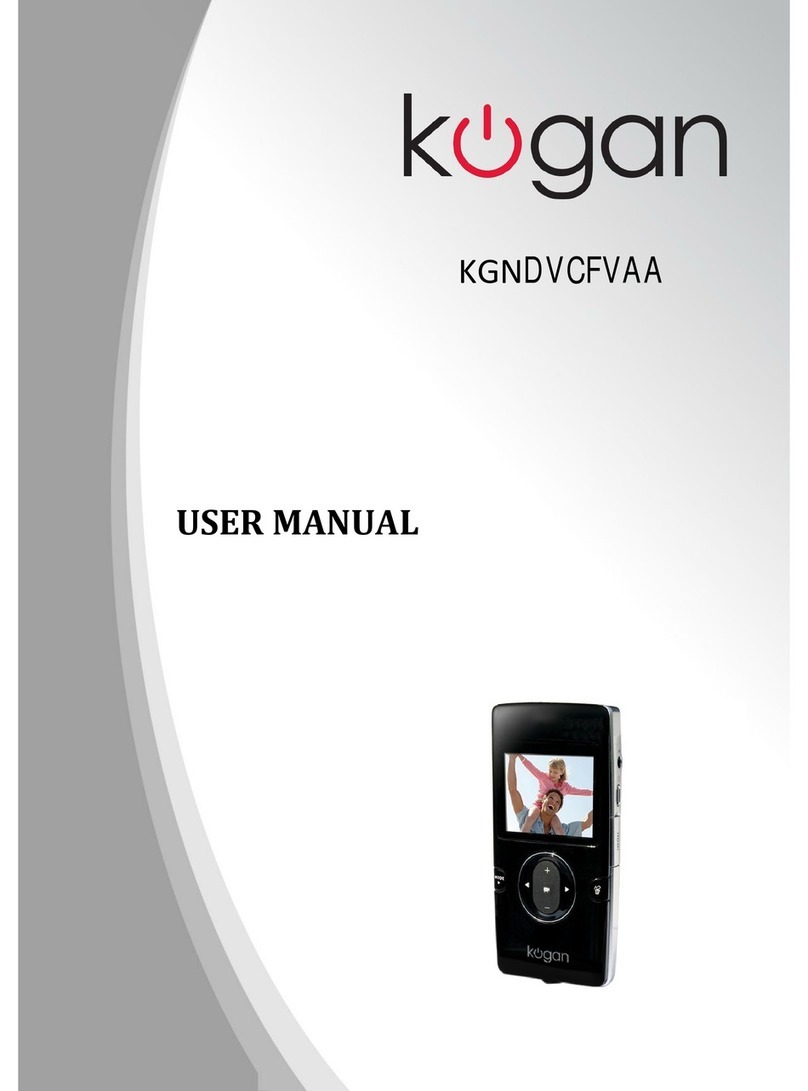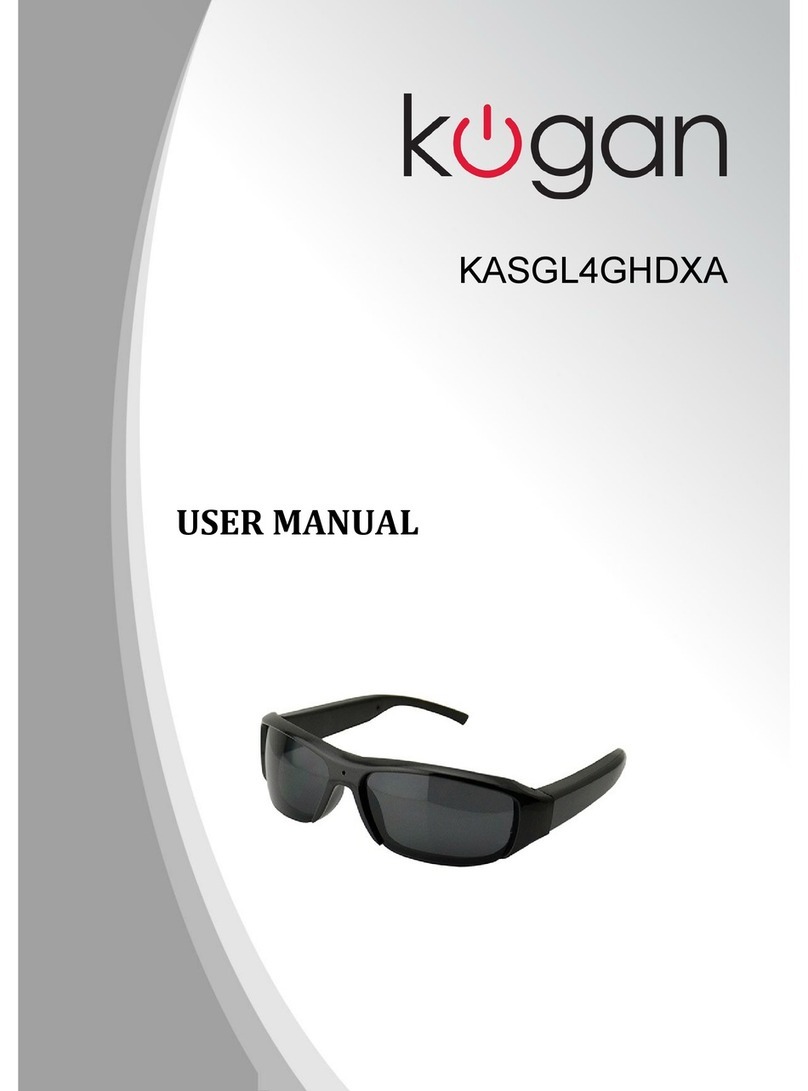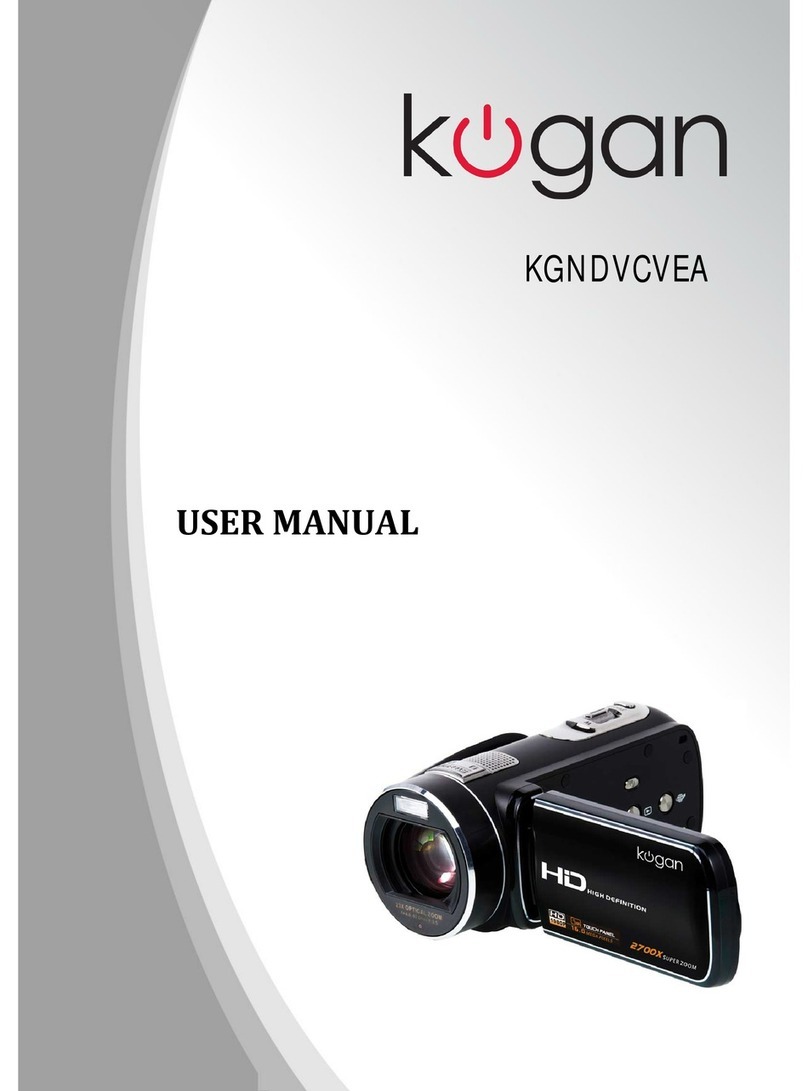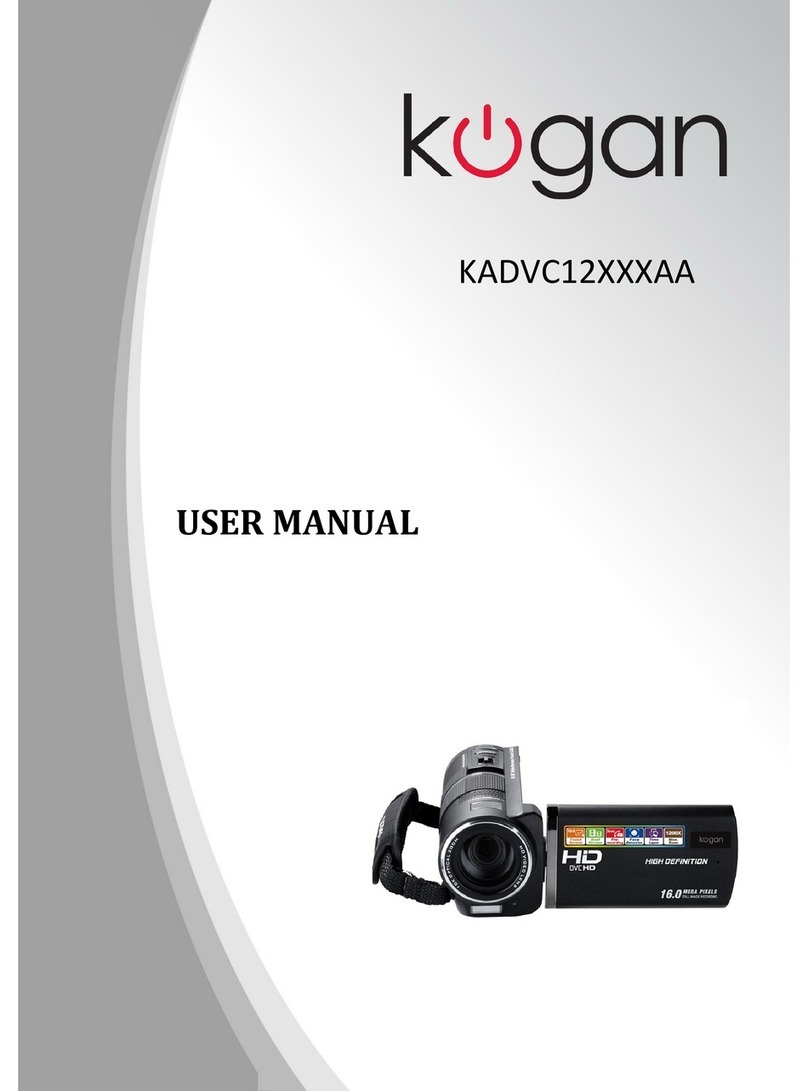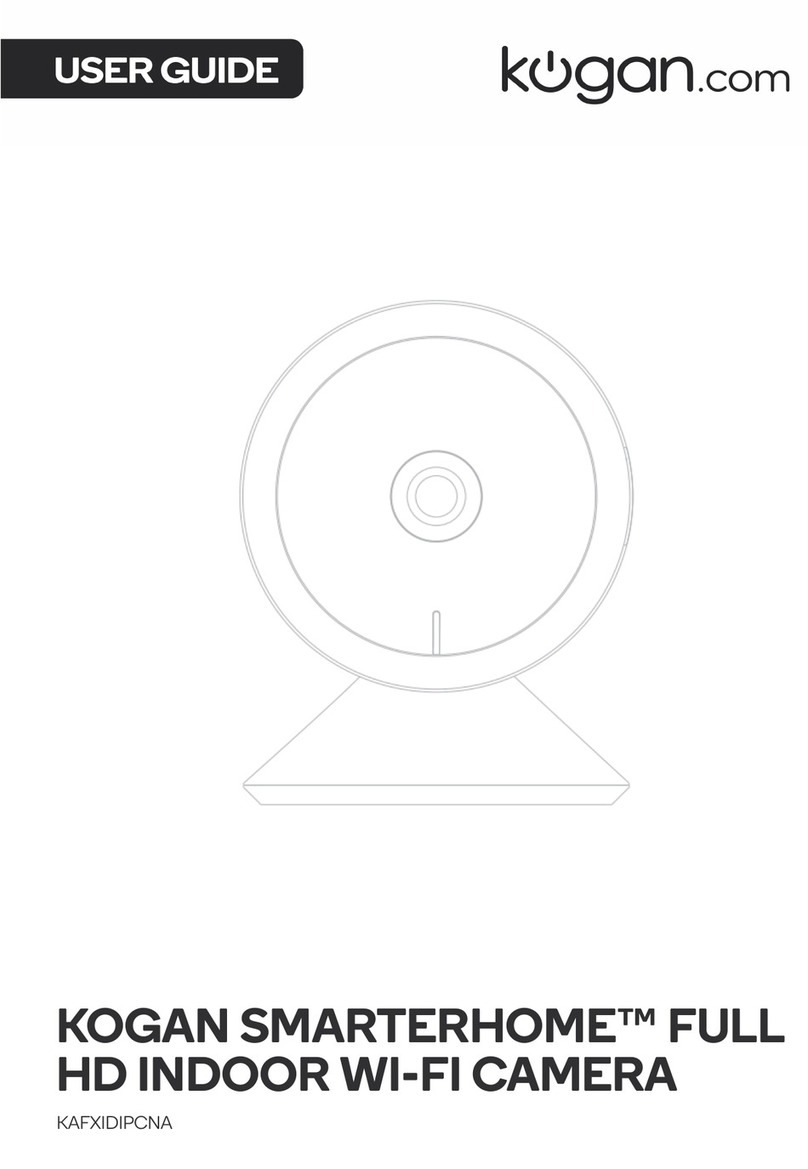4 Setting the video camera
When the menu is shown, use [up], [down], [left] and [right] keys to set. There is no menu for audio recording mode.
Menu for picture shooting mode
1: Turn on the video camera and set the camera to picture shooting mode.
2: Press [menu] key to show the picture shooting mode menu.
3: Press [up] or [down] key to select the item to be set.
4: Press [right] or [OK] key to enter the sub-menu for the selected item.
5: Press [up] or [down] key to set and confirm by pressing [OK] key.
6: Press [menu] key to escape.
Menu for picture shooting
Menu item Available options and functions
Image size Set the size of the image and there are 5 options for selection: :
8M[3264X2448]/5M[2592X1944]/3M[2048×1536]/
2M[1600X1200]/1M[1024X768];
Image
quality
The low quality image reduces the memory space used, meaning that more pictures
may be taken. There are three options for image quality: [excellent], [good] and
[normal].
Photometry
mode
There are three photometry modes:
[Central photometry]: taking the central part as the keystone to carry out photometry.
[Multi-point photometry]: carry out the photometry for many points to make a
comprehensive judgment.
[Point photometry]: only carry out photometry for the central part then make the
judgment.
White
balance
Adjust the white balance to adapt to various light sources. There are 5 options for white
balance: [automatic],
[daylight],[cloudy],[florescent light],[tungsten light].
Exposure Manually set the exposure compensation value to make compensation under special
light such as indoor light condition, back to the light or strong light condition. The
exposure compensation range is between -2.0 and 2.0.
Shooting
mode
There are 4 shooting modes for this video camera:
[close]/[self-timer 2s]/[self-timer 10s]/[continuous shooting]
Special
effect
Select a kind of special effect for the pictures.
[Normal]/[black and white]/[revival]/[negative]/[red]/[green]/[blue].
Menu for video recording mode
1: Under the video recording mode, press [menu] key to show the video menu.
2: Press [up] or [down] key to select an option, press [right] or [OK] key to enter the sub-menu for such option.
3: Press [up] or [down] key to set, press [OK] key to confirm the setting.
4: Press [menu] key to escape.
Menu item Available options and functions
Video format Selecting lower resolutions will result in the recording time being longer due to
memory restrictions. There are 4 options:
[1280X720]/[720X480]/[640X480]/[320X240].
rame rate With the same memory space, selecting a lower frame rate will result in the
recording time being longer. There are 2 options: [high]/[low].
Photometry
mode
or details, please refer to page 16.
White balance or details, please refer to page 16.
9