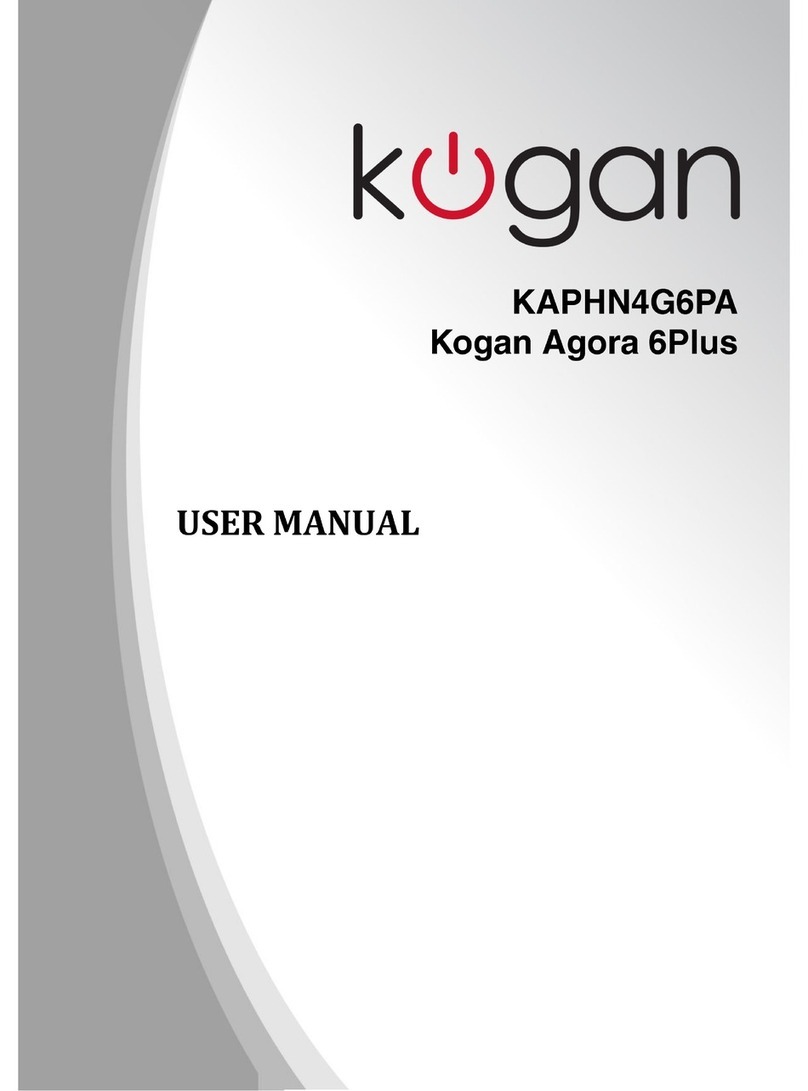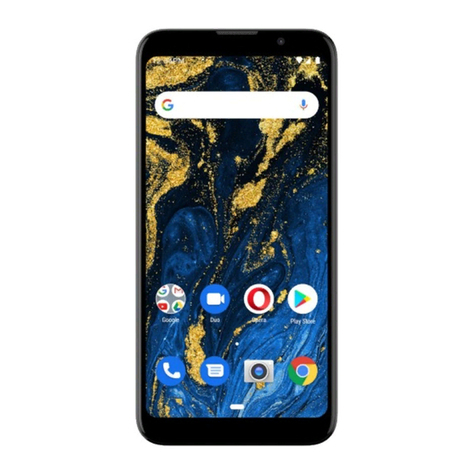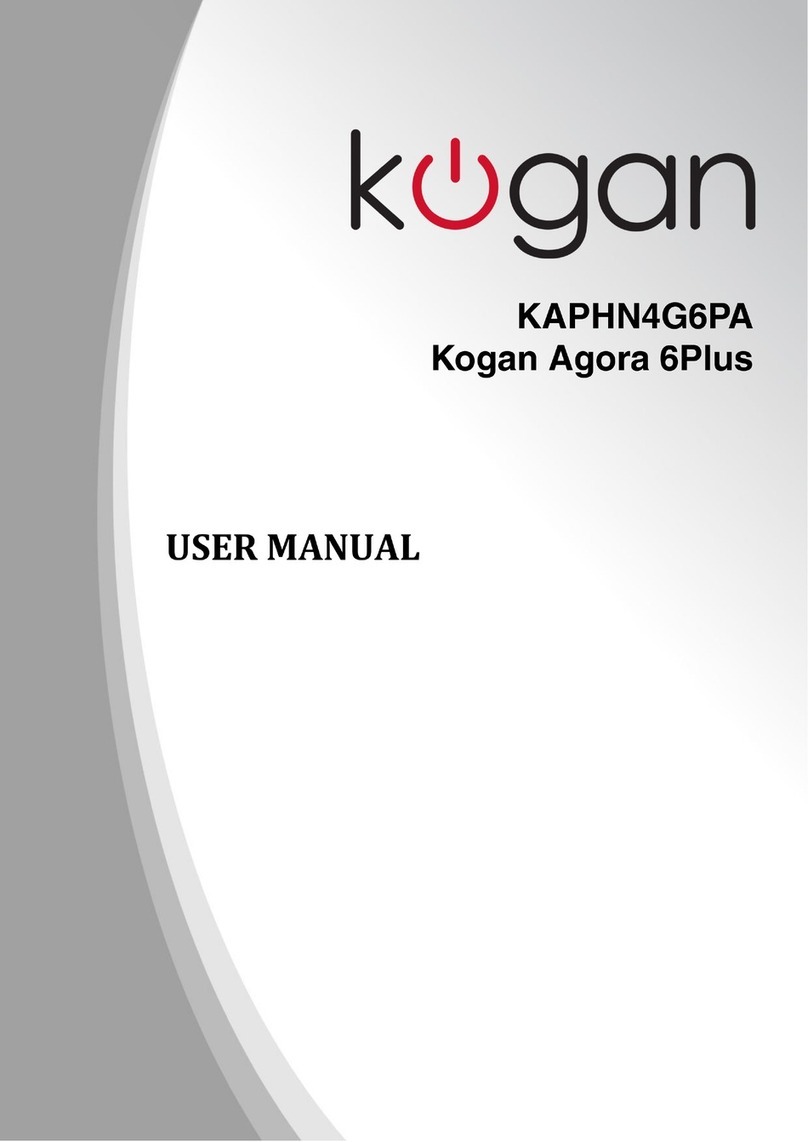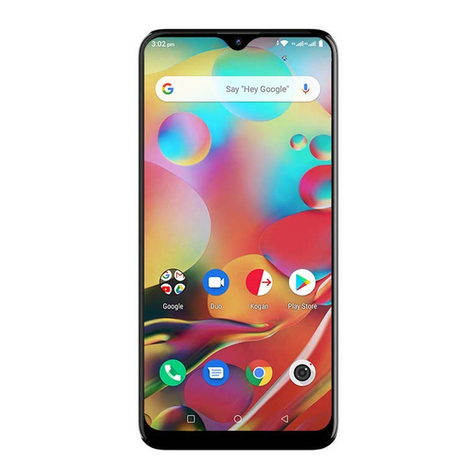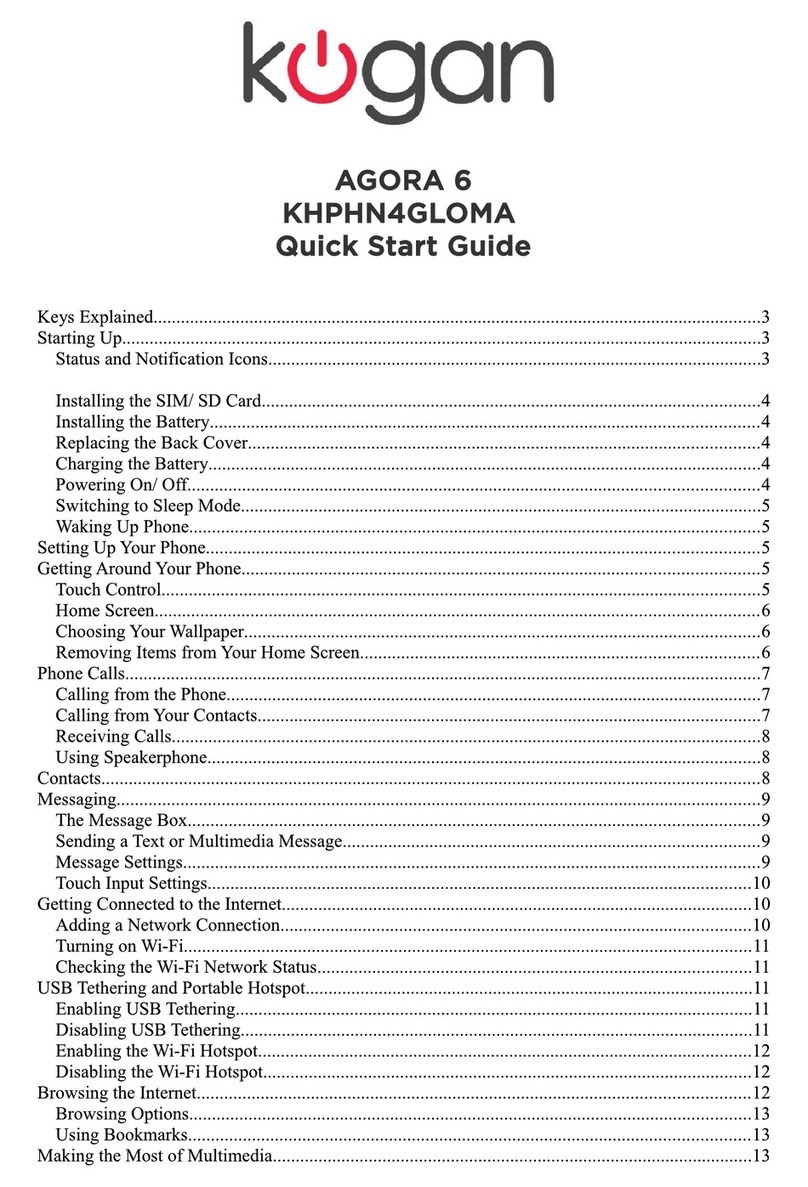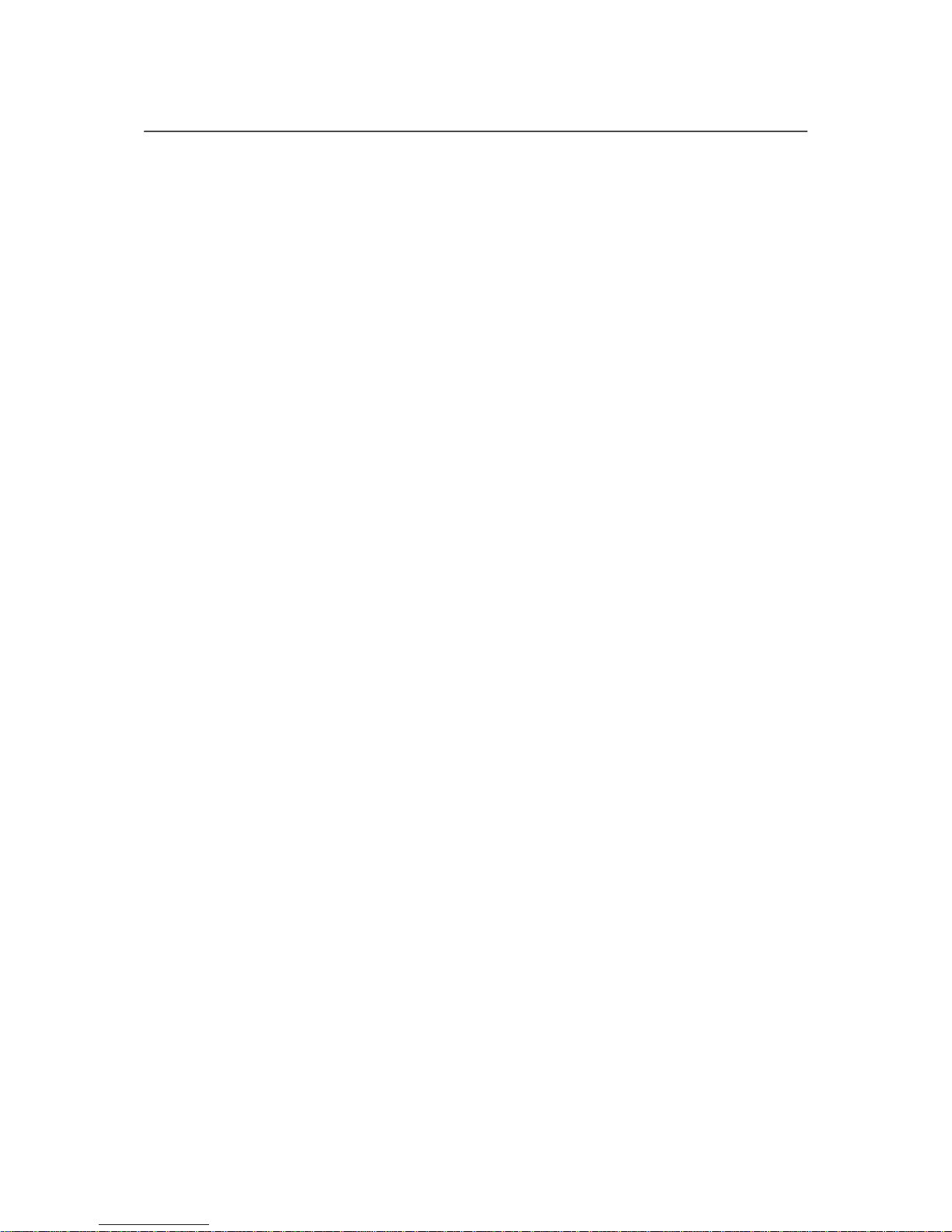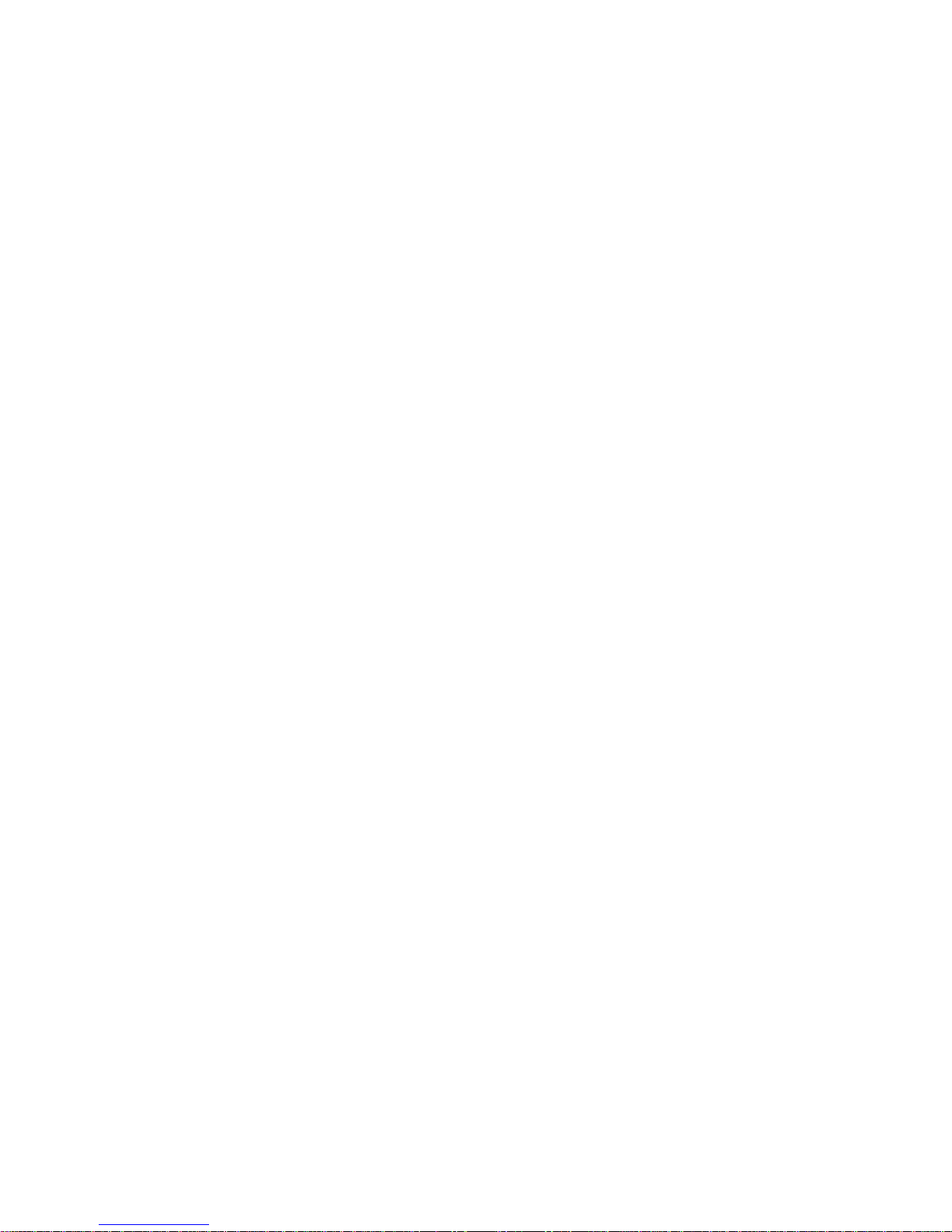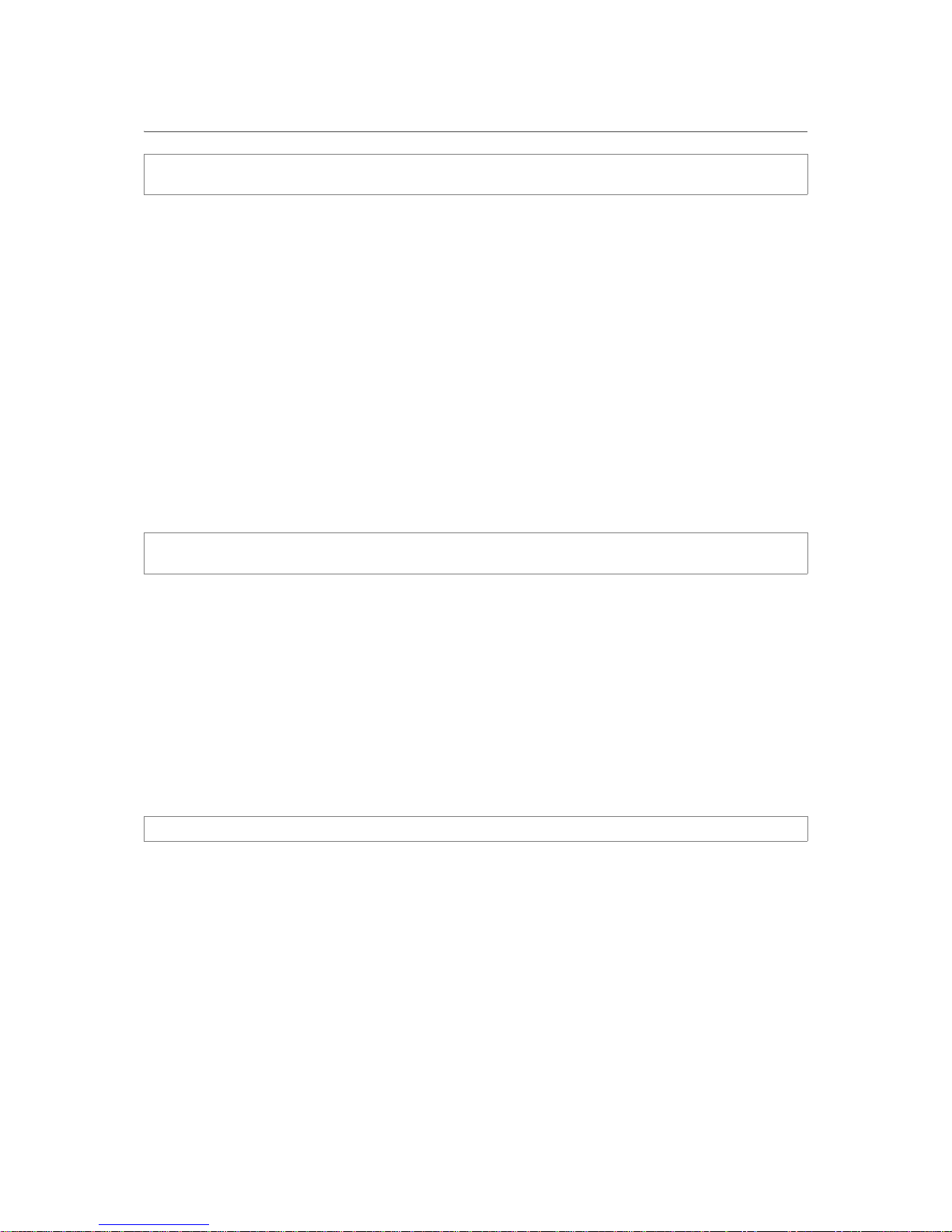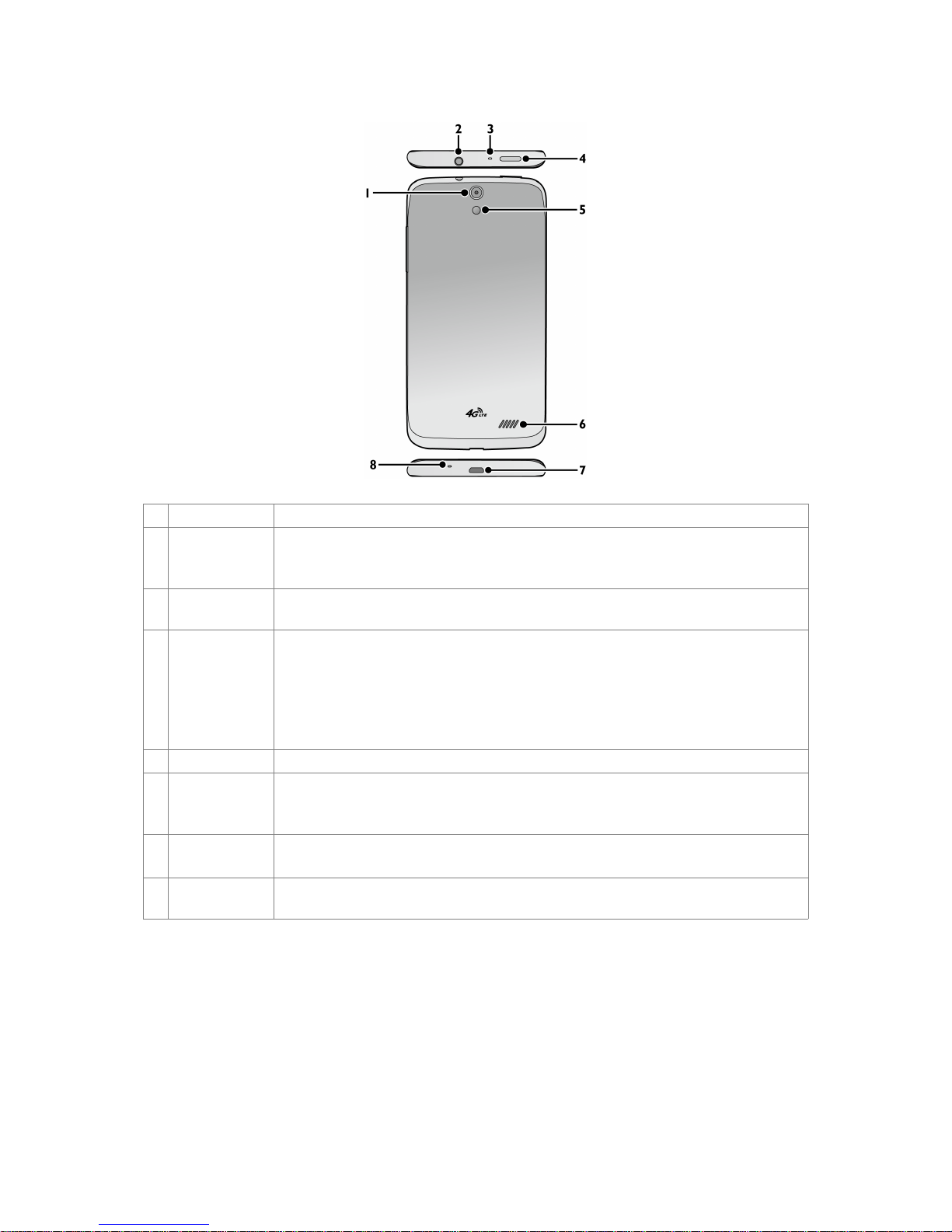2
Contents
Trademarks and copyrights ................................................................................................................. 4
Important safety information ............................................................................................................... 5
Operating temperature ........................................................................................................................................ 5
Battery ................................................................................................................................................................. 5
Electrical safety ................................................................................................................................................... 5
Radio frequency (RF) exposure .......................................................................................................................... 6
About your phone ................................................................................................................................. 7
What’s in the box................................................................................................................................................. 7
Front view............................................................................................................................................................ 7
Set up your phone ................................................................................................................................ 9
Use the touch screen.......................................................................................................................... 11
Browse your Home screens............................................................................................................... 12
Organize your Home screens............................................................................................................................ 12
Check notifications ............................................................................................................................................ 13
Use Quick Settings............................................................................................................................................ 13
Put your phone to sleep .................................................................................................................................... 13
Navigate the lock screen ................................................................................................................................... 14
Use your apps ................................................................................................................................................... 14
Set up an Internet connection ........................................................................................................... 15
Connect to a WLAN network ............................................................................................................................. 15
Enable your phone’s mobile data connection.................................................................................................... 15
Add your accounts.............................................................................................................................. 15
Manage your location data................................................................................................................. 16
Enter and edit text............................................................................................................................... 16
Make calls ............................................................................................................................................ 17
Manage your contacts ........................................................................................................................ 18
Send text messages ........................................................................................................................... 19
Navigate the Web ................................................................................................................................ 19
Send email ........................................................................................................................................... 19
Connect your phone to your computer ............................................................................................ 20
Connect your phone to other devices .............................................................................................. 20
Bluetooth ........................................................................................................................................................... 20
WLAN Direct...................................................................................................................................................... 21
Tethering & portable hotspot ............................................................................................................................. 21
Wireless display ................................................................................................................................................ 22
Connect to a network printer ............................................................................................................................. 22
Use camera.......................................................................................................................................... 22
Manage images and videos ............................................................................................................... 24
Manage your downloads .................................................................................................................... 24
Use the Calendar................................................................................................................................. 25