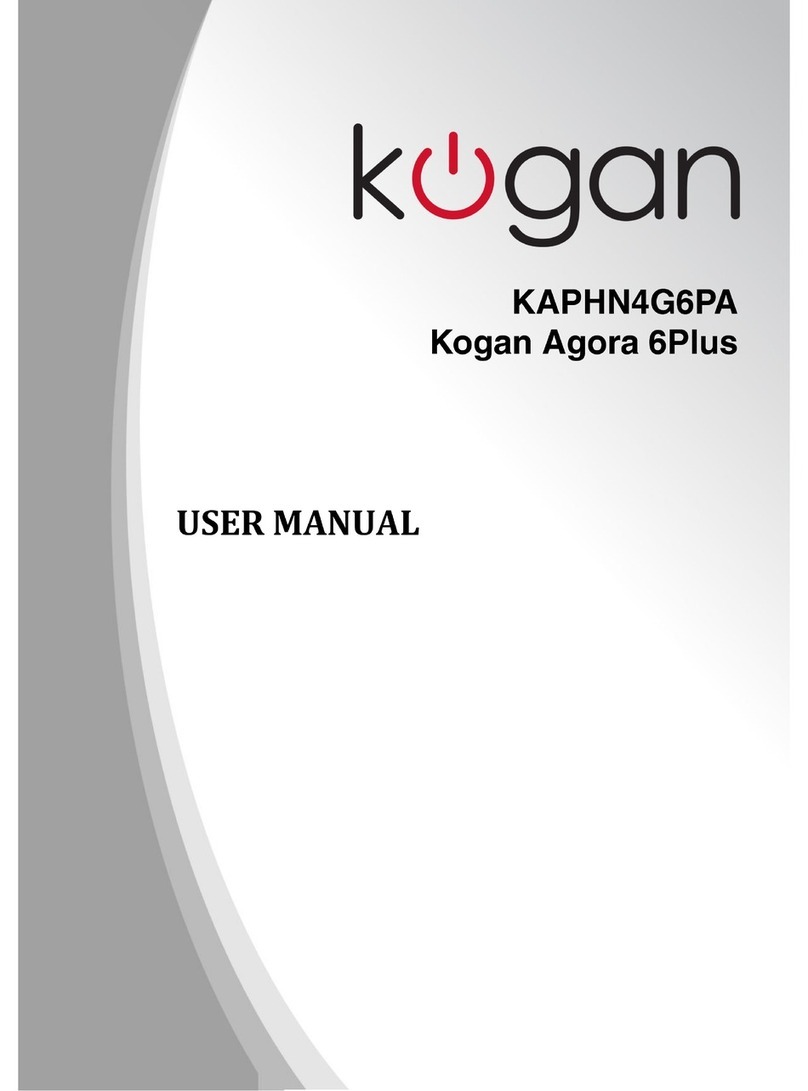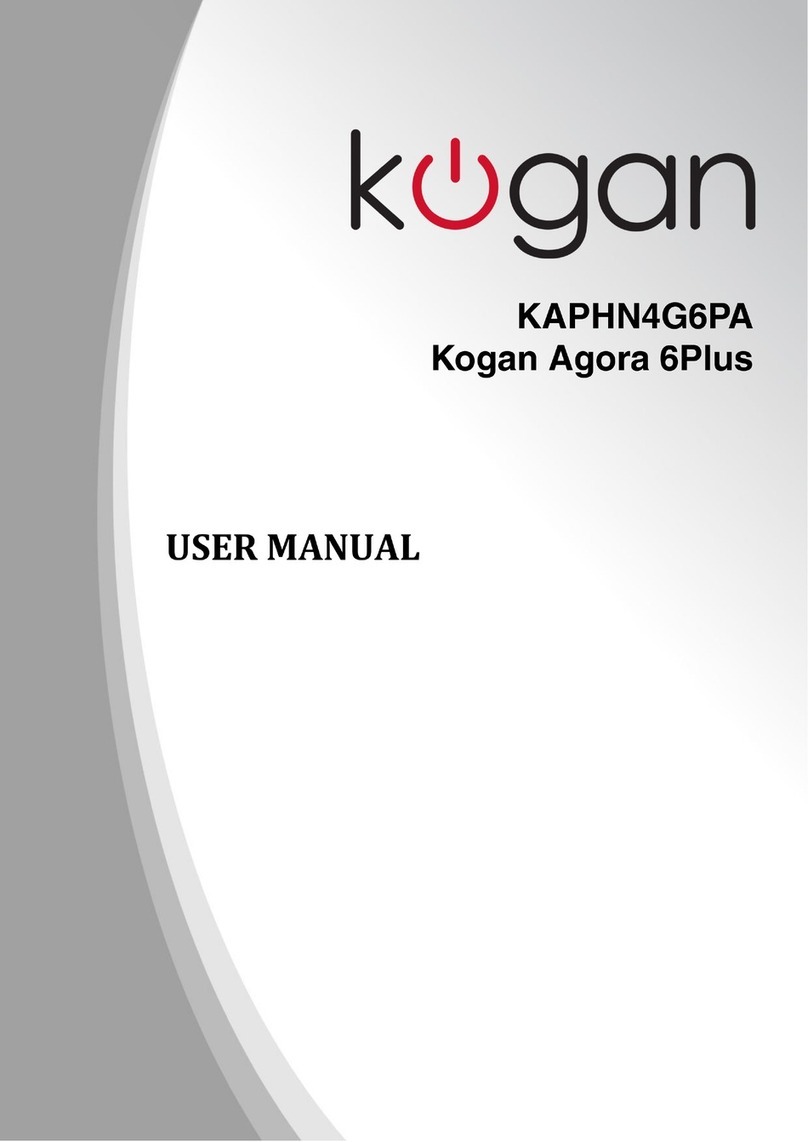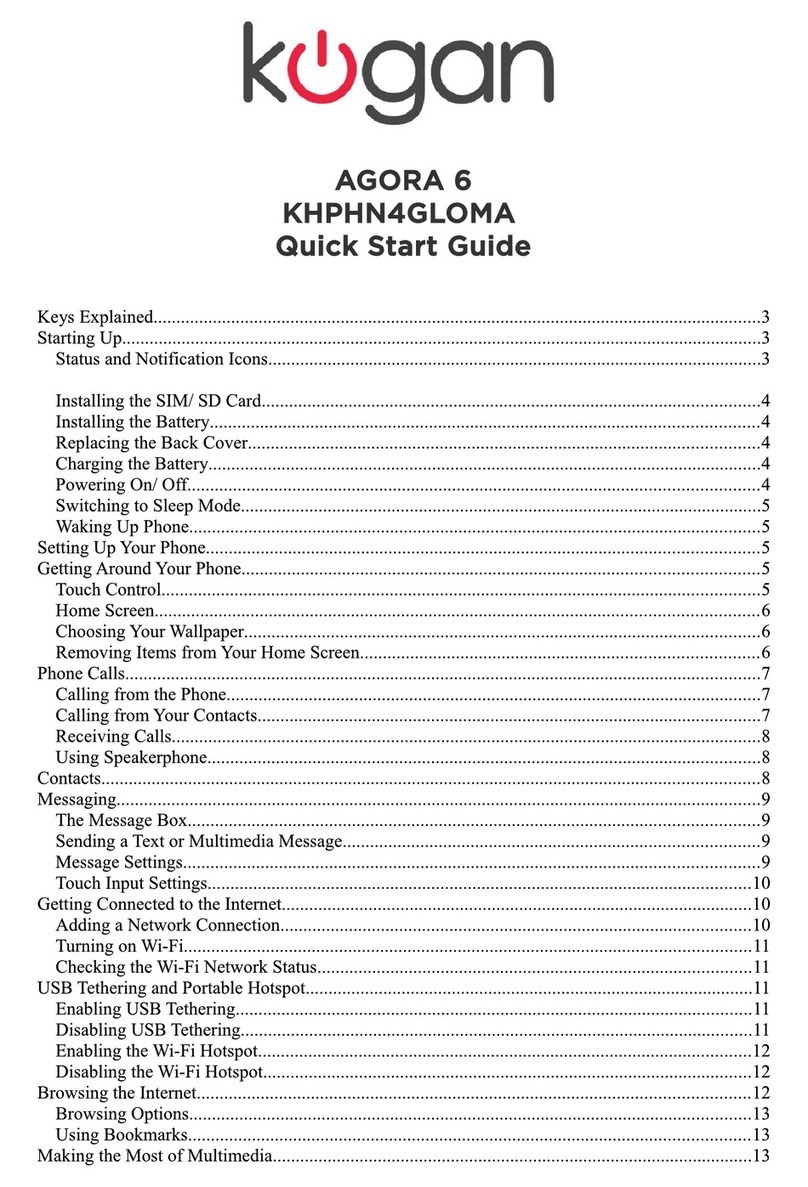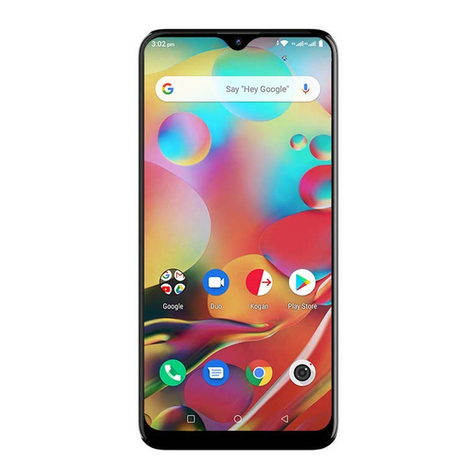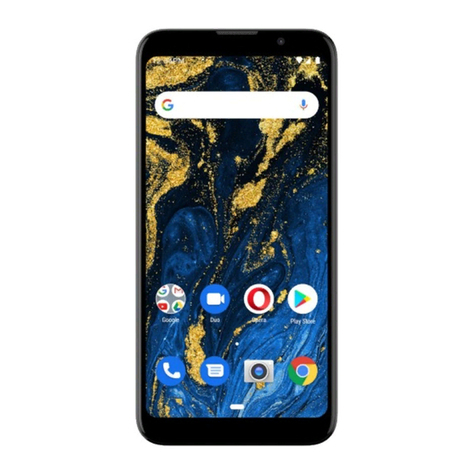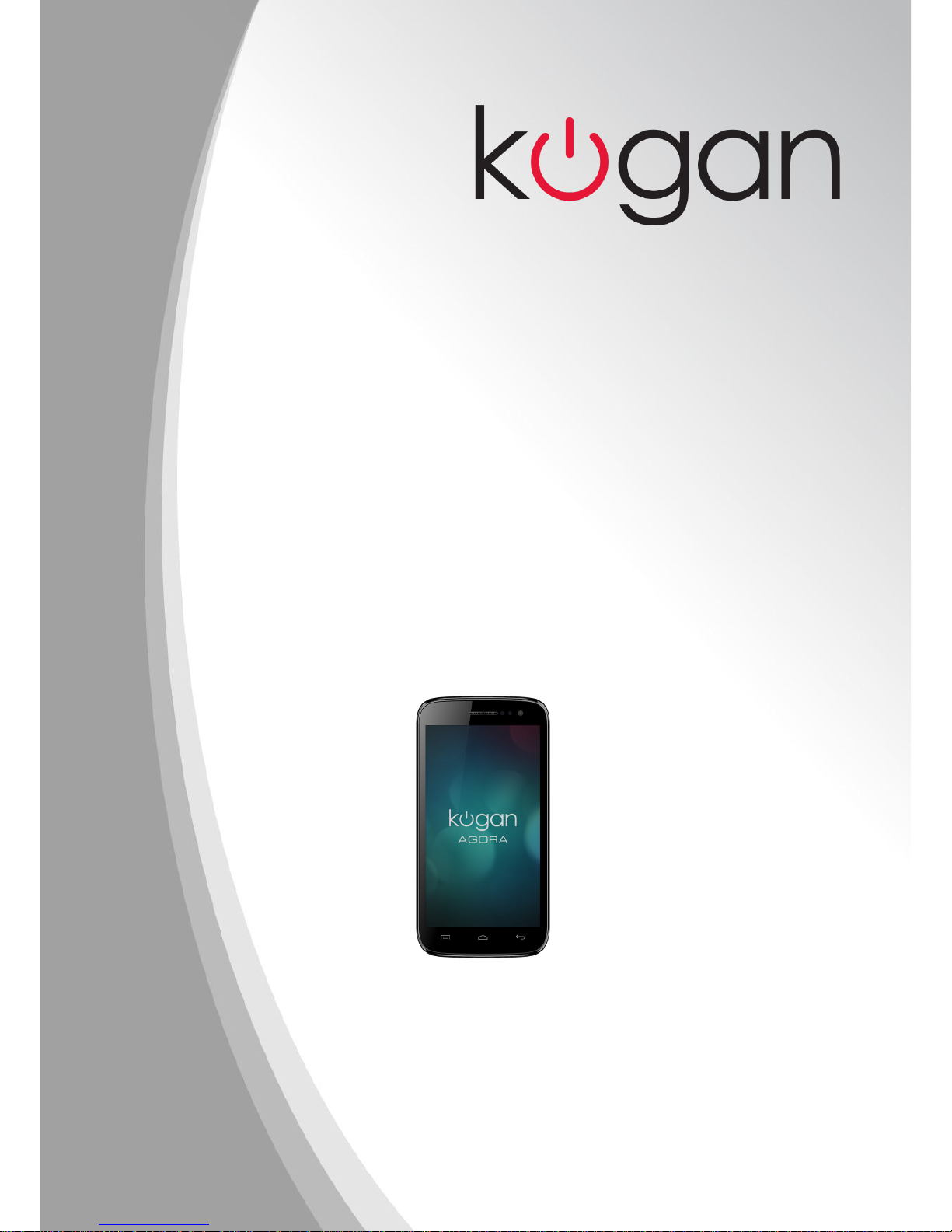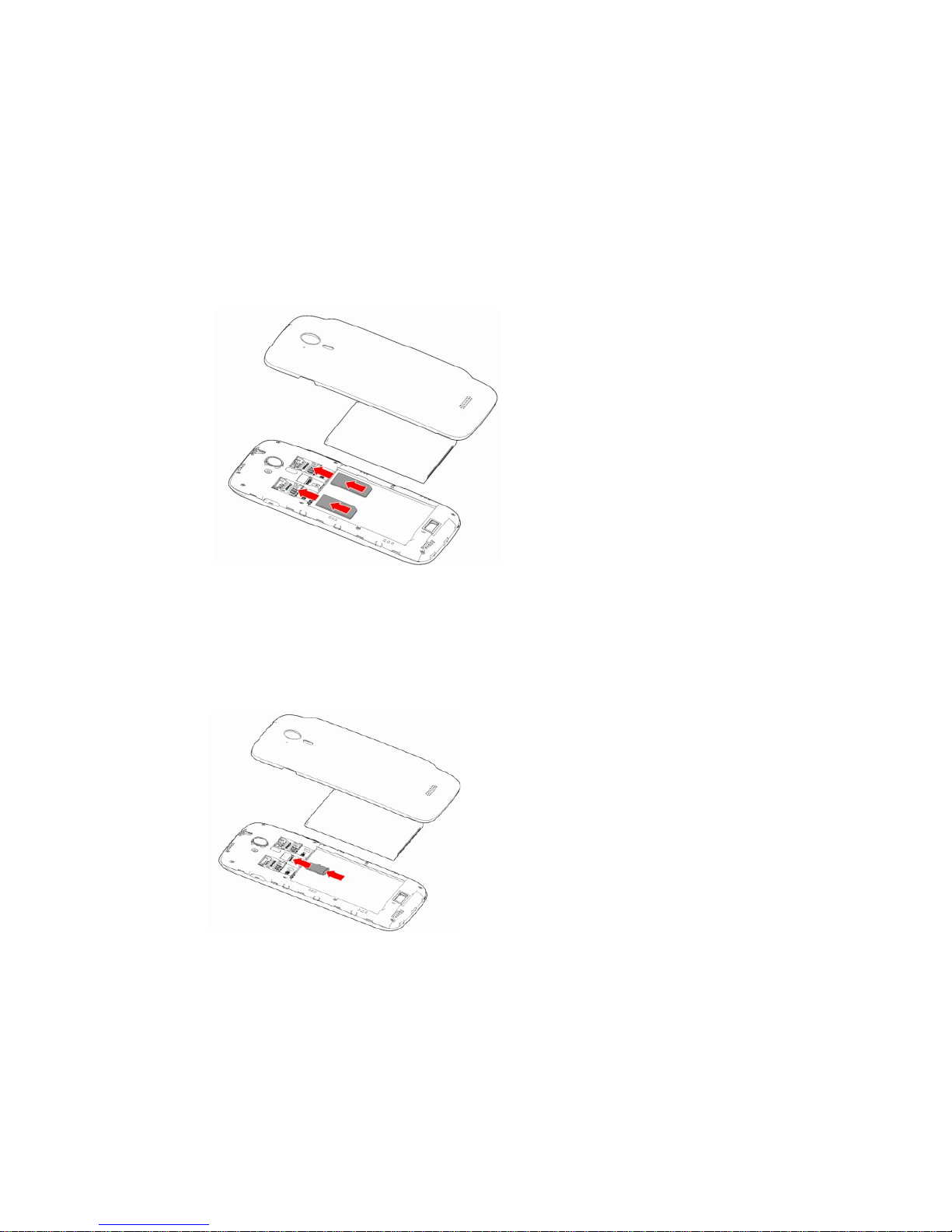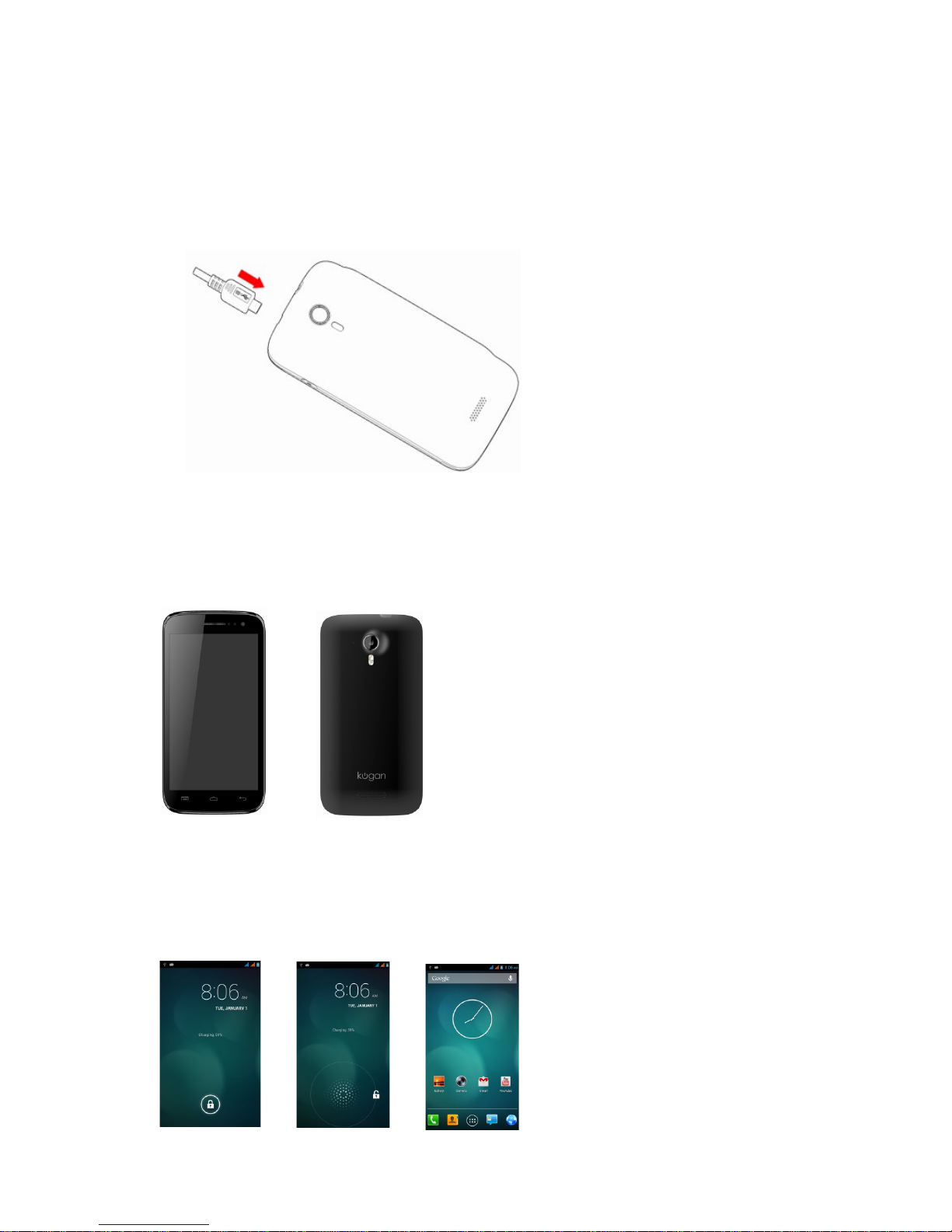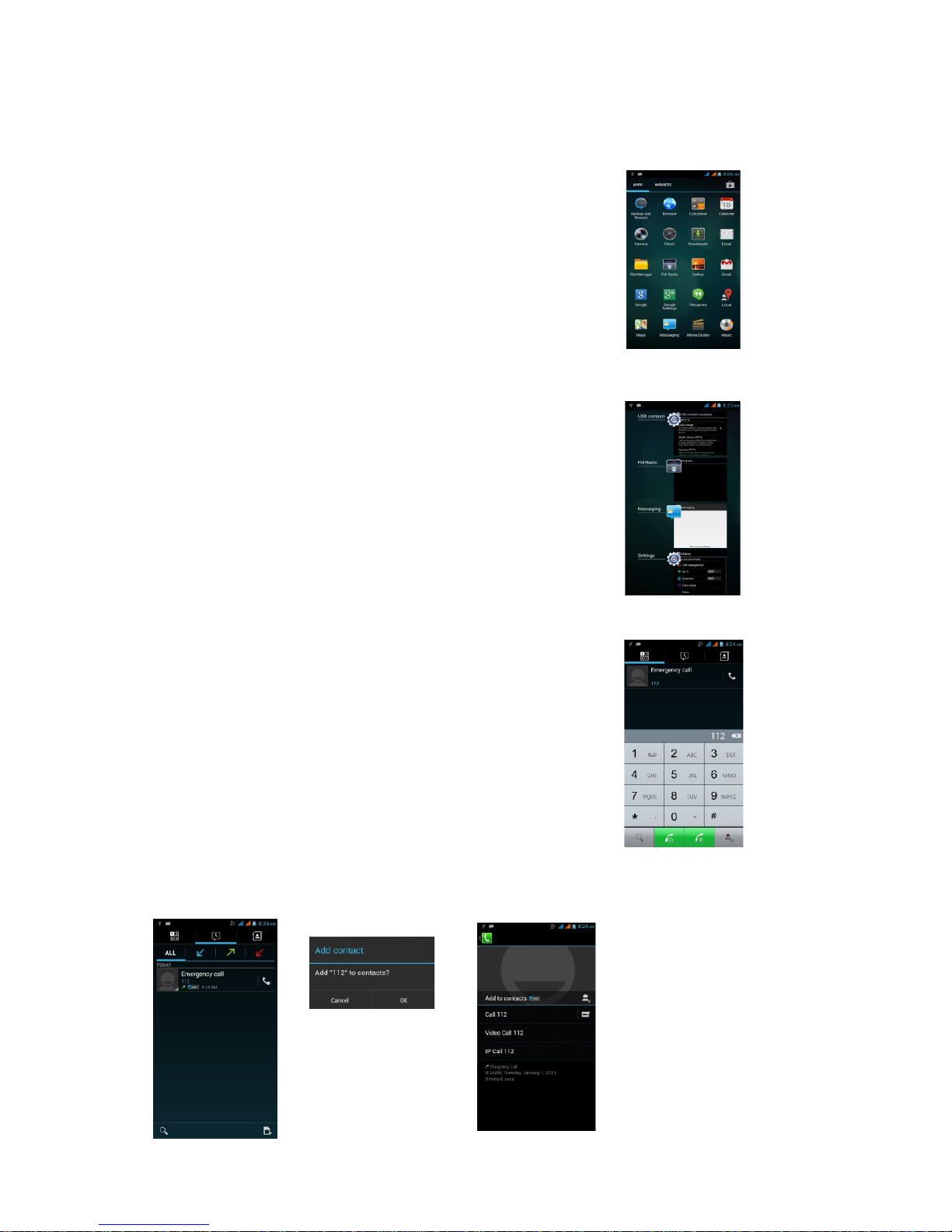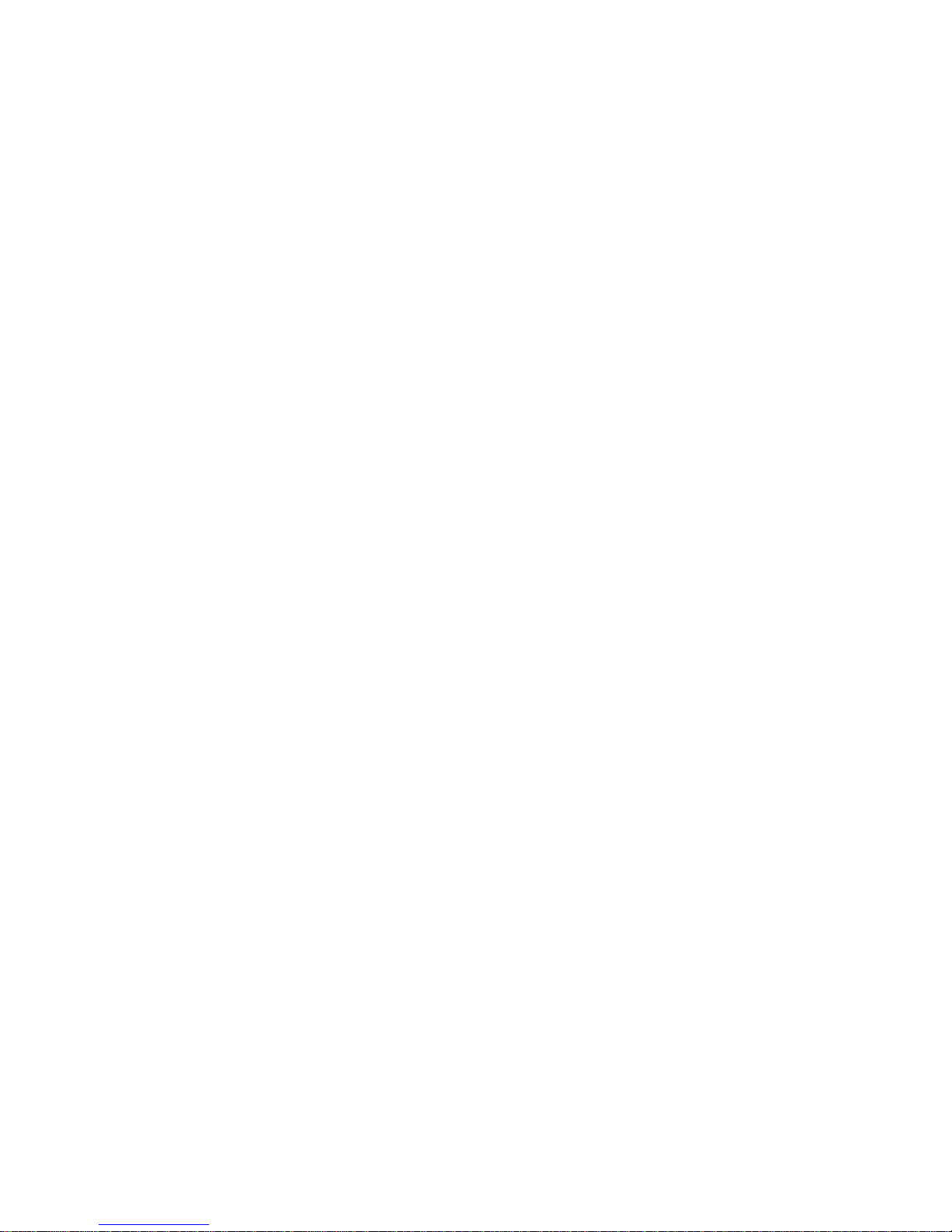Maintenance and Safety
Maintenance and Safety
Please read and observe the following information for the safe and proper use of you phone to
Please read and observe the following information for the safe and proper use of you phone to
prevent damage. Also, keep the users guide in an accessible place at all times after reading it.
prevent damage. Also, keep the users guide in an accessible place at all times after reading it.
1 –
1 – After Sales Service
After Sales Service
Contact the Kogan customer support team for all enquiries.
Contact the Kogan customer support team for all enquiries.
2 –
2 – Charger and Adaptor Safety
Charger and Adaptor Safety
Charger and adapter are designed for indoor use only.
Charger and adapter are designed for indoor use only.
3 –
3 – Battery Information and Care
Battery Information and Care
•
•Please use the specific battery supplied, otherwise it may cause catastrophic failure.
Please use the specific battery supplied, otherwise it may cause catastrophic failure.
•
•Please dispose of the battery properly.
Please dispose of the battery properly.
•
•Do not disassemble or short-circuit the battery.
Do not disassemble or short-circuit the battery.
•
•Keep the battery's metal contacts clean.
Keep the battery's metal contacts clean.
•
•Recharge the battery after long periods of non-use to maximize the battery life.
Recharge the battery after long periods of non-use to maximize the battery life.
•
•Battery life may vary due to usage patterns and environmental conditions.
Battery life may vary due to usage patterns and environmental conditions.
•
•The self-protection function of the battery cuts the power of the phone when it's operation is
The self-protection function of the battery cuts the power of the phone when it's operation is
in an abnormal status. In this case, remove the battery from the phone, wait 10 seconds,
in an abnormal status. In this case, remove the battery from the phone, wait 10 seconds,
reinsert the battery and then turn the phone on.
reinsert the battery and then turn the phone on.
4 –
4 – General Notice
General Notice
•
•Using a damaged battery or placing the battery in your mouth may cause serious injury.
Using a damaged battery or placing the battery in your mouth may cause serious injury.
•
•Do not place items containing magnetic components such as a credit card, phone card, bank
Do not place items containing magnetic components such as a credit card, phone card, bank
book or electronic public transport ticket near the phone. The magnetism of the phone may
book or electronic public transport ticket near the phone. The magnetism of the phone may
damage the data stored in the magnetic strip.
damage the data stored in the magnetic strip.
•
•Talking on your phone for long periods of time may reduce call quality due to heat
Talking on your phone for long periods of time may reduce call quality due to heat
generated during use.
generated during use.
•
•When the phone is not being used for a long time, store it in a safe place with the power
When the phone is not being used for a long time, store it in a safe place with the power
cord unplugged.
cord unplugged.
•
•Using the phone in proximity to receiving equipment (ie a TV or radio) may cause
Using the phone in proximity to receiving equipment (ie a TV or radio) may cause
interference on the phone.
interference on the phone.
•
•Do not immerse your phone in water. If this happens, remove the battery and contact the
Do not immerse your phone in water. If this happens, remove the battery and contact the
Kogan customer support team for further instructions, however repairs will not be covered
Kogan customer support team for further instructions, however repairs will not be covered
by warranty.
by warranty.
•
•Do not paint your phone.
Do not paint your phone.
•
•The data saved in your phone may be deleted due to careless use, repair of the phone or by
The data saved in your phone may be deleted due to careless use, repair of the phone or by
upgrading the software. Please backup your important phone contacts and files. Ring tones,
upgrading the software. Please backup your important phone contacts and files. Ring tones,
text messages, voice messages, pictures and videos may all also be deleted. Kogan is not
text messages, voice messages, pictures and videos may all also be deleted. Kogan is not
liable for damages caused by loss of data.
liable for damages caused by loss of data.
•
•Do not turn your phone on or off when it is close to your ear.
Do not turn your phone on or off when it is close to your ear.
•
•Do not throw the phone at a person or animal.
Do not throw the phone at a person or animal.
Kogan will NOT bear responsibility for any non-compliance with the above guidelines or improper
Kogan will NOT bear responsibility for any non-compliance with the above guidelines or improper
use of the mobile phone. Our company keeps the right to make modifications to any of the content
use of the mobile phone. Our company keeps the right to make modifications to any of the content
contained in this user guide without public announcement in advance. The contents of this manual
contained in this user guide without public announcement in advance. The contents of this manual
may vary from the actual content contained in the device, in which case the content on the phone
may vary from the actual content contained in the device, in which case the content on the phone
shall govern.
shall govern.