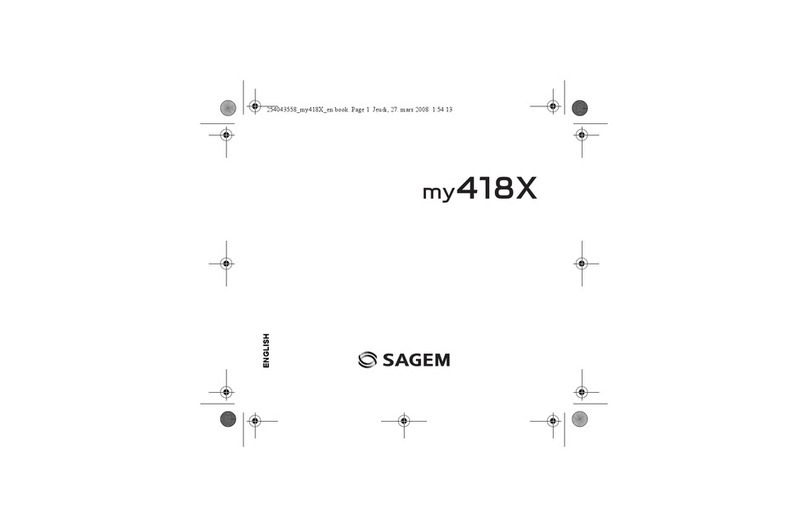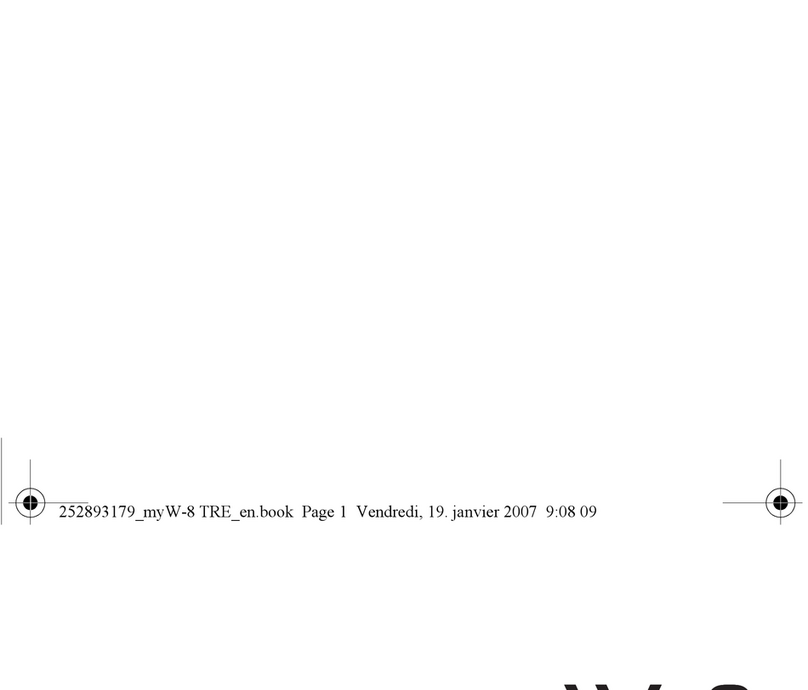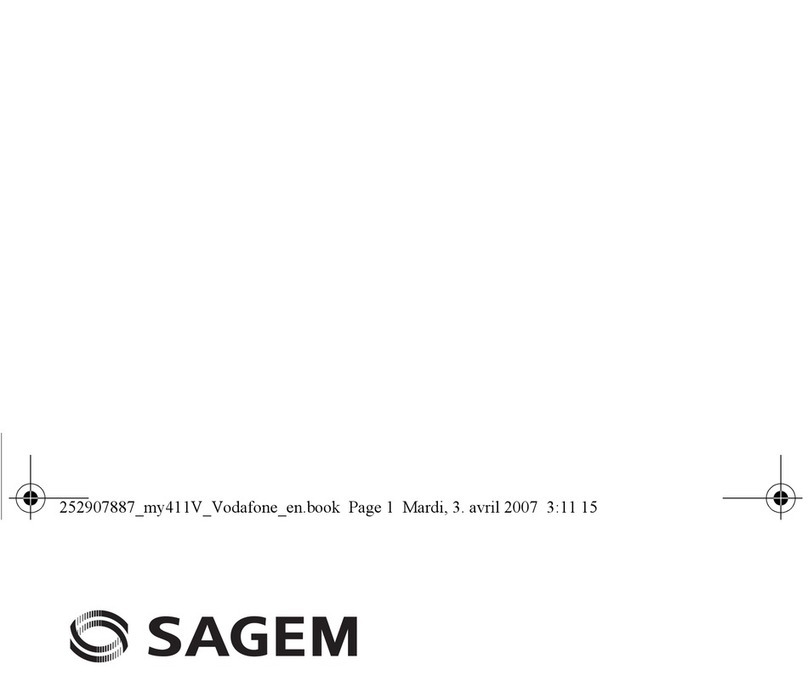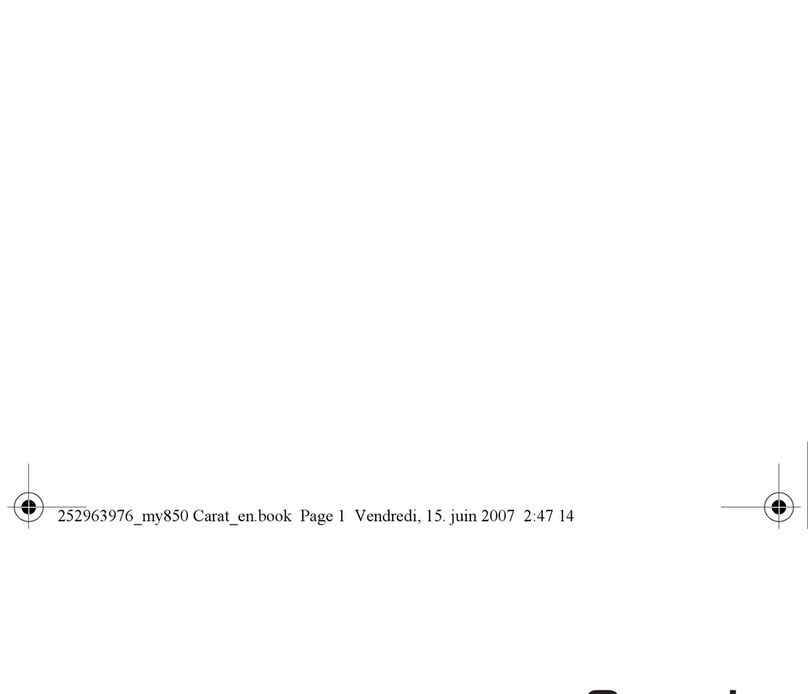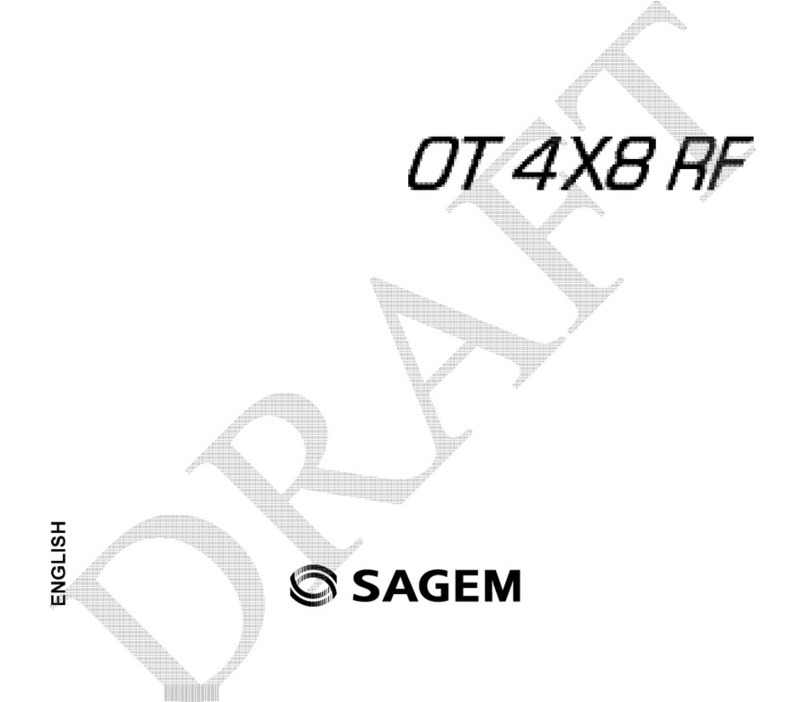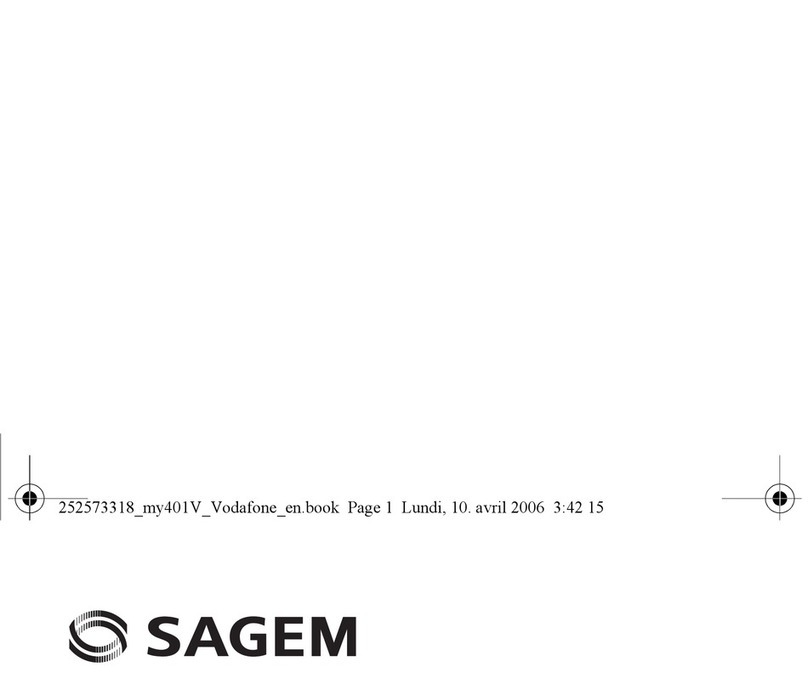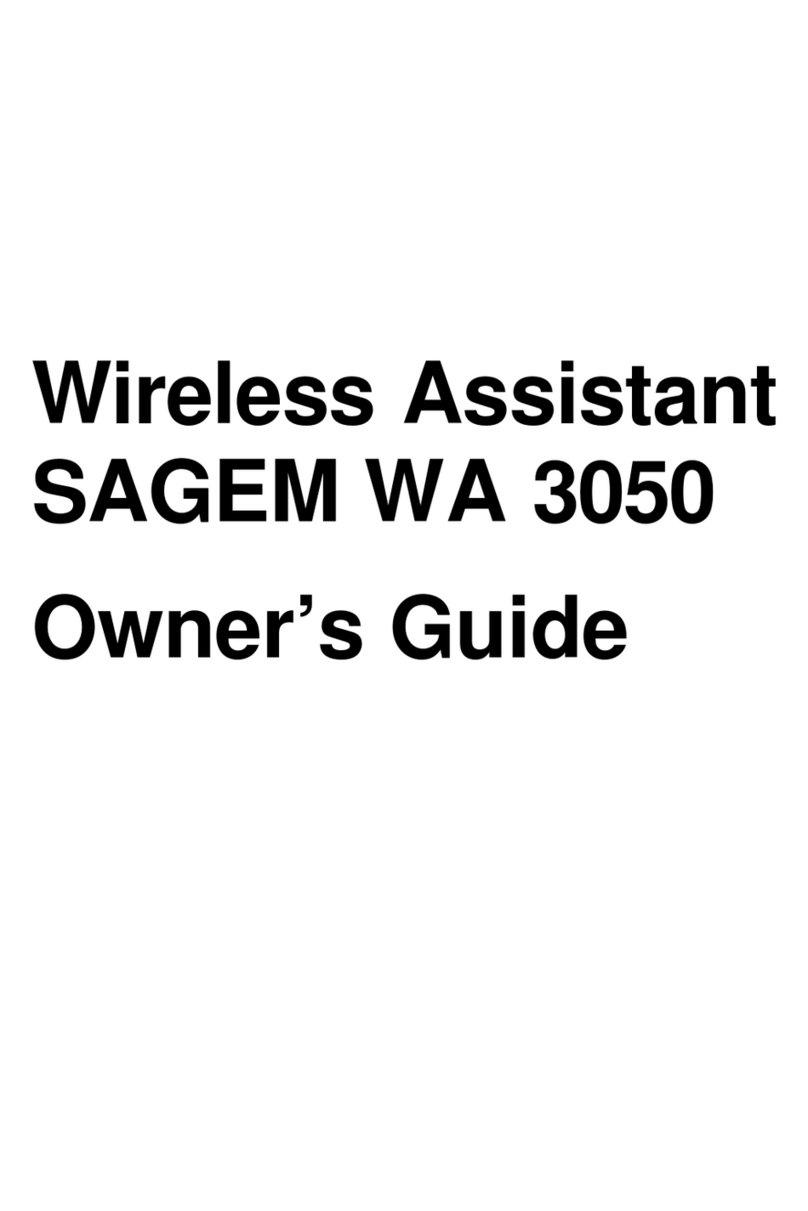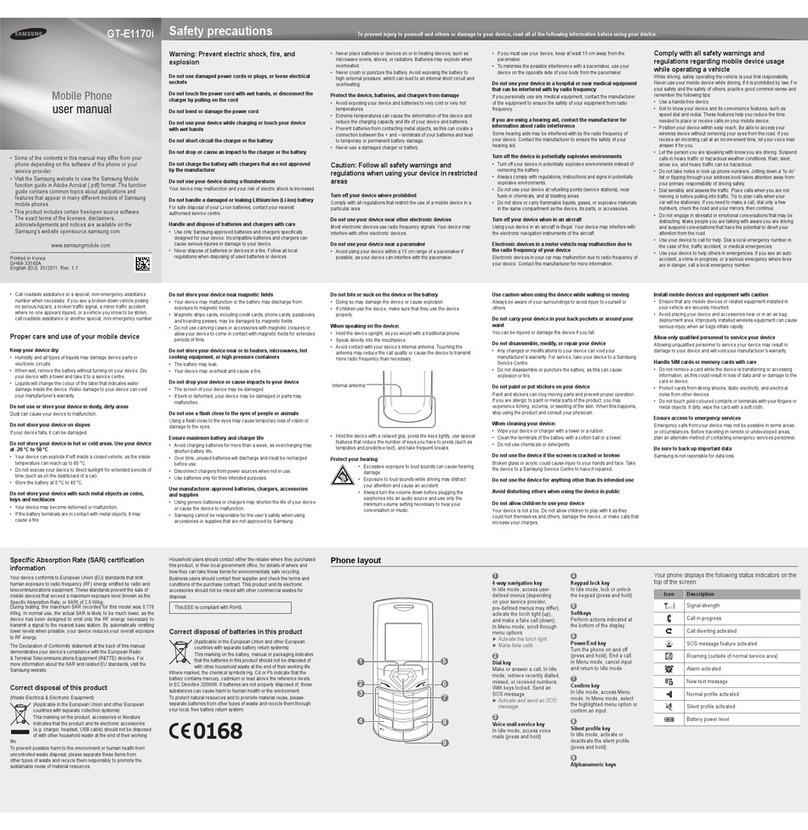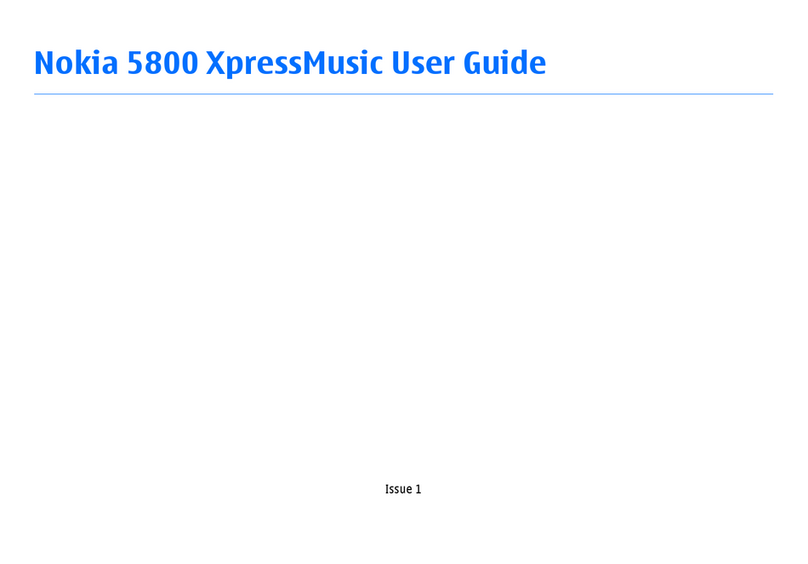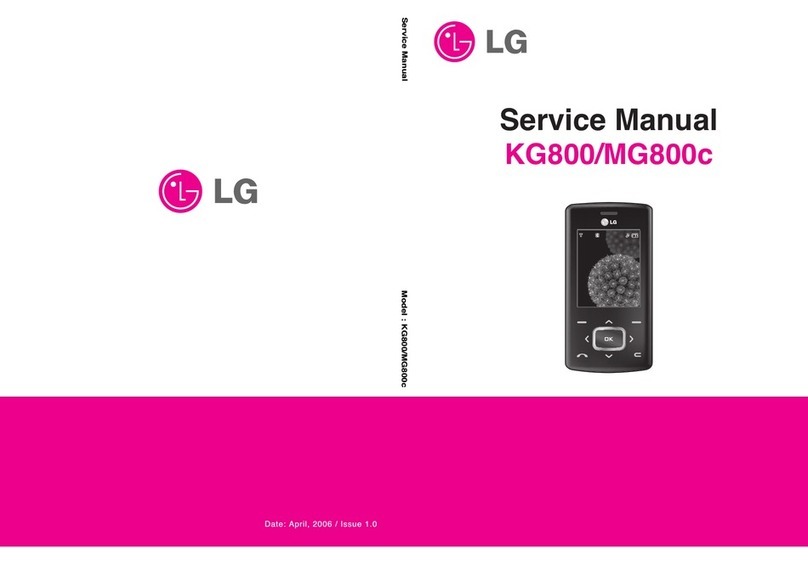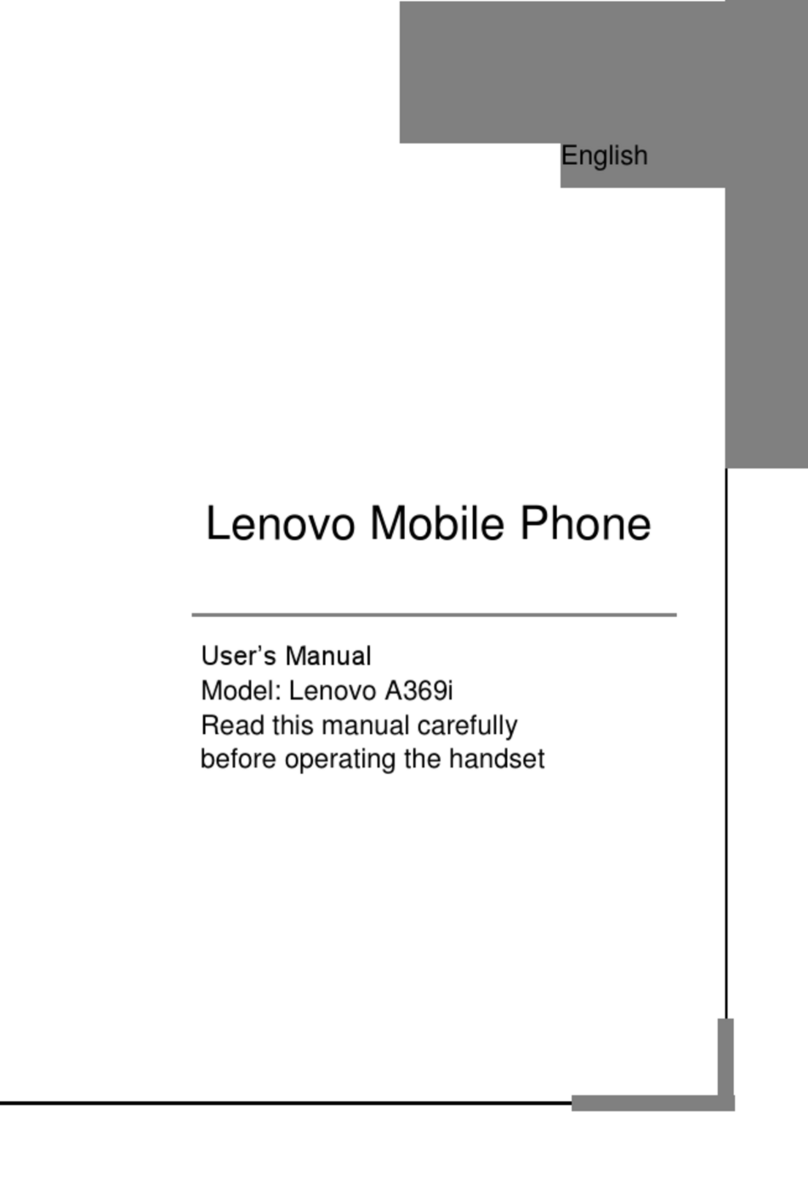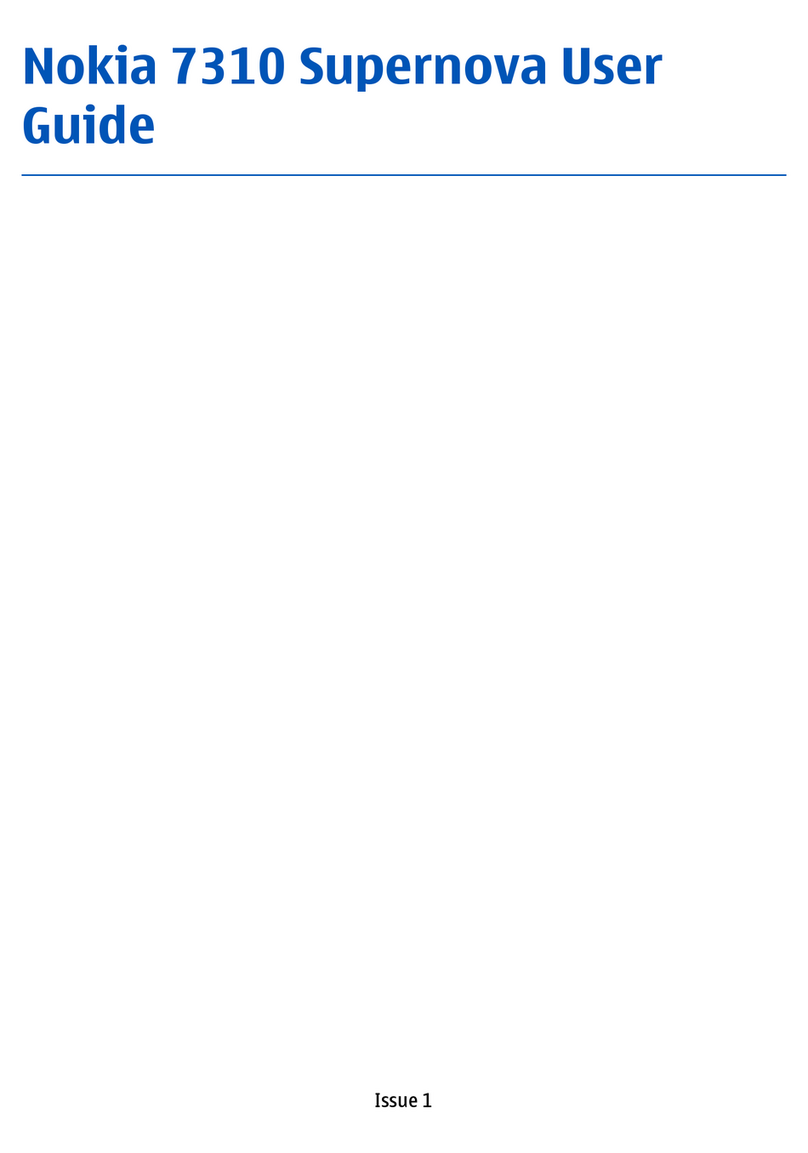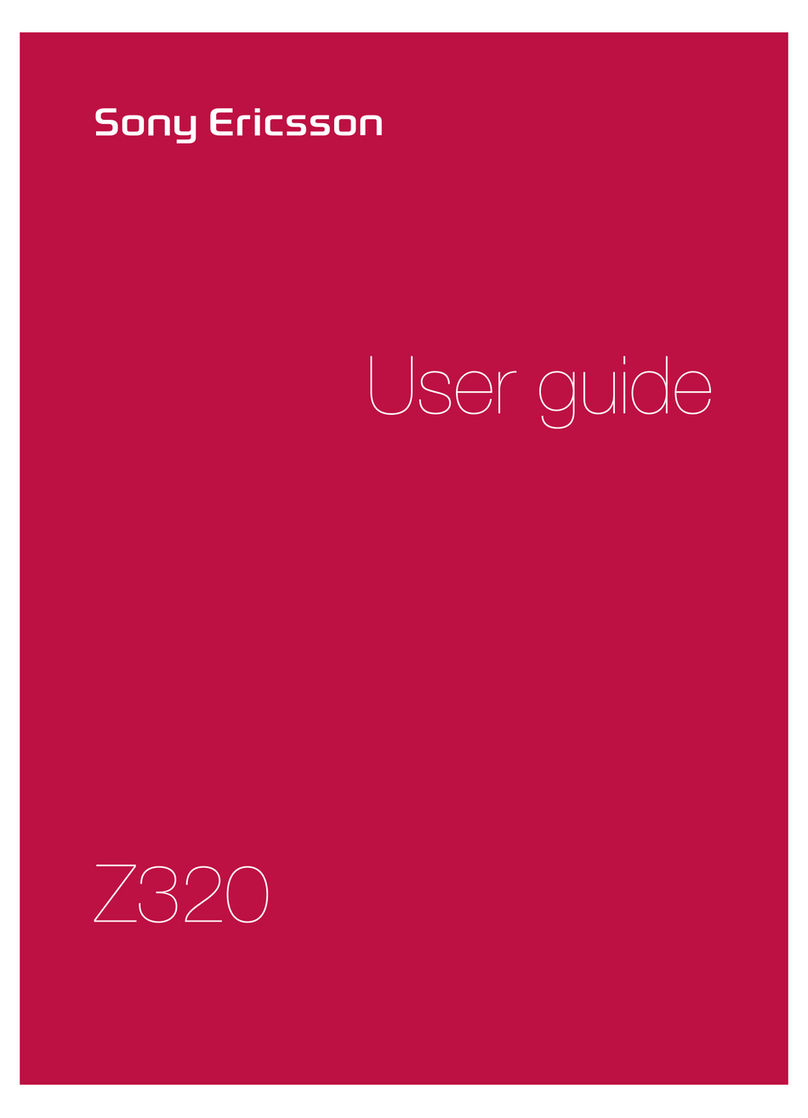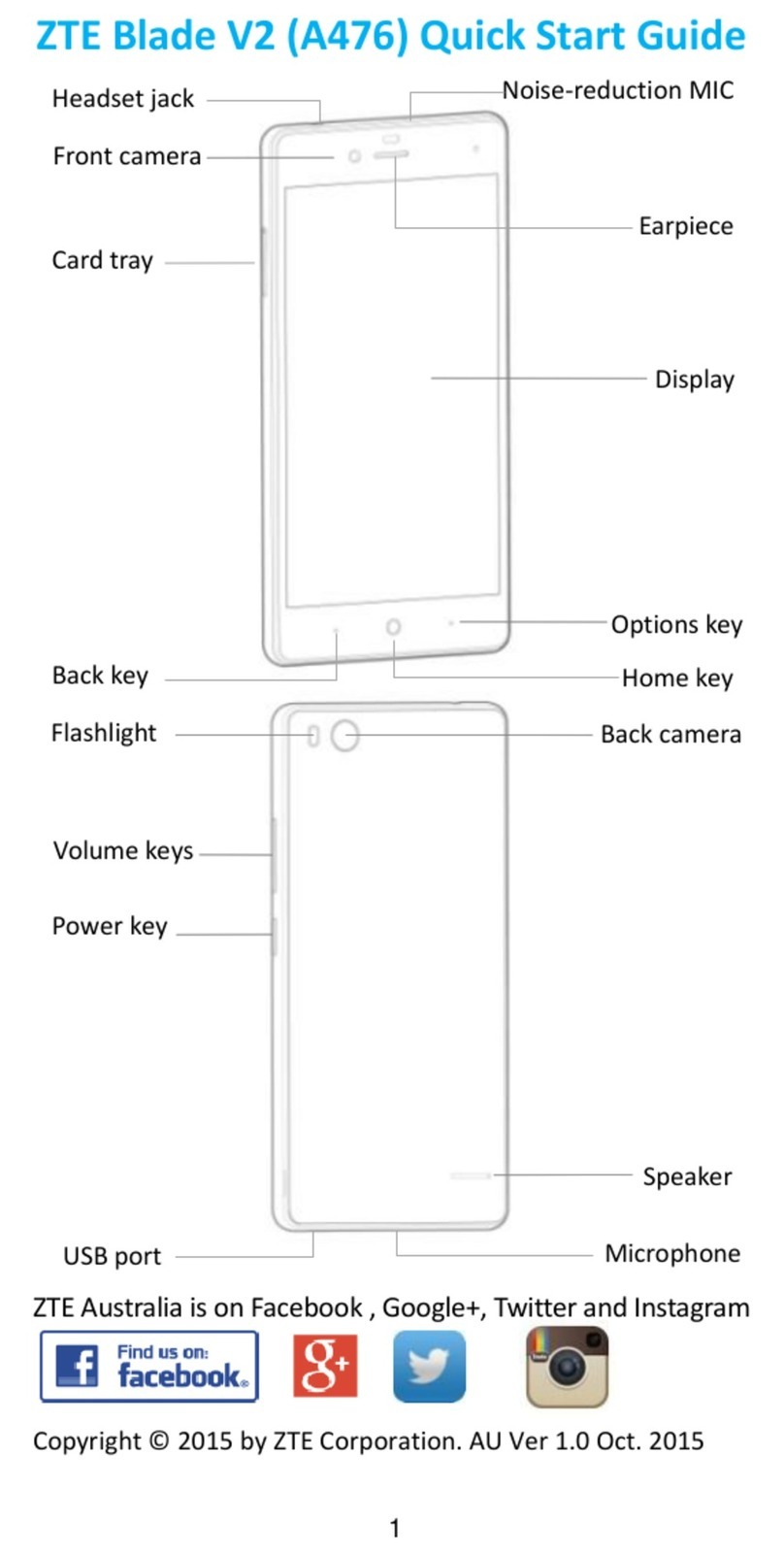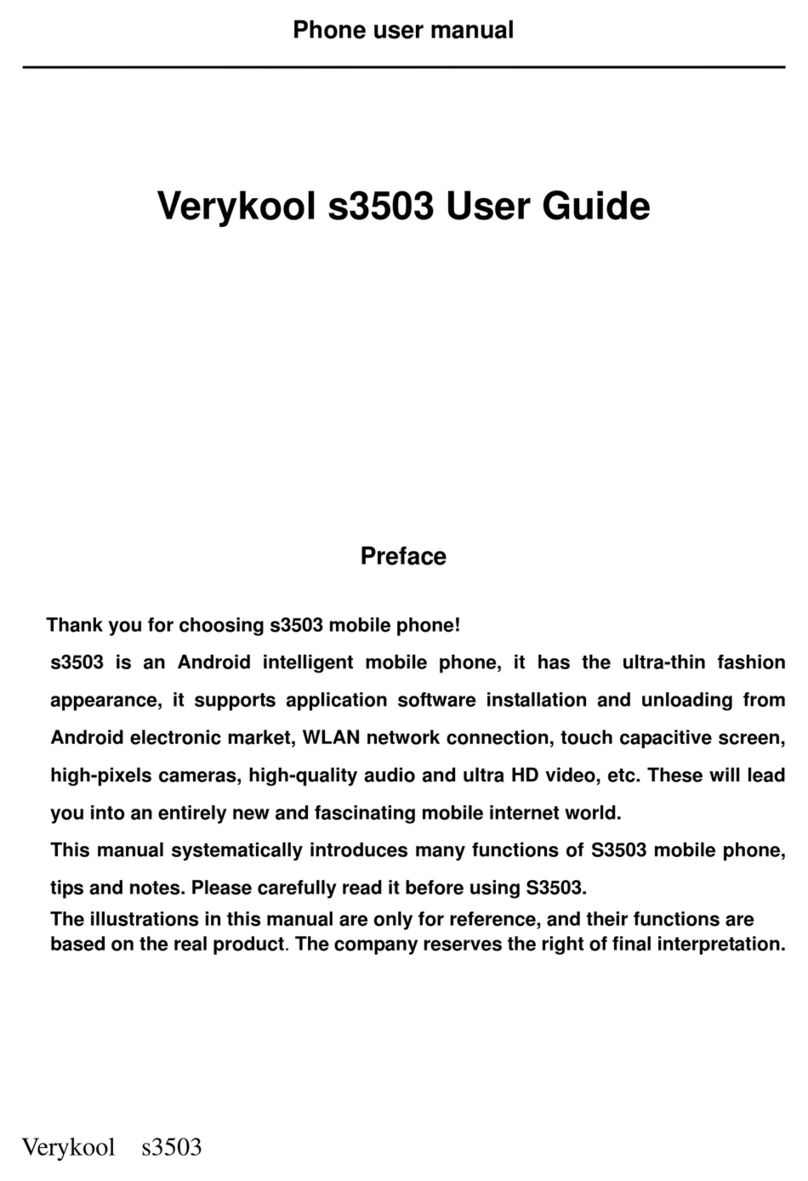Sagem MC-300 Series User manual

ENGLISH
MC 300X
251050267.qxd 25/04/01 8:44 Page 1
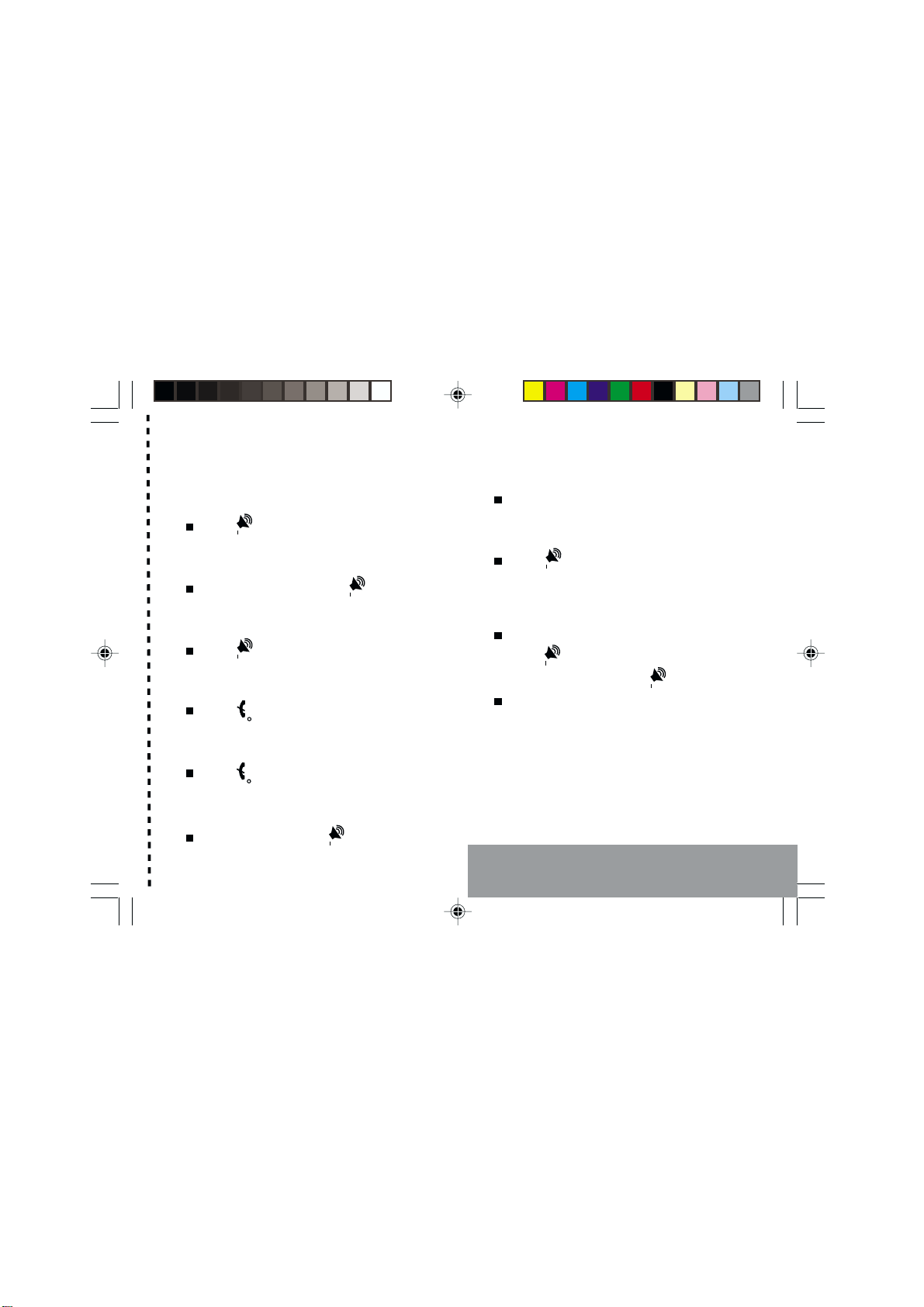
1
IN A FEW WORDS ...
Switch on
Press .
Call
Dial the number then press .
Answer
Press .
Hang up
Press .
Switch off
Press (long press).
Hands free
To communicate, press .
ock and unlock the keyboard
from the standby screen
Press * then OK.
Redial last number
Press twice.
Make a call from a number stored
in the directory
By name: enter the first letters of the name,
press , scroll own the list to fin your
correspon ent then press to call.
By location in the irectory: enter the number
of the location then press * to call.
Briefly, the functions
✄
MC300X_GB-00.p65 27/04/2001, 10:371
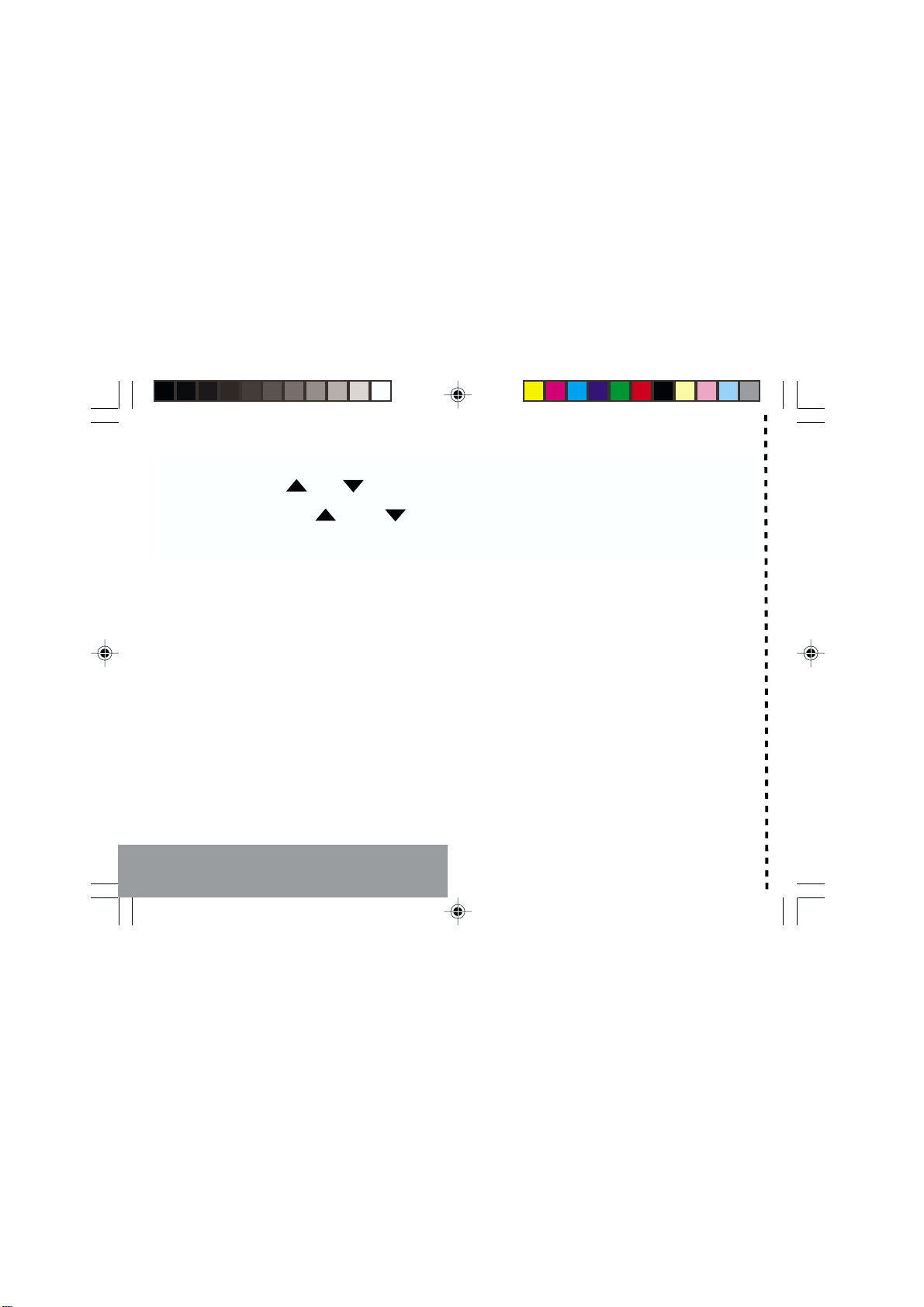
2
Briefly, the menus
✄
MENUS
Enter using or
Navigate using and
Validate using OK
Quit using C
SERVICES
DIRECTORY
TEXT MESSAGES
CA SERVICES
RINGING AND BEEPS
SETTINGS
SECURITY
ACCESSORIES
MC300X_GB-00.p65 27/04/2001, 10:382

3
You have just bought a mobile phone an we
congratulate you on your choice.
Your phone will allow you to use ifferent
international networks epen ing on the roaming
agreements between the operators.
We woul like to remin you that this phone is
approve to European stan ar s.
In or er to use your phone effectively an in the
best con itions, we a vise you to rea this
manual written for your attention carefully.
WARNING
Accor ing to the configuration of the networks
an associate subscriptions, certain functions
may not be available (in icate by *).
G OSSARY
Outgoing call A call ma e from your phone.
Incoming call A call receive by your phone.
SIM card The car containing your subscription
an access rights to services. The
etachable part is the micro-SIM.
PIN The personal co e linke to your SIM
car .
PIN2 The secon personal co e linke to
your SIM car to access certain
functions (*).
Phone code The phone co e is a secret co e
inten e to protect the phone in case
of theft.
IMEI The i entification number of your
phone.
SMS Short Message Service: for sen ing
an receiving short text messages.
Service Company which manages the network
provider or subscription.
Operator
Compatibility of
your SIM card
Your phone is
compatible with SIM
3V car s only.
If an incompatible SIM car is
inserte , a message will be
isplaye when switching on your
phone. For further information,
contact your Operator.
The SAGEM logo an tra emark are the property of SAGEM SA.
T9 Text Input is a registere tra emark of ©Tegic Communications Inc.
T9 is license un er one or more of the following U.S. Patents: 5,818,437,
5,953,541, 5,187,480, 5,945,928, 6,011,554 an a itional patents are
pen ing worl wi e.
MC300X_GB-00.p65 27/04/2001, 10:383

4
Contents
1. Presentation of the phone ..................................... 6
1.1 Exchanging the coloure front panels ................. 9
2. Getting starte ..................................................... 10
2.1 Information on the SIM car .............................. 10
2.2 Installing the SIM car an the battery .............. 11
2.3 Charging the battery ......................................... 12
2.4 Switching on/switching off, starting up .............. 13
2.5 Menu access .................................................... 14
2.6 Deleting characters ........................................... 14
3. Initial communication - Han s free mo e ............ 15
3.1 Making a call ..................................................... 15
3.2 Receiving a call ................................................ 15
3.3 Volume control .................................................. 16
3.4 Han s free mo e .............................................. 16
3.5 En ing a call ..................................................... 16
4. Menu list .............................................................. 17
5. How to use the irectory ...................................... 19
5.1 Directory capacity an isplay .......................... 19
5.2 Storing a number .............................................. 19
5.3 Checking the position of a number .................... 20
5.4 Mo ifying a number .......................................... 21
5.5 Deleting a number ............................................ 21
5.6 Displaying your phone number ......................... 21
5.7 Directory occupation ......................................... 21
5.8 Making a call to a store number ...................... 22
6. How to use the written message function ............ 23
6.1 Creating new short messages using
Easy Message T9
TM
.......................................... 24
6.2 Sen ing short messages .................................. 26
6.3 Receiving short messages................................ 27
6.4 Rea ing short messages .................................. 27
6.5 Memory occupancy rate ................................... 27
6.6 Deleting short messages .................................. 27
7. How to use the call relate features .................... 28
7.1 Forwar ing calls ............................................... 28
7.2 Viewing the list of the last numbers use .......... 29
7.3 Deleting numbers ............................................. 29
7.4 Displaying numbers .......................................... 30
7.5 Auto re ial ........................................................ 31
7.6 Call waiting ....................................................... 31
7.7 Call hol ........................................................... 31
7.8 Multi-conference ............................................... 32
7.9 Mute mo e ........................................................ 33
7.10 Checking call uration ..................................... 33
7.11 Charge-checking ............................................. 34
7.12 Voicemail service ............................................ 34
7.13 Information istribution .................................... 34
8. How to a just the ringing tones an the
vibrator ................................................................. 35
8.1 Selecting silent mo e ........................................ 35
8.2 Setting the vibrator ............................................ 35
8.3 Selecting the volume an the type of
ringing tone ....................................................... 36
8.4 Settings the beeps ............................................ 36
8.5 Deleting DTMF tones ........................................ 37
MC300X_GB-00.p65 27/04/2001, 10:384
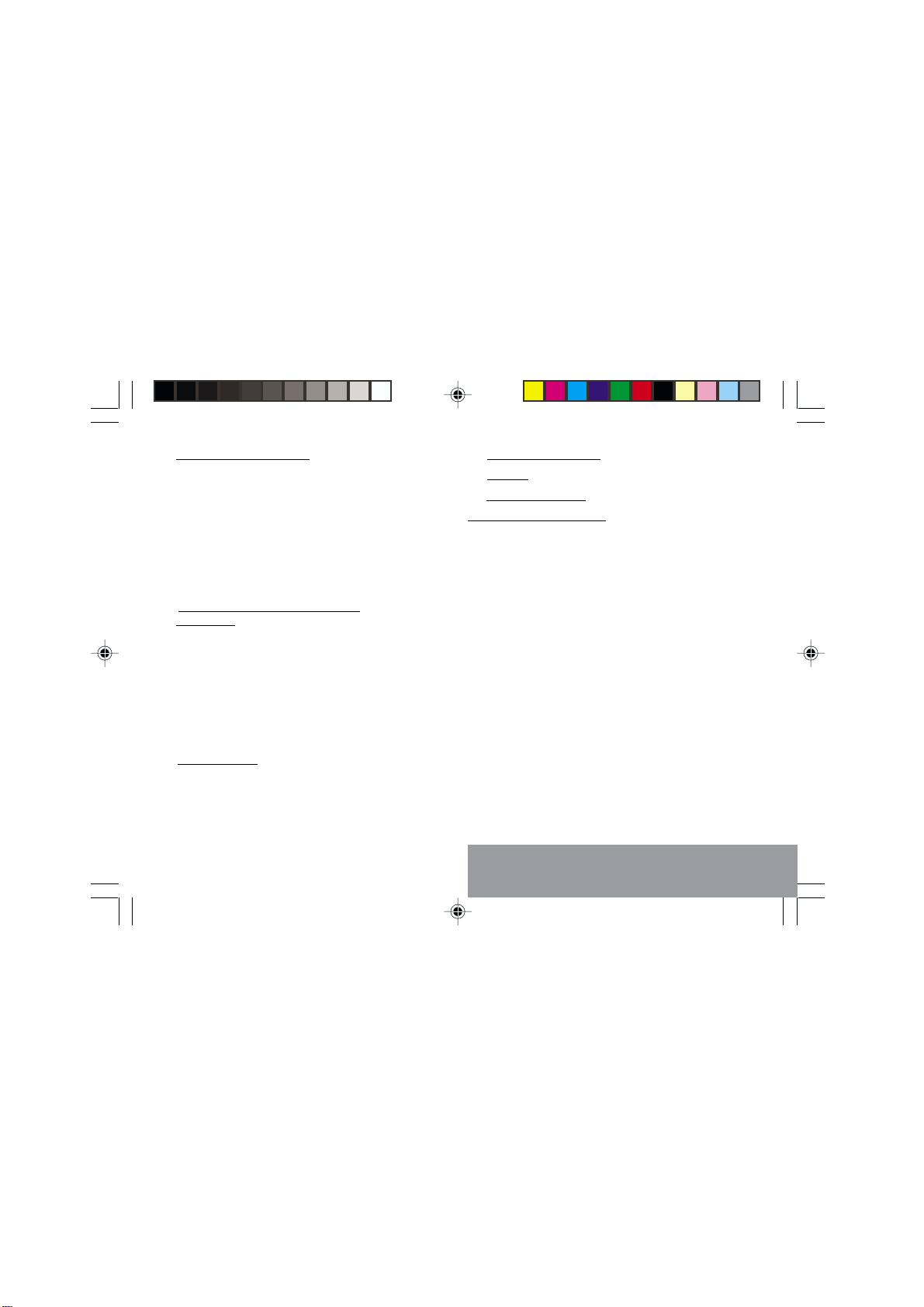
5
Contents
9. How to a just your phone .................................... 38
9.1 Programmable keys .......................................... 38
9.2 Personalising the welcome screen ................... 39
9.3 Selecting the isplay language ......................... 39
9.4 Select the type of answer .................................. 40
9.5 Selecting the network ....................................... 40
9.6 Setting the ate an time .................................. 41
9.7 Configure your phone with a car kit ................... 41
9.8 A justing the contrast ....................................... 42
9.9 Install energy saving mo e ............................... 42
9.10 Stan ar configuration .................................... 42
10. How to use the security features of
your phone ........................................................... 43
10.1 Locking the keyboar ...................................... 43
10.2 Changing the PIN number ............................... 43
10.3 Activating the PIN co e ................................... 44
10.4 Activating the phone co e ............................... 44
10.5 Changing the phone co e ............................... 44
10.6 Changing the PIN2 co e ................................. 45
10.7 Creating a fixe numbering phone book .......... 45
10.8 Charge-checking ............................................. 45
10.9 Call barring ...................................................... 45
11. Other functions .................................................... 47
11.1 Calculator ........................................................ 47
11.2 Setting the alarm ............................................. 48
11.3 Setting the timer .............................................. 48
11.4 Converter ........................................................ 48
12. Available accessories ......................................... 50
13. Upkeep ................................................................ 51
14. Recommen ations .............................................. 52
Answers to your questions ........................................ 55
MC300X_GB-00.p65 27/04/2001, 10:385

6
1. Presentation of the phone
Light indicator
Programmable key 3
Operate/Call
Activation of hands free
Validate
Scrolling arro
Battery charging and accessories
socket
Correction or quit
Stop/End call
Scrolling arro
Programmable key 1
Screen
Ear phone/speaker
Antenna
Programmable key 2
Microphone
WARNING!
During a call, mind you do not obstruct the
microphone ith your hand.
MC300X_GB-01.p65 27/04/2001, 10:256
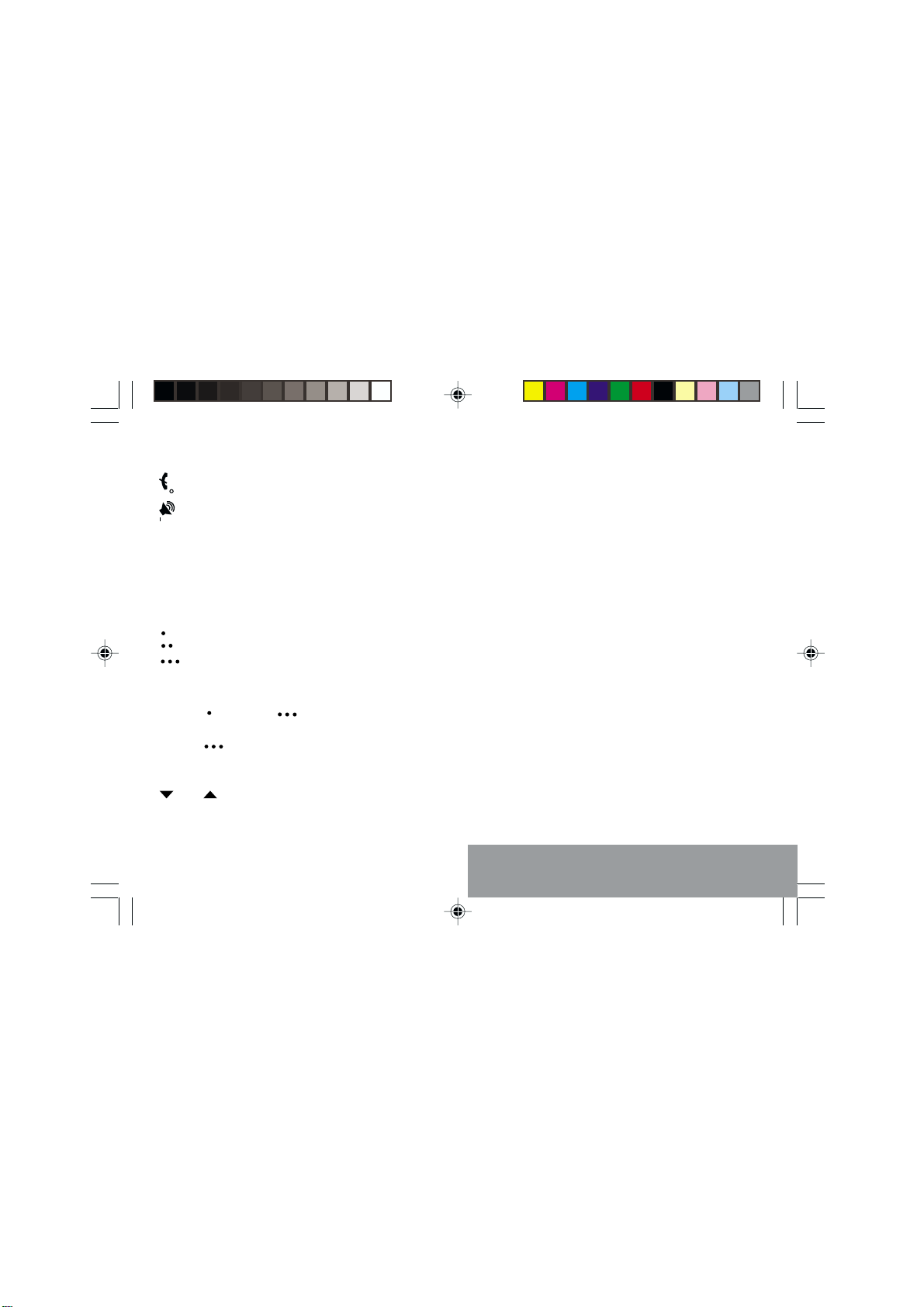
7
1. Presentation of the phone
Function keys
Stop Reject a call Hang up
Go Call a number Receive a call
Hands free mode
CShort press: Return to the previous
menu Delete a character
Long press: Exit menu mode
Complete deletion of the entry
OK Validate
These keys have different functions:
- Programmable keys for direct
access to the functions that you
have selected
- Volume control during conversation
( key: lo er, key: louder)
- Contextual action; for example:
key: ith Easy Message T9
TM
function, scrolling of ords in the
dictionary
and Entry and scrolling through the
menus.
Key 1
A long press on key 1 allo s you to access
the voicemail service (depending on model).
Alphanu eric keyboard
Made up of 12 keys: 0 to 9, * and #.
There are t o ays of entering characters
ith your phone:
- either by an extended press on the key: to
obtain a letter, keep the corresponding key
pressed, and atch the figure and letters
scroll by, release the key hen the letter
you ant is displayed,
- or by repeated pressing: to obtain a letter:
keep pressing on the corresponding key
until you reach the letter you ant.
E. g.: letter A: press once on key 2, letter
B: press t ice, letter C: 3 times.
Punctuation marks and special symbols are
obtained by a long press on the # key.
MC300X_GB-01.p65 27/04/2001, 10:257
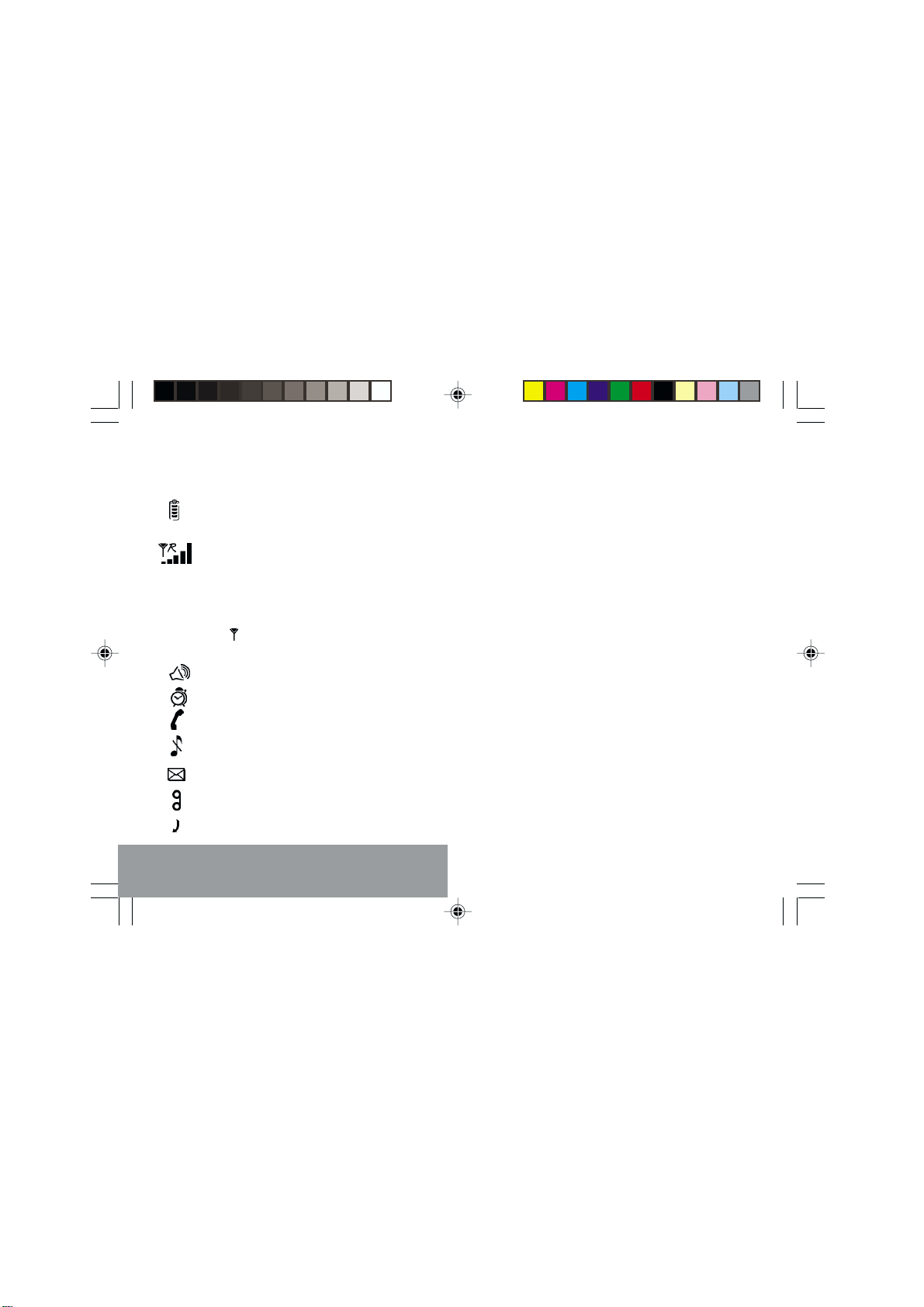
8
1. Presentation of the phone
Display
Various icons provide information:
Battery charge indicator (black if
charged, hite if discharged)
Received signal strength
indicator (maximum strength: 5
bars)
The R letter indicates if the
net ork found does not
correspond to the subscription
If flashes, the phone is
searching for a net ork
Hands-free loudspeaker
Alarm/Timer
Call in progress
Silent mode
Text messages present
Voice messages present
Permanent call for arding
MC300X_GB-01.p65 27/04/2001, 10:258

9
1. Presentation of the phone
1.1 Exchanging the coloured front
panel
S itch off the phone.
Remove the rear cover and the battery
(see on page 11).
Hold the phone ith the front panel facing
do n ard, and ith the antenna pressed
against you.
Release the front panel by moving the
retention lugs (❷) if necessary and
pushing them ith a pen for example.
Install the keyboard in the ne front panel.
Position the phone and the ne front
panel as sho n.
Replace the battery and the cover.
12
11
11
22
Free the front panel by moving the
retention lugs (➊).
MC300X_GB-01.p65 27/04/2001, 10:259

10
2. Getting started
2.1 Information on the SIM card
2. Getting started
SIM card
This card must be
handled and stored
with care in order to
avoid excessive
stresses or
scratches that would
damage it. If your
SIM card is lost,
contact your
O erator or Service
Provider
immediately.
Note: Do not leave
your SIM card within
the reach of small
children.
To use your hone, you have a
small card called a SIM card. This
card contains all the information
necessary for the network as well
as other information that belongs to
you and that you can modify:
secret codes (PIN code(s) -
Personal Identification Number),
directory,
mini-messages,
functioning of s ecific services.
MC300X_GB-02.p65 27/04/2001, 10:2610
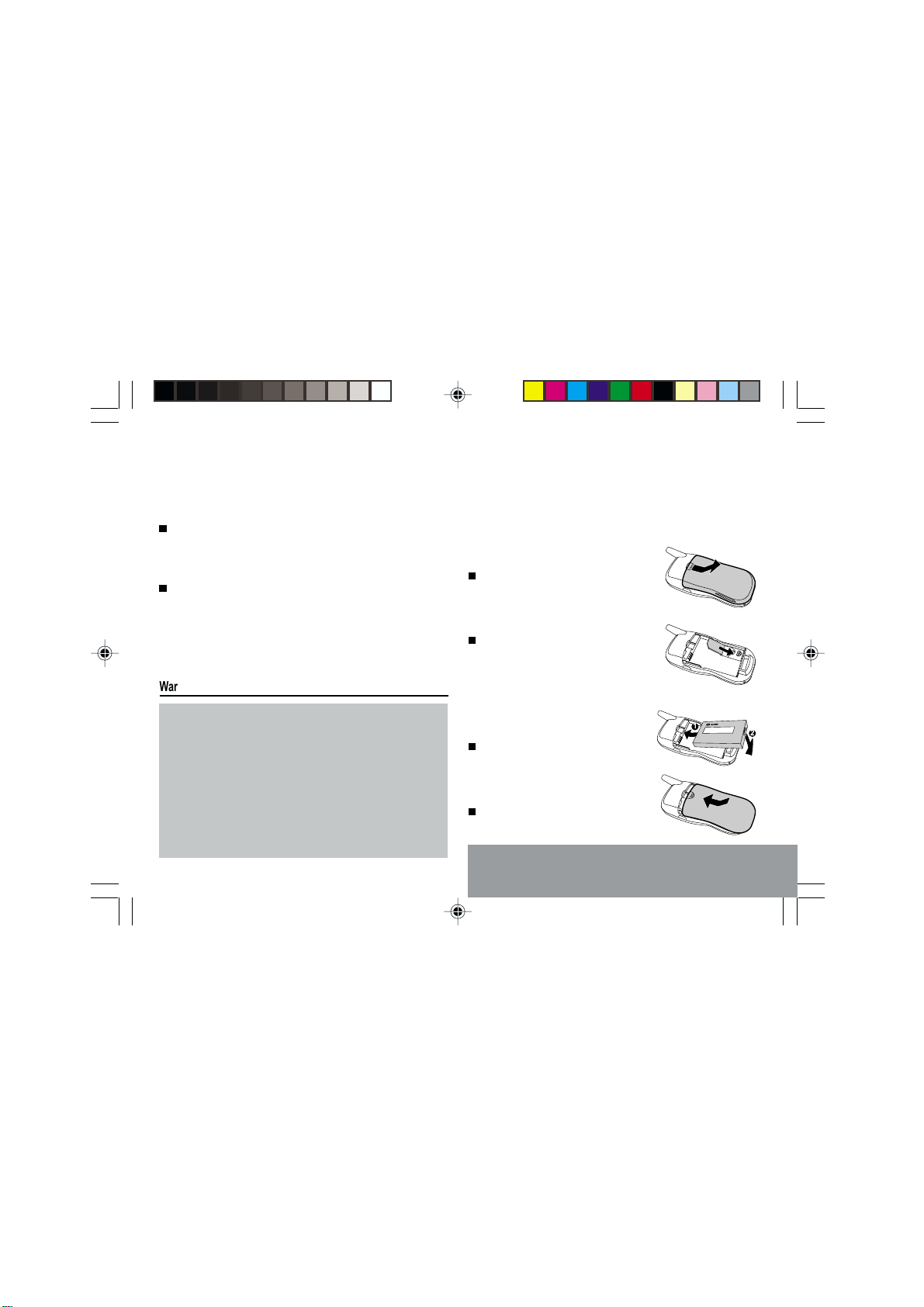
11
2. Getting started
2.2 Installing the SIM card
and the battery
Switch off your hone; disconnect
the charger.
The SIM card is inserted beneath
the hones battery.
Turn your hone over and
remove the rear cover. Press on
to and make it slide.
Slide the card along the base
beneath the retaining late, with
the gold coloured sections facing
towards the hone and the cut-
off corner lined u to match the
drawing on the hone.
Place the battery by first inserting
the u er section into the
o ening.
Re lace the cover sliding it until
it locks.
PIN code
This is the ersonal code for your SIM card.
This code could be requested of you when
you switch on your hone.
Enter the code of between 4 and 8 digits
given to you by your o erator. These digits
will not be dis layed on the screen for
security reasons.
Press # or OK to validate.
PIN2 code ( )
This second code if it was given to you by
your o erator, rovides security of access to
certain functions.
1
S
2
Warning
If the wrong PIN code is entered three times in a row, the card will
be locked. To unlock your card:
- enter **05*
- enter the PUK code (Personal Unlocking Key) rovided by your
Network O erator and validate,
- enter your PIN code and validate,
- enter your PIN code again and validate.
After 5 or 10 times (de ending on SIM card ty e), the SIM card will
be ermanently locked. Contact your O erator or your Service
Provider to obtain a new card.
The same rocedure (entering 052) a lies when the PIN-2 code is
blocked (PUK 2 code).
MC300X_GB-02.p65 27/04/2001, 10:2611

12
2. Getting started
2.3 Charging the battery
Your hone is owered by a rechargeable
battery. A new battery must be charged for at
least 4 hours before it is used for the first
time. It will reach its nominal ca acity after
several usage cycles.
When your battery has run down, the hone
dis lays it and cuts out.
To recharge your battery:
Connect the charger to a mains socket.
Connect the end of the charging cable to
the bottom of your hone.
The hone will start charging, the battery
charging indicator indicates the level of
charge.
Charging sto s by itself.
Un lug the cable.
It is ossible that during charging, the battery
may heat u slightly; this is normal.
;y
WARNING
There is a risk of ex losion if the battery is
incorrectly re laced or dis osed of in fire.
Do not short-circuit.
The battery does not contain any
com onents that can be changed by you.
Do not attem t to o en the battery case.
Only use the correct chargers and
batteries as shown in the manufacturers
catalogue.
S ent batteries must be collected at the
a ro riate sites.
You are advised to remove the battery if
you intend to leave your tele hone unused
for a long eriod.
MC300X_GB-02.p65 27/04/2001, 10:2612

13
2. Getting started
2.4 Switching on/switching
off, starting up
To make your first call:
Press to switch on your
hone.
If access to the SIM card is
rotected by a secret code, the
hone will ask you to enter your
PIN code.
Enter the code of between 4 and
8 digits given to you when you
were given your SIM card. These
digits will not be dis layed on the
screen for security reasons.
Press # or OK to validate.
Control of the PIN
code
If your hone
dis lays SIM
MISSING, ress
(long ress) to
switch off your
hone and check
that your SIM card is
correctly ositioned.
Searching for a network
The hone then searches for a
network on which it can
communicate:
If it finds it, it dis lays the name
of the network on the screen and
the light indicator flashes green.
You are ready to make or receive a
call.
If the R letter and a network
name are dis layed, calls can be
made and the indicator light
flashes green.
If the R letter is dis layed without
any network name, only
emergency services will be
accessible ( olice, ambulance,
fire brigade).
If the flashes, the hone will
kee searching. No network is
available.
Network
indicator
The indicator of the
level of network
signal received
enables you to
visualise the quality
of rece tion. If it
shows less than
three bars, look for
better rece tion to
make your call in
good conditions.
MC300X_GB-02.p65 27/04/2001, 10:2613

14
2. Getting started
Switching off
Hold down the key until the
end message is dis layed.
Release the key, the hone
switches off.
2.5 Menu access
The menu functions ermit you to
verify or modify the various
functions of your hone to ada t it
to your requirements.
Press the scrolling arrows or
to access the menus.
Scroll through the menus using
the scrolling arrows then ress
OK to access the selected menu.
Each time you want to validate
an action, ress OK.
To abandon an action, ress C.
To exit the menu mode, ress
and hold C.
Direct access to
menus
To directly access a
menu, ress or
then enter the
number of the
selected menu.
2.6 Deleting characters
You can cancel an entry error:
Press quickly on C to delete the last
character.
If you ress for longer on this key: you will
delete the com lete in ut.
MC300X_GB-02.p65 27/04/2001, 10:2714

15
3. Initial communication
3.1 Making a call
The network is displayed.
Dial the number.
Press .
During the call, flashes on the
screen and tones signal the
establishment of communication.
When the person you have
called answers, speak.
3.2 Receiving a call
When you receive a call
Press then speak.
The callers number is displayed
when it is presented by the network.
All the numbers corresponding to
the incoming and outgoing calls are
stored in the list of the last numbers
used.
3. Initial communication
Hands free mode
International call
Press 0 (long press)
to display + then dial
the country code
without waiting for a
tone, then the
number you require.
Emergency
services
Depending on the
operator, you can
contact the
emergency services
with or without a
SIM card or when
the keyboard is
locked. It is sufficient
to be in a zone
served by a network.
To call the international emergency service,
dial 112 then press .
Other emergency
service numbers
may exist,
depending on the
country.
MC300X_GB-03.p65 27/04/2001, 10:2715

16
3. Initial communication
3.3 Volume control
Increase or decrease the volume
during a conversation by
pressing the or keys.
3.4 Hands free mode
During a call, you can transfer from
handset mode to hands free mode
by simply pressing one key and the
reverse to switch back.
Press .
The screen displays for
handset mode and for hands
free mode.
The light indicator flashes red to
indicate that the loud speaker is
active.
The Hands free
mode enables you to
have a conversation
with several people
and be free to move,
for example, to take
notes during your
conversation.
3. Ending a call
Press .
The end of call message appears on the
screen.
Before putting the phone to your ear, check the volume
control settings as well as the selected listening method,
especially if using integrated hands free mode, which could
cause ear damage if used incorrectly.
MC300X_GB-03.p65 27/04/2001, 10:2716

17
4. Menus
4. Menu list
DIRECTORY
Menu (1)
NEW RECORD
POSITION
MY NUMBER
MEM USE
List of numbers already stored
SEE RECORD
MODIFY
DELETE
TEXT MESSAGES
READ
SEND
MEM USE
DELETE
CALL SERVICES
CALL FRW.
LAST
SEND No
AUTO RDIAL
CALL WAIT
DURATION AND COST (*)
VOICE MAIL
CELL. INFO. (*)
(1) Onl displa ed if the director is not empt .
According to the model of our phone, to the
configuration of the networks and associated
subscriptions, certain functions ma not be available
(indicated b *).
MC300X_GB-04.p65 27/04/2001, 10:2817
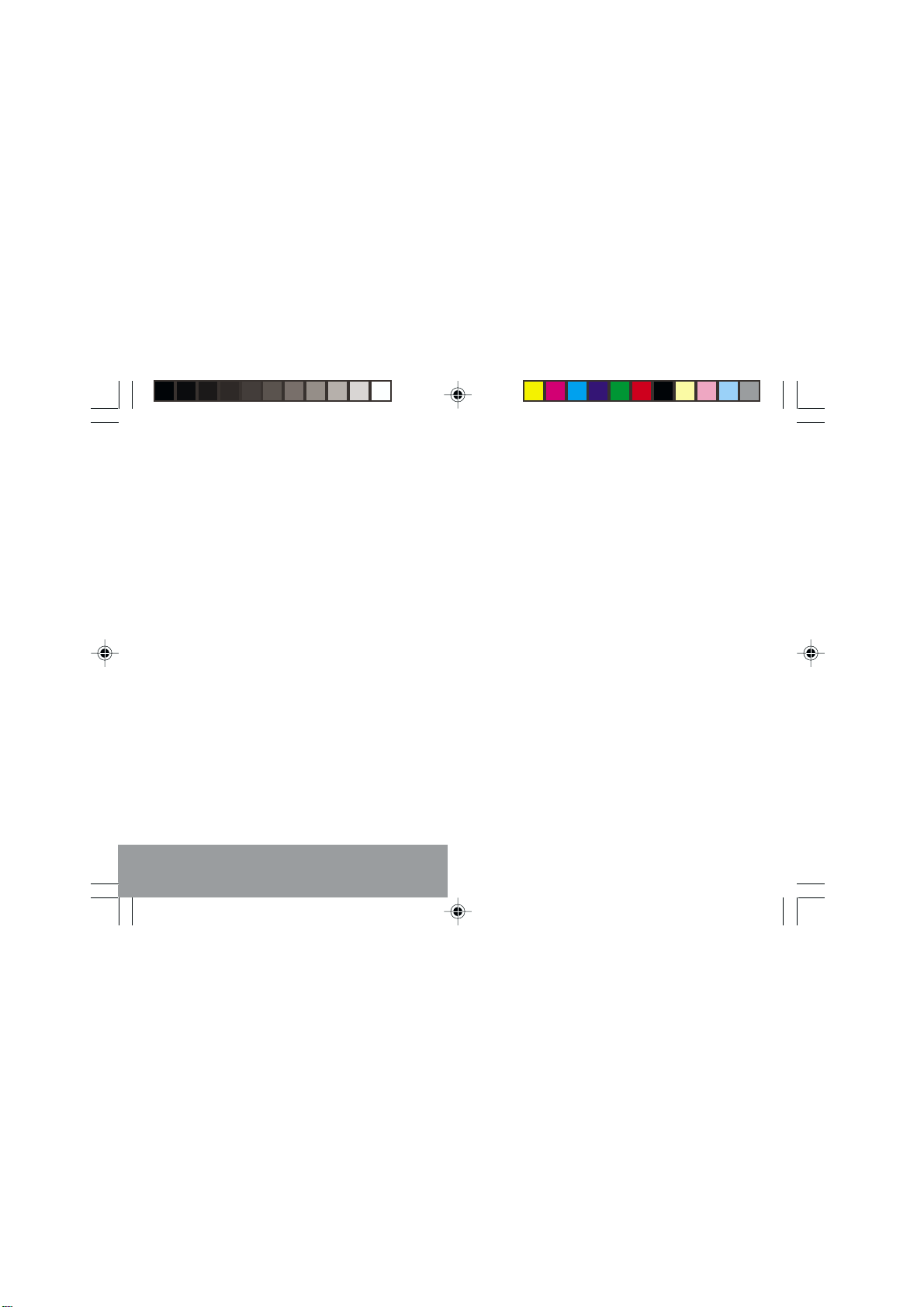
18
4. Menus
RINGING AND BEEPS
SILENCE?
VIBRATOR
HANDSET
HANDS FREE
BEEPS
SEND DTMF
SETTINGS
PROG. KEY
GREETING
LANGUAGE
ANSWER
NETWORK
DATE/TIME
CAR (*)
MISC
SECURITY
LOCK K.PAD
CHANGE PIN
PIN CHECK.
PHONE CODE
PHONE CHCK
CHG. PIN2 (*)
FIXED REP. (*)
COST (*)
LIMIT (*)
ACCESSORIES
CALCULATOR
ALARM
TIMER
EXCHANGE
MC300X_GB-04.p65 27/04/2001, 10:2818
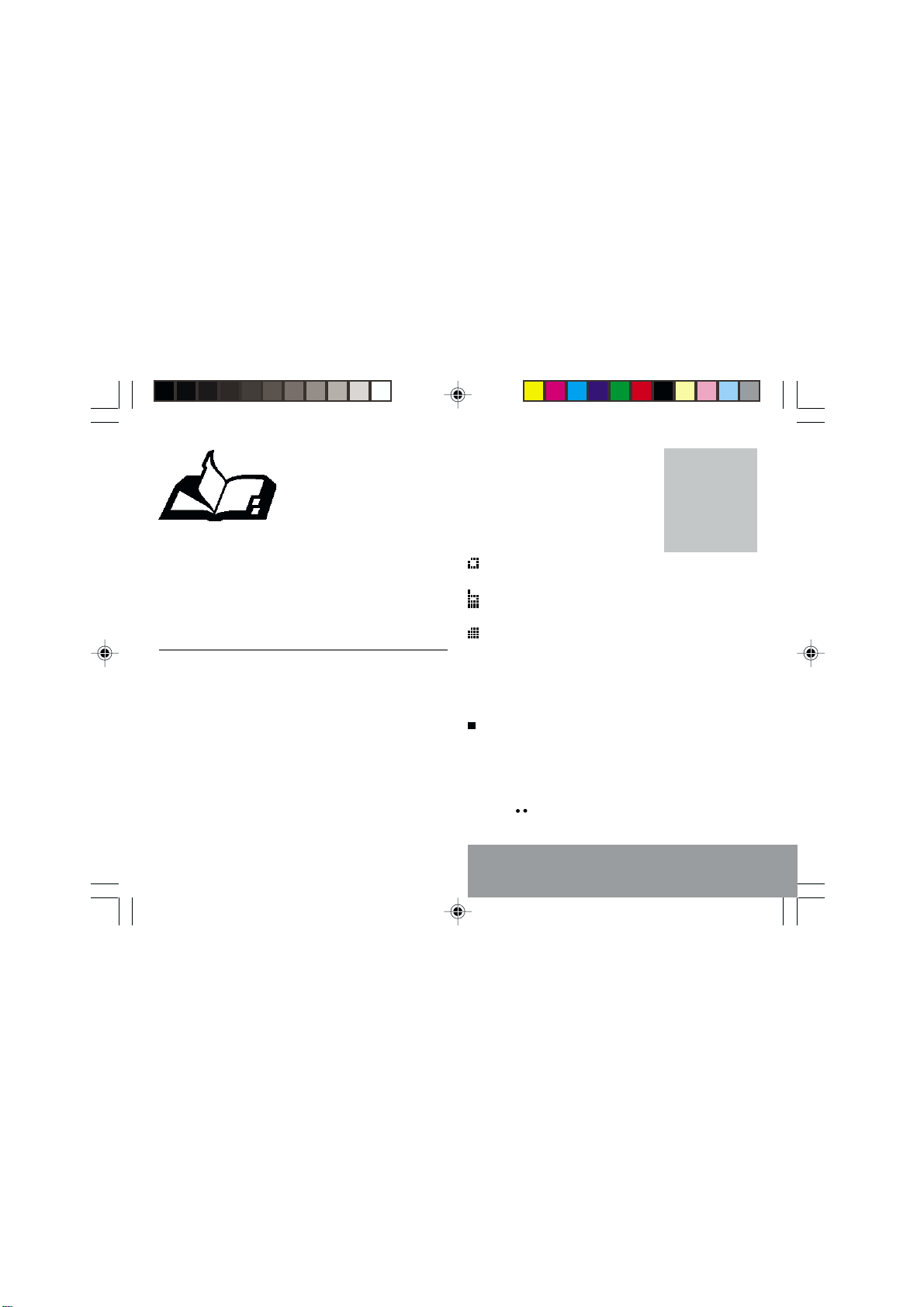
19
5. Directory
5. How to use the directory
5.1 Directory capacity and
display
You can store the phone numbers
that you call regularly.
There are three different directories:
The SIM card directory
Your phones directory
The SIM card preset directory ( ).
5.2 Storing a number
First option: the number will be stored in the
first free position.
Display the DIRE TORY menu and press
OK.
- If the directory is empty, press OK to
enter the NEW RE ORD menu.
- If numbers are already stored in the
directory, select Menu and press OK or
the key. Press OK to enter the NEW
RE ORD menu.
The number of
phone numbers
stored in the SIM
card directory varies
depending on the
card capacity; your
supplier will be able
to inform you.
MC300X_GB-05.p65 27/04/2001, 10:2919
Other manuals for MC-300 Series
1
This manual suits for next models
1
Table of contents
Other Sagem Cell Phone manuals