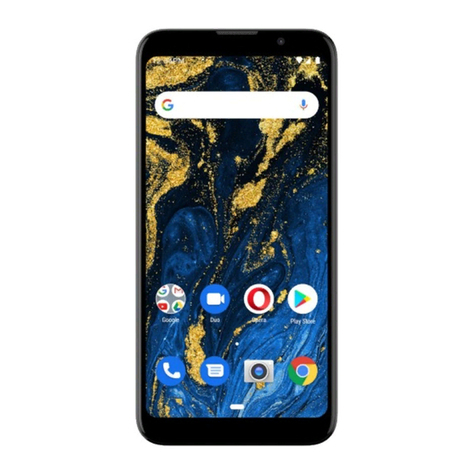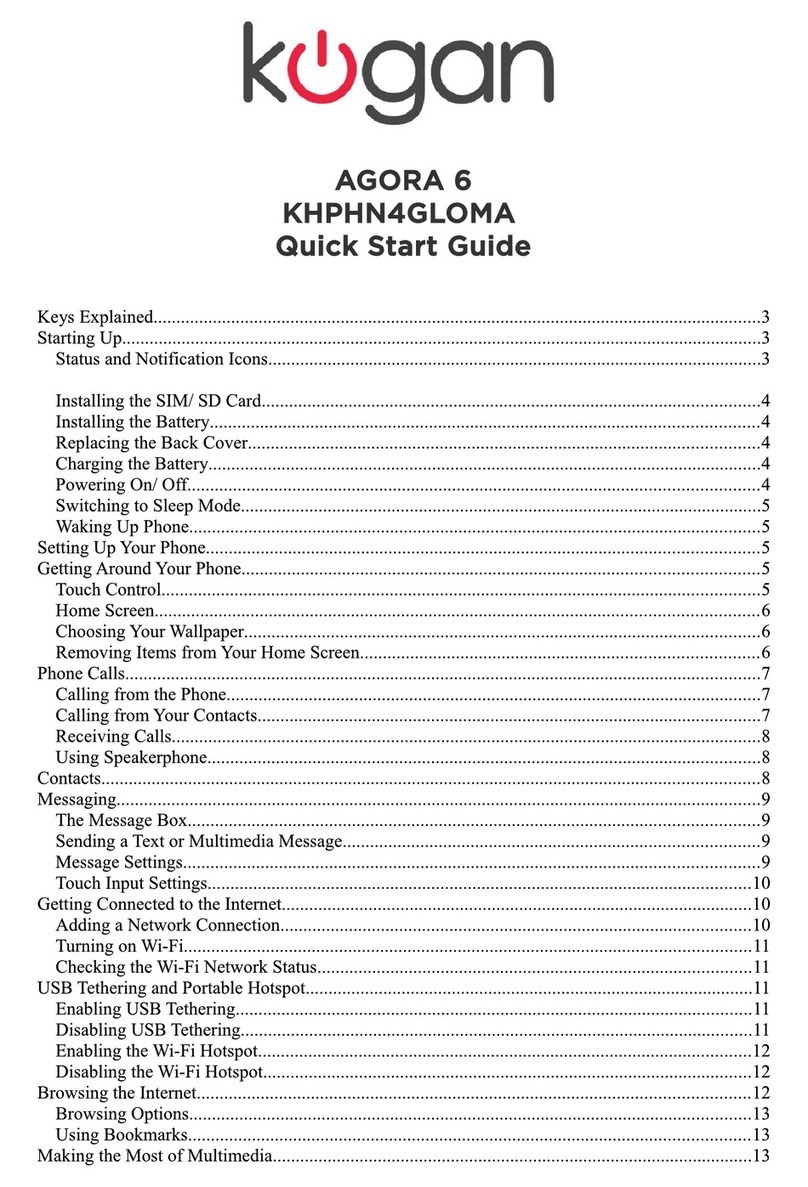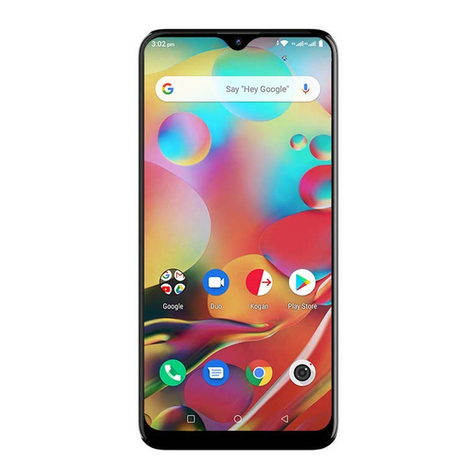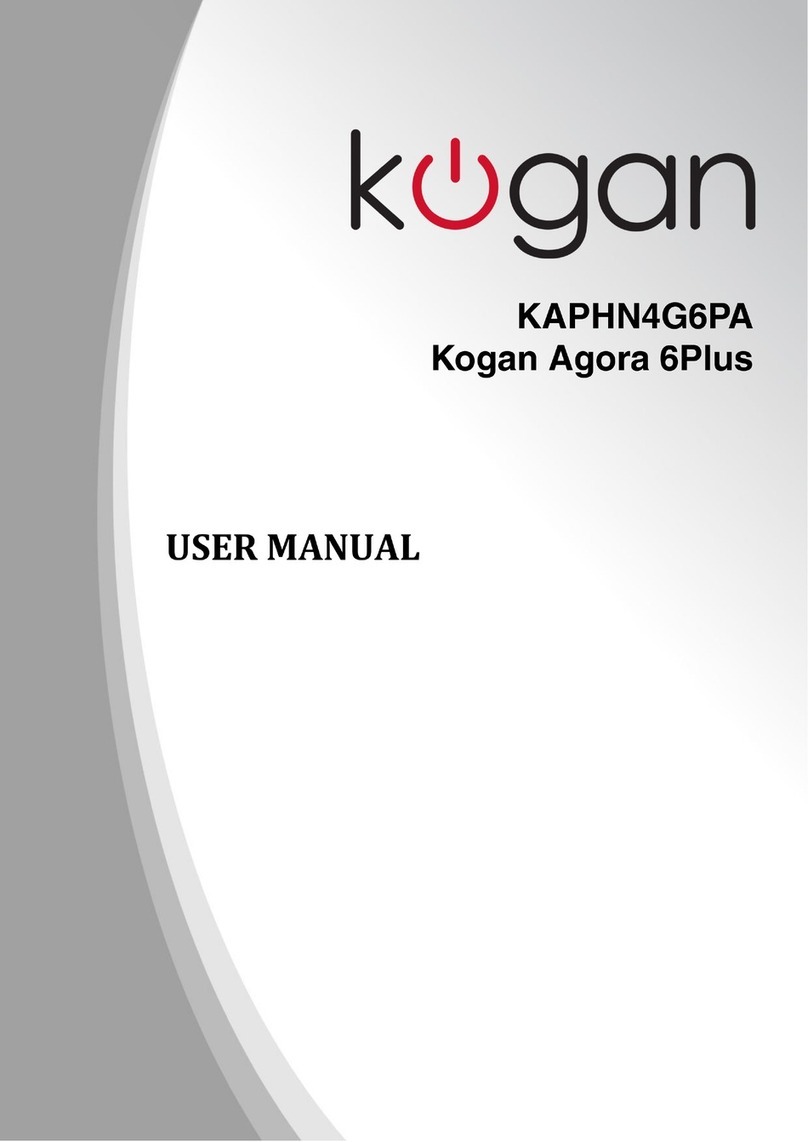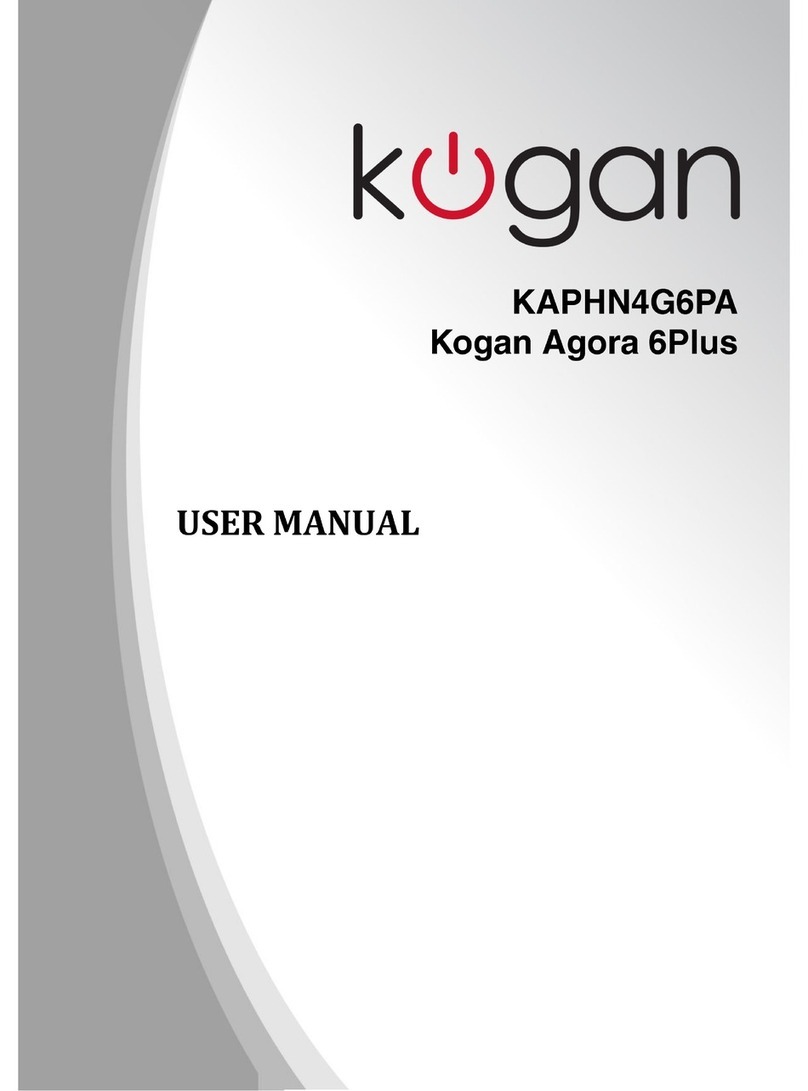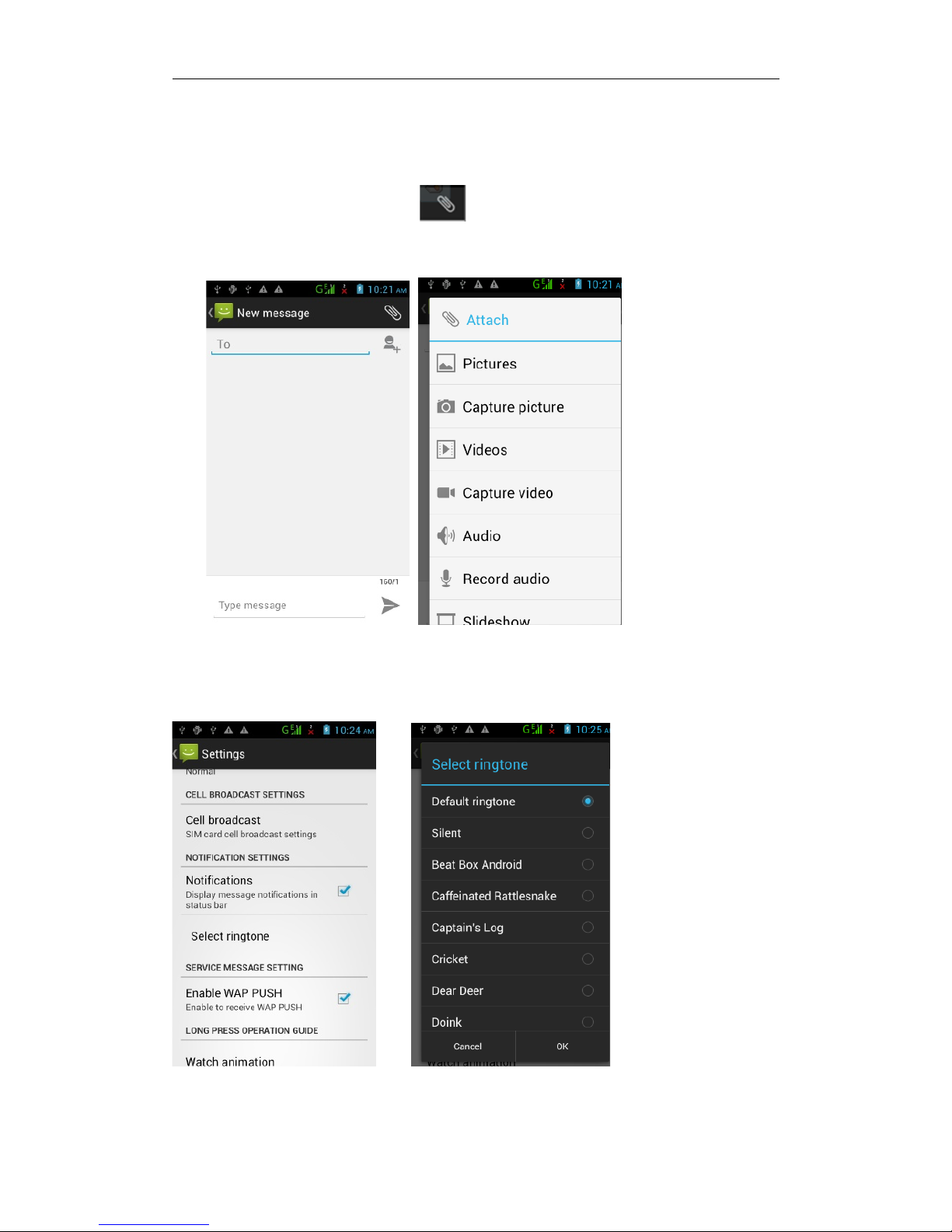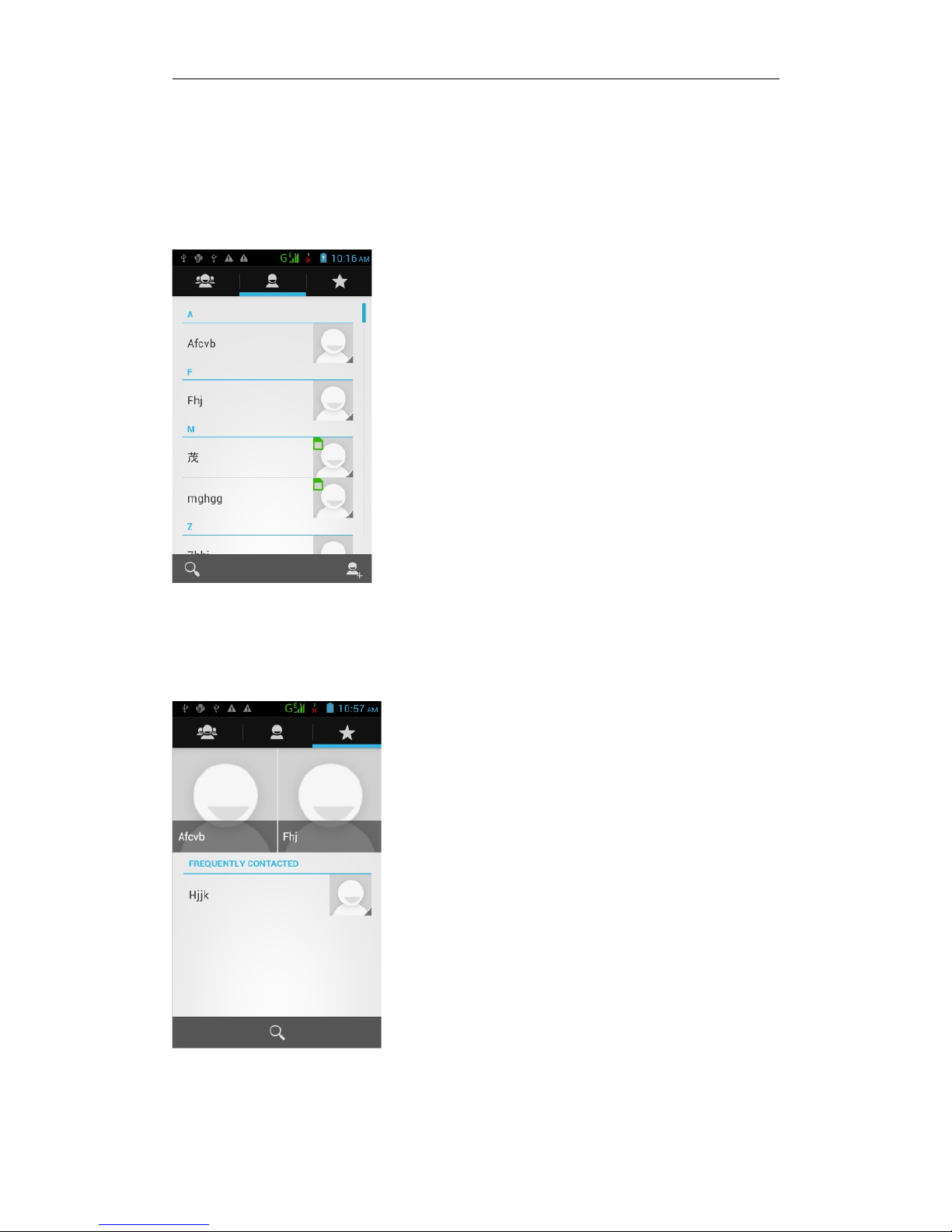How to se ect which SIM to use for outgoing ca s
When you are using our dual IM functionality, you will want to differentiate
between the two IMs as to which account you want to make your outgoing
calls from.
When you type in the phone number or select your contact to call, a menu will
pop-up just prior to dialing, showing the two different IM card accounts to
choose between. elect your desired account and the call will be made from
that number.
As a basic rule of thumb, the IM card in slot 1 will be the first option, and the
the IM card in slot 2 will be the second option.
How to receive a phone ca
When receiving a phone call, the ringtone will sound (or the handset will just
vibrate if in silent mode). An icon showing a vibrating handset will appear on
the screen (1).
If you press your finger onto the handset, you will be given options to reject
(RED HAND ET) the call, or answer (GREEN HAND ET) the call. To make
your selection, simply drag the ringing phone to the coresponding icon.
1- Vibrating Handset 2 – Reject/Accept icons
Above these two options is also an icon of a messagebox (not shown in
image). If you drag the icon up to the messagebox, you can select a text
message that can be sent to the caller if you are unable to speak at the time.
5