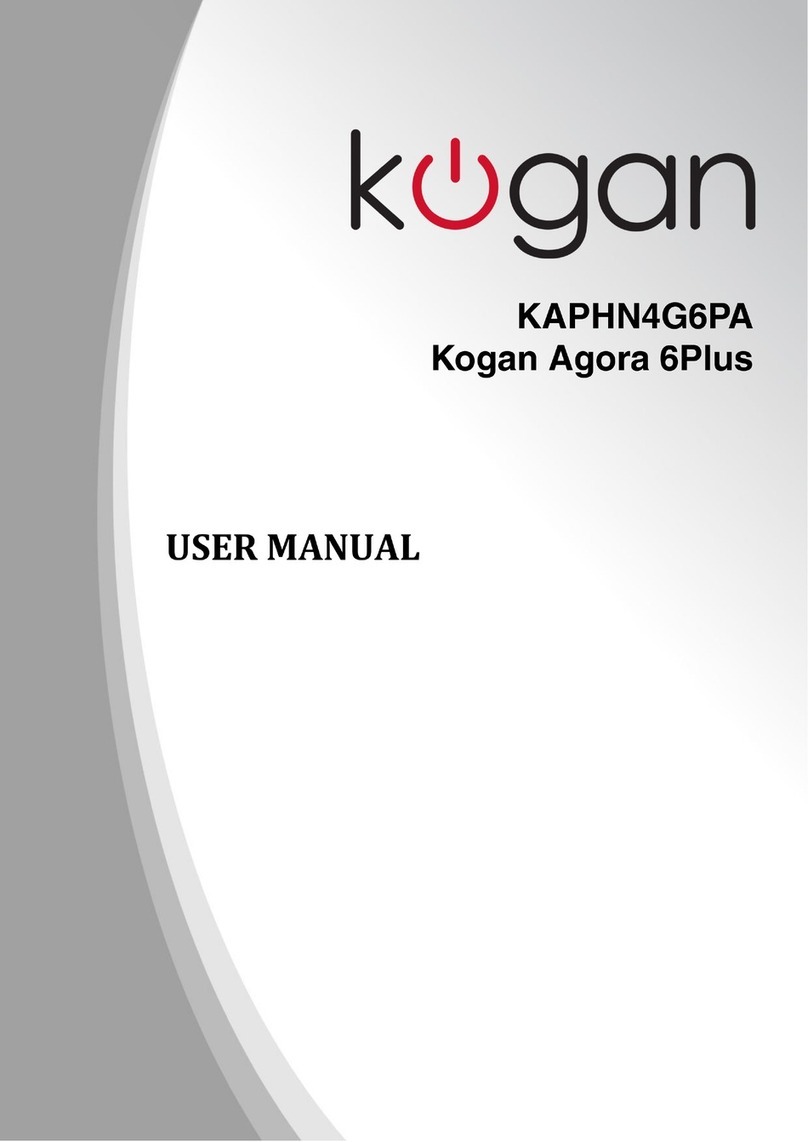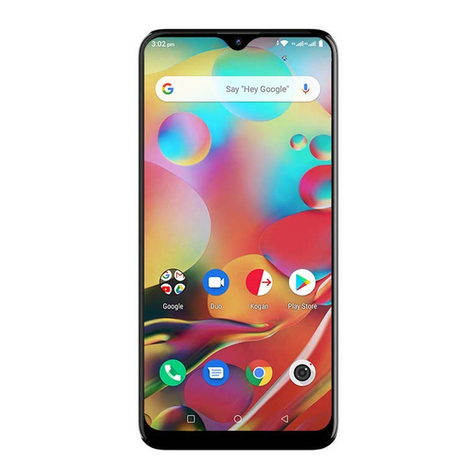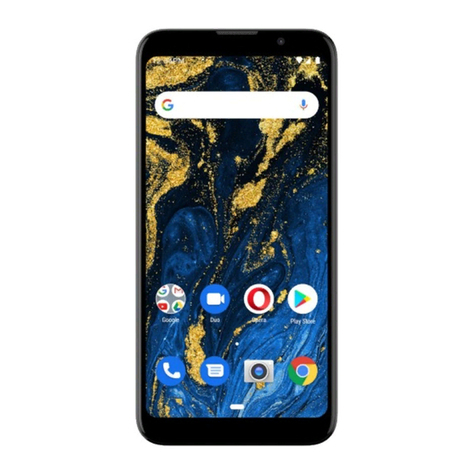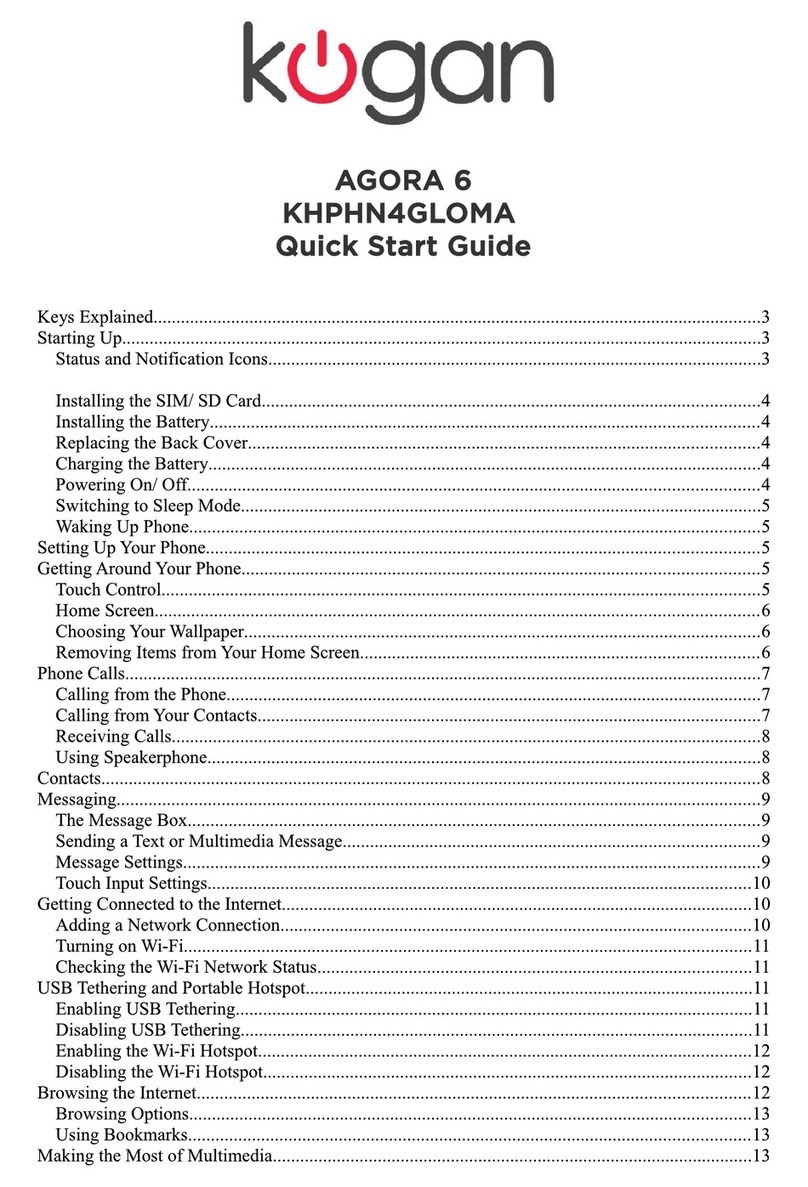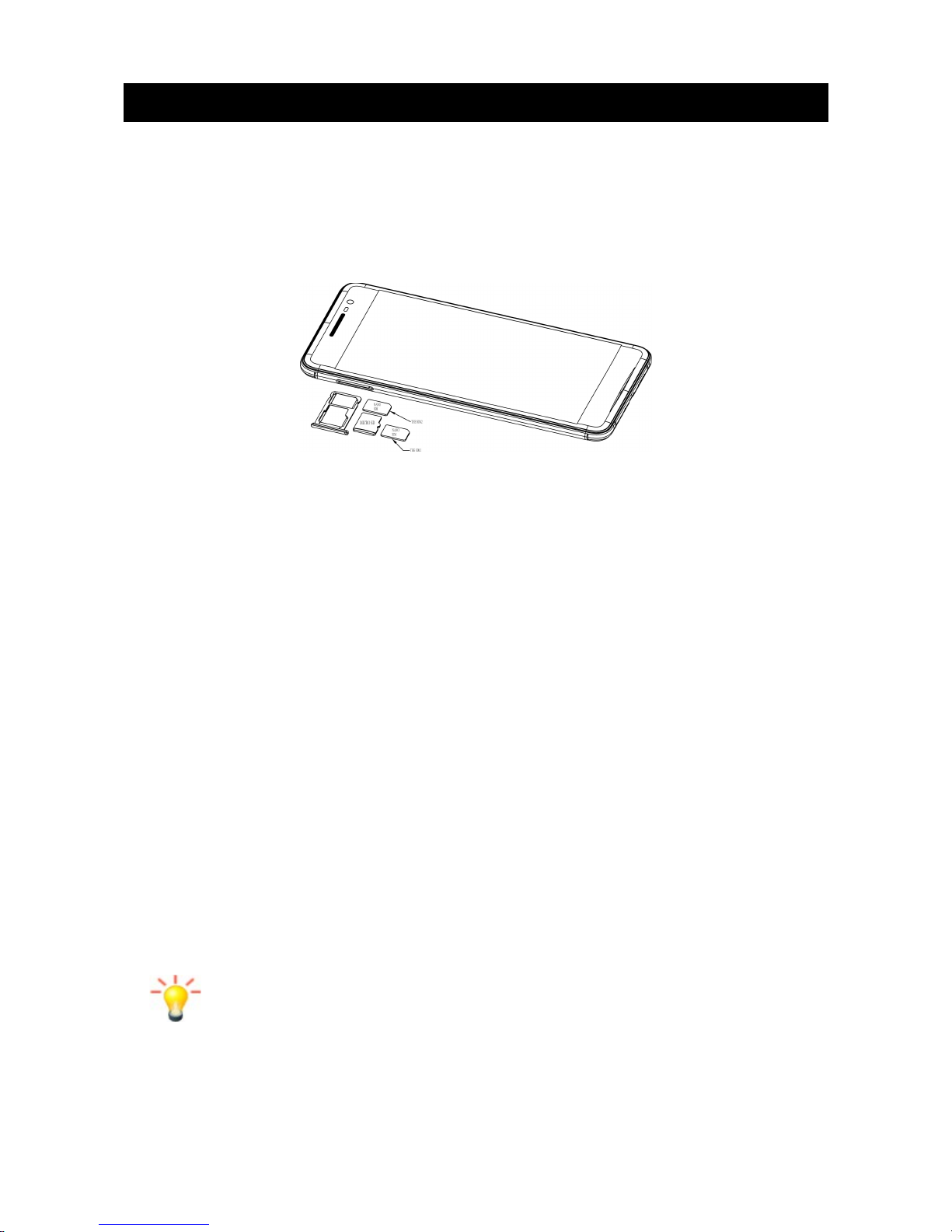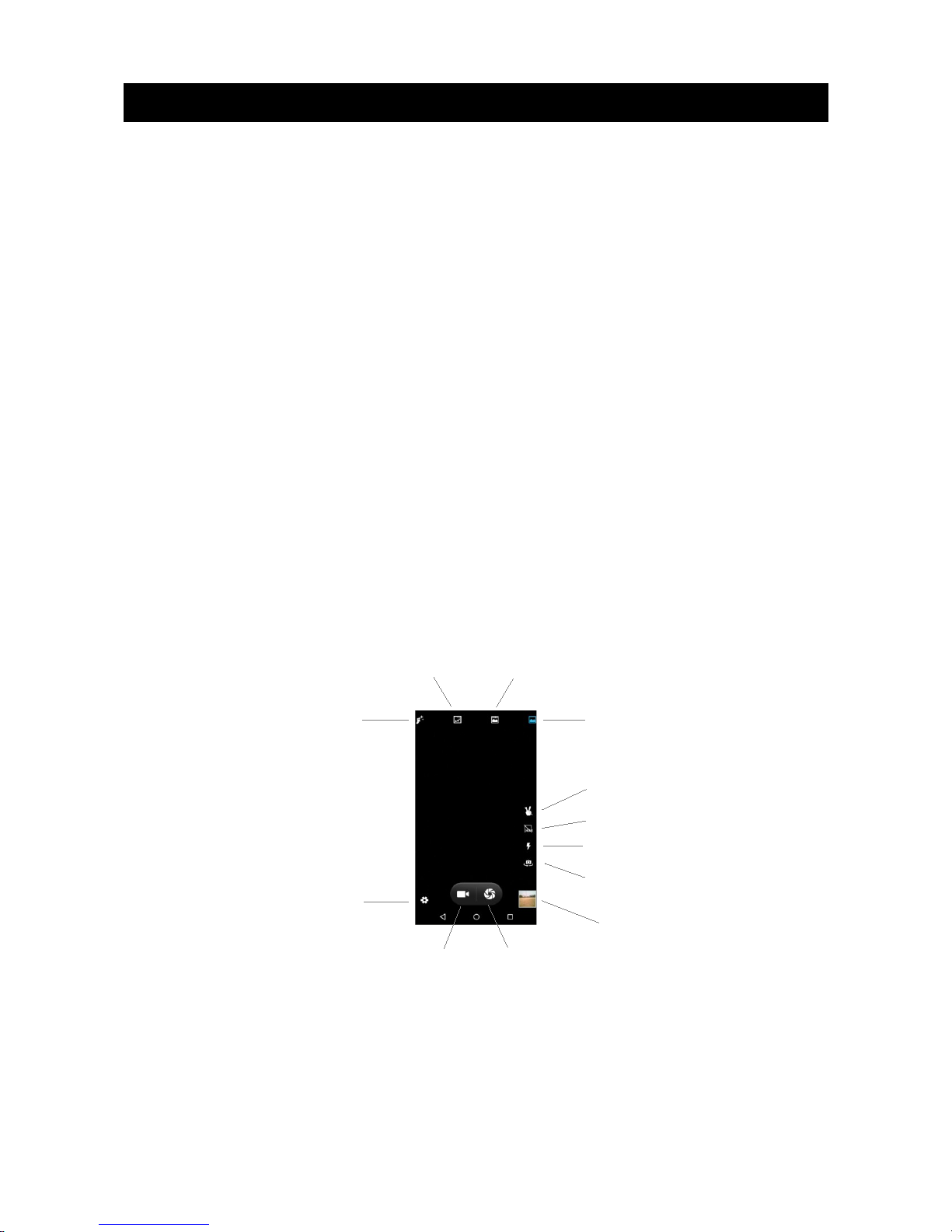Table of Contents
Safety Notes.................................................................................................................................................................... 2
Welcome........................................................................................................................................................................... 3
Introduction..................................................................................................................................................................... 3
Phone Display............................................................................................................................................................ 3
Getting Started............................................................................................................................................................... 4
Inserting the SIM card and SD card................................................................................................................... 4
S itch ON/OFF........................................................................................................................................................ 4
Unlocking the SIM Card......................................................................................................................................... 4
Connecting to your Net ork............................................................................................................................... 4
Charging the Battery............................................................................................................................................... 5
Connecting your Phone to your PC...................................................................................................................5
Basic Functions............................................................................................................................................................... 5
Make Calls................................................................................................................................................................... 5
Make Domestic Calls............................................................................................................................................... 5
Call Extension Phone.............................................................................................................................................. 5
Make International Calls......................................................................................................................................... 6
Make Listed Calls...................................................................................................................................................... 6
Emergency Calls....................................................................................................................................................... 6
Ans ering Calls........................................................................................................................................................ 6
Connection Options................................................................................................................................................ 6
Menu Functions.............................................................................................................................................................. 7
Bro ser........................................................................................................................................................................ 7
Calculator.................................................................................................................................................................... 7
Calendar...................................................................................................................................................................... 7
Camera......................................................................................................................................................................... 7
Clock............................................................................................................................................................................. 7
Contacts...................................................................................................................................................................... 8
Do nloads.................................................................................................................................................................. 8
Email............................................................................................................................................................................. 8
File Manager............................................................................................................................................................... 8
Flashlight..................................................................................................................................................................... 8
FM Radio..................................................................................................................................................................... 8
Gallery.......................................................................................................................................................................... 8
Gmail™.......................................................................................................................................................................... 8
Google.......................................................................................................................................................................... 8
Maps.............................................................................................................................................................................. 8
Messages..................................................................................................................................................................... 9
Music............................................................................................................................................................................. 9
Phone........................................................................................................................................................................... 9
Play Store.................................................................................................................................................................... 9
All Settings................................................................................................................................................................. 9
SIM Toolkit.................................................................................................................................................................. 11
Sound Recorder........................................................................................................................................................ 11
Videos.......................................................................................................................................................................... 11
YouTube™.................................................................................................................................................................... 11
Input................................................................................................................................................................................... 11
Troubleshooting............................................................................................................................................................ 12
Safety Information and Notices............................................................................................................................... 13
Using the mobile phone and charger.............................................................................................................. 13
Using the mobile phone....................................................................................................................................... 13
Using the battery.................................................................................................................................................... 13
Using the charger................................................................................................................................................... 14
Cleaning and Maintenance........................................................................................................................................ 14
1