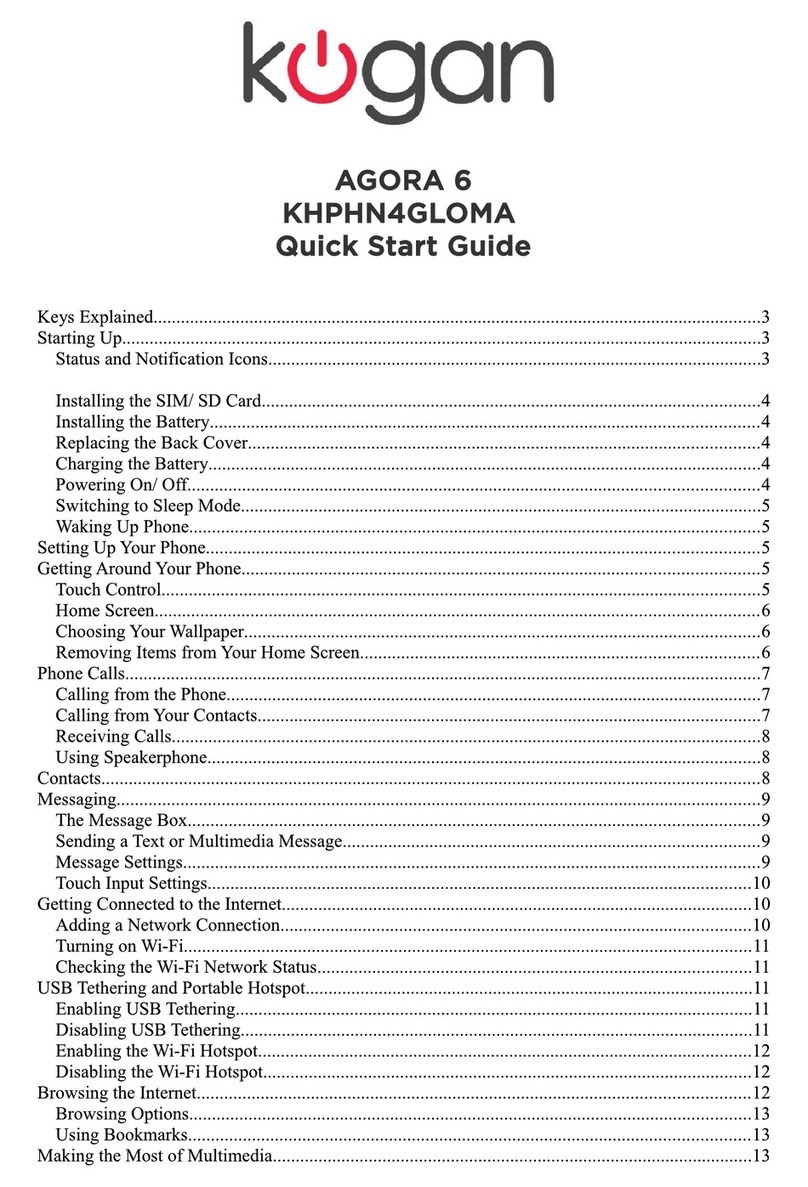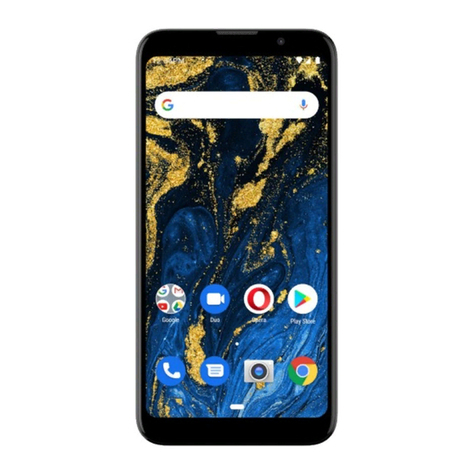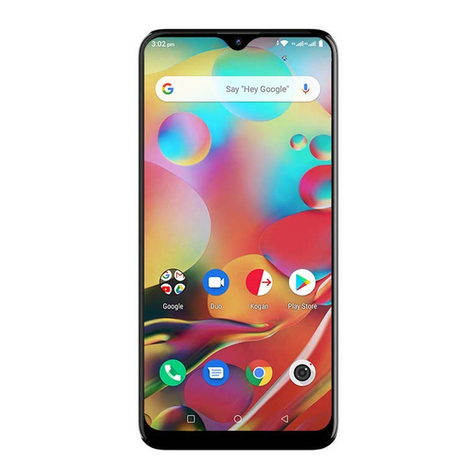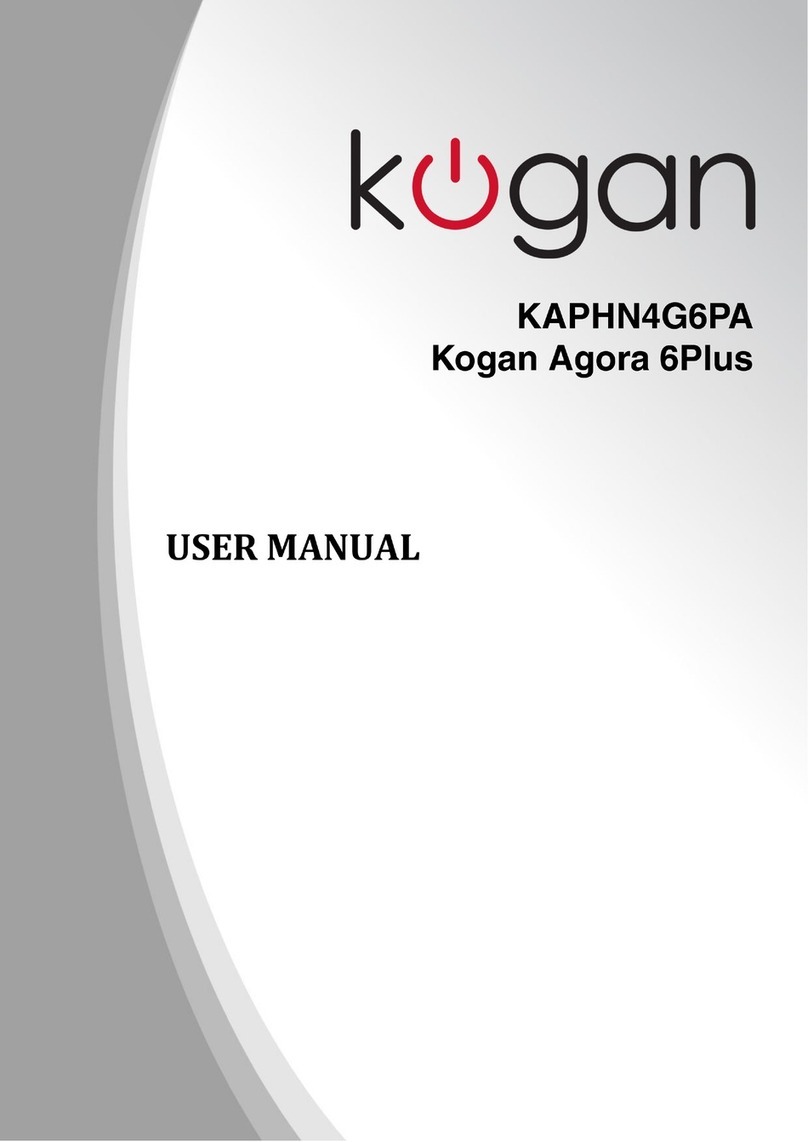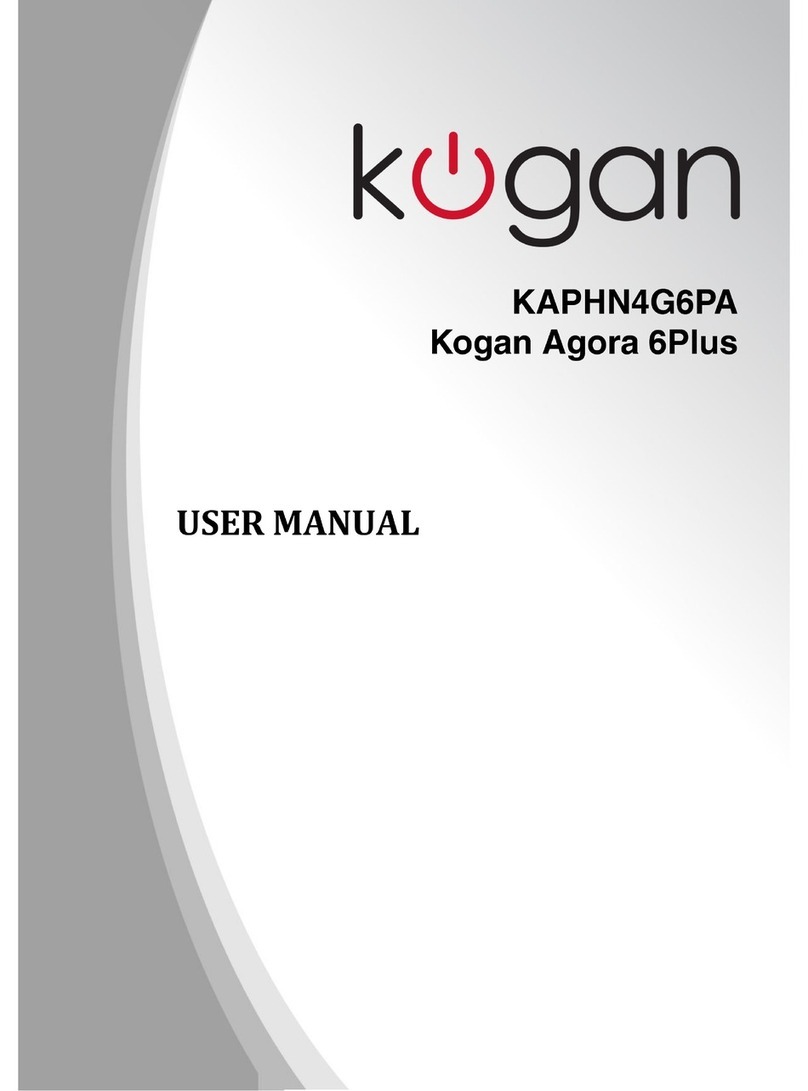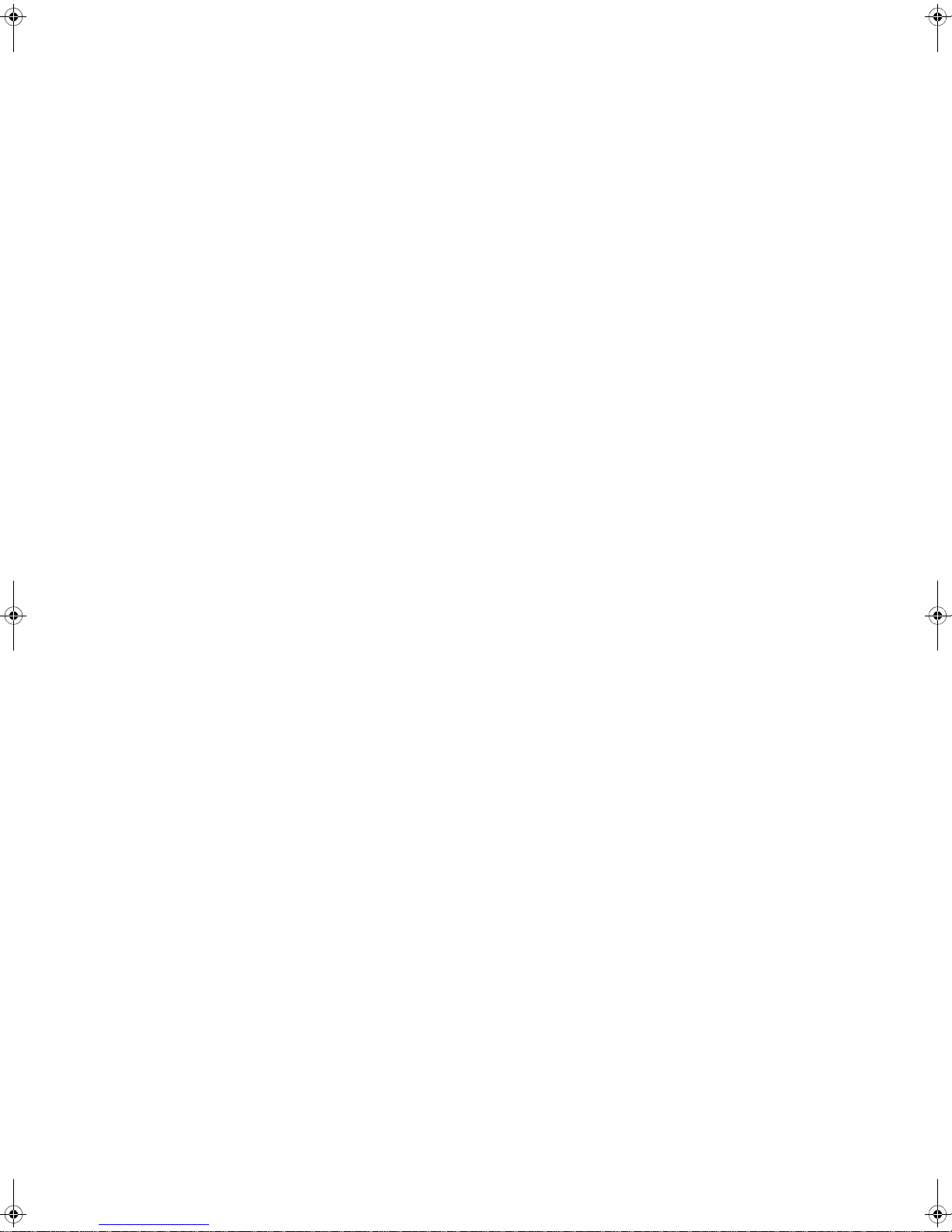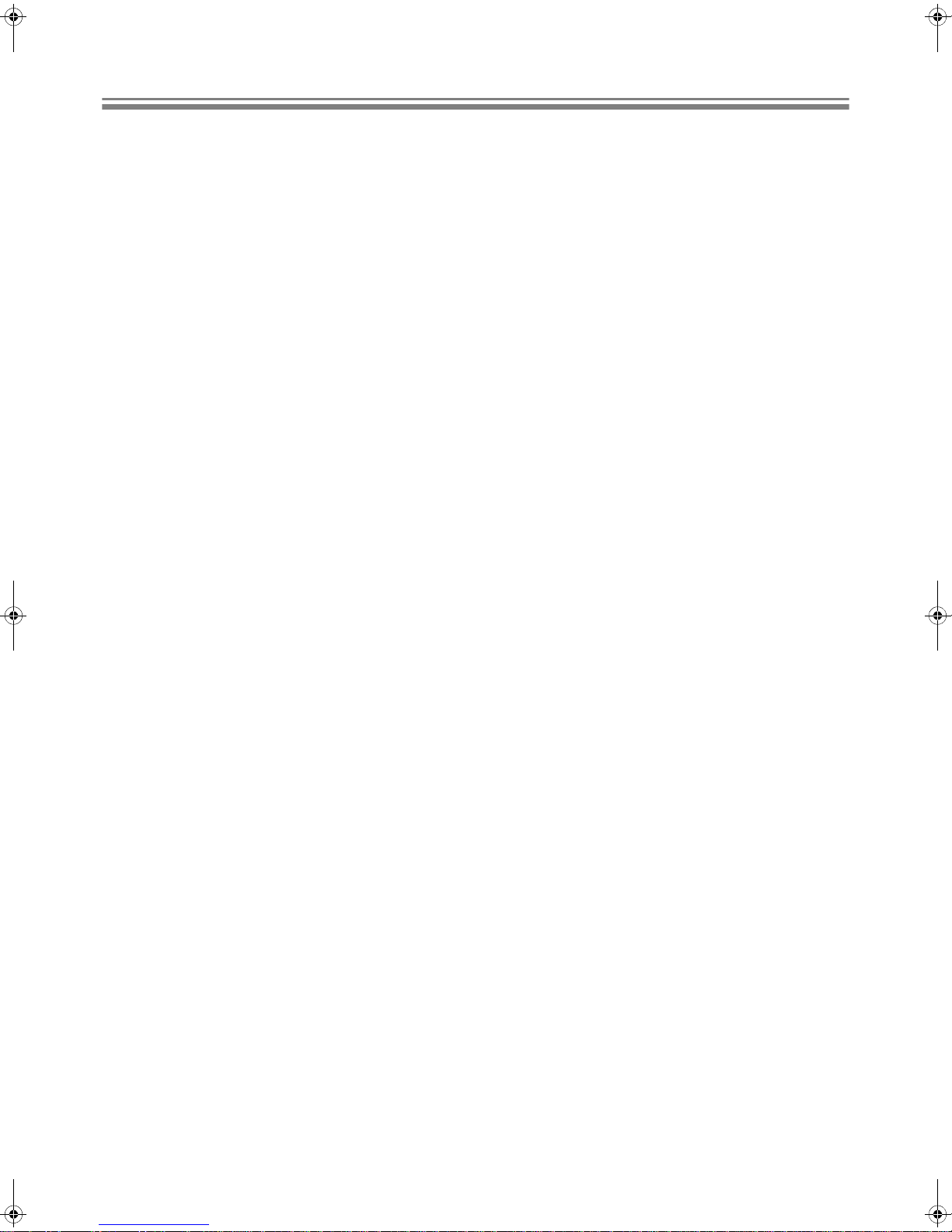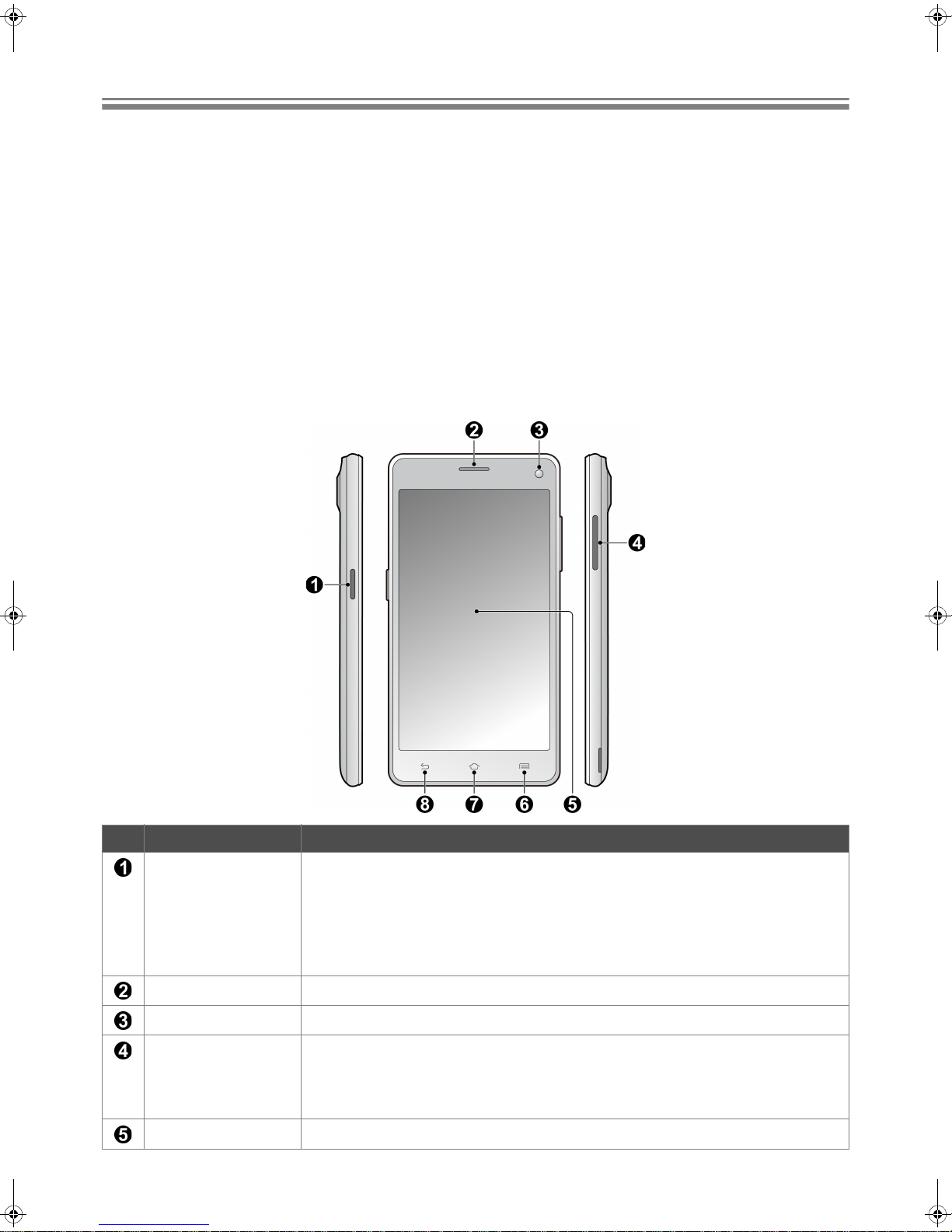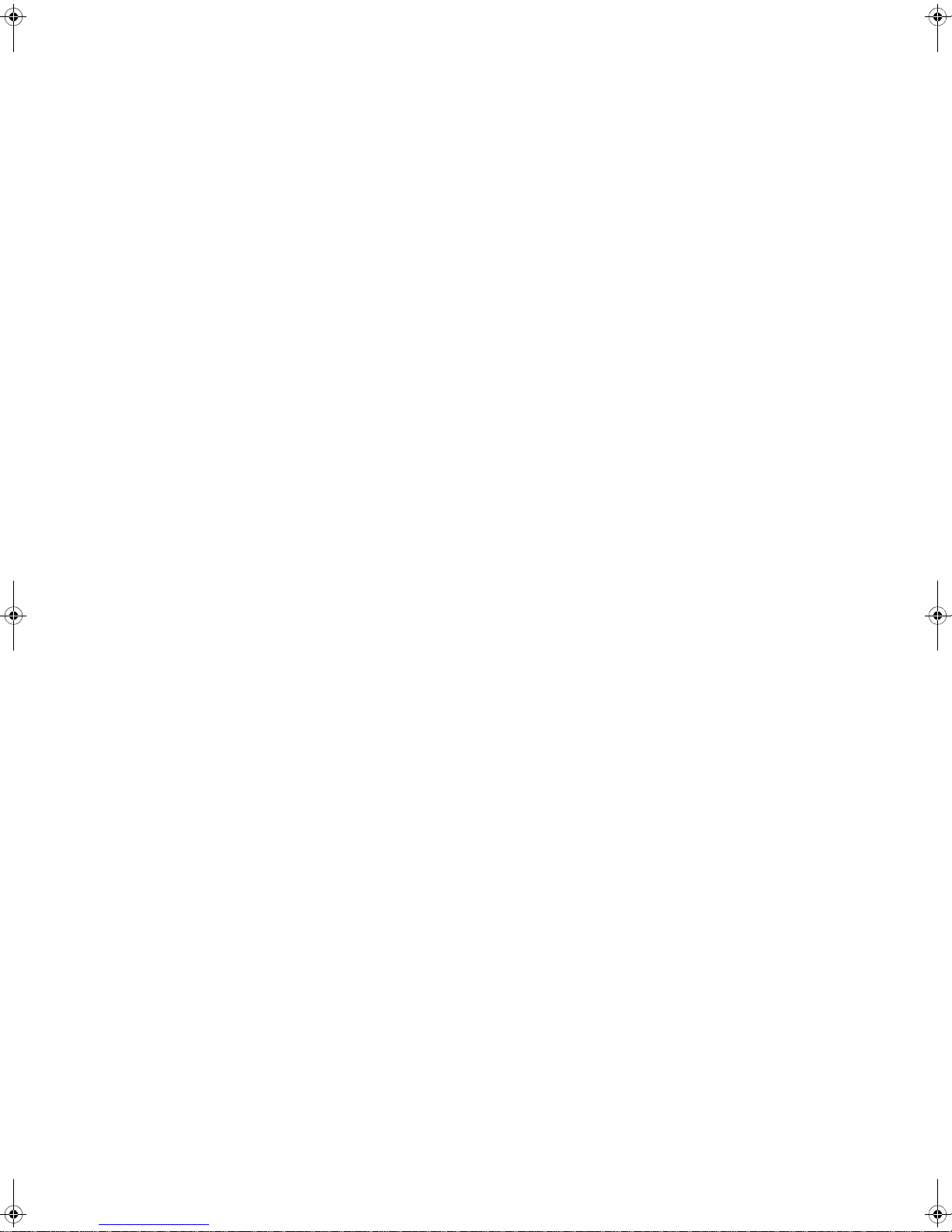
2
Contents
Trademarks and copyrights..................................................................................................................... 4
Important information .............................................................................................................................. 5
Battery............................................................................................................................................... 6
Electrical safety ................................................................................................................................. 6
About your phone..................................................................................................................................... 7
What’s in the box............................................................................................................................... 7
Front view.......................................................................................................................................... 7
Rear view .......................................................................................................................................... 8
Set up your phone .................................................................................................................................... 9
Remove the back cover..................................................................................................................... 9
Insert a mini-SIM or micro-SIM card.................................................................................................. 9
Insert a microSD card...................................................................................................................... 10
Install the battery............................................................................................................................. 10
Install the back cover....................................................................................................................... 11
Charge your phone.......................................................................................................................... 11
Turn your phone on/off.................................................................................................................... 12
Use the touch screen ............................................................................................................................. 12
Navigate the Home screen..................................................................................................................... 14
Organize your Home screens................................................................................................................ 15
Enable the Home screen editing mode ........................................................................................... 15
Check notifications .......................................................................................................................... 15
Use Quick Settings.......................................................................................................................... 16
Put your phone to sleep .................................................................................................................. 16
Wake up your phone and unlock the screen ................................................................................... 17
Use your apps ................................................................................................................................. 17
Set up an Internet connection ............................................................................................................... 18
Connect to a WLAN network........................................................................................................... 18
Enable your phone’s mobile data connection.................................................................................. 18
Add your accounts ................................................................................................................................. 19
Sync your account........................................................................................................................... 19
Remove your account ..................................................................................................................... 19
Manage your location data .................................................................................................................... 19
Enter and edit text .................................................................................................................................. 20
Use the on-screen keyboard ........................................................................................................... 20
Move the cursor............................................................................................................................... 20
Edit text ........................................................................................................................................... 20
Make calls................................................................................................................................................ 21
Use the dial pad .............................................................................................................................. 21
Use the Phone app’s main screen .................................................................................................. 21
When an incoming call arrives ........................................................................................................ 22
Manage your contacts............................................................................................................................ 22
Kogan_B505_EN_UM.book Page 2 Monday, June 15, 2015 6:28 PM